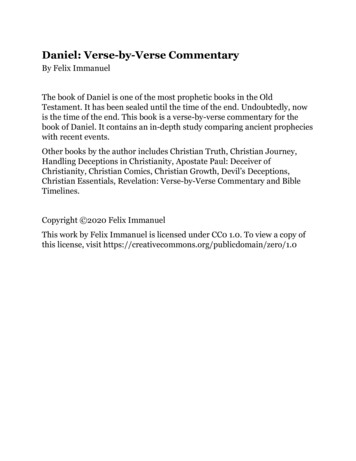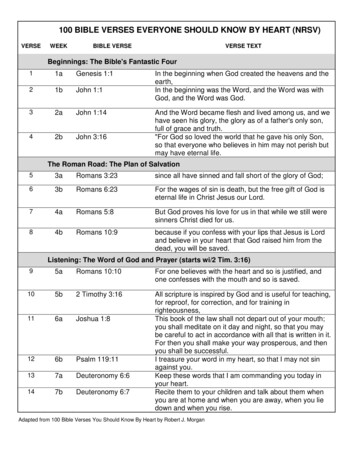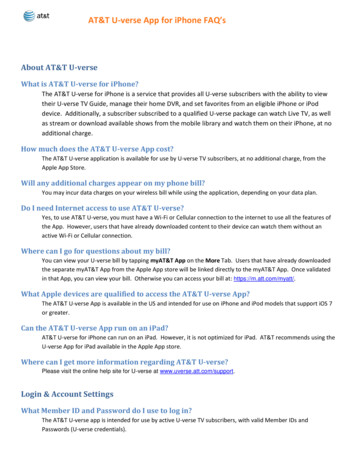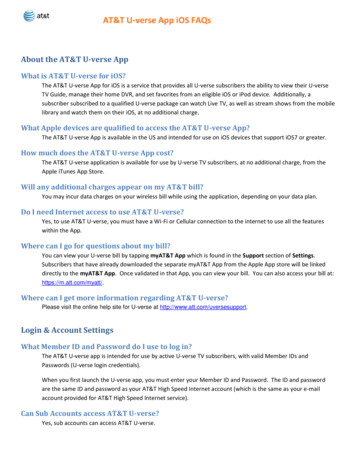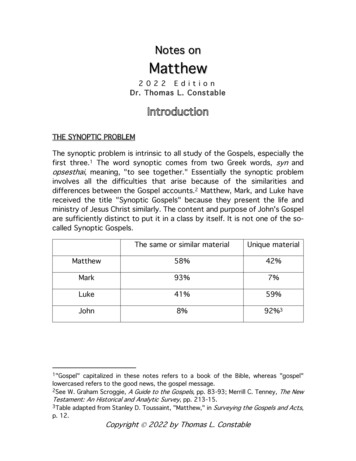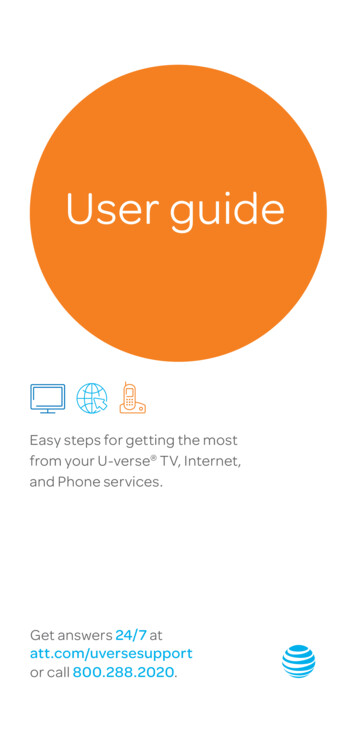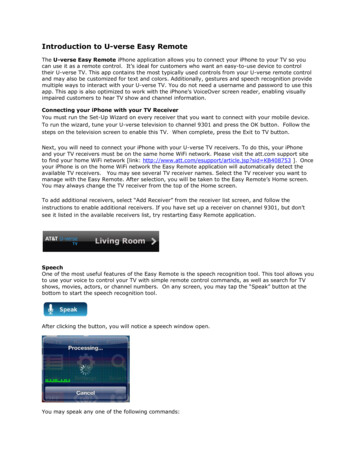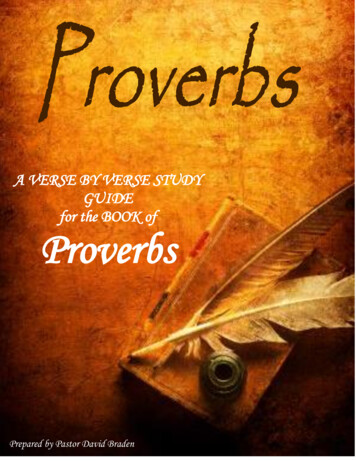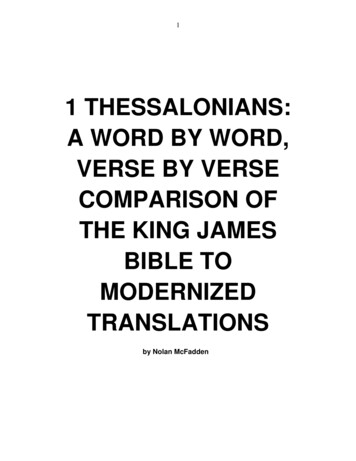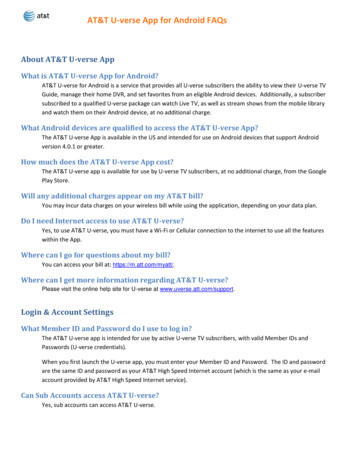
Transcription
AT&T U-verse App for Android FAQsAbout AT&T U-verse AppWhat is AT&T U-verse App for Android?AT&T U-verse for Android is a service that provides all U-verse subscribers the ability to view their U-verse TVGuide, manage their home DVR, and set favorites from an eligible Android devices. Additionally, a subscribersubscribed to a qualified U-verse package can watch Live TV, as well as stream shows from the mobile libraryand watch them on their Android device, at no additional charge.What Android devices are qualified to access the AT&T U-verse App?The AT&T U-verse App is available in the US and intended for use on Android devices that support Androidversion 4.0.1 or greater.How much does the AT&T U-verse App cost?The AT&T U-verse app is available for use by U-verse TV subscribers, at no additional charge, from the GooglePlay Store.Will any additional charges appear on my AT&T bill?You may incur data charges on your wireless bill while using the application, depending on your data plan.Do I need Internet access to use AT&T U-verse?Yes, to use AT&T U-verse, you must have a Wi-Fi or Cellular connection to the internet to use all the featureswithin the App.Where can I go for questions about my bill?You can access your bill at: https://m.att.com/myatt/.Where can I get more information regarding AT&T U-verse?Please visit the online help site for U-verse at www.uverse.att.com/support.Login & Account SettingsWhat Member ID and Password do I use to log in?The AT&T U-verse app is intended for use by active U-verse TV subscribers, with valid Member IDs andPasswords (U-verse credentials).When you first launch the U-verse app, you must enter your Member ID and Password. The ID and passwordare the same ID and password as your AT&T High Speed Internet account (which is the same as your e-mailaccount provided by AT&T High Speed Internet service).Can Sub Accounts access AT&T U-verse?Yes, sub accounts can access AT&T U-verse.
AT&T U-verse App for Android FAQsWhat do I do if I forget my password and/or username?On the Login page, you will find links to: Forgot Member ID? and Forgot Password? Tap on the appropriate linkand follow the instructions to either recover or reset them.What happens if I enter an incorrect password?After 5 invalid attempts, access to your account will be temporarily suspended.Can more than one device access AT&T U-verse at a time?Yes, members of the same U-verse account can access and play content at the same time.How do I logout?To log out of U-verse for Android, tap Settings, Log out, and Log Out again.How can I manage my Cellular Data usage while using AT&T U-verse for Android?You can manage your cellular data usage by tapping on Cellular Data Setting which is found in the Preferencessection of Settings. By default, streaming shows and streaming live TV are enabled over both cellular and Wi-Fi.Before you begin to stream over cellular, you will receive a warning message. You may choose to adjust yourcellular data access through the link found within the warning message or in Cellular Data Settings. You mayalso choose the frequency in which you receive this warning message.My U-verse Home PageWhat can I do on the My U-verse Home Page?The new My U-verse Home Page is all about you. The page brings your content and controls to the forefront.My U-verse contains two segments: Featured and Favorites. Featured highlights the most popular U-versecontent, based on your U-verse TV package and your favorites. Favorites allow you manage your favoriteshows, channels and people that help to drive the Recommended for you content on Featured.Recommended for you includes the following: On Now – Works similarly to your home TV. These shows are airing now and are available to watch Liveon your device. Tap on a show; tap Watch to begin watching it Live, right now, on your device. On Next – Allows you to discover recommended shows that will be airing very soon, usually within thehour. On Next is there to help you find something you want to watch within the next 30 minutes. On Demand – Looking for something to watch right now on your device? Just tap a show in On Demandto start watching. On This Week – Looking for a recommendation on something to watch or record to watch later in theweek? Swipe through On This Week to find a show. Tap Record to record it on your home set top boxto enjoy later. More from U-verse – Highlights U-verse related products and services designed to enhance your overallenjoyment of the U-verse entertainment experience.
AT&T U-verse App for Android FAQsShow/Movie DetailsWhat can I do on the Show/Movie Details Page?The Show/Movie Details page is a central location or hub where everything about a particular show or movieavailable on U-verse can be found. The show title, description and details are provided at the top of the page.You can also take direct action to either view or record that specific show by tapping Record or Watch. Toexplore other areas within U-verse where a movie or other series episodes appear, tap the On TV, On Demandand Recordings segments. Find more information about the show’s cast and crew by tapping on that actor’sphoto and exploring related shows in which they appeared. This is found under the Info segment on iPhone orby just scrolling the page on the iPad. Tap Photos for expanded views of scenes from that particular show.GuideHow do I use the Guide?To browse the TV Guide, tap Guide in the Navigation drawer in the upper left corner. The Guide will enable youto browse the TV guide listing for your AT&T U-verse TV service at home. You can swipe up and down to scrollthrough channels in the Guide. You can also move quickly through channels in the guide using the quick scrollbar on the right. Either tap or drag to the location in the Guide. Additionally, you can swipe right or left tochange the time being displayed. The Guide will display what is scheduled to be on within the next 2 weeks.Multiple searching and filtering functions are available at the top of the Guide, allowing you to quickly find yourfavorite shows and channels.Can I set up favorites so that I can easily find my favorite channels, shows and actors?Yes, you can continuously add and delete your favorites by taping on the Favorites stars within the application.Once selected, favorite shows will then appear in the Guide with a gold star next to them. Favorite channels willalso display a gold star and by tapping the Favorites Filter icon at the top of the Guide and selecting FavoriteChannels Only the Guide will display only your favorite channels. Find your favorite HD Channels by tapping HDChannels Only as a filtering option. Or, select both Favorite Channels Only and HD Channels Only to see onlyyour favorite HD channels.Remote ControlWhat functions are supported by the U-verse mobile Remote Control?To access the Remote Control, tap the Remote tab. The U-verse mobile remote allows you to:oooooooooPause, fast forward, rewind or play Live TV on your home U-verse TVSearch for programs in your electronic program guide and your On Demand libraryObtain quick access to video on demandObtain quick access to programs recorded on your DVRObtain quick access to U-verse applications and gamesObtain quick access to the U-verse system menuObtain last screen presented on U-verse TV by hitting the “Back” buttonExit back to Live TVObtain quick access to program information related to Live TV program you are watching
AT&T U-verse App for Android FAQsoooooooNavigate up and down channelsNavigate cursor on U-verse home TV via up, down, left, right arrow keysUse of an ‘OK’ button to execute on-screen TV functionsUse the ‘Last’ button to return U-verse TV channel to last program viewedChange channel via a Numeric Key Pad based on TV channel numberAccess a list of ‘Favorite TV Channels’ so user can change TV channel based on pre-set FavoritesAccess U-verse system settings on U-verse TV screenWhat functions are ‘not’ supported with the U-verse mobile remote control?Due to technical limitations, TV audio controls and the ability to power on/off your U-verse receiver and TV are notsupported by this application.Do I need to be on the same Wi-Fi network as my receiver to use the U-verse mobile remote?Yes, the U-verse Wi-Fi associated with a U-verse receiver is required for U-verse mobile remote control to function.How do I get AT&T U-verse receivers to show up in the list of devices?To set up the U-verse mobile remote control, first make sure your mobile device is connected to the same Wi-Fi networkas your U-verse receivers. Next, perform the following steps once to configure your U-verse receivers: Using your home U-verse remote, tune to channel 9301 on the U-verse receiver you want to connect.Press OK via your U-verse remote control to start the My Enabled Devices application on the TV.Choose either Default or Custom as the connection mode and follow the instruction on your TV.I no longer see my U-verse receivers listed on my U-verse mobile remote. How do I addthem back?You may have set a particular U-verse receiver to be in 'disabled' mode. In order to see it in the list of U-verse receivers,the receiver must be in either 'default' or 'custom' mode. You will need to perform the following steps on each receiverto add them back: Using your U-verse remote control, tune to channel 9301 on the receiver you want to connect.Press OK via your U-verse remote control to start the My Enabled Devices application on the TV.Choose either Default or Custom as the connection mode and follow the instruction on your TV.How do I add another U-verse receiver to the U-verse mobile remote?Tap Receivers at the top of the page. Then, tap Add New Receiver and follow the set up instructions above or on thedevice page.Do I need to re-establish U-verse receiver connectivity each time I want to use the U-versemobile remote control?No, once you initially set up connectivity to a U-verse receiver, the U-verse mobile remote control should automaticallyconnect your mobile device to the U-verse receiver when the mobile device is in range of the U-verse receiver.
AT&T U-verse App for Android FAQsScheduling and Managing Recordings on Your Home DVRCan I record a show on my Total Home DVR from my device?You can record a show by first tapping on a show and getting to the Show/Movie Details page. Tap Record,confirm your settings and tap Record again to set your recording. Tap Record Series to record the entire series.Can I manage my recordings that are scheduled to record on my Total Home DVR?You can manage recordings by tapping Recordings in the Navigation drawer in the upper left corner. Tap theupcoming show that you wish to change. From there you can Cancel Recording or Cancel Series. You may alsotap Series Options to add additional time at the end of your recording(s) to ensure you do not miss anythingshould a show overrun its time period (i.e. sporting events or live programs). You can also set when therecording(s) will be deleted from your DVR.Can I set default DVR Settings that will apply to every recording that I initiate?You can set default DVR Settings by going to Settings on the My U-verse page. Tap Default Recording Settingsfound within Preferences. You can then set default recording options for all individual show and seriesrecordings.On Demand Streaming ContentCan I watch TV shows or movies on my device?You can watch TV shows or movies by tapping On Demand Navigation drawer in the upper left corner. You canbrowse available shows by TV Shows, Movies, Networks or recently Watched. When you find something thatyou would like to watch, just tap Watch to begin streaming it on your device.If I get interrupted while watching a show, can I start playing it at a later date from where Ileft off?If at anytime you get interrupted and need to stop watching a show you can easily continue from where you leftoff by tapping Watched on the main On Demand page. There you willl find a list of your recently watchedshows, along with a progress indicator for each. Just select a show to continue watching it from where you leftoff.Can I play shows from my device through my computer or TV?No. TV episodes are only viewable through the AT&T U-verse App on your Android device.If I get a new device, how do I transfer the AT&T U-verse App to it?You do not transfer the app. You must download the AT&T U-verse App from Google Play Store to your newdevice and sign in using your U-verse member ID and password.Can I stream shows when I am outside of the US?Streaming rights are for within the US only.
AT&T U-verse App for Android FAQsLive TVWhere can I find Live TV within U-verse Mobile?Live TV is accessible via the Live TV icon tab found in the Navigation Bar at the top of the page.How do I qualify to receive U-verse Live TV on my mobile device?If you subscribe to U-family or above, Live TV is included as part of your subscription at no additional charge.Is Live TV available on W-iFi and the cellular network?Yes, Live TV is available on both Wi-Fi and cellular networks.Are the same, Live TV channels available on Wi-FI and the cellular network?No, based on contract agreements with our Live TV providers, some channels are only available within your Uverse home Wi-Fi and a subset of those channels are available ‘out of home’ on the cellular network or other WiFi environments.How do I see what Live TV channels are offered?After you tap the Live TV icon you will see a Live TV guide presenting Live TV channel offerings available in yourmarket.How can I tell which Live TV channels are available ‘in home’ and ‘out of home’?A subset of your U-verse TV channels are available in your home for viewing on your Android device. When outof home, a subset of the in home channels are available.How do I play a Live TV program?Upon tapping the Live TV the last channel played will begin to play. Tap another channel row to begin playingthe show that is currently airing on that channel.How can I tell when a Live TV Channel is locked and not available?When a locked Live TV channel is tapped a lock notification will be displayed in the video player. A subscribercan unlock the channel by tapping Unlock and entering the account’s Parental Control Pin. The show will beginplaying, momentarily.Parental ControlsDoes AT&T U-verse offer Parental Controls to restrict access to programming?Yes, AT&T U-verse offers Parental Controls that allow the Master Account holder to restrict content by: US TV Ratings - TV-Y through TV-MA Motion Picture Association of America (MPAA) Ratings - G through NC-17 Channel – Lock to restrict access to specific TV channels Unrated Content – Restrict or enable un-rated content from being viewed in the TV Guide Filter Mature Content - Restrict or enable mature content from being viewed in the TV Guide
AT&T U-verse App for Android FAQsHow do I access Parental Controls?The master account holder can set and manage Parental Controls by tapping Parental Controls which is found inthe Preferences section of Settings.Can Parental Controls be set per user that uses AT&T U-verse?Yes, Parental Controls can be set per master account or per sub account, under the master account.Can Parental Control changes be applied to all Sub Accounts?Yes. Once you select your settings, you can tap Apply to all sub accounts, your settings will now we universallyset for the master account and all sub accounts.How do I recover my PIN number if I forget it?When you Tap Parental Controls, you will see a dialogue box to enter a PIN. By tapping Reset in the right cornerof the Navigation Bar, you will be asked to enter the master account password. After entering the correctpassword, you can set a new PIN.To which areas do Parental Controls apply?Parental Controls apply to the Live TV and On Demand sections of the App.More QuestionsAre shows available in Spanish on AT&T U-verse?Yes, there are Spanish language shows on AT&T U-verse.Are shows on AT&T U-verse available in HD?Most shows on AT&T U-verse are available in HD. Video quality is dependent on the connection speed of yourdevice and will be optimized to provide you with the best viewing experience possible.Can I watch shows on AT&T U-verse with Closed Captions?Yes, the application supports closed captioning.How do I watch a show with Closed Captioning on AT&T U-verse?To watch a show with Closed Captioning on AT&T U-verse you will tap the CC icon in the player while the videois playing. To turn off, tap the CC icon a second time.Where can I find the ratings for shows available to watch on AT&T U-verse?The ratings for shows or movies available on AT&T U-verse are found on the Show Details page below theepisode or movie description. Unrated shows will be labeled with an NR, which indicates that they are NotRated.
The AT&T U-verse app is intended for use by active U-verse TV subscribers, with valid Member IDs and Passwords (U-verse credentials). When you first launch the U-verse app, you must enter your Member ID and Password. The ID and password are the same ID and password as your AT&T High Speed Internet account (which is the same as your e-mail