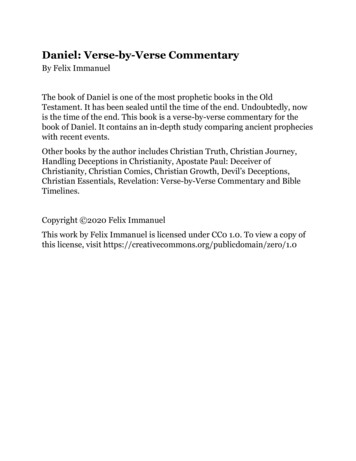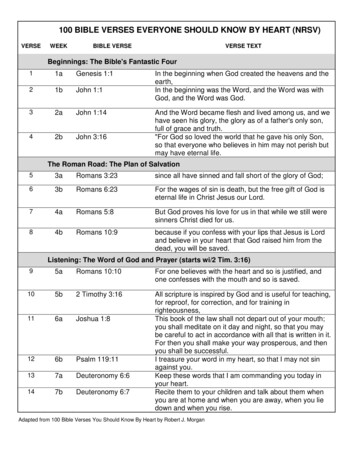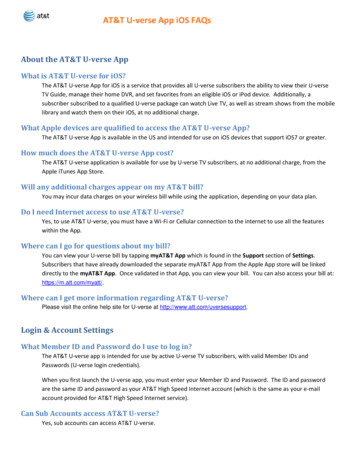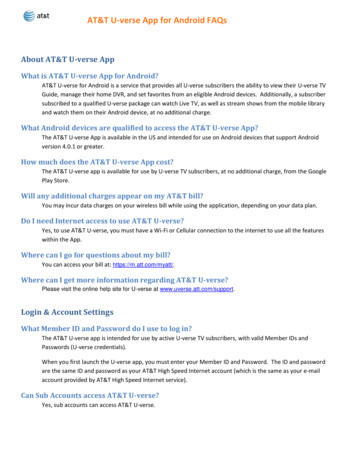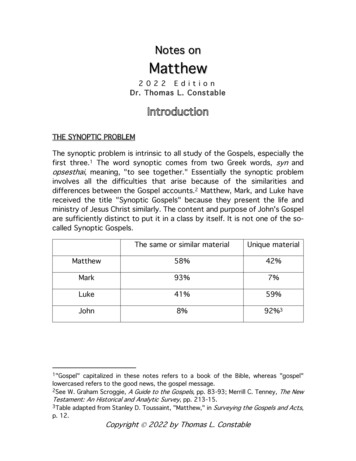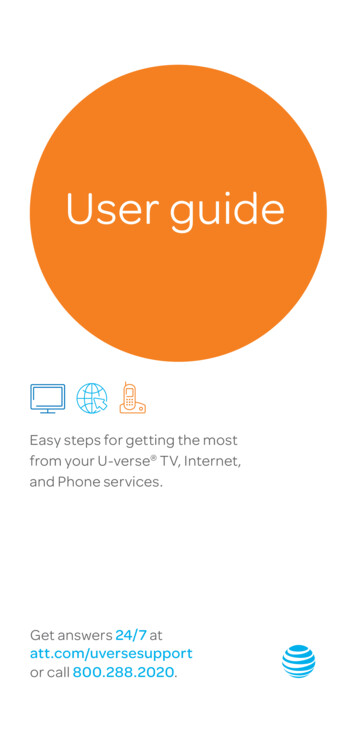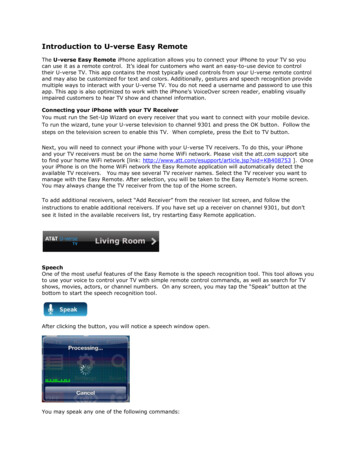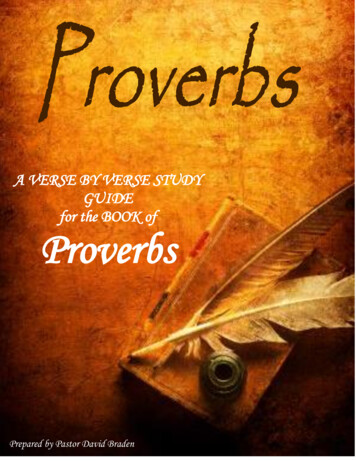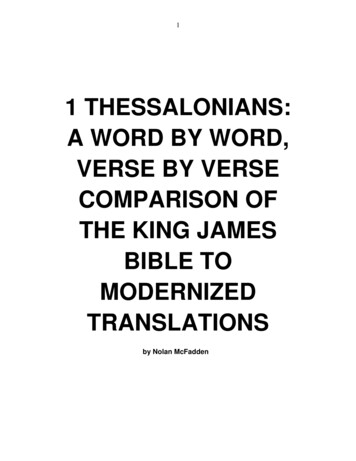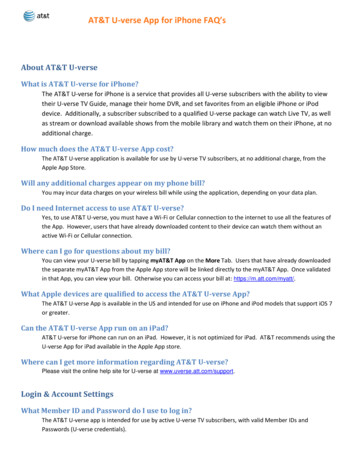
Transcription
AT&T U-verse App for iPhone FAQ’sAbout AT&T U-verseWhat is AT&T U-verse for iPhone?The AT&T U-verse for iPhone is a service that provides all U-verse subscribers with the ability to viewtheir U-verse TV Guide, manage their home DVR, and set favorites from an eligible iPhone or iPoddevice. Additionally, a subscriber subscribed to a qualified U-verse package can watch Live TV, as wellas stream or download available shows from the mobile library and watch them on their iPhone, at noadditional charge.How much does the AT&T U-verse App cost?The AT&T U-verse application is available for use by U-verse TV subscribers, at no additional charge, from theApple App Store.Will any additional charges appear on my phone bill?You may incur data charges on your wireless bill while using the application, depending on your data plan.Do I need Internet access to use AT&T U-verse?Yes, to use AT&T U-verse, you must have a Wi-Fi or Cellular connection to the internet to use all the features ofthe App. However, users that have already downloaded content to their device can watch them without anactive Wi-Fi or Cellular connection.Where can I go for questions about my bill?You can view your U-verse bill by tapping myAT&T App on the More Tab. Users that have already downloadedthe separate myAT&T App from the Apple App store will be linked directly to the myAT&T App. Once validatedin that App, you can view your bill. Otherwise you can access your bill at: https://m.att.com/myatt/.What Apple devices are qualified to access the AT&T U-verse App?The AT&T U-verse App is available in the US and intended for use on iPhone and iPod models that support iOS 7or greater.Can the AT&T U-verse App run on an iPad?AT&T U-verse for iPhone can run on an iPad. However, it is not optimized for iPad. AT&T recommends using theU-verse App for iPad available in the Apple App store.Where can I get more information regarding AT&T U-verse?Please visit the online help site for U-verse at www.uverse.att.com/support.Login & Account SettingsWhat Member ID and Password do I use to log in?The AT&T U-verse app is intended for use by active U-verse TV subscribers, with valid Member IDs andPasswords (U-verse credentials).
AT&T U-verse App for iPhone FAQ’sWhen you first launch the U-verse app, you must enter your Member ID and Password. The ID and passwordare the same ID and password as your AT&T High Speed Internet account (which is the same as your e-mailaccount provided by AT&T High Speed Internet service).Can Sub-Accounts access AT&T U-verse?Yes, sub-accounts can access AT&T U-verse.What do I do if I forget my password and/or username?From the Login Screen, you will find links to: Forgot Member ID? and Forgot Password? Tap on the appropriatelink and follow the instructions to either recover or reset them.What happens if I enter an incorrect password?After 5 invalid attempts, access to your account will be temporarily suspended.Can more than one device access AT&T U-verse at a time?Yes, members of the same U-verse account can access and play content at the same time.I have an AT&T Access ID. Can I log in with that ID?No. Access ID is not currently supported. Please login with he same ID and password as your AT&T High SpeedInternet account, which is the same as your e-mail account provided by AT&T High Speed Internet service.How do I logout?To log out of U-verse for iPhone, tap the More tab and then Account. By tapping Log Out of AT&T U-verse youcan log out of the App. All saved settings will be retained. All downloaded content will remain, as long as theyare available for viewing.How can I manage my Cellular Data usage while using AT&T U-verse for iPhone?You can manage your cellular data usage by tapping on Cellular Data Setting within the More tab. By default,downloading shows, streaming shows and streaming live TV are enabled over both cellular and Wi-Fi. Beforeyou begin to stream or download over cellular, you will receive a warning message. You may choose to adjustyour cellular data access through the link found within the warning message or on the Cellular Data Settingsscreen. You may also choose the frequency in which you receive this warning message.Parental ControlsDoes AT&T U-verse offer Parental Controls to restrict access to programming?Yes, AT&T U-verse offers Parental Controls that allow the Master Account holder to restrict content by: US TV Ratings - TV-Y through TV-MA Motion Picture Association of America (MPAA) Ratings - G through NC-17 Channel – Lock to restrict access to specific TV channels Unrated Content – Restrict or enable un-rated content from being viewed in the TV Guide Filter Mature Content - Restrict or enable mature content from being viewed in the TV Guide
AT&T U-verse App for iPhone FAQ’sHow do I access Parental Controls?The master account holder can set and manage Parental Controls by tapping Parental Controls within the Moretab of AT&T U-verse.Can Parental Controls be set per user that uses AT&T U-verse?Yes, Parental Controls can be set per master account or per sub account, under the master account.Can Parental Control changes be applied to all Sub Accounts?Yes. Once you select your settings, you can tap Apply to all Sub-accounts, Your settings will now weuniversally set for the master account and all sub accounts.How do I recover my PIN number if I forget it?When you Tap Parental Controls, you will see a dialogue box to enter a PIN. By tapping Reset in the right cornerof the Navigation Bar, you will be asked to enter the master account password. After entering the correctpassword, you can set a new PIN.To which areas do Parental Controls apply?Parental Controls apply to the Live TV and On Demand sections of the App.GuideHow do I use the Guide?To browse the TV Guide, tap the Guide tab. The Guide will enable you to browse the TV guide listing for yourAT&T U-verse TV service at home. You can swipe up and down to scroll through channels in the Guide. You canalso move quickly through channels in the guide using the quick scroll bar on the right. Either tap or drag to thelocation in the Guide. Additionally, you can swipe right or left to change the time being displayed. The Guidewill display what is scheduled to be on within the next 2 weeks.Multiple searching and filtering functions are available at the top of the Guide, allowing you to quickly find yourfavorite shows and channels.Can I set up favorites so that I can easily find my favorite channels and shows?Yes, by going to the More tab and tapping Favorite Channels and Shows you can continuously add and deleteyour favorites. Favorite shows will then appear in the Guide with a gold star next to them, while favoritechannels can be found by tapping the Filter button at the top of the Guide and selecting Favorite Channels Only.The Guide will then display only your favorite channels. Find your favorite HD Channels by tapping HD ChannelsOnly as a filtering option. Or, select both Favorite Channels Only and HD Channels Only to see only yourfavorite HD channels.Remote ControlWhat functions are supported by the U-verse mobile Remote Control?The U-verse mobile remote allows you to:o Pause, fast forward, rewind or play Live TV on your home U-verse TV
AT&T U-verse App for iPhone FAQ’sooooooSearch for programs in your electronic program guide and your on demand libraryObtain quick access to video on demandObtain quick access to programs recorded on your DVRObtain quick access to U-verse applications and gamesObtain quick access to the U-verse system menuObtain last screen presented on U-verse TV by hitting the “Back” buttono Exit back to Live TVo Obtain quick access to program information related to Live TV program you are watchingoNavigate up and down channelsoooooNavigate cursor on U-verse home TV via up, down, left, right arrow keysUse of an ‘OK’ button to execute on-screen TV functionsUse the ‘Last’ button to return U-verse TV channel to last program viewedChange channel via a Numeric Key Pad based on TV channel numberAccess a list of ‘Favorite TV Channels’ so user can change TV channel based on pre-set FavoritesoAccess U-verse system settings on U-verse TV screenWhat functions are ‘not’ supported with the U-verse mobile remote control?Due to technical limitations, TV audio controls and the ability to power on/off your U-verse receiver and TV are notsupported by this application.How do I access the DVR Controls, Numeric Key Pad or Favorite Channel buttons?To access the DVR Controls, Numeric Key Pad or Favorite Channel buttons, either select the elipses icon in the upperright corner of the screen or the device soft menu key.How do I use the remote control to change channels by channel number?Either select the elipses icon in the upper right corner of the screen or the device soft menu key to select the NumericKey button on the bottom of the U-verse mobile application screen.How do I use the remote control to change channels based on my TV Channel Favorites?Either select the elipses icon in the upper right corner of the screen or the device soft menu key to select the ‘FavoriteChannels’ button on the bottom of the U-verse mobile application screen.
AT&T U-verse App for iPhone FAQ’sHow do I get Favorite Channels to appear in the Favorite Channel Screen?Select the ‘Favorites’ main menu icon, channels tab and edit icon in upper right corner of screen to add TV ChannelFavorites.How do I connect my device to U-verse Wi-Fi?Available Wi-Fi can be established on most Android mobile devices by selecting device Settings and Wi-Fi. U-verse Wi-Fiassociated with a U-verse receiver is required for U-verse mobile remote control to function.I am using my AT&T U-verse receiver with U-verse Mobile for the first time. How do I get AT&TU-verse receivers to show up in the list of devices?To set up the U-verse mobile remote control, first make sure your mobile device is connected to the same wirelessnetwork as your U-verse receivers. Next, perform the following steps once to configure your U-verse receivers: Using your home U-verse remote, tune to channel 9301 on the U-verse receiver you want to connect. Press OKon your U-verse remote control to start the My Enabled Devices application on the TV.Follow the instruction on your TV. Choose either Default or Custom as the connection mode.I previously used the AT&T U-verse Mobile Remote Control and no longer see some of my Uverse receivers listed in the U-verse mobile application on my mobile device. How do I get mydesired U-verse receiver to show up in the list of devices?You may have previously configured your particular U-verse receiver not visible in the list of devices to be in 'disabled'mode. In order to see it in the list of U-verse receivers, the receiver must be in either 'default' or 'custom' mode. You willneed to perform the following steps on each receiver that you are trying to connect: Using your U-verse remote control, tune to channel 9301 on the receiver you want to connect.Choose either Default or Custom as the connection mode.If I want the U-verse Mobile remote control to function with another U-verse receiver, how do Ichange U-verse receivers?Select the U-verse mobile ‘Receiver’ main menu icon and select the plus symbol in the upper right corner of the screento add another U-verse receiver.Will the U-verse mobile remote control work with any U-verse receiver outside my home?Yes, if the U-verse receiver is set up to permit other device connections.Do I need to re-establish U-verse receiver connectivity each time I want to use the U-versemobile remote control?No, once you initially set up connectivity to a U-verse receiver, the U-verse mobile remote control should automaticallyconnect your mobile device to the U-verse receiver when the mobile device is in range of the U-verse receiver.Scheduling and Managing Recordings on Your Home DVRCan I record a show on my Total Home DVR from my device?You can record a show by first tapping on a show from within the Guide. Tap the Record button, confirm yoursettings and tap Record again to set your recording. Tap Record Series to record the entire series.
AT&T U-verse App for iPhone FAQ’sCan I manage my recordings that are scheduled to record on my Total Home DVR?You can manage recordings by tapping the Recordings tab. Tap the upcoming show that you wish to change.From there you can Cancel Recording or Cancel Series. You may also tap Series Options to add additional timeat the end of your recording(s) to ensure you do not miss anything should a show overrun its time period (i.e.sporting events or live programs). You can also set when the recording(s) will be deleted from your DVR.Can I set default DVR Settings that will apply to every recording that I initiate?You can set default DVR Settings by going to the More tab and tapping Recording Settings. You can then setdefault recording options forall individual show and series recordings.On Demand Streaming and Downloaded ContentCan I watch TV shows or movies on my device?You can watch TV shows or movies by tapping the Watch tab to select from the library of shows available towatch on your mobile phone. You can browse available shows by network, genre, most recent anddownloadable. When you find something that you would like to watch, just tap the play button to beginstreaming it on your device.Can I download a show to my device?You can download a show by tapping the Watch tab and then Downloadable. When you find something thatyou would like to download, just tap the down arrow to begin downloading the shoe to your device.Can I download an entire series?You can download all shows from a particular series by choosing Subscribe to Series. This will cause all newshows for that series to automatically download as soon as they are available.If I get interrupted while watching a show, can I start playing it at a later date from where Ileft off?If at anytime you get interrupted and need to stop watching a show you can easily continue from were whereyou left off by tapping Recently Watched on the main Watch screen. There you willl find a list of your recentlywatched shows, along with a progress indicator for each. Just select a show to continue watching it from whereyou left off.Are all shows in Watch available to stream and download?Not all shows are available to stream and download. Some shows are available to download to your phone towatch anytime; including when you do not have a network connection. Some shows are available to streamimmediately to your phone over either the cellular network or Wi-Fi.Can I transfer TV episodes off my device (i.e.: to my computer)?No. TV episodes are only viewable through the AT&T U-verse App.How long can I keep a TV episode, after it has been downloaded?It depends on the show, but most episodes expire after about 2 weeks. When you download a show, theexpiration information will display within the show information area. Once an episode expires, it will be
AT&T U-verse App for iPhone FAQ’sautomatically deleted from your device. You will no longer be able to view it. The show may be available in thecatalog and if so can be downloaded again.Will downloading TV shows use my cellular data plan?You may use the cellular network to download shows or to view streamable shows. You may also choose to onlydownload and/or stream over Wi-Fi if you prefer to limit your data usage. See Cellular Data Settings in theMore tab to manage your Cellular Data Usage.If I get a new device, how do I transfer the AT&T U-verse App to it?You do not transfer the app. You must download the AT&T U-verse App from Apple App Store to your newdevice and sign in using your U-verse member ID and password.I think the episode was downloaded, but I can't watch it. What's wrong?Your show may not have finished downloading. Your download may have paused due to lack of networkcoverage, low battery or lack of storage space available on your device. To see the progress of your downloadshows tap Downloaded Shows in the Watch tab.Can I download or stream shows when I am outside of the US?Downloading and streaming rights are for within the US only. However, if you already have episodesdownloaded, you can watch them while traveling.How long does it take for a TV episode to download to my device?Downloading time depends on how long the episode is and the speed of your Wi-Fi or cellular connection. Ahalf-hour episode will typically download in less than 5 minutes over Wi-Fi.It's taking a really long time for my episode to download. What's wrong?A half-hour episode will typically download in less than 5 minutes over Wi-Fi. Longer episodes and movies willtake longer. If you are low on battery power or lose network connectivity, your episode may not downloadentirely. To see the progress of your download shows tap Downloaded Shows in the Watch tab.Can I receive a notification when a new episode has finished downloading?Shows that are downloading display a download progress indicator on both the series listing and the episodedetails pages. When ready to be played, the Stop button on the series listing page will change to a Play button.How many shows can I download at a time?You can download as many shows from the library as your device memory will allow. They will transfer, one at atime, in the order in which they were selected.Live TVWhere can I find Live TV within U-verse Mobile?Live TV is accessible via the Watch tab by tapping either Live TV in the featured section at the top of the page orby tapping the Live TV category icon just below the featured section.How do I qualify to receive U-verse Live TV on my mobile device?If you are a U-verse subscriber, Live TV is available free of charge as part of your subscription.
AT&T U-verse App for iPhone FAQ’sWhat devices support U-verse Live TV?U-verse Live TV is supported on iOS mobile devices, most Android devices, iPad and most Android tablets.Is Live TV available on W-iFi and the cellular network?Yes, Live TV is available on both Wi-Fi and cellular networks.Are the same, Live TV channels available on Wi-FI and the cellular network?No, based on contract agreements with our Live TV providers, some channels are only available within your Uverse home Wi-Fi and a subset of those channels are available ‘out of home’ on the cellular network or other WiFi environments.How do I see what Live TV channels are offered?After you tap Live TV from the Watch tab, you will see a Live TV guide presenting Live TV channel offeringsavailable in your market.How are Live TV channels presented within U-verse Mobile?On the Live TV guide screen, near the top, you will see an icon that looks like a funnel. To see only ‘Out ofHome’ channels tap Out-of-Home from the drop down list. Out-of-Home will provide a list of Live TV channelsthat are available only outside your home. Tap Favorites to display a list of channels you previously selected as‘Favorites’ from the Favorite Channel and Shows section of the More tab.How can I tell which Live TV channels are available ‘in home’ and ‘out of home’?If a Live TV channel is available, you will see a play button on the right side of the channel listing.How do I see details for a Live TV show listing?On the Live TV Guide screen, tap the show listing row and show details will be presented below the listing.How do I play a Live TV program?Tap the play button on the Live TV guide screen.How can I tell when a Live TV Channel is not available?Live TV channels that are not available will be represented with a rectangular icon with an ‘X’ or with a ‘lock’icon, if the channel is locked by Parental Controls.More QuestionsAre shows on AT&T U-verse offered in Spanish?Yes, there are Spanish language shows on AT&T U-verse.Are shows on AT&T U-verse available in HD?Most shows on AT&T U-verse are available in HD. Video quality is dependent on the connection speed of yourdevice and will be optimized to provide you with the best viewing experience possible.Can I watch shows on AT&T U-verse with Closed Captions?Yes, AT&T shows support closed captioning.
AT&T U-verse App for iPhone FAQ’sHow do I watch a show with Closed Captioning on AT&T U-verse?To watch a show with Closed Captioning on AT&T U-verse you will tap the CC icon in the player while the videois playing. To turn off, tap the CC icon a second time.Where can I find the ratings for shows available to watch on AT&T U-verse?The ratings for shows or movies available on AT&T U-verse are found on the Show Details page below theepisode or movie description. Unrated shows will be labeled with an NR, which indicates that they are NotRated.
The AT&T U-verse for iPhone is a service that provides all U-verse subscribers with the ability to view their U-verse TV Guide, manage their home DVR, and set favorites from an eligible iPhone or iPod device. Additionally, a subscriber subscribed to a qualified U-verse package can watch Live TV, as well