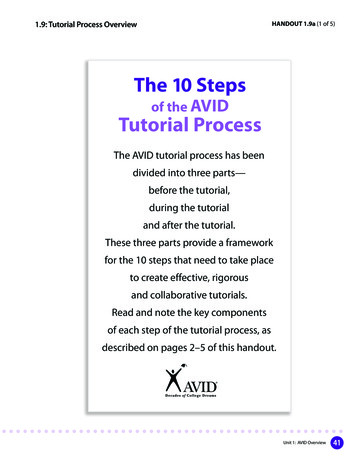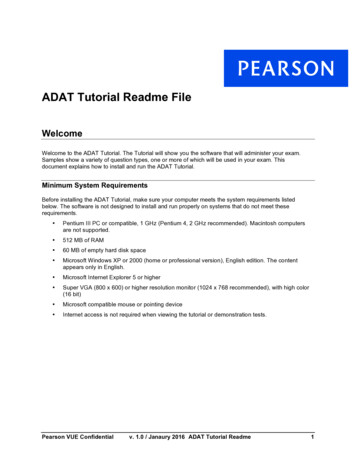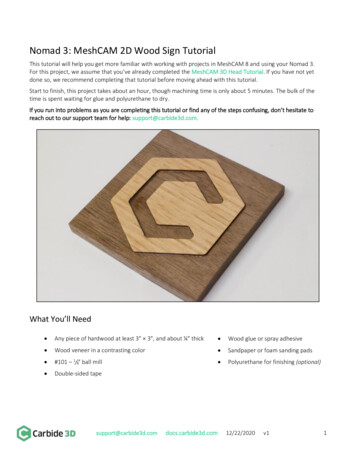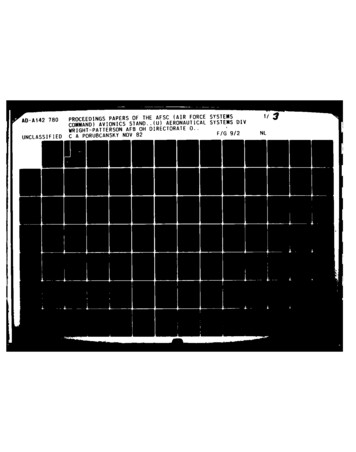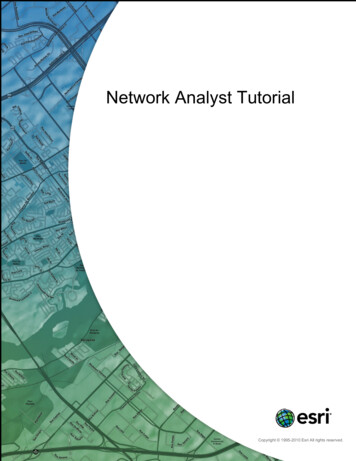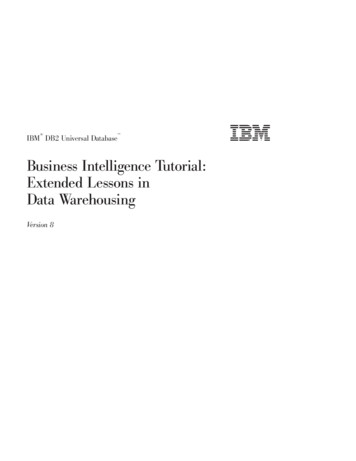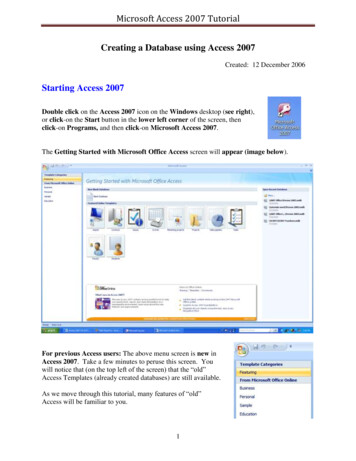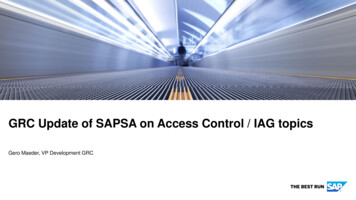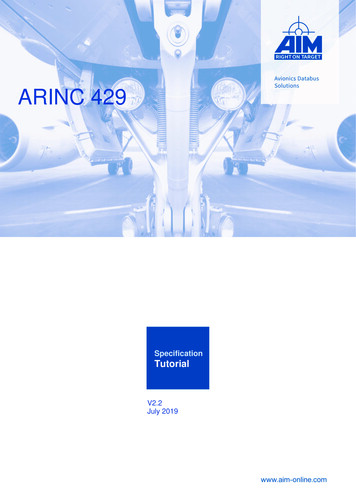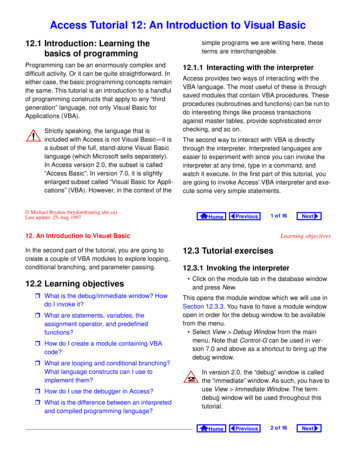
Transcription
Access Tutorial 12: An Introduction to Visual Basic12.1 Introduction: Learning thebasics of programmingProgramming can be an enormously complex anddifficult activity. Or it can be quite straightforward. Ineither case, the basic programming concepts remainthe same. This tutorial is an introduction to a handfulof programming constructs that apply to any “thirdgeneration” language, not only Visual Basic forApplications (VBA).Strictly speaking, the language that isincluded with Access is not Visual Basic—it isa subset of the full, stand-alone Visual Basiclanguage (which Microsoft sells separately).In Access version 2.0, the subset is called“Access Basic”. In version 7.0, it is slightlyenlarged subset called “Visual Basic for Applications” (VBA). However, in the context of thesimple programs we are writing here, theseterms are interchangeable.12.1.1 Interacting with the interpreterAccess provides two ways of interacting with theVBA language. The most useful of these is throughsaved modules that contain VBA procedures. Theseprocedures (subroutines and functions) can be run todo interesting things like process transactionsagainst master tables, provide sophisticated errorchecking, and so on.The second way to interact with VBA is directlythrough the interpreter. Interpreted languages areeasier to experiment with since you can invoke theinterpreter at any time, type in a command, andwatch it execute. In the first part of this tutorial, youare going to invoke Access’ VBA interpreter and execute some very simple statements. Michael Brydon (brydon@unixg.ubc.ca)Last update: 25-Aug-1997HomePrevious1 o f 1612. An Introduction to Visual BasicIn the second part of the tutorial, you are going tocreate a couple of VBA modules to explore looping,conditional branching, and parameter passing.12.2 Learning objectives What is the debug/immediate window? Howdo I invoke it?What are statements, variables, theassignment operator, and predefinedfunctions?How do I create a module containing VBAcode?What are looping and conditional branching?What language constructs can I use toimplement them?How do I use the debugger in Access?What is the difference between an interpretedand compiled programming language?NextLearning objectives12.3 Tutorial exercises12.3.1 Invoking the interpreter Click on the module tab in the database windowand press New.This opens the module window which we will use inSection 12.3.3. You have to have a module windowopen in order for the debug window to be availablefrom the menu. Select View Debug Window from the mainmenu. Note that Control-G can be used in version 7.0 and above as a shortcut to bring up thedebug window. In version 2.0, the “debug” window is calledthe “immediate” window. As such, you have touse View Immediate Window. The termdebug window will be used throughout thistutorial.HomePrevious2 o f 16Next
12. An Introduction to Visual BasicTutorial exercises12.3.2 Basic programming constructs12.3.2.2 Variables and assignmentIn this section, we are going to use the debug window to explore some basic programming constructs.A variable is space in memory to which you assign aname. When you use the variable name in expressions, the programming language replaces the variable name with the contents of the space in memoryat that particular instant. Type the following:s “Hello” ? s & “ world” ? “s” & “ world” 12.3.2.1 StatementsStatements are special keywords in a programminglanguage that do something when executed. Forexample, the Print statement in VBA prints anexpression on the screen. In the debug window, type the following:Print “Hello world!” (the symbol at the end of a line means “press theReturn or Enter key”).In VBA (as in all dialects of BASIC), the question mark (?) is typically used as shorthand forthe Print statement. As such, the statement:? “Hello world!” is identical to thestatement above.In the first statement, a variable s is created and thestring Hello is assigned to it. Recall the function ofthe concatenation operator (&) from Section 4.4.2.Contrary to the practice in languages like Cand Pascal, the equals sign ( ) is used toassign values to variables. It is also used asthe equivalence operator (e.g., does x y?).HomePrevious12. An Introduction to Visual BasicWhen the second statement is executed, VBA recognizes that s is a variable, not a string (since it is notin quotations marks). The interpreter replaces s withits value (Hello) before executing the Print command. In the final statement, s is in quotation marksso it is interpreted as a literal string.Within the debug window, any string of characters in quotations marks (e.g., “COMM”) isinterpreted as a literal string. Any string without quotation marks (e.g., COMM) is interpretedas a variable (or a field name, if appropriate).Note, however, that this convention is not universally true within different parts of Access.12.3.2.3 Predefined functionsIn computer programming, a function is a small program that takes one or more arguments (or parameters) as input, does some processing, and returnsa value as output. A predefined (or built-in) function3 o f 16NextTutorial exercisesis a function that is provided as part of the programming environment.For example, cos(x) is a predefined function inmany computer languages—it takes some number xas an argument, does some processing to find itscosine, and returns the answer. Note that since thisfunction is predefined, you do not have to know anything about the algorithm used to find the cosine, youjust have to know the following:1. what to supply as inputs (e.g., a valid numericexpression representing an angle in radians),2. what to expect as output (e.g., a real numberbetween -1.0 and 1.0).The on-line help system provides these twopieces of information (plus a usage exampleand some additional remarks) for all VBA predefined functions.HomePrevious4 o f 16Next
12. An Introduction to Visual BasicIn this section, we are going to explore some basicpredefined functions for working with numbers andtext. The results of these exercises are shown inFigure 12.1. Print the cosine of 2π radians:pi 3.14159 ? cos(2*pi) Convert a string of characters to uppercase:s “basic or cobol” ? UCase(s) Extract the middle six characters from a stringstarting at the fifth character:? mid (s,5,6) Tutorial exercisesFIGURE 12.1: Interacting with the Visual Basicinterpreter.The argument containsan expression.UCase() converts astring to uppercase.Mid() extractscharacters from thestring defined earlier.12.3.2.4 Remark statementsWhen creating large programs, it is considered goodprogramming practice to include adequate internaldocumentation—that is, to include comments toexplain what the program is doing.HomePrevious12. An Introduction to Visual BasicComment lines are ignored by the interpreter whenthe program is run. To designate a comment in VBA,use an apostrophe to start the comment, e.g.:5 o f 16NextTutorial exercisesFIGURE 12.2: The declarations page of a VisualBasic module.‘ This is a comment line!Print “Hello” ‘the comment startshereThe original REM (remark) statement from BASICcan also be used, but is less common.REM This is also a comment (remark)12.3.3 Creating a module Close the debug window so that the declarationpage of the new module created inSection 12.3.3 is visible (see Figure 12.2).The two lines:Option Compare DatabaseOption Explicitare included in the module by default. The OptionCompare statement specifies the way in whichstrings are compared (e.g., does uppercase/ lowercase matter?). The Option Explicit statementforces you to declare all your variables before usingthem. In version 2.0, Access does not add theOption Explicit statement by default. Assuch you should add it yourself.HomePrevious6 o f 16Next
12. An Introduction to Visual BasicA module contains a declaration page and one ormore pages containing subroutines or user-definedfunctions. The primary difference between subroutines and functions is that subroutines simply execute whereas functions are expected to return avalue (e.g., cos()). Since only one subroutine orfunction shows in the window at a time, you mustuse the Page Up and Page Down keys to navigatethe module. The VBA editor in version 8.0 has a number ofenhancements over earlier version, includingthe capability of showing multiple functionsand subroutines on the same page.Tutorial exercises12.3.4 Creating subroutines with loopingand branchingIn this section, you will explore two of the most powerful constructs in computer programming: loopingand conditional branching. Create a new subroutine by typing the followinganywhere on the declarations page:Sub LoopingTest() Notice that Access creates a new page in the module for the subroutine, as shown in Figure 12.3.12.3.4.1 Declaring variablesWhen you declare a variable, you tell the programming environment to reserve some space in memoryfor the variable. Since the amount of space that isrequired is completely dependent on the type of datathe variable is going to contain (e.g., string, integer,Boolean, double-precision floating-point, etc.), youHomePrevious12. An Introduction to Visual Basic7 o f 16NextTutorial exercises Save the module as basTesting.FIGURE 12.3: Create a new subroutine.You can use the procedurecombo box to switch betweenprocedures in a module.have to include data type information in the declaration statement.In VBA, you use the Dim statement to declare variables. Type the following into the space between theSub. End Sub pair:Dim i as integerDim s as stringOne of the most useful looping constructs is For condition . Next. All statements betweenthe For and Next parts are repeated as long as the condition part is true. The index i is automatically incremented after each iteration. Enter the remainder of the LoopingTest program:s “Loop number: ”For i 1 To 10Debug.Print s & iNext i Save the module.It is customary in most programming languages to use the Tab key to indent the elements within a loop slightly. This makes theprogram more readable.HomePrevious8 o f 16Next
12. An Introduction to Visual BasicNote that the Print statement within the subroutineis prefaced by Debug. This is due to the object-oriented nature of VBA which will be explored in greaterdetail in Tutorial 14.Tutorial exercisesFIGURE 12.4: Run the LoopingTestsubroutine in the debug window.12.3.4.2 Running the subroutineNow that you have created a subroutine, you need torun it to see that it works. To invoke a subroutine, yousimply use its name like you would any statement. Select View Debug Window from the menu (orpress Control-G in version 7.0). Type: LoopingTest in the debug window, asshown in Figure 12.4.12.3.4.3 Conditional branchingWe can use a different looping construct, Do Until condition . Loop, and the conditionalbranching construct, If condition Then.Else, to achieve the same result.the LoopingTest subroutine byInvoketyping its name in the debug window.HomePrevious9 o f 1612. An Introduction to Visual Basic Type the following anywhere under the End Substatement in order to create a new page in themodule:Sub BranchingTest Enter the following program:Dim i As IntegerDim s As StringDim intDone As Integers “Loop number: “i 1intDone FalseDo Until intDone TrueIf i 10 ThenDebug.Print “All done”intDone TrueElseDebug.Print s & ii i 1End IfNextTutorial exercisesLoop Run the program12.3.5 Using the debuggerAccess provides a rudimentary debugger to help youstep through your programs and understand howthey are executing. The two basic elements of thedebugger used here are breakpoints and stepping(line-by-line execution). Move to the s “Loop number: ” line in yourBranchingTest subroutine and select Run Toggle Breakpoint from the menu (you can alsopress F9 to toggle the breakpoint on a particularline of code).Note that the line becomes highlighted, indicating thepresence of an active breakpoint. When the programruns, it will suspend execution at this breakpoint andpass control of the program back to you.HomePrevious10 o f 16Next
12. An Introduction to Visual Basic Run the subroutine from the debug window, asshown in Figure 12.5. Step through a couple of lines in the programline-by-line by pressing F8.Tutorial exercisesFIGURE 12.5: Execution of the subroutine issuspended at the breakpoint.By stepping through a program line by line, you canusually find any program bugs. In addition, you canuse the debug window to examine the value of variables while the program’s execution is suspended. click on the debug window and type? i to see the current value of the variable i.12.3.6 Passing parametersThe outlined box indicates thecurrent location of theinterpreter in the program. PressF8 to execute the line of code.In the BranchingTest subroutine, the loop startsat 1 and repeats until the counter i reaches 10. Itmay be preferable, however, to set the start and finish quantities when the subroutine is called from thedebug window. To achieve this, we have to passparameters (or arguments) to the subroutine.HomePrevious12. An Introduction to Visual BasicThe main difference between passed parametersand other variables in a procedure is that passedparameters are declared in the first line of the subroutine definition. For example, following subroutinedeclaration11 o f 16NextTutorial exercisesFIGURE 12.6: Highlight the code to copy it.Sub BranchingTest(intStart asInteger, intStop as Integer)not only declares the variables intStart andintStop as integers, it also tells the subroutine toexpect these two numbers to be passed as parameters.To see how this works, create a new subroutinecalled ParameterTest based on BranchingTest. Type the declaration statement above to createthe ParameterTest subroutine. Switch back to BranchingTest and highlight allthe code except the Sub and End Sub statements, as shown in Figure 12.6.HomePrevious12 o f 16Next
12. An Introduction to Visual Basic Copy the highlighted code to the clipboard (Control-Insert), switch to ParameterTest, andpaste the code (Shift-Insert) into the ParameterTest procedure.To incorporate the parameters into ParameterTest, you will have to make the following modifications to the pasted code: Replace i 1 with i intStart. Replace i 10 with i intStop. Call the subroutine from the debug window bytyping:ParameterTest 4, 12 If you prefer enclosing parameters in brackets, you have to use the Call subname (parameter1, ., parametern)syntax. For example:Call ParameterTest(4,12) Tutorial exercises12.3.7 Creating the Min() functionIn this section, you are going to create a userdefined function that returns the minimum of twonumbers. Although most languages supply such afunction, Access does not (the Min() and Max()function in Access are for use within SQL statementsonly). Create a new module called basUtilities. Type the following to create a new function:Function MinValue(n1 as Single, n2as Single) as Single This defines a function called MinValue that returnsa single-precision number. The function requires twosingle-precision numbers as parameters.Since a function returns a value, the data typeof the return value should be specified in thefunction declaration. As such, the basic syntax of a function declaration is:HomePrevious13 o f 1612. An Introduction to Visual BasicFunction functionname (parameter1 As data type , , parametern As data type ) As data type The function returns a variable named function name . Type the following as the body of the function:If n1 n2 ThenMinValue n1ElseMinValue n2End If Test the function, as shown in Figure 12.7.NextDiscussion12.4 Discussion12.4.1 Interpreted and compiledlanguagesVBA is an interpreted language. In interpreted languages, each line of the program is interpreted (converted into machine language) and executed whenthe program is run. Other languages (such as C,Pascal, FORTRAN, etc.) are compiled, meaningthat the original (source) program is translated andsaved into a file of machine language commands.This executable file is run instead of the sourcecode.Predictably, compiled languages run much fasterthen interpreted languages (e.g., compiled C isgenerally ten times faster than interpreted Java).However, interpreted languages are typically easierto learn and experiment with.HomePrevious14 o f 16Next
12. An Introduction to Visual BasicDiscussionFIGURE 12.7: Testing the MinValue() function.Implement the MinValue() functionusing conditional branching.Test the function by passing it variousparameter values.According to the functiondeclaration, MinValue()expects two single-precisionnumbers as parameters.Anything else generates an error.These five lines could be replaced with one line:MinValue iif(n1 n2, n1, n2)Home12. An Introduction to Visual BasicPrevious15 o f 16NextApplication to the assignment12.5 Application to the assignmentYou will need a MinValue() function later in theassignment when you have to determine the quantityto ship. Create a basUtilities module in your assignment database and implement a MinValue()function.To ensure that no confusion arises betweenyour user-defined function and the built-inSQL Min() function, do not call you functionMin().HomePrevious16 o f 16Next
Access Tutorial 13: Event-Driven ProgrammingUsing Macros13.1 Introduction: What is eventdriven programming?In conventional programming, the sequence of operations for an application is determined by a centralcontrolling program (e.g., a main procedure). Inevent-driven programming, the sequence of operations for an application is determined by the user’sinteraction with the application’s interface (forms,menus, buttons, etc.).For example, rather than having a main procedurethat executes an order entry module followed by adata verification module followed by an inventoryupdate module, an event-driven application remainsin the background until certain events happen: whena value in a field is modified, a small data verificationprogram is executed; when the user indicates that Michael Brydon (brydon@unixg.ubc.ca)Last update: 25-Aug-1997FIGURE 13.1: In a trigger, a procedure isattached to an event.propertiesCaptionEnabled.eventsOn ClickOn Got Focus.A procedure (such as anaction query, macro, or VBAfunction or subroutine) can beattached to an event. Whenthe event occurs, theprocedure is executed.Event-driven programming, graphical user interfaces(GUIs), and object-orientation are all related sinceforms (like those created in Tutorial 6) and thegraphical interface objects on the forms serve as theskeleton for the entire application. To create anevent-driven application, the programmer createssmall programs and attaches them to events associated with objects, as shown in Figure 13.1. In thisway, the behavior of the application is determined bythe interaction of a number of small manageable programs rather than one large program.Home13. Event-Driven Programming Using Macrosinterface objectcmdUpdateCreditsthe order entry is complete, the inventory updatemodule is executed, and so on.An object, such as thebutton created inSection 11.3.5, haspredefined properties andevents. For a button, themost important event isOn Click.procedurePrevious1 o f 26NextIntroduction: What is event-driven programming?13.1.1 TriggersSince events on forms “trigger” actions, event/procedure combinations are sometimes called triggers.For example, the action query you attached to a button in Section 11.3.5 is an example of a simple, oneaction trigger. However, since an action query canonly perform one type of action, and since you typically have a number of actions that need to be performed, macros or Visual Basic procedures aretypically used to implement a triggers in Access.13.1.2 The Access macro languageAs you discovered in Tutorial 12, writing simple VBAprograms is not difficult, but it is tedious and errorprone. Furthermore, as you will see in Tutorial 14,VBA programming becomes much more difficultwhen you have to refer to objects using the namingconventions of the database object hierarchy. As aconsequence, even experienced Access programHomePrevious2 o f 26Next
13. Event-Driven Programming Using Macrosmers often turn to the Access macro language toimplement basic triggers.Learning objectivesattach the procedure to the correct event of the correct object.The macro language itself consists of 40 or so commands. Although it is essentially a procedural language (like VBA), the commands are relatively highlevel and easy to understand. In addition, the macroeditor simplifies the specification of the action arguments (parameters).13.1.3 The trigger design cycleTo create a trigger, you need to answer two questions:1. What has to happen?2. When should it happen?Once you have answered the first question (“what”),you can create a macro (or VBA procedure) to execute the necessary steps. Once you know theanswer to the second question (“when”), you canSelecting the correct object and the correctevent for a trigger is often the most difficultpart of creating an event-driven application. Itis best to think about this carefully before youget too caught up in implementing the procedure.13.2 Learning objectives What is event-driven programming? What is atrigger?How do I design a trigger?How does the macro editor in Access work?How do I attach a macro to an event?What is the SetValue action? How is it used?HomePrevious13. Event-Driven Programming Using Macros How do I make the execution of particularmacro actions conditional?3 o f 26NextTutorial exercises13.3.1 The basics of the macro editorWhat is a switchboard and how do I createone for my application?In this section, you are going to eliminate the warning messages that precede the trigger you createdSection 11.3.5.How to I make things happen when theapplication is opened?As such, the answer to the “what” question is the following:What are the advantages and disadvantagesof event-driven programming?1. Turn off the warnings so the dialog boxes do notpop up when the action query is executed;2. Run the action query; and,3. Turn the warnings back on (it is generally goodprogramming practice to return the environmentto its original state).13.3 Tutorial exercisesIn this tutorial, you will build a number of very simpletriggers using Access macros. These triggers, bythemselves, are not particularly useful and areintended for illustrative purposes only.Since a number of things have to happen, you cannot rely on an action query by itself. You can, however, execute a macro that executes several actionsincluding one or more action queries.HomePrevious4 o f 26Next
13. Event-Driven Programming Using Macros Select the Macros tab from the database windowand press New. This brings up the macro editorshown in Figure 13.2. Add the three commands as shown inFigure 13.3. Note that the OpenQuery commandis used to run the action query. Save the macro as mcrUpdateCredits andclose it.Tutorial exercisesFIGURE 13.4: Bring up the On Click property forthe button.13.3.2 Attaching the macro to the eventThe answer to the “when” question is: When thecmdUpdateCredits button is pressed. Since youalready created the button in Section 11.3.5, all youneed to do is modify its On Click property to point themcrUpdateCredits macro. Open frmDepartments in design mode. Bring up the property sheet for the button andscroll down until you find the On Click property,as shown in Figure 13.4.The button wizard attached aVBA procedure to the button.HomePrevious13. Event-Driven Programming Using Macros5 o f 26NextTutorial exercisesFIGURE 13.2: The macro editor.Macro actions can be selected from a list. TheSetWarnings command is used to turn the warningmessages (e.g., before you run an action query) on and off.In the comment column, you candocument your macros as requiredMultiple commands areexecuted from top tobottom.Most actions have one ormore arguments thatdetermine the specificbehavior of the action. Inthis case, theSetWarnings action isset to turn warnings off.The area on the rightdisplays information aboutthe action.HomePrevious6 o f 26Next
13. Event-Driven Programming Using MacrosTutorial exercisesFIGURE 13.3: Create a macro that answers the “what” question.Add the three commands to themacro.The arguments for the two SetWarningsactionsare straightforward. For theOpenQuery command,you can select the query toopen (or run) from a list.Since this is an actionquery, the second and thirdarguments are notapplicable.HomePrevious13. Event-Driven Programming Using Macros Press the builder button ( ) beside the existingprocedure and look at the VBA subroutine created by the button wizard. Most of this code is forerror handling.Unlike the stand-along VBA modules you created in Tutorial 12, this module (collection offunctions and subroutines) is embedded inthe frmDepartments form.7 o f 26NextTutorial exercisesFIGURE 13.5: Select the macro to attach to theOn Click property.the arrow to get a list ofPressavailable macros Since you are going to replace this code with amacro, you do not want it taking up space in yourdatabase file. Highlight the text in the subroutineand delete it. When you close the module window, you will see the reference to the “event procedure” is gone. Bring up the list of choice for the On Click property as shown in Figure 13.5. Select mcrUpdateCredits.HomePrevious8 o f 26Next
13. Event-Driven Programming Using Macros Switch to form view and press the button. Sinceno warnings appear, you may want to press thebutton a few times (you can always use your rollback query to reset the credits to their originalvalues).13.3.3 Creating a check box to displayupdate status informationSince the warning boxes have been disabled for theupdate credits trigger, it may be useful to keep trackof whether courses in a particular department havealready been updated.To do this, you can add a field to the Departmentstable to store this “update status” information. Edit the Departments table and add a Yes/Nofield called CrUpdated.Tutorial exercisesto modify the structure of the table until thequery or form is closed. Set the Caption property to Credits updated?and the Default property to No as shown inFigure 13.6.Changes made to a table do not automatically carryover to forms already based on that table. As such,you must manually add the new field to the departments form. Open frmDepartments in design mode. Make sure the toolbox and field list are visible.Notice that the new field (CrUpdated) shows upin the field list. Use the same technique for creating comboboxes to create a bound check box control for theyes/no field. This is shown in Figure 13.7.If you have an open query or form based onthe Departments table, you will not be ableHomePrevious13. Event-Driven Programming Using MacrosFIGURE 13.6: Add a field to the Departmentstable to record the status of updates.9 o f 26NextTutorial exercisesthis section, you are going to use one of the mostuseful commands—SetValue—to automaticallychange the value of the CrUpdated check box. Open your mcrUpdateCredits macro in designmode and add a SetValue command to changethe CrUpdated check box to Yes (or True, ifyou prefer). This is shown in Figure 13.8. Save the macro and press the button on the form.Notice that the value of the check box changes,reminding you not to update the courses for aparticular department more than once.13.3.5 Creating conditional macros13.3.4 The SetValue commandRather than relying on the user not to run the updatewhen the check box is checked, you may use a conditional macro to prevent an update when thecheck box is checked.So far, you have used two commands in the Accessmacro language: SetWarnings and OpenQuery. InHomePrevious10 o f 26Next
13. Event-Driven Programming Using MacrosTutorial exercisesFIGURE 13.7: Add a check box control to keep track of the update status.Select the check box tool fromthe toolbox.A check box is a controlthat can be bound to fieldsof the yes/no data type.When the box is checked,True is stored in thetable; when the box isunchecked, False isstored.Drag the CrUpdated field from the fieldlist to the detail section.HomePrevious13. Event-Driven Programming Using Macros11 o f 26NextTutorial exercisesFIGURE 13.8: Add a SetValue command to set the value of the update status field when theupdate is compete.Pick the SetValue command fromthe list or simply type it in. The Item argument is the thing youwant the SetValue action to set thevalue of. You can use the builder orsimply type in CrUpdate.HomeThe Expression argument is thevalue you want the SetValueaction to set the value of the Itemto. Type in Yes (no quotationmarks are required since Yes isrecognized as a constant in thiscontext).Previous12 o f 26Next
13. Event-Driven Programming Using Macros Select View Conditions to display the conditions column in the macro editor as shown inFigure 13.9.FIGURE 13.9: Display the macro editorscondition columnSelect View Conditions or press the “conditions”button on the tool bar.Tutorial exercises13.3.5.1 The simplest conditional macroIf there is an expression in the condition column of amacro, the action in that row will execute if the condition is true. If the condition is not true, the action willbe skipped. Fill in the condition column as shown inFigure 13.10. Precede the actions you want toexecute if the check box is checked with [CrUpdated]. Precede the actions you do not want toexecute with Not [CrUpdated].Since CrUpdated is a Boolean (yes/no) variable, you do not need to write [CrUpdated] True or [CrUpdated] False. Thetrue and false parts are implied. However, if anon-Boolean data type is used in the expression, a comparison operator must be included(e.g., [DeptCode] “COMM”, [Credits] 3, etc.)HomePrevious13. Event-Driven Programming Using Macros13 o f 26NextTutorial exercisesFIGURE 13.10: Create a conditional macro to control which actions execute.Not [CrUpdated] isThetrueexpressionif the CrUpda
included with Access is not Visual Basic—it is a subset of the full, stand-alone Visual Basic language (which Microsoft sells separately). In Access version 2.0, the subset is called "Access Basic". In version 7.0, it is slightly enlarged subset called "Visual Basic for Appli-cations" (VBA). However, in the context of the