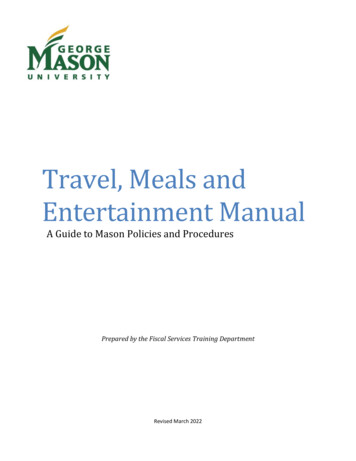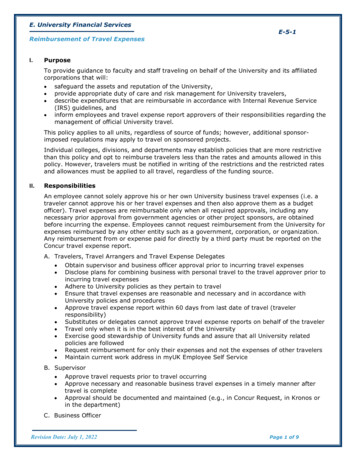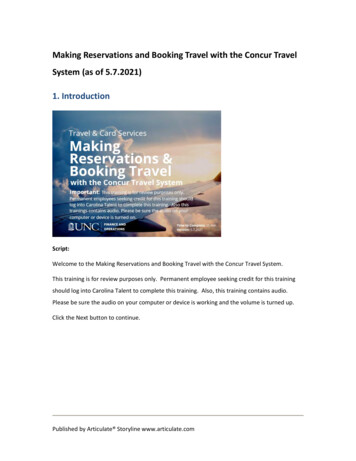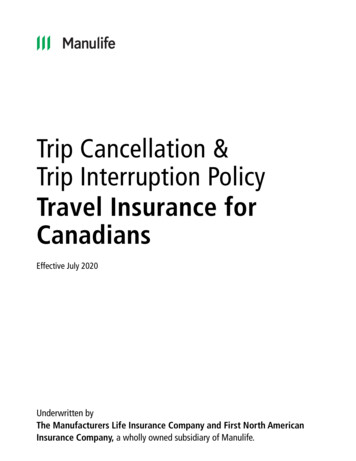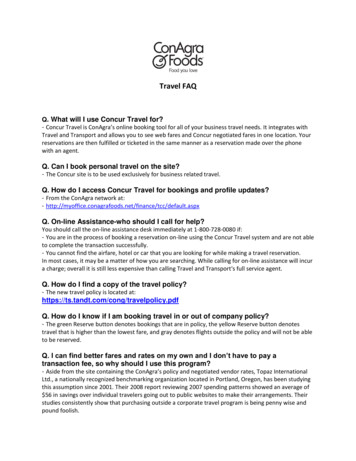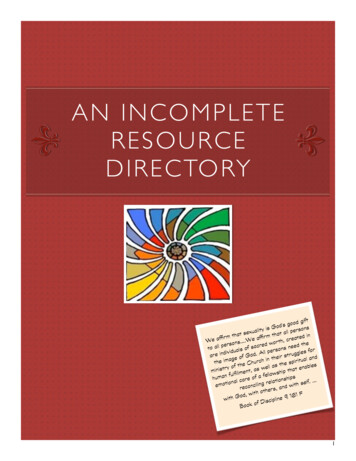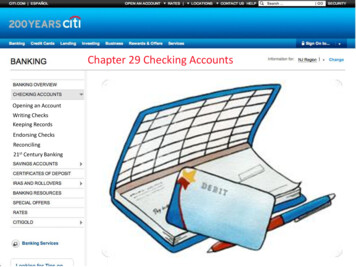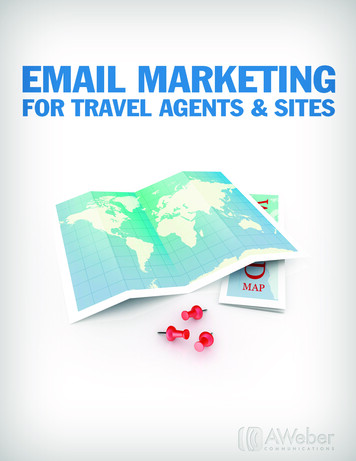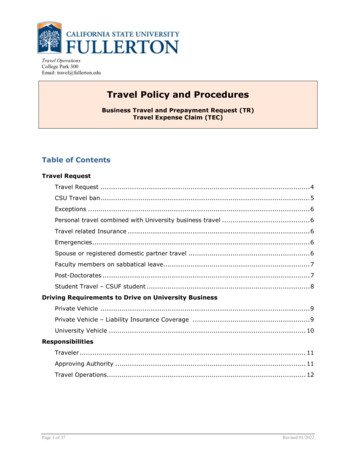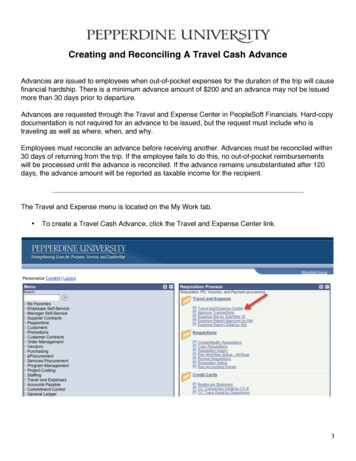
Transcription
Creating and Reconciling A Travel Cash AdvanceAdvances are issued to employees when out-of-pocket expenses for the duration of the trip will causefinancial hardship. There is a minimum advance amount of 200 and an advance may not be issuedmore than 30 days prior to departure.Advances are requested through the Travel and Expense Center in PeopleSoft Financials. Hard-copydocumentation is not required for an advance to be issued, but the request must include who istraveling as well as where, when, and why.Employees must reconcile an advance before receiving another. Advances must be reconciled within30 days of returning from the trip. If the employee fails to do this, no out-of-pocket reimbursementswill be processed until the advance is reconciled. If the advance remains unsubstantiated after 120days, the advance amount will be reported as taxable income for the recipient.The Travel and Expense menu is located on the My Work tab. To create a Travel Cash Advance, click the Travel and Expense Center link.1
In the EmplID field, enter the 9-digit CWID of the employee to whom the check is to be issued.You may search for an employeeʼs name or CWID by clicking on the lookup icon. Click Add. The Create Travel Cash Advance Report screen will display. You will see theemployeeʼs name in the upper-left corner.2
Enter a general description of the trip, for example, the name of the conference. Choose a Business Purpose from the drop-down menu.3
In the Details section, use the Source drop-down box to choose “System Check” or “DirectDeposit” as the method of payment. The account that the direct deposit will credit is the firstaccount listed in your Payroll preferences. The money will not be divided between multipleaccounts. In the Description field, add any details that werenʼt included in the General InformationDescription, such as the dates or location of the trip. Enter the desired amount of the advance. The minimum amount is 200.00.There are no chart fields to enter on a Travel Cash Advance. Finance uses a default chart string.4
When youʼve finished, submit the report for approval by clicking “Submit”. You can also savewithout submitting for approval by clicking “Save For Later”. A confirmation screen will display. Click “OK”.Clicking “Cancel” will return you to the Create Travel Cash Advance Report page without submittingthe report.5
A view-only copy of the advance request will be displayed. The Advance ID will appear in the upperright corner.Create Travel Cash Advance is complete.6
Reconciling a Travel Cash AdvanceTravel Cash Advances are reconciled using an Expense Report.If The Entire Advance Has Not Been SpentIf money is left over from the Travel Cash Advance, it is due to the University. This money should bedeposited as cash or a check with the Cashierʼs Office in Thornton Administrative Center, SecondFloor. Use the deposit form provided by Accounts Payable (you should have received this along withthe advance); the chart fields will be pre-printed on the form. The PeopleSoft Travel Cash Advance IDmust be provided to the Cashier at the time of the deposit. Retain the Cashierʼs receipt and submit itwith the Expense Report that is reconciling the Advance. Choose the Create link in the Expense Report menu Enter the 9-digit CWID of the employee who received the advance. To search for the CWID orby name, click the lookup icon. Click Add.7
Enter a description of the trip for which the advance was issued. Choose a Business Purpose from the drop-down menu.8
To apply the advance, click the “Apply Cash Advance(s)” link. Enter the Advance ID for the advance being reconciled. To search for the Advance ID, click thelookup icon.9
Choose the correct advance. If a portion of the advance was not spent, enter the amount spent in the “Total Applied” field.Apply to the expense report only the amount spent. Click “Add Cash Advance” Click “OK”.10
You will be returned to the Entry screen. Notice that the amount of the applied cash advance appearsin the Totals box at the bottom of the screen. Fill in the Expense Report lines, accounting for the advance. Be specific about the location,date, attendees, and business purpose of each expense. Use the Description field on theExpense Details page if you need more space.When youʼve finished adding expenses, the Employee Expenses field in the Totals box should showthe total expenses for this trip.Balance Due the UniversityIf less than the entire advance amount was used, the balance must be returned to the University. The employee must bring cash or a check for the balance to the Cashierʼs Office in ThorntonAdministrative Center, Second Floor. Use the deposit form provided by Accounts Payable (youshould have received this along with the advance); the chart fields will be pre-printed on theform. This amount must be subtracted from the original advance amount when applied to theexpense report.Balance Due the EmployeeIf the employeeʼs expenses exceeded the advance amount, a check will be issued to the employeefor the amount due.11
Click “Submit” to send the advance reconciliation for approval. You may save the report without submitting it by clicking “Save For Later” Collect all receipts and tape them to an 8.5” x 11” sheet of paper. Do not use paper clips orstaples. You may attach multiple receipts to a singe page, and may use the back side as well.Staple multiple pages together; do not use paper clips. Number the receipts in the order the associated expenses appear on your reconciliation. Include a printout of the expense report with your receipts.The Accounts Payable Office will approve the reconciliation once all backup is received and correct.Reconciling an Advance is complete.12
Reconciling a Travel Cash Advance Travel Cash Advances are reconciled using an Expense Report. If The Entire Advance Has Not Been Spent If money is left over from the Travel Cash Advance, it is due to the University. This money should be deposited as cash or a check with the Cashierʼs Office in Thornton Administrative Center, Second Floor.