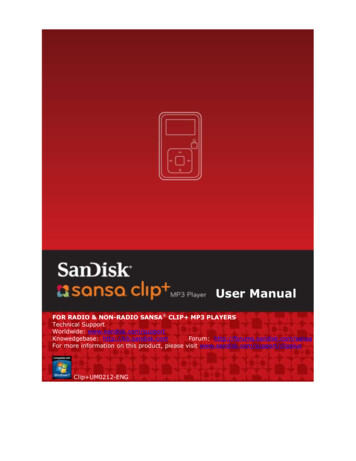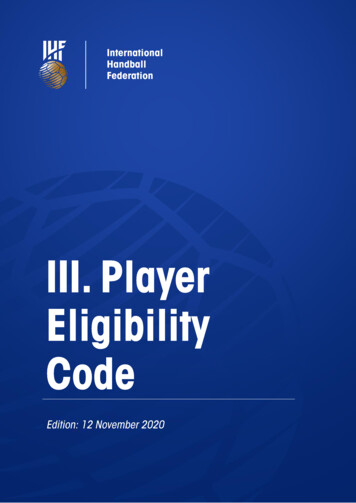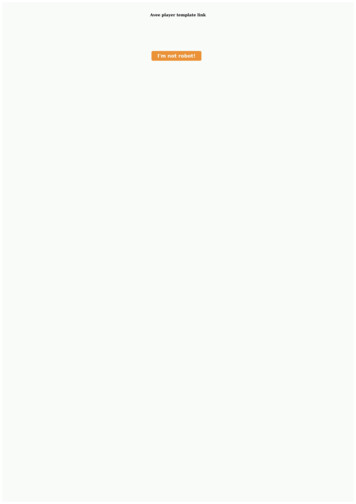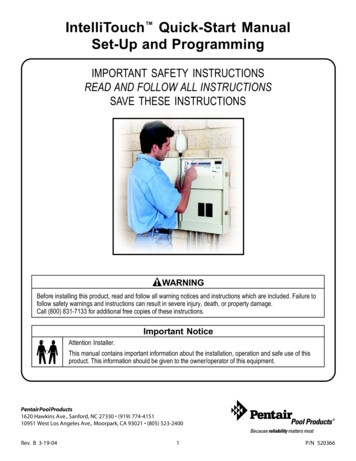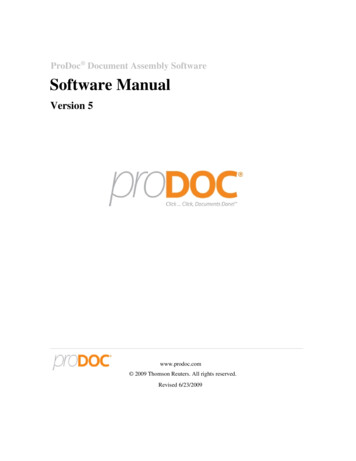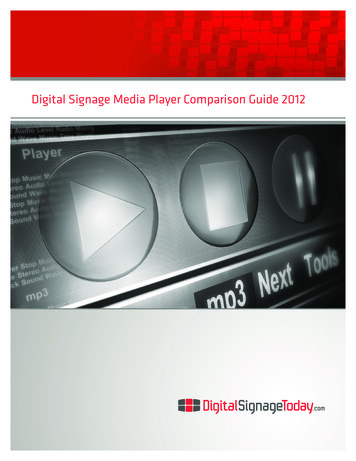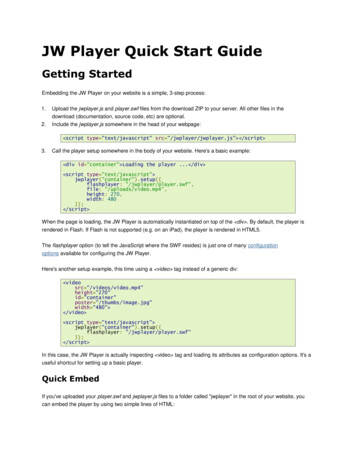
Transcription
JW Player Quick Start GuideGetting StartedEmbedding the JW Player on your website is a simple, 3-step process:1.Upload the jwplayer.js and player.swf files from the download ZIP to your server. All other files in the2.download (documentation, source code, etc) are optional.Include the jwplayer.js somewhere in the head of your webpage: script type "text/javascript" src "/jwplayer/jwplayer.js" /script 3.Call the player setup somewhere in the body of your website. Here's a basic example: div id "container" Loading the player . /div script type "text/javascript" jwplayer("container").setup({flashplayer: "/jwplayer/player.swf",file: "/uploads/video.mp4",height: 270,width: 480}); /script When the page is loading, the JW Player is automatically instantiated on top of the div . By default, the player isrendered in Flash. If Flash is not supported (e.g. on an iPad), the player is rendered in HTML5.The flashplayer option (to tell the JavaScript where the SWF resides) is just one of many configurationoptions available for configuring the JW Player.Here's another setup example, this time using a video tag instead of a generic div: videosrc "/videos/video.mp4"height "270"id "container"poster "/thumbs/image.jpg"width "480" /video script type "text/javascript" jwplayer("container").setup({flashplayer: "/jwplayer/player.swf"}); /script In this case, the JW Player is actually inspecting video tag and loading its attributes as configuration options. It's auseful shortcut for setting up a basic player.Quick EmbedIf you've uploaded your player.swf and jwplayer.js files to a folder called "jwplayer" in the root of your website, youcan embed the player by using two simple lines of HTML:
script type "text/javascript" src "/jwplayer/jwplayer.js" /script video class "jwplayer" src "/uploads/video.mp4"poster "/uploads/image.jpg" /video That's it! As long as you have everything in the right place, all video tags on your page whose class is jwplayer willbe replaced on your page by the JW Player.Setup SyntaxLet's take a closer look at the syntax of the setup() call. It has the following structure:jwplayer(container).setup({options});In this block, the container is the DOM element( video or div , p , etc.) you want to load the JW Player into. Ifthe element is a video tag, the attributes of that tag (e.g. the width and src) are loaded into the player.The options are the list of configuration options for the player. The configuration options guide contains the fulloverview. Here's an example with several of options: div id "container" Loading the player . /video script type "text/javascript" jwplayer("container").setup({autostart: true,controlbar: "none",file: "/videos/video.mp4",duration: 57,flashplayer: "/jwplayer/player.swf",volume: 80,width: 720}); /script Though generally a flat list, there are a couple of options that can be inserted as structured blocks inside the setupmethod. Each of these blocks allow for quick but powerful setups: playlist: allows inline setup of a full playlist, including metadata.levels: allows inline setup of multiple quality levels of a video, for bitrate switching purposes.plugins: allows inline setup of JW Player plugins, including their configuration options.events: allows inline setup of JavaScripts for player events, e.g. when you want to do something when theplayer starts.modes: allows inline setup of a custom mode fallback, e.g. HTML5 first, fallback to FlashThe sections below explain them in detail.SkinsThe JW Player has a wide variety of skins that can be used to modify the look and feel of the player. They can bedownloaded from our AddOns Library.To embed a JW Player 5 skin, simply place the ZIP file on your web server and add the skin property to your embedcode:
div id "container" Loading the player . /div script type "text/javascript" jwplayer("container").setup({flashplayer: "/jwplayer/player.swf",file: "/uploads/video.mp4",height: 270,width: 480,skin: "/skins/modieus/modieus.zip"}); /script Note: If you're configuring the Embedder to run primarily in HTML5 mode using the modes block, you'll need to takethe additional step of unzipping the skin ZIP and uploading its contents to your web server in the same location as theZIP file itself. Your skin's folder structure would look something like aylist/etc.PlaylistsIn previous Flash-only versions of the JW Player, loading a playlist in the JW Player was only available by usingan XML playlist format like RSS or ATOM. With the JW Embedder, it is possible to load a full playlist into the playerusing the playlist object block.Here is an example in which a playlist of three items is loaded into the player. Each item contains a duration hint,the file location and the location of a poster image. div id "container" Loading the player. /div script type "text/javascript" jwplayer("container").setup({flashplayer: "/jwplayer/player.swf",playlist: [{ duration: 32, file: "/uploads/video.mp4", image:"/uploads/video.jpg" },{ duration: 124, file: "/uploads/bbb.mp4", image:"/uploads/bbb.jpg" },{ duration: 542, file: "/uploads/ed.mp4", image:"/uploads/ed.jpg" }],"playlist.position": "right","playlist.size": 360,height: 270,width: 720}); /script Note: The playlist.position and playlist.size options control the visible playlist inside the Flash player. To date, theHTML5 player doesn't support a visible playlist yet (though it can manage a playlist of videos).A playlist can contain 1 to many videos. For each entry, the following properties are supported: file: (required, unless you have levels, see below). The location of the media. If this property is not set, the playlist item will be skipped.image: location of the poster image, displayed before the video starts, after it finishes, and as part of thegraphical playlist.
duration: duration of the video, in seconds. The player uses this to display the duration in the controlbar, and in the graphical playlist.start: starting point inside the video. When a user plays this entry, the video won't start at the beginning, but at the offset specified here.title: title of the video, displayed in the graphical playlist.description: description of the video, displayed in the graphical playlist.streamer: streaming application to use for the video. This is only used for RTMP or HTTP streaming.provider: specific media playback API (e.g. http, rtmp or youtube) to use for playback of this playlist entry.levels: a nested object block, with multiple quality levels of the video. See the levels section for more info.LevelsThe levels object block allows you to load multiple quality levels of a video into the player. The multiple levels areused by the Flash player for RTMP or HTTP bitrate switching. Bitrate switching is a mechanism where the playerautomatically shows the best possible video quality to each viewer.Here's an example setup, using RTMP bitrate switching (also called dynamic streaming). Note theadditional streamer option, which tells the player the location of the RTMP server: div id "container" Loading the player. /div script type "text/javascript" jwplayer("container").setup({flashplayer: "/jwplayer/player.swf",height: 270,width: 480,image: "/thumbs/video.jpg",levels: [{ bitrate: 300, file: "videos/video 300k.mp4", width: 320 },{ bitrate: 600, file: "videos/video 600k.mp4", width: 480 },{ bitrate: 900, file: "videos/video 900k.mp4", width: 720 }],provider: "rtmp",streamer: "rtmp://rtmp.example.com/application/"}); /script Here is another example setup, this time using HTTP bitrate switching. The HTTP switching is enabled by settingthe provideroption to http: div id "container" Loading the player. /div script type "text/javascript" jwplayer("container").setup({flashplayer: "/jwplayer/player.swf",height: 270,width: 480,image: "/thumbs/video.jpg",levels: [{ bitrate: 300, file: "http://example.com/videos/video 300k.mp4",width: 320 },{ bitrate: 600, file: "http://example.com/videos/video 600k.mp4",width: 480 },{ bitrate: 900, file: "http://example.com/videos/video 900k.mp4",width: 720 }],provider: "http","http.startparam":"starttime"}); /script
Using Levels in HTML5 ModeYou can also use the levels block in HTML5 mode to specify alternate video formats for support invarious browsers. If the viewer’s browser doesn’t support the first item in levels, the player will try toplay the second item, and so on. Here’s an example using levels which specifies multiple encodings forthe same file: div id "container" Loading the player. /div script type "text/javascript" jwplayer("container").setup({flashplayer: "/jwplayer/player.swf",height: 270,width: 480,image: "/thumbs/video.jpg",levels: [{ file: "/videos/video.mp4" }, // H.264 version{ file: "/videos/video.webm" }, // WebM version{ file: "/videos/video.ogv" }// Ogg Theroa version]}); /script PluginsPlugins can be used to stack functionality on top of the JW Player. A wide array of plugins is available in our library,for example for viral sharing, analytics or advertisements.Here is an example setup using both the HD plugin and the Google Analytics Pro plugin: div id "container" Loading the player. /div script type "text/javascript" jwplayer("container").setup({flashplayer: "/jwplayer/player.swf",file: "/videos/video.mp4",height: 270,plugins: {hd: { file: "/videos/video high.mp4", fullscreen: true },gapro: { accountid: "UKsi93X940-24" }},image: "/thumbs/video.jpg",width: 480}); /script Here is another example, using the sharing plugin. In this example, plugin parameters are also included in the playlistblock:
div id "container" Loading the player. /div script type "text/javascript" jwplayer("container").setup({flashplayer: "/jwplayer/player.swf",playlist: [{ file: "/videos/bunny.mp4", "sharing.link":"http://bigbuckbunny.org" },{ file: "/videos/ed.mp4", "sharing.link":"http://orange.blender.org" }],plugins: {sharing: { link: true }},height: 270,width: 720}); /script EventsThe events block allows you to respond on player events in JavaScript. It's a short, powerful way to add player pager interactivity. Here is a swift example: div id "container" Loading the player . /div script type "text/javascript" jwplayer("container").setup({flashplayer: "/jwplayer/player.swf",file: "/videos/video.mp4",height: 270,width: 480,events: {onComplete: function() { alert("the video is finished!"); }}}); /script Here is another example, with two event handlers. Note the onReady() handler autostarts the player using the thisstatement and the onVolume() handler is processing an event property: div id "container" Loading the player . /div script type "text/javascript" jwplayer("container").setup({flashplayer: "/jwplayer/player.swf",file: "/videos/video.mp4",height: 270,width: 480,events: {onReady: function() { this.play(); },onVolume: function(event) { alert("the new volume is" event.volume); }}}); /script See the API reference for a full overview of all events and their properties.ModesThe modes option block can be used to customize the order in which the JW Player uses the different browsertechnologies for rendering the player. By default, the JW Player uses this order:1. The Flash plugin.
2.The HTML5 video tag.3.A Download link to the original file.Using the modes block, it is possible to specify that the Embedder try the HTML5 player first: div id "container" Loading the player . /div script type "text/javascript" jwplayer("container").setup({file: "/videos/video.mp4",height: 270,width: 480,modes: [{ type: "html5" },{ type: "flash", src: "/jwplayer/player.swf" },{ type: "download" }]}); /script Mode-specific Configuration (Version 5.5 )It is possible to specify alternate player configurations for each mode. These will override the default configurationsettings if the player is embedded in a specific mode. Here's an example of an RTMP stream with a progressivedownload fallback for HTML5: div id "container" Loading the player . /div script type "text/javascript" jwplayer("container").setup({height: 270,width: 480,image: "http://server.com/images/thumbnail.jpg",modes: [{ type: "flash",src: "/jwplayer/player.swf",config: {file: "video.mp4",streamer: "rtmp://rtmp.server.com/videos",provider: "rtmp"}},{ type: "html5",config: {file: "http://server.com/videos/video.mp4"}},{ type: "download" }]}); /script Player RemovalIn addition to setting up a player, the JW Player embed script contains a function to unload a player. It's very simple:jwplayer("container").remove();This formal remove() function will make sure the player stops its streams, the DOM is re-set to its original state andall event listeners are cleaned up.
JW Player Quick Start Guide Getting Started Embedding the JW Player on your website is a simple, 3-step process: 1. Upload the jwplayer.js and player.swf files from the download ZIP to your server. All other files in the download (documentation, source code, etc) are optional. 2. Include the jwplayer.js somewhere in the head of your webpage: