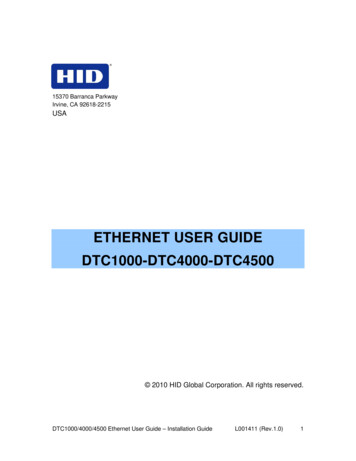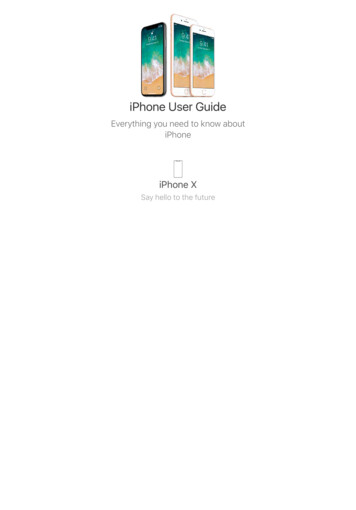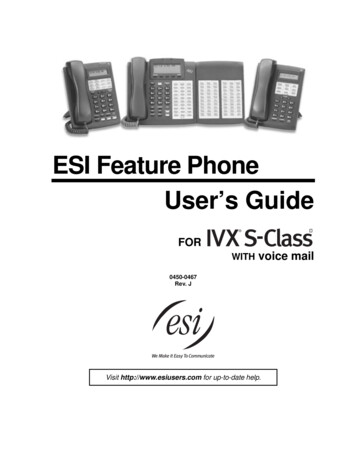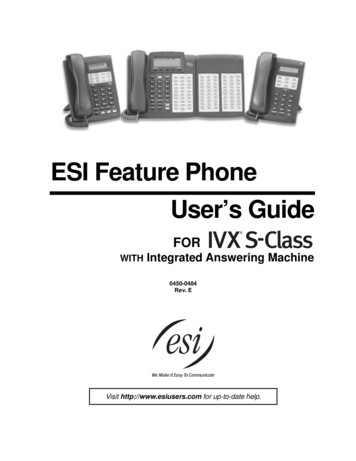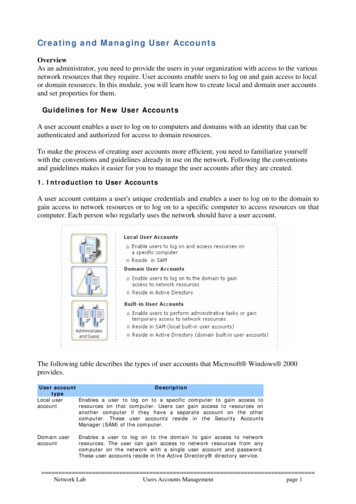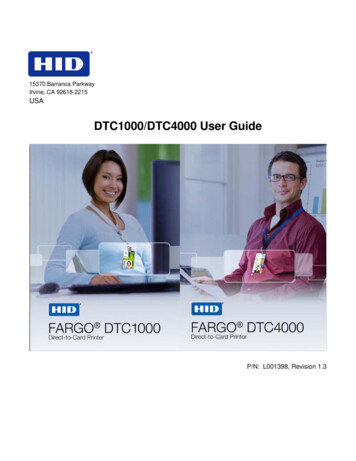
Transcription
15370 Barranca ParkwayIrvine, CA 92618-2215USADTC1000/DTC4000 User GuideP/N: L001398, Revision 1.3
2011 HID Global CorporationAll rights reservedDTC1000/DTC4000 Card Printer/Encoder User Guide (Rev. 1.3), 2011 property of HID GlobalCorporation. All rights reserved.Exclusive permission is granted to authorized resellers of HID Global products to reproduce anddistribute this copyrighted document to authorized HID Global customers, who have signed a nodisclosure agreement regarding the restricted, proprietary use of said document.The revision number for this document will be updated to reflect changes, corrections, updates andenhancements to this document.Revision ControlNumberDateDocument TitleRevision 1.3January 2011DTC1000/DTC4000Card Printer/Encoder User GuideRevision 1.2August 2010DTC1000/DTC4000Card Printer/Encoder User GuideTrademarks and DisclaimersHID, HID Global, and Fargo are the trademarks or registered trademarks of HID Global Corporation inthe U.S. and other countries.The information contained in this document is provided AS IS without any warranty.HID Global hereby disclaims all warranties and conditions with regard to the information containedherein, including all implied warranties of merchantability, fitness for a particular purpose, title and noninfringement.In no event shall HID Global be liable, whether in contract, tort or otherwise for any indirect, special orconsequential damages arising from the use of the information contained in this document.Any questions regarding changes, corrections, updates or enhancements to this document should beforwarded to:Hid GlobalSupport Services6533 Flying Cloud DriveEden Prairie, MN 55344 (USA)(866) 607-7339 Ext #6FAX: (952) 946-8492www.hidglobal.comDTC1000/DTC4000 Card Printer/Encoder User Guide (L001398, Revision 1.3)2
2011 HID Global CorporationAll rights reservedTable of ContentsDTC1000/DTC4000 User Guide 1Section 1: Specifications 5Regulatory Compliances 5Agency Listings 6United States 6Canada 6Environmental Protection (China-RoHS) 7Traditional Chinese RF Emissions and Safety Statements 7Simplified Chinese 8Safety Messages (review carefully) 9Technical Specifications 10Functional Specifications 14Printer Components: Print Ribbons 14Ribbon Types/Count Table 15Printer Components: Blank Cards 16Section 2: Setup and Installation Procedures 17Choosing a Good Location 17About Moisture Condensation 17Unpacking and Inspection 17Installing the Print Ribbon Cartridge (DTC1000 and DTC4000) 18Installing the Ribbon 19Installing Blank Cards into the Card Hopper (DTC1000 and DTC4000) 21Setting the Card Size for CR79 and CR80 23Connecting the Printer power 27Section 3: Print Driver Installation 28Driver Installation Instructions 29Swift ID Installation Instructions 31Installing Swift ID 33Printer Installed On Network 34Printer Connected Via USB Connection 36Option No. 1 36Option No. 2 36Uninstalling Swift ID 37Additional Swift ID Rules 37Section 4: Printer Preferences Tab Functions 38Using the Card tab 38Using the Toolbox Options 40Using the Configuration tab 41Using the Event Monitoring Group Box 41Using the Calibrate Ribbon tab 42Using the Clean Printer tab 43Using the Advanced Settings tab 45Using the Device Options tab 54Using the Image Color tab 58Using the Image Calibrate tab 61Using the Magnetic Encoding Tab 62DTC1000/DTC4000 Card Printer/Encoder User Guide (L001398, Revision 1.3)3
2011 HID Global CorporationAll rights reservedUsing the Magnetic Encoding Tab – ISO Standards 63Using the Magnetic Encoding Tab – Custom Encoding or Raw Binary Encoding Mode 65Reviewing the ISO Track Locations 66Reviewing the Sample String 67Sending the Track Information 68Reviewing the ASCII Code and Character Table 69Using the Overlay / Print Area tab 71Using the K Panel Resin tab 74Using the Printer Info tab 77Section 5: Selecting the Fluorescent Panel Ribbon Type (DTC4000 only) 78Creating a Custom Fluorescent Image (using the YMCFKO Ribbon) 78Configuring Fluorescent Data (F-Panel for YMCFKO Ribbon) using the Application 80Section 6: System Overview- Troubleshooting 84Reviewing the DTC1000/DTC4000 Sequence of Operations 84Section 7: Troubleshooting 86Printer Error Button and Display Message Table 86Using the Error Message Table 88Troubleshooting with the Error Message Table 89Printer Specific Tools (DTC1000/DTC4000) 97Additional Printer Specific Tools (DTC4000) Error! Bookmark not defined.Section 8: Cleaning 101Safety Messages (review carefully) 101DTC1000 and DTC4000 Card Printer/Encoders Cleaning Kit 102Supplies (included with the Cleaning Kit) 102Printhead Cleaning 103Cleaning the Platen and the Card Feed Rollers 104Cleaning the Printer’s Interior 108Cleaning the Printer’s Exterior 108Section 9: Firmware Upgrades 109Upgrade the Printer Firmware 109Section 10: HID Global Technical Support 112Reading the Serial Numbers on a Fargo Printer 113Appendix A 114Using the Defined Area Option 114Configuring Fluorescent Data (F-Panel for YMCFKO Ribbon) using the Workbench 115DTC1000/DTC4000 Card Printer/Encoder User Guide (L001398, Revision 1.3)4
2011 HID Global CorporationAll rights reservedSection 1: SpecificationsThe purpose of this section is to provide you with specific information on the Regulatory Compliances,Agency Listings, Technical Specifications and Functional Specifications for the DTC1000/DTC4000 CardPrinter User Guide.Regulatory CompliancesTermDescriptionCSAThe Printer manufacturer has been authorized by UL torepresent the Card Printer as CSA Certified under CSAStandard C22.2 No. 60950-1-03. IEC 60950-1 2nd edition(cUL)File Number: E145118FCCThe Card Printer complies with the requirements in Part 15 ofthe FCC rules for a Class A digital device.EMCThe Card Printer has been tested and complies with EN55022 /CISPR 22 Class A: and EN55024 standards.(Note: Based on the above testing, the Printer manufacturercertifies that the Card Printer complies with current EMCdirective 2004/108/EC of the European Community and hasplaced the CE mark on the Card Printer.)ULThe Card Printer is listed under UL IEC 60950-1 (2nd edition)INFORMATION TECHNOLOGY EQUIPMENTNote: This product is intended to be supplied by a Listed PowerUnit marked Class 2 and rated for 24 V dc, 3.7 to 5AEnvironmentalPower supply Efficiency level IV minimum, RoHS, China RoHSDTC1000/DTC4000 Card Printer/Encoder User Guide (L001398, Revision 1.3)5
2011 HID Global CorporationAll rights reservedAgency ListingsTermDescriptionEmissionsStandardsCE, FCCPart 15 Class A, CRC c1374, CISPR22 Class A,Safety StandardsUL IEC 60950-1 (2001), CSA C22.2 No. 60950-1-03.EN55022, EN55024,EN61000-3-2, EN61000-3-3,United StatesThis device complies with Part 15 of the FCC rules. Operation is subject to the following two conditions:(1) This device may not cause harmful interference.(2) This device must accept any interference received, including interference that may cause undesiredoperation.Note: This equipment has been tested and found to comply with the limits for a Class A digital device,pursuant to part 15 of the FCC Rules. These limits are designed to provide reasonable protection againstharmful interference when the equipment is operated in a commercial environment. This equipmentgenerates, uses, and can radiate radio frequency energy and, if not installed and used in accordancewith the instruction manual, may cause harmful interference to radio communications. Operation of thisequipment in a residential area is likely to cause harmful interference; in which case, you will be requiredto correct the interference at his own expense.CanadaThis Class A digital apparatus complies with Canadian ICES-003.C’et appareil numerique de la classe A est comforme a la norme NMB-003 du Canada.Caution: Changes or modifications not expressly approved by the party responsible forcompliance could void the user’s authority to operate the equipment.DTC1000/DTC4000 Card Printer/Encoder User Guide (L001398, Revision 1.3)6
2011 HID Global CorporationAll rights reservedEnvironmental Protection (China-RoHS)Environmental Protection Use Period is based on the product being used in an office environment.Traditional Chinese RF Emissions and Safety StatementsDTC1000/DTC4000 Card Printer/Encoder User Guide (L001398, Revision 1.3)7
2011 HID Global CorporationAll rights reservedSimplified ChineseDTC1000/DTC4000 Card Printer/Encoder User Guide (L001398, Revision 1.3)8
2011 HID Global CorporationAll rights reservedSafety Messages (review carefully)SymbolCritical Instructions for Safety purposesDanger:Failure to follow these installation guidelines can result in deathor serious injury.Information that raises potential safety issues is indicated by awarning symbol (as shown to the left).Caution: To prevent personal injury, refer to the following safetymessages before performing an operation preceded by thissymbol. To prevent personal injury, always remove the power cord priorto performing repair procedures, unless otherwise specified. To prevent personal injury, make sure only qualified personnelperform these procedures.This device is electrostatically sensitive. It may be damaged ifexposed to static electricity discharges.Information that raises potential electrostatic safety issues is indicatedby a warning symbol (as shown to the left). To prevent equipment or media damage, refer to the followingsafety messages before performing an operation preceded by thissymbol. To prevent equipment or media damage, observe allestablished Electrostatic Discharge (ESD) procedures whilehandling cables in or near the Circuit Board and PrintheadAssemblies. To prevent equipment or media damage, always wear anappropriate personal grounding device (e.g., a high quality wriststrap grounded to avoid potential damage). To prevent equipment or media damage, always remove theRibbon and Cards from the Printer before making any repairs,unless otherwise specified. To prevent equipment or media damage, take jewelry off offingers and hands, as well as thoroughly clean hands to removeoil and debris before working on the Printer.DTC1000/DTC4000 Card Printer/Encoder User Guide (L001398, Revision 1.3)9
2011 HID Global CorporationAll rights reservedTechnical SpecificationsTermFunctionPrint MethodDye Sublimation / Resin Thermal TransferPrint resolution300 dpi (11.8 dots/mm); continuous toneColorsUp to 16.7 million colors / 256 shades per pixelPrint RibbonOptions Full-color with resin black and overlay panel, YMCKO*, 250prints Full-color half-panel with resin black and overlay panel,YMCKO*, 350 prints Full-color with two resin black panels and overlay panel,YMCKOK*, 200 prints Full-color with fluorescing, two resin black panels and overlaypanel, YMCFKO*, 200 prints Full-color with fluorescing, two resin black panels and overlaypanel, YMCFKOK*, 175 prints Resin black and overlay panel, KO*, 500 prints Dye-sublimation black and overlay print, BO*, 500 prints Resin black (standard and premium), 1000 prints Resin green, blue, red, white, silver and gold, 1000 prints Rewrite technology – No ribbon is required* Indicates the Ribbon type and the number of Ribbon panelsprinted where Y Yellow, M Magenta, C Cyan, K Resin Black,O Overlay, F Fluorescing ResinDTC1000/DTC4000 Card Printer/Encoder User Guide (L001398, Revision 1.3)10
2011 HID Global CorporationAll rights reservedTechnical SpecificationsTermFunctionPrint Speed 7 seconds per card (K*) 12 seconds per card (KO*) 24 seconds per card (YMCKO*) 31 seconds per card (YMCKOK*) Print speed indicates an approximate batch print speed andis measured from the time a card feeds into the Printer to thetime it ejects from the Printer. Print speeds do not include encoding time or the timeneeded for the PC to process the image. Process time is dependent on the size of the file, the CPU,amount of RAM and the amount of available resources at thetime of the print.* Indicates the Ribbon type and the number of Ribbon panelsprinted where Y Yellow, M Magenta, C Cyan, K Resin Black,O Overlay, F Fluorescing ResinCard Size andTypes Supported CR-80 (3.375"L x 2.125"W / 85.6mmL x 54mmW)Accepted StandardCard Sizes CR-80 edge-to-edge (3.36"L x 2.11"W / 85.3mmL x53.7mmW) CR-79 (3.313”L x 2.063”W / 84.1mmL x 52.4mmW CR-79 (3.3”L x 2.04”W / 83.8mmL x 51.8mmW)Accepted CardThickness.009” - .040” / 9 mil – 40 mil / .229mm – 1.016mmAccepted CardTypesPVC or polyester cards with polished PVC finish; monochromeresin required for 100% polyester cards; optical memory cardswith PVC finish; rewriteDTC1000/DTC4000 Card Printer/Encoder User Guide (L001398, Revision 1.3)11
2011 HID Global CorporationAll rights reservedTechnical SpecificationsTermFunctionInput Hopper CardCapacity100 cards (.030” / .762.mm) DTC1000, DTC4000Output Hopper CardCapacity100 cards (.030” / .762.mm) DTC4000Reject Hopper CardCapacity100 cards (.030” / .762.mm) – same-side Input/Output CardHopper (required)Card CleaningCard cleaning roller integrated into the Ribbon Cartridge.200 cards (.030” / .762 mm) DTC4000 (Dual Hopper)30 cards (.030” / .762.mm) DTC1000A new cleaning roller is included with each Ribbon Cartridge.Printer Memory32MB RAMSoftware DriverWindows XP / Vista (32 bit & 64 bit) / Server 2003 & 2008 /Windows 7 (32 bit & 64 bit) / Linux InterfaceUSB 2.0 and Ethernet with internal print serverOperatingTemperature65 degrees to 80 degrees F / 18 degrees to 27 degrees CHumidity20-80% non-condensingDimensionsHere are the dimensions for the DTC1000: Single-Sided Printer: 8.8 H x 13.7 W x 7.9 D / 224mmH x348mmW x 201mmD Dual-Sided Printer: 9.8 H x 18.7 W x 9.2 D / 249mmH x475mmW x 234mmDHere are the dimensions for the DTC4000: Single-Sided Printer: 9.8 H x 18.1 W x 9.2 D / 249mmH x460mmW x 234mmD Dual-Sided Printer: 9.8 H x 18.7 W x 9.2 D / 249mmH x475mmW x 234mmDWeightSingle-Sided: 8 lbs. / 3.63 Kg; Dual-Sided: 10 lbs. / 4.54 KgAgency ListingsSafety: UL 60950-1, CSA C22.2 (60950-1), and CE; EMC; FCCClass A, CRC c1374, CE (EN 55022 Class A, EN 55024), CCC,BSMI, KCCDTC1000/DTC4000 Card Printer/Encoder User Guide (L001398, Revision 1.3)12
2011 HID Global CorporationAll rights reservedTechnical SpecificationsTermFunctionSupply Voltage100-240 VAC, 1.6 ASupply Frequency50 Hz / 60 HzWarrantyPrinter – Two years; Printhead – Two years, unlimited pass withUltraCard Encoding OptionsSupported 125kHz (HID Prox) reader 13.56 MHz (iCLASS, MIFARE, ISO 14443 A/B, ISO 15693)read/write encoder Contact Smart Card Encoder reads from and writes to allISO7816 1/2/3/4 memory and microprocessor smart cards(T 0, T 1) as well as synchronous cards ISO Magnetic Stripe Encoding, dual high- and low-coercivity,Tracks 1,2 and 3OptionsSingle Wire Ethernet and USB 2.0 Interface for inline printingand encoding Single wire Ethernet encoding is only available for iCLASSand Contact Smart Card encoding) Dual-Sided Printing Module – Upgradable Dual Input Card Hopper – Upgradable (DTC4000) Same-Side Input / Output Card Hopper – Upgradable(DTC4000) Smart Card Encoding (contact / contactless) – Upgradable Magnetic Stripe Encoding – Upgradable Printer Clearing KitSoftwareSwift ID Embedded Badging Application, FARGO WorkbenchDiagnosis UtilityDisplayColor changing status buttons (DTC1000, DTC4000)Graphical Display (DTC4000)DTC1000/DTC4000 Card Printer/Encoder User Guide (L001398, Revision 1.3)13
2011 HID Global CorporationAll rights reservedFunctional SpecificationsThis Card Printer utilizes two different, yet closely related printing technologies to achieve its remarkabledirect-to-card print quality for dye-sublimation and resin thermal transfer.Printer Components: Print RibbonsThe Card Printer utilizes both dye-sublimation and/or resin thermal transfer methods to print imagesdirectly onto blank cards. Since the dye-sublimation and the resin thermal transfer print methods eachprovide their own unique benefits, Print Ribbons are available in resin-only, dye-sublimation-only andcombination dye-sublimation/resin versions.To make it easier to remember which Print Ribbons are which, a letter code has been developed toindicate the type of Ribbon panels found on each Ribbon. This letter code is as follows: Dye-Sublimation Yellow Panel Dye-Sublimation Magenta Panel Dye-Sublimation Cyan Panel Resin Black Panel (Premium unless otherwise stated) Clear Protective Overlay Panel Fluorescing PanelDTC1000/DTC4000 Card Printer/Encoder User Guide (L001398, Revision 1.3)14
2011 HID Global CorporationAll rights reservedRibbon Types/Count TableRibbon type and count used in each Printer.RibbonDTC1000DTC4000YMCKO – Full Color/ResinBlack/Overlay250250YMCKO Half Panel – FullColor (1/2)/ResinBlack/Overlay350350YMCFKO - Full Color/UVFluorescing/ResinBlack/Overlay200YMCKK - Full Color/2 ResinBlackYMCKOK - Full Color/2Resin Black/Overlay200200YMCFKOK - Full Color/UVFluorescing/2 ResinBlack/Overlay175K – Standard Resin10001000K – Premium Resin10001000Colored Resin10001000KO - Premium BlackResin/Overlay500500BO - Dye-Sub Black/Overlay500500SupportedSupportedNone – RewritableDTC1000/DTC4000 Card Printer/Encoder User Guide (L001398, Revision 1.3)15
2011 HID Global CorporationAll rights reservedPrinter Components: Blank CardsTypeDescriptionCard SizeThe Card Printer accepts standard CR-79 and CR-80 sized cards.CardSurfaceSuitable cards must have a polished PVC surface free of fingerprints, dustor any other types of embedded contaminants. In addition, cards musthave a completely smooth, level surface in order for the Printer to achieveconsistent color coverage. Certain types of Proximity cards have an uneven surface that willinhibit consistent color transfer. Certain types of smart card chips are raised slightly above the cardssurface which also results in poor color transfer.UltraCard The UltraCard product line, available exclusively as part of HID's Global'sBrandFargo brand secure card issuance solutions, has a long standingCardsreputation among dealers and end-Users for consistent quality inconstruction. In addition to blank stock, the UltraCard line is available in a variety ofconfigurations for magnetic stripe, custom holograms and otheradditional anti-counterfeiting feature UltraCard Premium is the preferred card for Direct-to-Card (DTC )applications that require a higher quality card. The UltraCardPremium’s composite material construction provides for maximumdurability, flexibility and card life, with optimal resolution print qualityfor lamination and fluorescent panel Ribbon printing applications. UltraCard PVC cards are medium-durability cards for a glossy,photo quality finish. These cards are manufactured to ensure clean,scratch-free cards for high-quality prints and extended Printhead life.DTC1000/DTC4000 Card Printer/Encoder User Guide (L001398, Revision 1.3)16
2011 HID Global CorporationAll rights reservedSection 2: Setup and Installation ProceduresThis section describes the setup and installation for the DTC1000 and the DTC4000 Card Printers.Choosing a Good LocationFollow these guidelines: Place the unit in a location with adequate air circulation to prevent internal heat build up. Use the Printer's dimensions as a guideline for the minimum clearances to the unit. (Note: Allow foradequate clearance in front of the unit to accommodate the unit with its Covers open.) Do not install unit near heat sources such as radiators or air ducts or in a place subject to directsunlight, excessive dust, mechanical vibration or shock.About Moisture CondensationIf the unit is brought directly from a cold to a warm location or is placed in a very damp room, moisturemay condense inside the unit. Should this occur, print quality may not be optimum.Leave the unit unplugged in a warm, dry room for several hours before using. This will allow the moistureto evaporate.Caution: For safety purposes, Ethernet is not intended for a direct connection outside of thebuilding.Unpacking and InspectionWhile unpacking your Printer, inspect the carton to ensure that no damage has occurred during shipping.Make sure that all supplied accessories are included with your unit.Check that the following items are included: Power Supply US / EU Power Cable USB cable (2.0) Software Installation CD Card Printer User Guide Warranty Statement, Compliancy DocumentDTC1000/DTC4000 Card Printer/Encoder User Guide (L001398, Revision 1.3)17
2011 HID Global CorporationAll rights reservedInstalling the Print Ribbon Cartridge (DTC1000 andDTC4000)Fargo Card Printers requires highly specialized supplies to function properly. The Fargo DTC1000 and DTC4000 Card Printers use a one-piece, disposable Ribbon Cartridge loadsystem. To maximize Printer life, reliability, printed card quality and durability, you must use only Fargocertified supplies. For this reason, your Fargo warranty is void, where not prohibited by law, if you use non-Fargocertified supplies. Printer cleaning is recommended with each Ribbon change to ensure quality printed cards. Resin-only Print Ribbons consist of a continuous roll of a single resin color. No protective overlaypanel (O) is provided since resin images do not require the protection of such an overlay.DTC1000/DTC4000 Card Printer/Encoder User Guide (L001398, Revision 1.3)18
2011 HID Global CorporationAll rights reservedInstalling the RibbonStep1ProcedureInsert the Print Ribbon Cartridge into the Printer.DTC1000DTC4000 with Flipper ModuleDTC1000/DTC4000 Card Printer/Encoder User Guide (L001398, Revision 1.3)19
2011 HID Global CorporationAll rights reservedInstalling the RibbonStep2ProcedureClose the Front Cover.DTC1000DTC4000 with Flipper ModuleDTC1000/DTC4000 Card Printer/Encoder User Guide (L001398, Revision 1.3)20
2011 HID Global CorporationAll rights reservedInstalling Blank Cards into the Card Hopper (DTC1000 andDTC4000)The Fargo DTC1000 and DTC4000 Printer is capable of printing single load cards and multiple feedcards (batch mode). To print using single feed, simply remove all cards from the Card Hopper, leave theCard Hopper door closed and place a card in the single Feed Card Slot (which can be used repeatedly).Step1ProcedurePre-instruction.Load the cards with the print side down and (if applicable) the magnetic stripup and towards the front of the Printer.Caution: Do not run the cards with a contaminated, dull or unevensurface through the Printer. Printing onto such cards will ultimately lead to poor print quality and willgreatly reduce the life of the Printhead. Card Types include PVC or PVC finish. Cards eject into the Output Hopper or Reject Hopper. Both Hoppers hold 100 cards. Certain types of smart card chips are raised slightly above the cardssurface, which may result in poor color transfer. Design the card with whitespace surrounding the chip. To print using single feed, simply remove all cards from the Card Hopper,leave the Card Hopper door closed and place a card in the single FeedCard Slot (which can be used repeatedly).2Open the Card Hopper Cover.DTC1000/DTC4000 Card Printer/Encoder User Guide (L001398, Revision 1.3)21
2011 HID Global CorporationAll rights reservedInstalling Blank Cards into the Card Hopper (DTC1000 and DTC4000)StepProcedure3Press the Card Hopper Load Lever down until the Card Tray locks into place.4a. Load up to 100 cards into the Hopper with the print side down.b. If using cards with a magnetic stripe, the magnetic stripe should be loadedwith the stripe up and to the front of the Printer.5Close the Card Hopper Cover to release the lever to the printing position.DTC1000/DTC4000 Card Printer/Encoder User Guide (L001398, Revision 1.3)22
2011 HID Global CorporationAll rights reservedSetting the Card Size for CR79 and CR80Follow this procedure in the Printer and in the Printer Driver to setup the card size.Step1ProcedureOpen the front door and locate the slide bar.DTC1000/DTC4000 Card Printer/Encoder User Guide (L001398, Revision 1.3)23
2011 HID Global CorporationAll rights reservedSetting the Card Size for CR79 and CR80Step2ProcedureIf using the CR79 card, push the slide bar to the LEFT.DTC1000/DTC4000 Card Printer/Encoder User Guide (L001398, Revision 1.3)24
2011 HID Global CorporationAll rights reservedSetting the Card Size for CR79 and CR80Step3ProcedureIf using the CR80 card, push the slide bar to the RIGHT.DTC1000/DTC4000 Card Printer/Encoder User Guide (L001398, Revision 1.3)25
2011 HID Global CorporationAll rights reservedSetting the Card Size for CR79 and CR80Step4ProcedureFrom the Driver Printing Preferences, select the correct card size.DTC1000/DTC4000 Card Printer/Encoder User Guide (L001398, Revision 1.3)26
2011 HID Global CorporationAll rights reservedConnecting the Printer powerFollow this procedure. (Note: Do not connect the Printer’s USB cable until prompted during the PrinterDriver installation.)StepProcedure1Plug the AC adapter
In no event shall HID Global be liable, whether in contract, tort or otherwise for any indirect, special or consequential damages arising from the use of the information contained in this document. Any questions regarding changes, corrections, updates or enhancements to this document should be forwarded to: Hid Global . Support Services