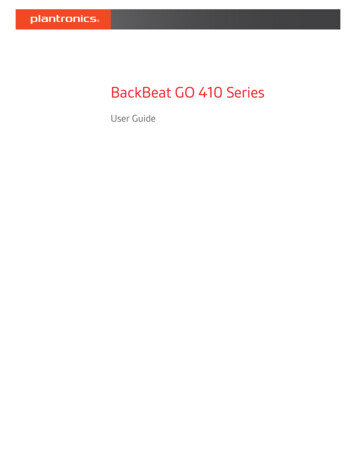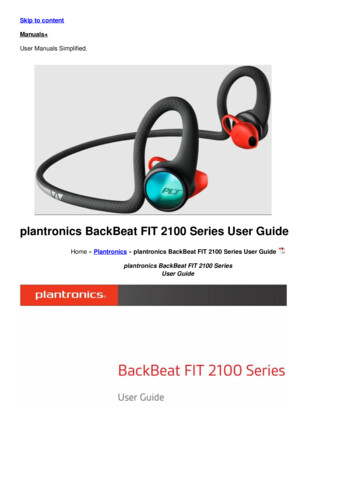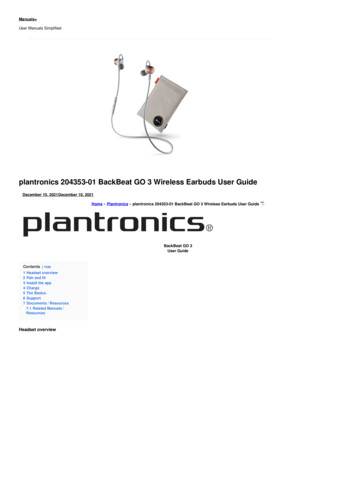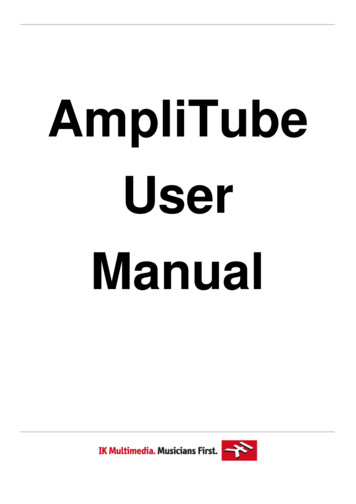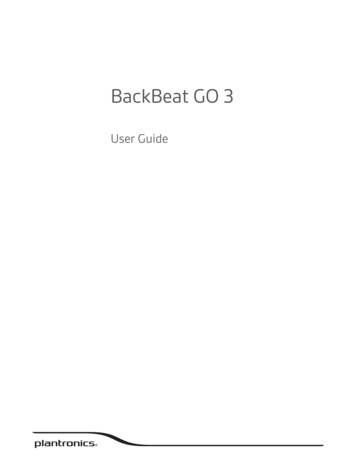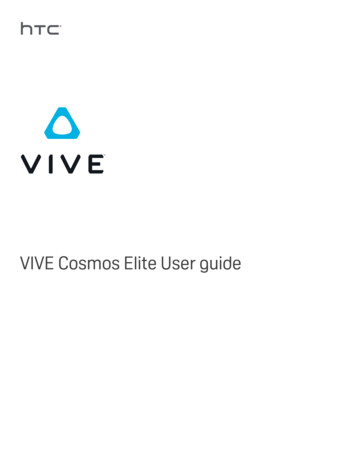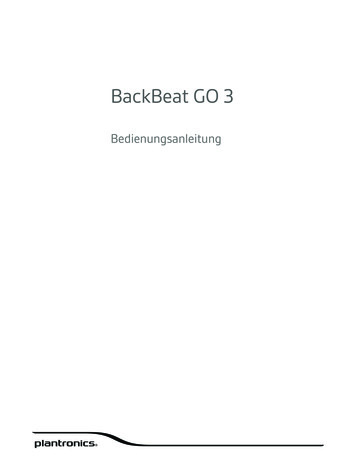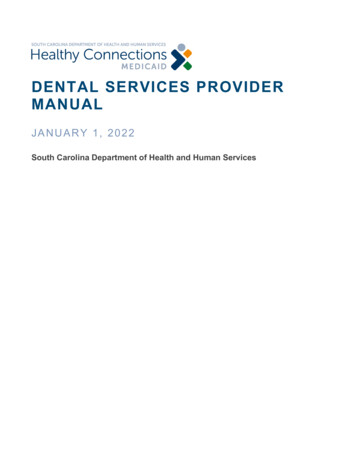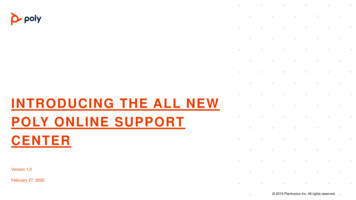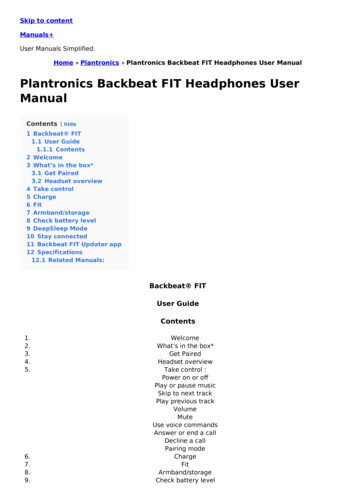
Transcription
Skip to contentManuals User Manuals Simplified.Home » Plantronics » Plantronics Backbeat FIT Headphones User ManualPlantronics Backbeat FIT Headphones UserManualContents [ hide1 Backbeat FIT1.1 User Guide1.1.1 Contents2 Welcome3 What’s in the box*3.1 Get Paired3.2 Headset overview4 Take control5 Charge6 Fit7 Armband/storage8 Check battery level9 DeepSleep Mode10 Stay connected11 Backbeat FIT Updater app12 Specifications12.1 Related Manuals:Backbeat FITUser GuideContents1.2.3.4.5.6.7.8.9.WelcomeWhat’s in the box*Get PairedHeadset overviewTake control :Power on or offPlay or pause musicSkip to next trackPlay previous trackVolumeMuteUse voice commandsAnswer or end a callDecline a callPairing modeChargeFitArmband/storageCheck battery level
10.11.12.13.DeepSleep ModeStay connectedBackbeat FIT Updater appSpecificationsWelcomeCongratulations on purchasing your new Plantronics product. This guide contains instructions forsetting up and using your Plantronics Backbeat FIT.Please refer to the safety instructions for important product safety information prior to installation oruse of the product.What’s in the box*Get PairedThe first time you power on your headphones, they begin the pairing process.1 Power on the headphones. The indicator light located on the right headphone flashes red and blue toindicate the pairing process2 Activate Bluetooth on your phone and set it to search for new devices. iPhone Settings General Bluetooth On* Android Settings Bluetooth: On Scan for devices**Menus may vary by device.3 Select “PLT BBFIT.” If your phone asks, enter four zeros (0000) for the passcode or accept theconnection. Once successfully paired, indicator lights stop flashing red and blue and you hear “pairingsuccessful.”Headset overview
Power buttonHeadset indicator lightCall buttonCharge portVolume button: Increases or decreases volumeAudio button: Play or pause music, track forward or track backTake controlPower on or off – Press the Powerbutton until you hear “power on”/”power off.”Play or pause music – Tap the Audiobutton.Skip to next track – Press the Audiobutton twice.Play previous track – Press the Audiobutton until you hear the confirmation tone to restart thecurrent track. Press the button twice (each press until the confirmation tone sounds) to go to theprevious track.Volume – To increase the volume, tap the Volumebutton. To decrease the volume, press, andhold the Volumebutton.**Android phone must be set to medium/high or audio will sound to low.Mute – While on a call, tap the Audiobutton. You will hear “mute on” or “mute off.” An alertrepeats every 5 minutes when mute is on.
Use voice commands – To activate your smartphone’s voice controls, press the Callyou hear the confirmation tone.Answer or end a call – Tap thebutton untilCall button.Decline a call – Press and hold the Callbutton for 2 seconds.Pairing mode – To enter pairing mode after the first pairing process, start with the headphonespowered off and then press and hold the Powerbutton until you hear “pairing.”ChargeYour new headphones have enough power to pair and listen to audio for a while. The door covering thecharging port is located on the right headphone. Open it with your fingernail.It takes up to 2 hours to fully charge the headphones. While charging, the indicator light is red andturns blue once charging is complete.Fit1 For the best sound performance and a secure comfortable fit, drape around the back of your head.
2 Rotate the eartip between a plus and minus 20 range to achieve an optimal fit and soundexperience.Armband/storagePouch to store headphones. Turn inside out to reverse into an armband to hold your phone during aworkout. An extra pocket resides inside to hold smaller phones or music devices.Check battery levelTo check the battery level tap the Powerbutton while your headphones are powered on.Your headphones will announce battery status.
“Battery full” fully charged“Battery level high” medium to fully charged“Battery level medium” medium“Battery level low” less than 1 hour remaining“Recharge headset” under 15 minutes remainingDeepSleep ModeIf you leave your headphones powered on but out of range of your paired phone for more than 10minutes, your headset will conserve its battery power by entering into a DeepSleep mode.Once back in range with your phone, press the Powerphone is also ringing, tap the Callbutton to exit DeepSleep mode. If yourbutton again to answer your call.Stay connectedBluetooth has a working “range” of up to 33 feet between the phone and the headphones before audiodegrades and the connection is lost.Your headphones try to reconnect after a lost Bluetooth connection. If they can’t, tap any button onceor manually reconnect via the phone’s Bluetooth device menu.Backbeat FIT Updater appUpdate the firmware for your Backbeat FIT over your Bluetooth connection using the Backbeat FITUpdater mobile application. The Updater app is available for both iOS and Android and can bedownloaded from the Apple App Store or GooglePlay respectfully.1 Make sure that your headphones are paired and connected to your phone.2 Tap the “Update Firmware” button on the homescreen of the app.3 Keep your headphones and phone within close range of each other during the update.4 You will be prompted to plug your headphones into a power source to initiate the update. Theupdate will start automatically once this step has been performed. The indicator light flashes purplewhen Backbeat FIT is in update mode.You will be automatically notified when new firmware is released and by keeping your BackbeatFIT up to date you can ensure your headset is performing at its best.SpecificationsTalk/Listening time – Up to 8 hours listen/6 hours talk*Standby time – Up to 14 days*DeepSleep mode – Provides up to 180 days*Operating distance (range) – Up to 33 feet from phone or tablet Up to 33 feet from phone or tabletHeadphones weight – 24 gramsAudio – HQ custom SBC codec,13mm neodymium speakers, Frequency response 50-20,000 Hz, TotalHarmonic Distortion 3%, sensitivity 105 dBspl/mW @ 1 kHzNoise reduction – Digital Signal Processing (DSP) : Full duplex echo cancellation Real time noise reduction Voice clarityMoisture protection – P2i nano-coating for sweat and moisture protectionCharge connector – Micro USB chargingBattery type – Rechargeable, non-replaceable lithium-ion polymerCharge time (maximum) – 2 hours (Power requirements 5V DC – 180 mA)Bluetooth 3.0 – Advanced Audio Distribution Profile (A2DP) v1.2, Audio/ Video Remote Control Profile(AVRCP) v1.4, Handsfree Profile (HFP) v1.6 and Headset Profile (HSP) v1.1Operating and storage temperature – 32 F – 104 F (0 – 40 C)Service and support – www.plantronics.com/support
NOTE * Performance is dependent upon battery and usage and may vary by device.NEED MORE HELP?plantronics.com/supportPlantronics, Inc. – Plantronics BV345 Encinal Street – South Point Building CSanta Cruz, CA 95060 – Scorpius 140United States – 2132 LR Hoofddorp, Netherlands 2014 Plantronics, Inc. All Rights Reserved. Bluetooth is a registered trademark of Bluetooth SIG, Inc.and any use by Plantronics is under license. All other trademarks are the property of their respectiveowners.Patents US 5,712,453; Patents pending202221-06 (07.14)Plantronics Backbeat FIT Headphones User Manual – Optimized PDFPlantronics Backbeat FIT Headphones User Manual – Original PDFRelated Manuals:1. Plantronics Backbeat FIT Headphones User Manual Plantronics Backbeat FIT Headphones UserManual – Optimized PDF Plantronics.2. BackBeat FIT 3100 User Manual BackBeat FIT 3100 Series User Guide Controls overview NOTE*Functionality.3. Plantronics RIG 800 series Headphones User Manual Plantronics RIG 800 series Headphones UserManual – Optimized PDF.4. Plantronics RIG 800 series Headphones User Manual User Guide Plantronics RIG 800 SeriesHeadphones, RIG 800HD, RIG.5. Plantronics Savi User Manual [W740, WO2] USER MANUAL Plantronics Savi Model: W740, WO2 Savi W740 Wireless.6. Plantronics Savi WO2 / WH500 User Manual USER MANUAL Plantronics Savi WO2 / WH500 Savi W740Wireless.
Plantronics Backbeat FIT Headphones User Manual Contents [ hide 1 Backbeat FIT 1.1 User Guide 1.1.1 Contents 2 Welcome 3 What's in the box* 3.1 Get Paired 3.2 Headset overview 4 Take control 5 Charge 6 Fit 7 Armband/storage 8 Check battery level 9 DeepSleep Mode 10 Stay connected 11 Backbeat FIT Updater app 12 Specifications 12.1 Related .