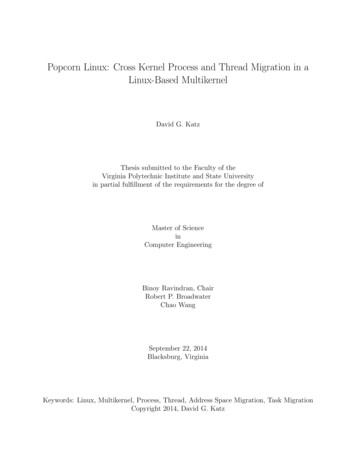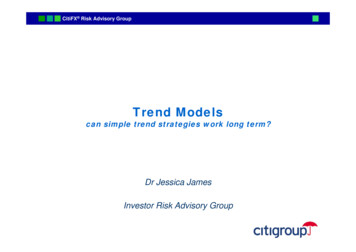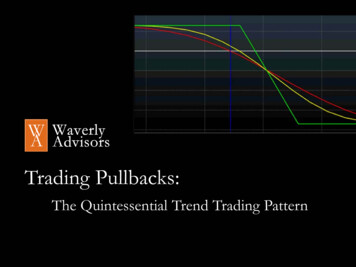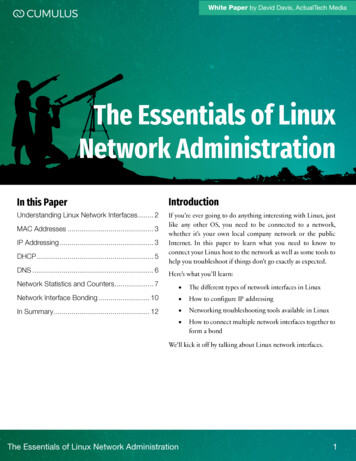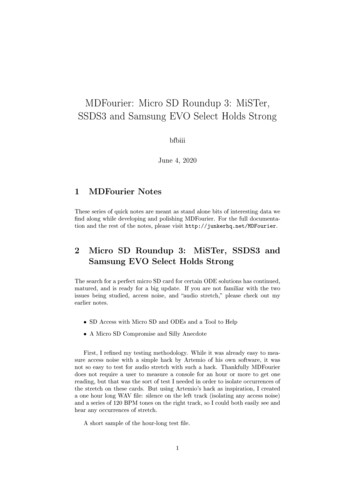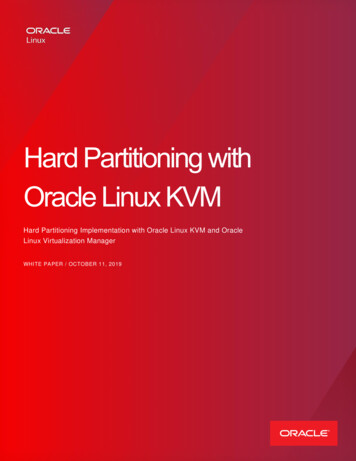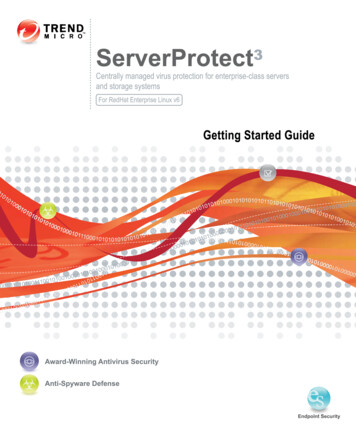
Transcription
Trend Micro Incorporated reserves the right to make changes to this document and tothe products described herein without notice. Before installing and using the software,please review the readme files, release notes, and the latest version of the applicable userdocumentation, which are available from the Trend Micro Web site at:http://www.trendmicro.com/downloadTrend Micro, the Trend Micro logo, InterScan VirusWall, MacroTrap, ServerProtect,Control Manager, and TrendLabs are trademarks or registered trademarks of TrendMicro, Incorporated. All other product or company names may be trademarks orregistered trademarks of their owners.Copyright 2011 Trend Micro Incorporated. All rights reserved.Document Part No. SPEM34847/110512Release Date: May 2011Protected by U.S. Patent No. 5,951,698
The user documentation for Trend Micro ServerProtect for Linux is intended tointroduce the main features of the software and installation instructions for yourproduction environment. You should read through it prior to installing or using thesoftware.Detailed information about how to use specific features within the software are availablein the online help file and the online Knowledge Base at Trend Micro’s Web site.Trend Micro is always seeking to improve its documentation. Your feedback is alwayswelcome. Please evaluate this documentation on the following ion/rating.asp
ContentsContentsPrefaceAudience . P-2ServerProtect Documentation . P-2Document Conventions . P-3Chapter 1: Pre-InstallationSystem Requirements . 1-2Information Needed to Install ServerProtect . 1-3Chapter 2: InstallationServerProtect Installer Options . 2-2Local Installation Procedure . 2-3Running the ServerProtect Installation Program . 2-3Accepting the Trend Micro End User Agreement . 2-4Registering ServerProtect to Control Manager . 2-5Activating ServerProtect During Installation . 2-7Specifying the World Virus Tracking Option . 2-8Remote Installation . 2-8Extracting RemoteInstall From the ServerProtect Binary . 2-9Using a Configuration File in Your Remote Deployment . 2-11Running the RemoteInstall Tool . 2-15Kernel Hook Module . 2-17Installing a Kernel Hook Module Package . 2-18Verifying the Installation . 2-20Uninstalling ServerProtect . 2-20i
Trend Micro ServerProtect for Linux 3.0 Getting Started GuideChapter 3: Post Installation ConfigurationLogging On to the ServerProtect Web Console . 3-2Enabling the Java Plug-in . 3-4Setting Up an Administrator Password . 3-4Configuring Proxy Server Settings . 3-5General Proxy Settings . 3-5Component Update Proxy Settings . 3-6Registering ServerProtect . 3-8Activating ServerProtect .3-11Upgrading to the Full Version .3-11Updating Components .3-14Initiating Automatic Update on Control Manager .3-14Testing ServerProtect with the EICAR Test Virus .3-14Configuring rsyslog for RedHat 6 .3-15Appendix A: Building and Installing Kernel Hook ModuleIntroduction . A-2Requirement . A-2Installation . A-3Appendix B: Troubleshooting and Contacting TechnicalSupportTroubleshooting . B-2Problem with Missing Dependent Libraries in Linux . B-2Building and Installing KHM . B-2Default Password . B-5Web Console Rejects Passwords . B-5Debug Logs . B-5Before Contacting Technical Support . B-6Contacting Technical Support . B-6ii
ContentsSending Infected Files to Trend Micro .B-7About TrendLabs .B-7About Software Updates .B-8Known Issues .B-9Other Useful Resources .B-9About Trend Micro .B-10Indexiii
Trend Micro ServerProtect for Linux 3.0 Getting Started Guideiv
PrefacePrefaceWelcome to the Trend Micro ServerProtect for Linux 3.0 (SPLX3.0) GettingStarted Guide. This guide contains basic information about the tasks you need toperform to install the product and basic configuration. This preface discusses thefollowing topics: Audience on page 2 ServerProtect Documentation on page 2 Document Conventions on page 31
Trend Micro ServerProtect for Linux 3.0 Getting Started GuideAudienceThe Trend Micro ServerProtect for Linux 3.0 documentation assumes anintermediate to advanced knowledge of Linux system administration, including: Installing and configuring Linux servers Installing software on Linux servers Network concepts (such as IP address, netmask, topology, LAN settings) Various network topologies Network devices and their administration Network configuration (such as the use of VLAN, SNMP, SMTP, etc.)ServerProtect DocumentationThe ServerProtect for Linux 3.0 documentation consists of the following: It also includes instructions on testing your installation using a harmless test virus. Online help—The purpose of online help is to provide “how to’s” for the mainproduct tasks, usage advice, and field-specific information such as valid parameterranges and optimal values. Online help is accessible from the ServerProtectmanagement console. Man pages—ServerProtect for Linux provides man pages for the splxmain,splx, tmsplx.xml, RemoteInstall, and CMconfig. Readme file—The Readme file contains late-breaking product information that isnot found in the online or printed documentation. Topics include a description ofnew features, installation tips, known issues, and release history. Knowledge Base— The Knowledge Base is an online database of problem-solvingand troubleshooting information. It provides the latest information about knownproduct issues. To access the Knowledge Base, open:http://esupport.trendmicro.com/Tip: Trend Micro recommends checking the corresponding link from the Update Center(http://www.trendmicro.com/download) for updates to the productdocumentation.2
PrefaceDocument ConventionsTo help you locate and interpret information easily, the documentation uses thefollowing conventions.TABLE 1.ConventionDescriptionALL CAPITALSAcronyms, abbreviations, and names of certain commands and keys on the keyboardBoldMenus and menu commands, command buttons,tabs, options, and tasksItalicsReferences to other documentationMonospaceExamples, sample command lines, program code,Web URL, file name, and program outputConfiguration notesNote:RecommendationsTip:WARNING!Reminders on actions or configurations that should beavoided3
Trend Micro ServerProtect for Linux 3.0 Getting Started Guide4
Chapter 1Pre-InstallationThis chapter guides you through the information gathering phase before installingServerProtect for Linux (SPLX) on your Linux server.This chapter discusses the following topics: System Requirements on page 1-2 Information Needed to Install ServerProtect on page 1-31-1
Trend Micro ServerProtect for Linux 3.0 Getting Started GuideSystem RequirementsServers on which you install ServerProtect must meet the following requirements.HardwareProcessor Intel Pentium II or higher AMD Athlon or higherNote:This version of ServerProtect supports Intel processors with Intel 64 architecture andAMD processors with AMD64 technology. Intel Itanium architecture is notsupported.Memory 512MB or more (1GB recommended for application/file servers)Disk space 250MB for the /opt directory 250MB for the /tmp directorySoftwareSupported Distributions and Kernels RedHat 6 (i686 and x86 64): 2.6.32-71.EL i686 2.6.32-71.18.2.EL i686 2.6.32-71.EL x86 64 2.6.32-71.18.2.EL x86 64For other kernels and distributions, refer to the following Web site for icro.com/index.php?clk tbl&clkval 111®s NABU&lang loc 11-2
Pre-InstallationSupported X Window Graphical Desktop EnvironmentsTo use Quick Access console menus and command-line alternatives, install KonquerorDesktop Environment (KDE) 3.3 or higher.Note:The Quick Access console is available only when you are logged on as root.Supported Web BrowsersAccess the ServerProtect Web console through one of the following: Microsoft Internet Explorer 5.5 or above with Service Pack 2.Note:If you use Internet Explorer 7.0 or above, you must disable the pop-up windowblocker feature to display the Web console online help content. Mozilla 1.7 or higher — requires Java Runtime Environment (JRE) 1.4.2 01 (or anyrelease up to 1.5.0 02) Mozilla Firefox 1.0 or higher — requires the Java 2 Runtime Environment 1.4.2 01(or any release up to 1.5.0 02)Information Needed to Install ServerProtectThe ServerProtect setup program prompts you for the required information, dependingon the options chosen during the installation process.Proxy For Internet UpdatesIf you have a proxy between the ServerProtect server and the Internet, type the proxy’shost name or IP address, port number, and an account user name and password.Control Manager Server InformationIf you plan to register ServerProtect to an existing Trend Micro Control Manager server on the network, you need to know the server’s host name or IP address and itslogon name.1-3
Trend Micro ServerProtect for Linux 3.0 Getting Started GuideNote:To register ServerProtect to the Control Manager server on your network, you needTrend Micro Control Manager Server 3.5 with Patch 3 or above.Activation CodeDuring product registration, the Registration Key is exchanged for an Activation Code(also known as a serial number) that “unlocks” the program. You can register and obtainthe Activation Code before installing by visiting Trend Micro’s online registration Website at:https://olr.trendmicro.com/redirect/product register.aspxNote:Some resellers may have already registered ServerProtect for you and given you theproduct serial number directly.Local or Remote InstallationYou can install ServerProtect on either a local or remote server. You can also installServerProtect to one or more remote servers.1-4
Chapter 2InstallationThis chapter guides you through the installation of ServerProtect on your Linuxserver(s). This chapter discusses the following topics: ServerProtect Installer Options on page 2-2 Local Installation Procedure on page 2-3 Remote Installation on page 2-8 Kernel Hook Module on page 2-17 Verifying the Installation on page 2-202-1
Trend Micro ServerProtect for Linux 3.0 Getting Started GuideServerProtect Installer OptionsFor details on the parameters you can use with the installer, type the following at thecommand line:./SProtectLinux-3.0.bin -hThe table below describes the parameters.2-2OptionDescription-f RedHat i686 x86 64Force-install the specified distribution of ServerProtect for Linux.-hDisplay a list of parameters available with thisbinary (the output that is displaying now).-nDo not start the ServerProtect service afterServerProtect is installed.-rExtract remote install tool.-sDo not show license agreement.-S {Activation Code}Type the Activation Code to activate ServerProtect.-xExtract rpm file of ServerProtect for Linux.-X RedHat i686 x86 64Extract specified distribution of binary file ofServerProtect for Linux.-w {yes/no}Set World Virus Tracking Program settings.
InstallationLocal Installation ProcedureThe following lists the steps to install ServerProtect for Linux 3.0 on a local Linuxserver. The subsequent sections describe these steps in detail.Step 1. Running the ServerProtect Installation ProgramStep 2. Accepting the Trend Micro End User AgreementStep 3. Registering ServerProtect to Control ManagerStep 4. Activating ServerProtect During InstallationStep 5. Specifying the World Virus Tracking OptionStep 6. Installing a Kernel Hook Module Package (if required)Running the ServerProtect Installation ProgramBefore installing ServerProtect for Linux, verify that your Linux distribution and kernelare supported by this release. (See Supported Distributions and Kernels on page 1-2). If yourkernel is not listed in the System Requirements section in this chapter, follow the procedurein the Installing a Kernel Hook Module Package section to install the Kernel Hook Module(KHM) that corresponds to your Linux system.Note:Before you install ServerProtect on your Linux computer, make sure the followingdependent packages are installed (The package version may change in future RHEL6releases):- glibc-2.12-1.7.el6.i686- zlib-1.2.3-25.el6.i686- compat-libstdc -296-2.96-144.el6.i686- libuuid-2.17.2-6.el6.i686- nss-softokn-freebl-3.12.7-1.1.el6.i686- libgcc-4.4.4-13.el6.i686To begin ServerProtect installation:1.Download or copy the ServerProtect for Linux installation files.2.Log on as root.3.From the directory containing the ServerProtect for Linux installation files, type thefollowing at the command line:2-3
Trend Micro ServerProtect for Linux 3.0 Getting Started Guide./SProtectLinux-3.0.binThis command extracts the required files to their proper locations.The following procedure shows you how to disable Real-time Scan during installation.To install ServerProtect with real-time scan disabled:1.Use the -n option to start the installation. For example, type./SProtectLinux-3.0.bin -n at the command line.2.After the installation is complete, set the value of the RealtimeScan parameter to0 in the tmsplx.xml configuration file.3.Restart the ServerProtect service.Note:If a message displays warning that the KHM does not support your Linux kernel,build and install the KHM. After the KHM installation is complete, do NOT start orrestart the ServerProtect service. Then perform steps 2 and 3 as described above.WARNING! If you use the -n option to install ServerProtect, you must manually configure the ServerProtect service to run at system startup. You can do thisby typing “./add splx service” in the /opt/TrendMicro/SProtectLinux/SPLX.util folder.Accepting the Trend Micro End User AgreementBefore beginning the installation of ServerProtect, the first task is to review and acceptthe Trend Micro end user license agreement.2-4
InstallationPress the [SPACE] bar to scroll to read the license. When you have finished reading, type“yes” to accept the licensing terms. (If you do not type “yes,” installation cannotcontinue.)NOTICE: Trend Micro licenses its products in accordance with certain terms and conditions. By breaking the seal on the CD jacketin the Software package or installing a serial number, registration key or activation code, You already accepted a Trend Microlicense agreement. A courtesy copy of a representative Trend MicroLicense Agreement is included for reference below. The languageand terms of the actual Trend Micro license agreement that youaccepted may vary. By accepting the License Agreement below, orusing the Software, You confirm Your agreement to the terms andconditions of the original Trend Micro license agreement youaccepted.Trend Micro License Agreement(Package Version 0403Nov03E021004)-----------------------[SNIP] ------------------------SPLX version 3.0 Released June 29, 2007Do you agree to the above license terms? (yes or no)FIGURE 2-1.License agreement acceptanceRegistering ServerProtect to Control ManagerBefore you can use Trend Micro Control Manager to manage ServerProtect, you mayregister ServerProtect to Control Manager during the installation process.To register ServerProtect to Control Manager:1.Begin the ServerProtect installation as described in To begin ServerProtect installation:on page 2-3.2.When the installer prompts with “Do you wish to connect this SPLXserver to Trend Micro Control Manager?”, type y and press [ENTER](or just press [ENTER] to accept the default of y). The installer displays a messagesaying that it will now collect necessary data from you and displays a list of availableIP addresses for your ServerProtect server.If you do not wish to manage ServerProtect by using Control Manager, type “n”and press [ENTER]. An "Activate ServerProtect to continuescanning and security updates." message displays and ServerProtect2-5
Trend Micro ServerProtect for Linux 3.0 Getting Started Guideprompts you to type your Activation Code. See Activating ServerProtect DuringInstallation on page 2-7 for further guidance on this process.3.At the SPLX server name or IP address: prompt, type the name or IPaddress of your ServerProtect server.4.At the Do you wish to connect to Control Manager server usingHTTPS? (y/n) [n] prompt, type y to connect to Control Manager usingHHTPS; otherwise type n to use HTTP connection.5.At the Control Manager server name or IP address: prompt, typeserver name or the IP address of the Trend Micro Control Manager server that youwant to use to manage ServerProtect.6.At the Control Manager server port: [80] prompt, type the portnumber that you would like to use to access Control Manager or just press[ENTER] to accept the default value of 80.7.At the Do you access Control Manager through a proxy server?(y/n) [n] prompt, type y if you do or just press [ENTER] to accept the defaultchoice of n. If you choose n, the installer asks you to specify the display name toidentify ServerProtect on the Control Manager Web console. If you do use a proxyserver to connect to Control Manager, see Proxy Server Information on page 2-7 forfurther guidance on this process.8.At the Please specify the name you would like to display onthe Control Manager console: [SPLX server name or IPaddress] prompt, type the desired name. Control Manager will use this name to9.At the Please specify a folder name for this product (forexample: /SPLX) [New entity]: prompt, type the folder path. The installerdisplays a summary of the information you have entered and asks you to confirmyour choices.identify your ServerProtect server on the Control Manager Web console.10. At the Is the above information correct? (y/n) [n] prompt,confirm or reject the displayed choices. If you type n (or just press [ENTER] toaccept the default choice of n), the installer prompts you to re-type all of the aboveinformation, starting with the IP of your ServerProtect server. If you type y toconfirm all of the displayed information, the "Saving information to theconfiguration file done" message displays and ServerProtect asks if you wouldlike to type your Activation Code. See Activating ServerProtect During Installation onpage 2-7 for further guidance on this process.2-6
InstallationProxy Server InformationIf you use a proxy server to connect to Trend Micro Control Manager, type your proxyserver information during installation so that ServerProtect can communicate properlywith Control Manager.To specify proxy server information during installation:Type the following information at the corresponding prompts: Proxy Server name or IP address: Proxy Server port: [80] Does your proxy server require user authentication? (y/n) [n](If authentication is required—) Proxy user name: Proxy password: Retype proxy password:Activating ServerProtect During InstallationIf you register and activate the software, a fully licensed (“standard”) version of theproduct will be installed. If you skip registration and activation, the product will not beactivated and scan and component update functions will not be enabled. Updates willnot resume until you register and activate ServerProtect.1.You are prompted to register the software. You can do so at this point or skip thisstep and register later.Step 1. RegisterUse the Registration Key that came with your product to /product register.aspx).(Please skip this step if the product is already registered.)Step 2. ActivateType the Activation Code received after registration to activateServerProtect.(Press [Ctrl D] to abort activation.)FIGURE 2-2.a.Prompt to register ServerProtect during installationTo register now, visit the following URL:2-7
Trend Micro ServerProtect for Linux 3.0 Getting Started Guidehttps://olr.trendmicro.com/redirect/product register.aspxb.2.Follow the steps described in Registering ServerProtect starting on page 3-8.Next, the installer prompts you to activate ServerProtect. You can do so at this timeor skip this step and activate later. To skip this step, press Ctrl DTo activate ServerProtect, type the Activation Code at the prompt and press[ENTER].See Registering ServerProtect on page 3-8 for instructions on registering theServerProtect if you did not register or activate during installation.Specifying the World Virus Tracking OptionA prompt displays to ask if you want to join the World Virus Tracking program. You canalways choose to change this setting from the ServerProtect Web console later.World Virus Tracking ProgramTrend Micro consolidates virus-scanning results from worldwidecustomers, compiles real-time statistics, and displays them onthe Virus Map (http://www.trendmicro.com/map). Use this map toview virus trends for each continent and selected countries.Yes, I would like to join the World Virus Tracking Program. Iunderstand that when a virus is detected on my system, aggregateddetection information, including virus names and number of detections, will be sent to the World Virus Tracking Program. It willnot send out company names, individual names, machine names, sitenames, IP addresses, or any other identifying information. Iunderstand that I can disable this automatic reporting function atany time by changing the configuration to "No" within the product's management console.No, I don't want to participate.Please input your choice [Yes]:FIGURE 2-3.World Virus Tracking Program OptionRemote InstallationMany ServerProtect customers install and administer ServerProtect in a centrallymanaged, distributed environment. Trend Micro provides a remote installation tool(RemoteInstall) for this reason.2-8
InstallationRemoteInstall FeaturesRemoteInstall has the following features: Install ServerProtect on remote computers. Configuration file keeps account information of client computers. Deploy ServerProtect configuration data to target computers after productinstallation. Deploy Kernel Hook Module (KHM) to target computers after product installation. Collect certain information about client environments, such as the running Linuxdistribution and the Linux kernel number. Export configuration information to .CSV format so that in a subsequentdeployment RemoteInstall can re-use the list of computers to which the initialdeployment failed.The following lists the steps in performing a remote installation:1.Extracting RemoteInstall.2.Editing a RemoteInstall configuration file.3.Running RemoteInstall.Extracting RemoteInstall From the ServerProtect BinaryYou can use the -r parameter to extract RemoteInstall from a single package or fromthe binary file for a specific Linux kernel version. For example, the following commandextracts the remote install tool from the ServerProtect for Linux 3.0 binary file:./SProtectLinux-3.0.bin -r2-9
Trend Micro ServerProtect for Linux 3.0 Getting Started GuideAfter you have accepted the license agreement and have extracted the remoteinstallation program (RemoteInstall), the above command creates aremote.install.splx subdirectory in your working directory. See the followingtable for a list of files and directories that this subdirectory contains.TABLE 2-1.RemoteInstall directoriesFile or DirectoryDescriptionconfig/Directory for ServerProtect configuration file deployment. Contains four files: tmsplx.xml — A ServerProtect configuration file.You can modify it for deployment.tmsplx.xml.template — A template filefor the above configuration file (tmsplx.xml). Iftmsplx.xml becomes corrupt, you can use thistemplate to restore it.xmldeployer — A tool for configuration filedeployment.xmlvalidator — A tool for validating values ofall keys in tmsplx.xmlKHM.module/Directory for KHM file deploymentRemoteInstallThe remote install toolRemoteInstall.confConfiguration file for deploymentRemoteInstall.csvTemplate for converting files in .CSV format to.confformat2-10
InstallationUsing a Configuration File in Your Remote DeploymentThe default configuration file used with RemoteInstall isRemoteInstall.conf. Upon extraction, this file resides in theremote.install.splx directory. RemoteInstall.conf is a complexconfiguration file with many keys. You can use this configuration file in three kinds ofdeployment:1.ServerProtect package deployment and installation2.ServerProtect configuration update3.Kernel Hook Module (KHM) deploymentFor brevity, only the most important configurable keys are listed in the table below. Fordetailed explanations of keys, see the Administrator’s Guide.TABLE 2-2.Most frequently used configurable RemoteInstall.conf keysKeyDescriptionDeployOptionIndicates the type of deployment to perform.Value 1: ServerProtect package deployment and installationValue 2: ServerProtect configuration file updateValue 3: KHM deploymentPackageNameIndicates the ServerProtect installation path for packagedeployment.ActivationCodeUsed in package deployment. Value is the ServerProtectActivation Code for installation.ConfigFilePathUsed in configuration file deployment. Indicates configurationfile path.Converting CSV-Formatted Files to RemoteInstall.conf FormatIn order to make it easier to modify configuration files, RemoteInstall provides anoption to import files in CSV format. If you would prefer to modify the information inthe configuration files in a spreadsheet program (such as the one in OpenOffice), followthe procedure below.2-11
Trend Micro ServerProtect for Linux 3.0 Getting Started GuideTo edit and use RemoteInstall configuration file in CSV format:1.Import the file RemoteInstall.csv to a spreadsheet program and edit thefile. Save the file under another name.2.Copy the new file to your ServerProtect remote.install.splx directory.3.When you run RemoteInstall, use the -p option followed by the name of therevised CSV file, for example:./RemoteInstall -p my conf file.csvRemoteInstall converts your CSV file into RemoteInstall.conf format,using the following naming pattern:RemoteInstall yyyy-mm-dd hhmmss.confSpecifying Clients for Remote DeploymentRevise the information in the Client assignment section ofRemoteInstall.conf to specify clients for remote deployment. Under thissection are two subsections for use in targeting remote computers. Edit the #singledeploy section, to set the configuration for a single computer to which RemoteInstallwill deploy. Edit the #group deploy section to set configurations for one or moregroups of clients. You can use both sections in a single deployment.The discussion below lists the configuration data that you need to type for a successfuldeployment.2-12
InstallationSingle DeployUnder #single deploy in the Client assignment section ofRemoteInstall.conf are 13 configuration items that RemoteInstall mustbe aware of in order to deploy successfully.TABLE 2-3.Client assignment keys in configuration file, single deployLineDescription1. [x.x.x.x]IP address of client2. RootPasswordroot password of client3. ConnectCMValue 1 (the default): register to ControlManager server.Value 0: do not registe
Trend Micro ServerProtect for Linux 3.0 Getting Started Guide 2 Audience The Trend Micro ServerProtect for Linux 3.0 documentation assumes an intermediate to advanced knowledge of Linux system administration, including: Installing and configu