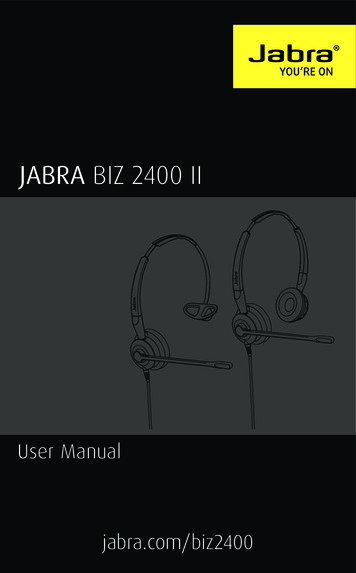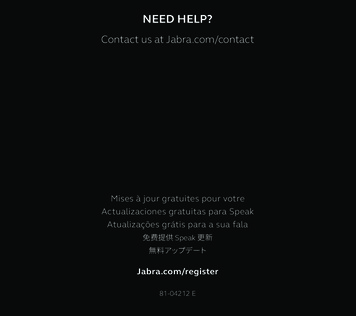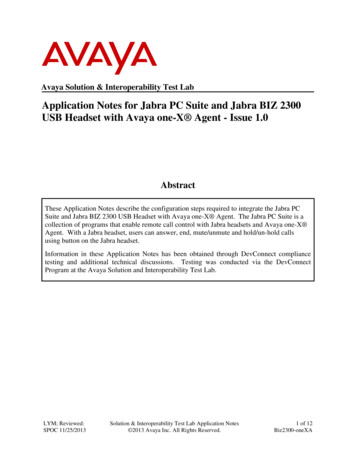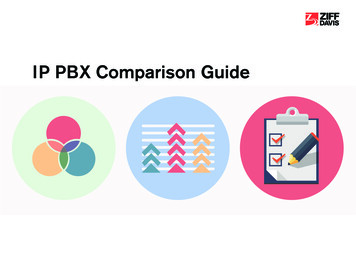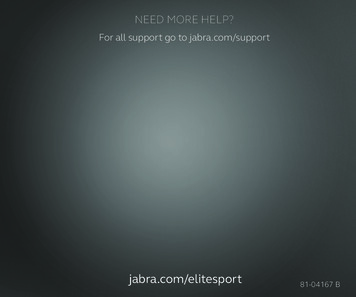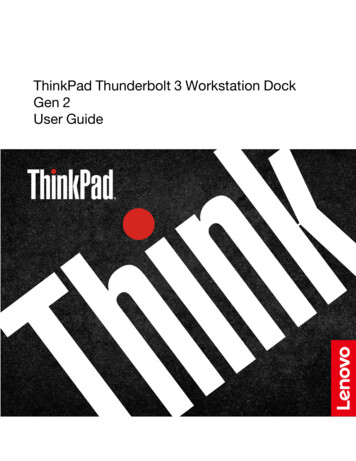Transcription
Jabra BIZ 2400 USBUSER MANUAL1
2011 GN Netcom A/S. All Rights Reserved.This user guide is published by GN Netcom A/S.The information in this user guide is furnished for informational use only, is subject to change without notice,and should not be construed as a commitment by GN Netcom A/S. GN Netcom A/S assumes no responsibilityor liability for any errors or inaccuracies that may appear in this user guide.Written and designed at GN Netcom A/S, Lautrupbjerg 7, 2750 Ballerup, Denmark, www.jabra.com.DUO AND MONO HEADSETHeadbandSpeakerHeadsetMicrophoneSpeakerUSB plugSoft button (O)Answer/end buttonMute buttonClothing clipVolume controlSoft button ( )2
HEADBAND ASSEMBLYHeadbandEar cushionEAR HOOK ASSEMBLYEar hook ringNECKBAND ASSEMBLYEar gelNeckband8Neckband ringCLOTHING CLIPEar hooks (Small/Large)Name tagTransparent cover3
HOW TO CONNECT HEADSET TO PCPlug the headset directly into a free USB port on your PC. Once connected, the headset's mute and hookswitchbuttons will be illuminated.The first time connected, your PC displays a small pop-up message in the task bar to indicate that a new devicehas been found. You are now ready to use the headset.HOW TO WEAR THE DUO AND MONO HEADSETAdjust the headband length.The headband is adjustable in length to fit the size of your head. Push or pull the topsection of the headband until the headset fits comfortably.Wear the headset.Duo: Position one speaker over each ear with theband going over the top of your head, just as with atraditional pair of headphones.Mono: Place the headband over your head, withthe headset positioned against your preferredear and the T-bar positioned just above theopposite ear. Adjust the headband for optimalfit on your head.Position the microphone.Adjust the microphone by rotating it around the headset and flexing the boom arm until it is positioned lessthan 2 cm (3/4") from your mouth.2 cm3/4"4
How to rotate the boom arm.The boom is free to rotate 360oHow to attach the ear cushion.Align the ear cushion against the neckband ear plate so that the groove in the ear cushion slips around the ridgeof the ear plate. Rotating the cushion will ensure it snaps securely into place (you can remove it as you attach it).WEARING THE MONO HEADSET WITH THE HEADBANDThe mono Jabra BIZTM 2400 model include a headband.How to remove the headbandRemove the ear cushion by gently pulling it off the ear-plate. Push on the inner part with your thumb until theheadset clicks out of the headband.5
How to press the headset into the headband ring on the headband.Hold the headband in one hand and the headset inthe other. Align the headset against the outside of theheadband ring with the headset cable pointing down.Gently press the headset into the headband ring until itclicks into place.WEARING THE MONO HEADSET WITH AN EAR HOOKTwo sizes of ear hook are included with some Jabra BIZ 2400 models, they can also be purchased as an accessoryfor any mono model. To use it:1. How to attach the ear gel.The ear gel is a round rubber part which helps stabilize the headseton your ear. Place the ear gel inside theear hook ring. Gently push the ear gel through the hole so that it sitsin the hole. Once you click the headset into the ear hook ring, the eargel will be locked into place.2. How to press the headset into its ear hook ring on the ear hook.Hold the ear hook ring in one hand and the headset in the other.On the inside surface of the ear hook ring you will find "L" and "R"markings. Align the cable of the headset with the "R" marking if youwish to wear it on you right ear, or "L" if you wish to wear it on your leftear. Gently press the headset into the ear hook ring until it clicks intoplace.3. How to position the ear hook on the ear hook ring for left or right ear use.The ear hook wearing style has two parts: an ear hook and an ear hookring. One end of the ear hook forms a pin that presses into a loop on theear hook ring and holds it there.You will wear the headset with the ear hook behind your ear and the earhook opening pointing down towards your jaw. Decide on which ear youwould like to wear the headset and assemble the ear hook and ear hookring appropriately.To change from one ear to the other, pull the ear hook up and away fromthe loop, and press into the other side of the loop. Then remove theheadset from the ear hook ring. Rotate it and replace it again with the cablepositioned at the ‘L’ or ‘R’ for the selected wearing side as described in point 2.L6RLR
4. How to wear the ear hook.To wear the headset, slip the ear hook behindyour ear while keeping the ear gel centred intothe middle part of your ear. The ear hook comesin two sizes for optimal fit. Please try both forbest personal support and fit.WEARING THE MONO HEADSET WITH THE NECKBANDA neckband wearing style is included some Jabra BIZ 2400 model, the neckband can also be purchased as anaccessory.1. How to press the headset into the neckband ring.The neckband can be assembled for wearing oneither the left or right ear. Decide whether youwould like to wear your headset on your left or rightear and position the neckband ring appropriately.Hold the neckband ring in one hand and the headsetin the other. Align the headset against the outside ofthe neckband ring with the headset cable pointingdown. Gently press the headset into the neckbandring until it clicks into place.2. How to position the neckband on the neckband ring.Attach the neckband by sliding the left or right tipof the neckband through the loop in the neckbandring. Note the small bump inside the neckbandring; this must align with the groove on the tip ofthe neckband.3. How to wear the neckband.Wear the neckband so the band goes around the back ofyour neck and the bowed sections go over your right andleft ear respectively, whilst the ear cushion sits on your ear.7
HOW TO ADJUST VOLUME ON THE HEADSETUse the wheel at the center of the USBcontroller to adjust the volume. Turnclockwise to turn up and counterclockwiseto turn down. You will hear a soft click in theheadset each time you adjust the volume.When you reach maximum volume, theheadset will beep twice as a warning. Werecommend that you do not use the headsetat full volume.HOW TO MUTE THE HEADSETTap the mute button on the USB controller to mute the headset microphone. The mute light on the USBcontroller will change from green to red.To un-mute the headset microphone, tap the mute button again, and the mute light will change from red togreen.Green when not mutedRed when mutedHOW TO ANSWER A CALL FROM YOUR PC SOFTPHONEWhen a softphone call arrives, you will hear a ring tone in the headset. If you are using a Jabra-supported softphone, then answer by tapping on the hook-switch button on the USB controller; tap again to hang up when youare done. Softphone control requires that you install Jabra Direct (described later in this manual)*.For other softphones, use the native interface on your computer to answer and hang up.Green when idleFlashing green/when incomingcallRed when on a callFunctionAnswer/end buttonAnswer or end a callTapReject incoming callPress and hold (1 sec)Put current call on holdPress and hold (1 sec) during call8 *) If using Microsoft Lync 2010 you do not need to install Jabra PC Suite.
HOW TO ACTIVATE OPTIONAL FEATURESHOW TO USE THE SOFT BUTTONSThe USB controller includes two soft buttons, labeled and O, respectively. You are able to program the headsetto use these two buttons for any of several functions. For example, you can configure one of the soft buttons tocontrol the Bluetooth connection to a mobile phoneSee the section about using Jabra Direct, below, for details.HOW TO INSTALL AND USE JABRA DIRECTJabra Direct is software that supports and expand syour headset’s features. It is available as a free download fromwww.jabra.com/direct.Jabra Directenables you to:- Control several types of softphone programs from your headset via dedicated softphone drivers.- Assign function to the programmable and O buttons of the USB controller.- Set the hearing-protection level for the headset.- Update the firmware for headset.INSTALLING JABRA DIRECTTo install the Jabra Direct, do the following:1. If you have not already installed your softphone, then we highly recommend that you do so before you installJabra Direct. This will ensure that Jabra support is correctly added to your softphone program.2. Download the Jabra Direct from www.jabra.com/direct.3. Follow the instructions on your computer screen. Installation is very simple and should take just a minute orso. Please note the following as you work through the installation wizard:- If you are using Microsoft Windows Vista, you may see a “user account control” message; just click on “Allow” tocontinue with the installation.- If you are using a 64-bit PC, the firmware cannot be updated. Please updated on a 32-bit PC.9
HOW TO USE THE HEADSET WITH A MOBILE PHONEThe USB controller on the headset includes a Bluetooth circuit, which gives you up to 10m range between theheadset and a mobile phone. The Bluetooth capability enables the headset to connect directly wirelessly to amobile phone or another Bluetooth sound source. When connected to a mobile phone, you will be able toanswer and end calls using the buttons of the of the Jabra BIZ 2400 USB controller.Pairing the headset to a mobile phoneTo use your headset with a mobile phone, you must pair the headset with your phone. Once they are paired, theheadset will automatically connect to the mobile phone whenever it is in range. You should only need to pair thetwo devices once, and then the headset will automatically connect when it is within approximately 10m of themobile phone. The headset must remain connected to your computer, because it requires power from the USBconnection.1. Connect your headset to your computer.2. Decide which of the two soft buttons on the USB controller you would like to use to control your mobile phone.3. Press and hold the chosen soft button for 5 seconds, and release the soft button when the USB controllerlights up blue. The headset will now be in pairing mode.4. Make sure that Bluetooth is active on your mobile phone and put your phone into Bluetooth finding mode.The exact procedure for doing this varies by mobile phone manufacturer and model—see your mobile phonemanual for details.5. Your phone now looks to see if any nearby Bluetooth devices are advertising themselves for pairing—thisshould include your headset. Use your phone’s controls to identify and select the “Jabra BIZ 2400” device.Your phone may also ask for the headset’s pass code. The pass code for all Jabra devices is 0000 (four zeros);if necessary, enter this code into your phone and commit the code (e.g., by pressing on an OK button).6. Your phone will now connect to the Jabra BIZ 2400 USB controller. If the attempt fails, please try again. If youare still having trouble, please check your mobile phone documentation and/or contact technical support forJabra and/or your mobile phone.Answering an Incoming Mobile CallWhen a call arrives at your mobile phone, you will hear a ring tone in the headset and the USB controller will flashblue and green. To answer the call, tap the soft button that you assigned to the mobile phone. When you aredone talking, tap the same button again to hang up.Placing a Call over Your MobileTo place a call with your mobile phone while using your headset, simply dial your mobile phone as usual. Usually,the audio will be sent to your headset automatically whenever it is in range of your mobile phone.Please see your mobile phone manual for details about how your specific mobile phone interacts with a Bluetoothheadset and which, if any, configuration settings are available for this feature.10
TROUBLESHOOTING & FAQSQ: I have pairing problems?A: Make sure that the headset is in paring mode, indicated by a solid blue light. See the instructions in the usermanual of that particular mobile to make sure that the mobile is also in paring mode.Q: I cannot hear anything in my headset?A: Make sure that the headset is selected as audio device on both the computer in the Control Panel and in theapplication you are using. Or please check that you have not muted the phone or PC.Q: My computer does not detect the headset?A: Try to insert the headset in another USB port.Q: The computer does not automatically assign the headset as the default audio device?A: You can always select the headset as your default audio device manually.- Go to the Control Panel on your computer- Open the menu Sound and Audio devices. When inserted you can select the headset (It should appear asBIZ 2400) as your default device for Sound playback and Recording.- Press Apply and then press OK.If you are using Macintosh – Go to System preferences on your computer. When inserted you can select theheadset in the Sound menu under Output and Input.11
CERTIFICATION AND SAFETY APPROVALSCEThis product is CE marked according to the provisions of the R & TTE Directive (99/5/EC). Hereby, GN, declaresthat this product is in compliance with the essential requirements and other relevant provisions of Directive1999/5/EC. For further information please consult http://www.jabra.com.FCCThis device complies with part 15 of the FCC Rules. Operation is subject to the following two conditions: (1) Thisdevice may not cause harmful interference, and (2) this device must accept any interference received, includinginterference that may cause undesired operation.Users are not permitted to make changes or modify the device in any way. Changes or modifications not expresslyapproved by Jabra will void the user’s authority to operate the equipment.This equipment has been tested and found to comply with the limits for a Class B digital device, pursuant to part15 of the FCC Rules. These limits are designed to provide reasonable protection against harmful interferencein a residential installation. This equipment generates, uses and can radiate radio frequency energy and, if notinstalled and used in accordance with the instructions, may cause harmful interference to radio communications.However, there is no guarantee that interference will not occur in a particular installation. If this equipment doescause harmful interference to radio or television reception, which can be determined by turning the equipmentoff and on, the user is encouraged to try to correct the interference by one or more of the following measures:- Reorient or relocate the receiving antenna.- Increase the separation between the equipment and receiver.- Connect the equipment into an outlet on a circuit different from that to which the receiver is connected.- Consult the dealer or an experienced radio/TV technician for help.Industry CanadaOperation is subject to the following two conditions: (1) This device may not cause interference and (2) Thisdevice must accept any interference, including interference that may cause undesired operation of the device.The term “IC:” before the certification/registration number only signifies that registration was performed basedon a Declaration of Conformity indicating that Industry Canada technical specifications were met. It does notimply that Industry Canada approved the equipment.BluetoothThe Bluetooth word mark and logos are owned by the Bluetooth SIG, Inc. and any use of such marks by Jabra isunder license. Other trademarks and trade names are those of their respective owners.12
MADE IN CHINA13www.jabra.com32-00706 E 2011 GN Netcom A/S. All rights reserved. Jabra is a registeredtrademark of GN Netcom A/S. All other trademarks includedherein are the property of their respective owners. The Bluetooth word mark and logos are owned by the Bluetooth SIG, Inc. andany use of such marks by GN Netcom A/S is under license.(Design and specifications subject to change without notice).
Two sizes of ear hook are included with some Jabra BIZ 2400 models, they can also be purchased as an accessory for any mono model. To use it: 1. How to attach the ear gel. The ear gel is a round rubber part which helps stabilize the headset on your ear. Place the ear gel inside the ear hook ring. Gently push the ear gel through the hole so that .