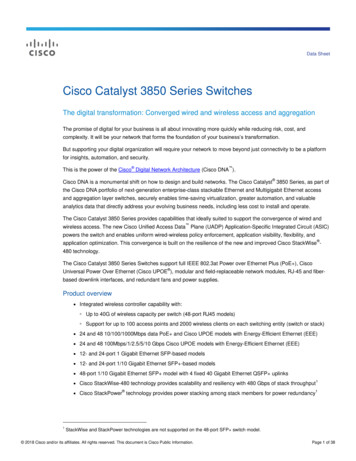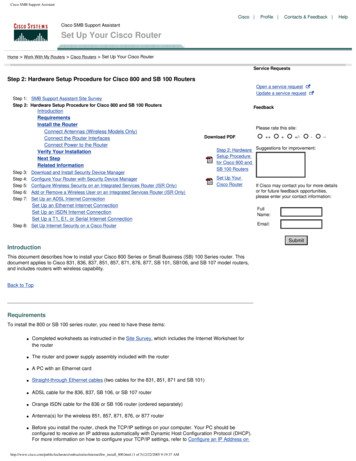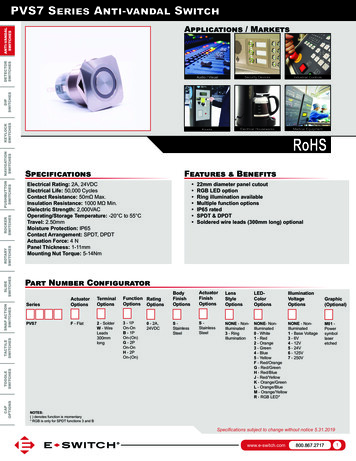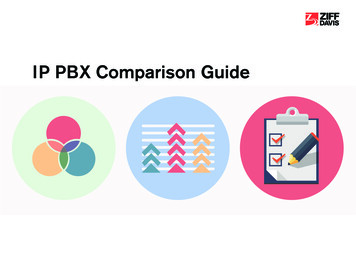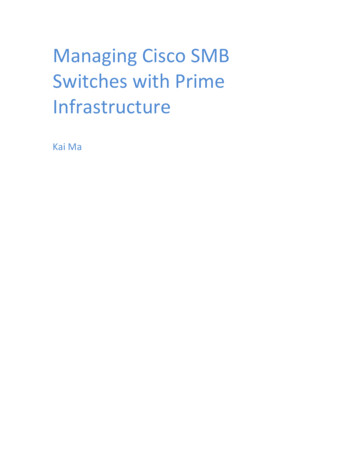
Transcription
Managing Cisco SMBSwitches with PrimeInfrastructureKai Ma
Table of contents12344.14.25678Downloading Cisco Prime Infrastructure server. 3Installing Cisco Prime Infrastructure server . 4Accessing Cisco Prime Infrastructure Server . 4Add Devices into PI . 5Add Devices Manually . 5Run Quick Discovery . 7Check Device Details . 9Archive Configuration. 10Configure switches through Configuration Archive tab . 12Image management . 13
Cisco 100-500 series switches support a variety of management capabilities to helpSmall and Midsize Business customers easily configure and monitor their networks. Thisranges from the on-device web interface and Smart Network Application to FindITNetwork Discovery Utility, FindIT Network Manager and Cisco Active Advisor.For larger deployment, or a mixed environment with Cisco Catalyst switches, CiscoPrime Infrastructure can also be used to manage Cisco SMB switches and other Ciscoproducts in a single, intuitive interface for the whole network.Cisco Prime Infrastructure 3.2 provides basic support for Cisco 550, 500, 350 and 300series switches. It is able to discover the device, check its health status, do configurationarchive and deploy, and execute image upgrade.This document provides a quick guide to start managing Cisco 550, 500, 350 and 300series switches with Prime Infrastructure. For more detailed user guide, please refer tohttp://www.cisco.com/c/en/us/td/docs/net mgmt/prime/infrastructure/32/user/guide/bk CiscoPrimeInfrastructure 3 2 0 UserGuide/bk CiscoPrimeInfrastructure 3 1 0 UserGuide chapter 00.html1Downloading Cisco Prime Infrastructure serverGo to www.cisco.com and search for “Cisco Prime Infrastructure”.Click “Downloads Software” link to download Prime Infrastructure.If you have installed Prime Infrastructure for the first time you may try it out using thebuilt-in evaluation license that is available by default. To continue to use PrimeInfrastructure after evaluation period, you need to install proper licenses that match the
features and number of devices you need to manage. Please consult with your Ciscosales representative or partner for more details on licensing.2Installing Cisco Prime Infrastructure serverPlease refer to the link Installing Cisco Prime Infrastructure to install it,http://www.cisco.com/c/m/en ure2-2-module-2.html?dtid osscdc0002833Accessing Cisco Prime Infrastructure ServerTo log into the GUI, enter the following in your web browser address field, where server-ip is the IP address of the server:https:// server-ip Depending on your network configuration, the first time your browser connects to theweb server, you may have to update your client browser to trust the server’s securitycertificate. This ensures the security of the connection between your client and the webserver.
To log out, click4at the top right of the window and choose Log Out.Add Devices into PI4.1 Add Devices ManuallyProcedure:Step 1Clickicon on top left of PI window, and choose Inventory DeviceManagement Network Devices.Or clickon top-right, then click Network Devices in Manage Network section as shownbelow.Step 2Device.Click theicon above the Network Devices table, then choose AddStep 3In the Add Device dialog box, complete the required fields. Click the "?"next to a field for a description of that field.
Note Telnet/SSH information is mandatory for devices using compliance policy. Even ifthe default timeout for Telnet/SSH (60 seconds) and SNMP (10 seconds) differs betweendevices based on the network latency, the devices can be configured.Step 4(Optional) Click Verify Credentials to validate the credentials beforeadding the device.
Step 5Click Add to add the device with the settings you specified.Step 6After a while, device synchronizing will turn to completed, and adminstate will turn to Managed .4.2 Run Quick Discovery
Use this method when you want to perform a ping sweep using a single seed device. Only thedevice name, SNMP community, seed IP address and subnet mask are required. If you plan touse the configuration management features, you must provide the protocol, user name,password, and enable password.ProcedureStep 1Clickicon on top left of PI window, and choose Inventory DeviceManagement Discovery, then click the Quick Discovery link at the top right of the window.Or clickon top-right, then click Discover Devices in Manage Network section.then click Quick Discovery.Step 2mask.At a minimum, enter the name, SNMP community, seed IP address, and subnet
Step 3Click Run Now.What to Do NextClick the job hyperlink in the Discovery Job Instances area to view the results.5Check Device DetailsStep 1Clickbelow figure shows.Step 2on top-right, then click Network Devices in Manage Network section asClick device name to show Device Details.
Step 36You can check all the details for supported Features by clicking the related tab.Archive ConfigurationWhen in Device Details page, the Configuration Archive tab could be seen on top of thewindow, click it and get to Archive Details.
by clicking Details under Running Configuration, you get to see all the detailedcommand line configurations as below.Archived configuration file can be exported by clicking Export button at the bottom rightas below.
7Configure switches through Configuration Archive tabFollowing the previous section to go to Configuration Archive tab, click Schedule Deploy.In the Schedule Deploy window, choose the configuration file you need to deploy, fill inthe required fields, and click Submit as shown below.Check job status to make sure the deployment is successful.
8Image managementClickicon on top left of PI window, select Inventory- Software Images, you cansee below window. Just follow the procedures - Add/Import, Distribute, Activate andCommit to deploy a new image to the switch.Add/Import
Distribute
Once distribution job is done, follow Activate and Commit, and the image will bedeployed to the switch you selected.
For larger deployment, or a mixed environment with Cisco Catalyst switches, Cisco Prime Infrastructure can also be used to manage Cisco SMB switches and other Cisco products in a single, intuitive interface for the whole network. Cisco Prime Infrastructure 3.2 provides basic support for Cisco 550, 500, 350 and 300 series switches.