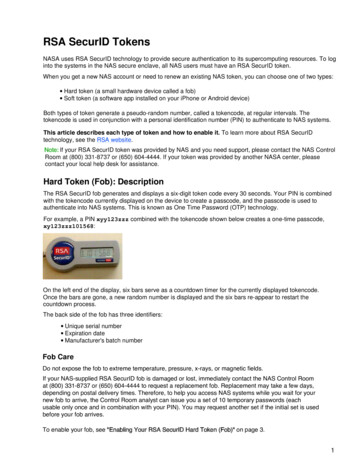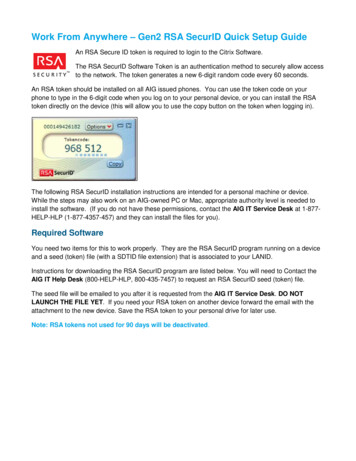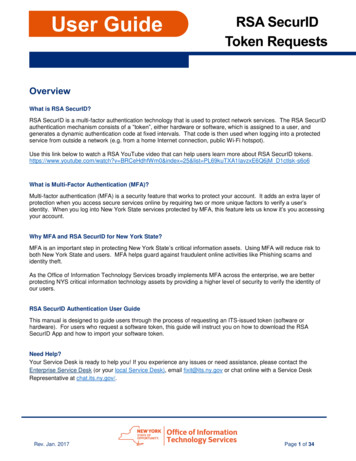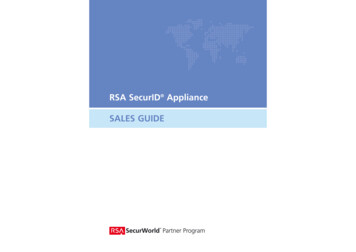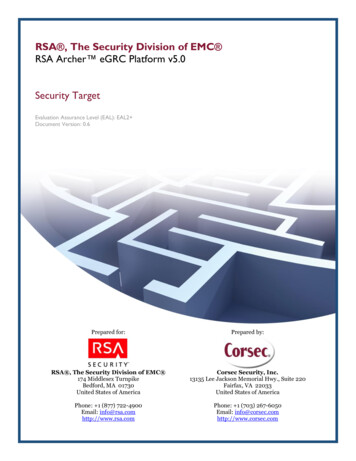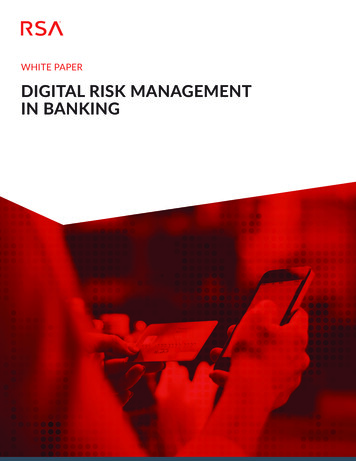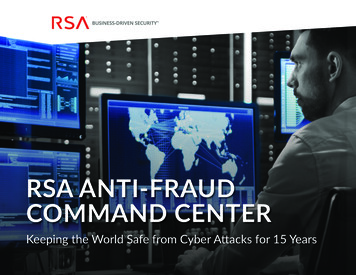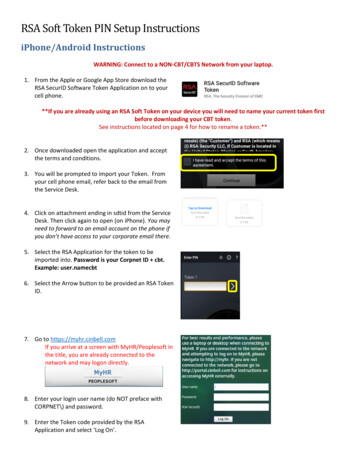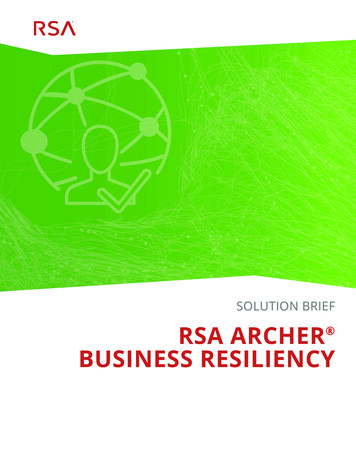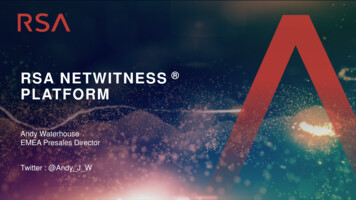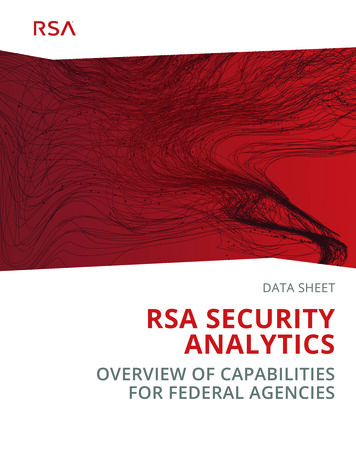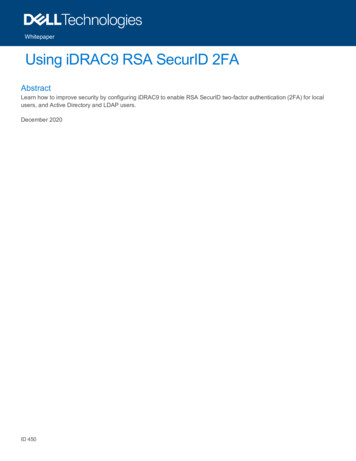
Transcription
WhitepaperUsing iDRAC9 RSA SecurID 2FAAbstractLearn how to improve security by configuring iDRAC9 to enable RSA SecurID two-factor authentication (2FA) for localusers, and Active Directory and LDAP users.December 2020ID 450
IntroductionRevisionsDateDescriptionSeptember 2020Initial releaseAcknowledgmentsAuthor: Kang QuanSupport: Jason Dale, Doug Roberts, Alaric Silveira, Mark A EvansThe information in this publication is provided “as is.” Dell Inc. makes no representations or warranties of any kind with respect to the information in thispublication, and specifically disclaims implied warranties of merchantability or fitness for a particular purpose.Use, copying, and distribution of any software described in this publication requires an applicable software license.Copyright 2020 Dell Inc. or its subsidiaries. All Rights Reserved. Dell Technologies, Dell, EMC, Dell EMC and other trademarks are trademarks of DellInc. or its subsidiaries. Other trademarks may be trademarks of their respective owners. [12/17/2020] [Whitepaper] [ID 450]ID 450
IntroductionContents123456Introduction .51.1RSA SecurID 2FA license requirement .51.2Test Environment .51.3Before You Begin.5iDRAC9 Configuration for RSA SecurID .62.1RSA SecurID 2FA Global Configuration .62.2RSA AM Server Certificate (chain) Upload .72.3Test Connection to RSA AM Server .72.4Get RSA SecurID Token App Ready.9RSA SecurID 2FA with Local Users .103.1Enable RSA SecurID 2FA on an iDRAC Local User .103.2Log in to iDRAC from UI with an iDRAC Local User .113.3Log in to iDRAC from SSH with an iDRAC Local User .13RSA SecurID 2FA with Active Directory Users .144.1Enable RSA SecurID 2FA on Active Directory Users.144.2Log in to iDRAC from UI with an AD User .144.3Log in to iDRAC from SSH with an AD User .16RSA SecurID 2FA with Generic LDAP Directory Users .175.1Enable RSA SecurID 2FA on Generic LDAP Directory Users .175.2Log in to iDRAC from UI with an LDAP User Account .175.3Log in to iDRAC from SSH with an LDAP User.19Troubleshooting RSA SecurID Issues .216.1Misconfiguration or iDRAC Configuration Gets Reset.216.2Datacenter License Expires or Gets Downgraded or Deleted .216.3Authentication Failures without being Prompted for RSA Passcode .226.4Authentication failures with Correct RSA Passcode.226.5Authentication Failures with Correct RSA Passcode due to Timeout .226.6RSA Configuration gets lost after importing Server Configuration Profile .22Appendix A: Configure iDRAC Using RACADM .23Appendix B: References .25ID 450
IntroductionExecutive summaryAs enterprise technology continues to advance, security risks are also on the rise. RSA SecurID is a wellknown and broadly deployed two-factor authentication (2FA) technology that may be used for authenticating auser on a system. The iDRAC9 with the Datacenter license and firmware version 4.40.00.00 introducessupport for RSA SecurID as an additional two-factor authentication method. Another 2FA method that isoffered is Easy 2FA, which sends a randomly generated token to user’s email box when logging into iDRAC.This document goes through how to configure iDRAC9 to enable RSA SecurID 2FA on local users, andActive Directory and LDAP users. For information about RSA Authentication Manager server or RSA CloudService configuration, see the RSA configuration documentation.ID 450
Introduction1IntroductionEnabling iDRAC9 to use RSA SecurID 2FA is relatively easy and straight-forward. This white paper providesdetailed instructions on how to enable it for local users and AD/LDAP users. It also covers some commonissues that you may run into, and how to quickly troubleshoot them.In iDRAC9, RSA 2FA enablement requires some global configuration, and per user configuration (onlyapplies to iDRAC local users). This paper shows how to configure RSA SecurID 2FA from iDRAC UI.Administrators can configure it with RACADM commands as well. For more information see the iDRACRACADM User Guide at dell.com/idracmanuals.1.11.2RSA SecurID 2FA license requirementiDRAC9 Datacenter license is required to enable this feature.Test EnvironmentThe test environment includes the following entities: 1.3iDRAC9 version 4.40.00.00 or lateriDRAC9 Datacenter licenseRSA AM server 8.4Microsoft Active Directory Server – see the RSA AM documentation for supported versionsOpenLDAP 2.4.44Before You BeginBefore you begin to configure iDRAC9 to enable RSA SecurID, you must have:Working knowledge to configure RSA AM server, or you must work with RSA AM server administrator inorder to enable RSA SecurID on iDRAC. You must have a Microsoft Active Directory server properly configured. If you are trying to enable RSA SecurID on all AD users, add the AD server to the RSA AM server as anIdentity Source. You must have a generic LDAP server (OpenLDAP 2.4.40 or later required by RSA AM 8.4), For LDAP users, the Identity Source to the LDAP server must be added in RSA AM server. ID 450
iDRAC9 Configuration for RSA SecurID2iDRAC9 Configuration for RSA SecurIDiDRAC9 can only be configured to authenticate with a single RSA AM server at a time. These global settingson RSA AM server apply to all iDRAC local users, AD and LDAP users. We will go through each in details inthe following sections:2.1RSA SecurID 2FA Global ConfigurationTo enable RSA SecureID on iDRAC, the following attributes from the RSA AM server are required: RSA Authentication API URL RSA Client-ID RSA Access Key RSA AM server certificate (chain)RSA Authentication API URLThe URL syntax is: https:// rsa-am-server-hostname : port /mfa/v1 1, and by default the port is 5555.RSA Client IDBy default, the RSA client ID is the same as the RSA AM server hostname. Find the RSA client ID at RSA AMserver's authentication agent configuration page.RSA Access KeyThe Access Key can be retreived on RSA AM by navigating to Setup - System Settings - RSA SecurIDAuthentication API section, which is usually displayed 0xk11ve2lffum4s8302”.To configure the setting through iDRAC GUI,1.2.3.4.Go to iDRAC Settings - Users.From “Local Users” section, select an existing local user and click Edit button.Scroll down to the bottom at the configuration page.In the RSA SecurID section, follow the link of RSA SecurID Configuration to view or edit thesesettings.Another option,1. Navigate from iDRAC Settings - Users.2. From “Directory Services” section, select Microsoft Active Service or Generic LDAP DirectoryService, and click the Edit button.3. You will find the same link to configure these global settings, and that is covered in a later section ofthis paper.The figure below shows what this configuration page looks like.ID 450
iDRAC9 Configuration for RSA SecurIDRSA SecurID Configuration PageWarning: For RSA AM adminsitrators, iDRAC does NOT support RSA Access ID. RSA Access ID can beused for additional security to ensure the integrity of RSA authentication message exchange. However, makesure this feature is disabled. Note that “disabled” is the default setting of the RSA AM server.2.2RSA AM Server Certificate (chain) UploadRSA AM server certificate or certificate chain must be uploaded into iDRAC so that iDRAC can securelycommunicate with the configured RSA AM server.In Figure-1, the RSA SecurID Configuration page allows you to upload the RSA server certificate. Contactyour RSA AM server administrator to get the certificate or certificate chain in PEM format. Alternatively, youmay also use RACADM to upload the certificate file into iDRAC. Use the subcommand sslcertupload with typeoption set to “RSA CA Certificate.” See RACADM Users Guide for further details.Alternatively, you may run the following command to retrieve the certificate chain. First, remove openssldebug information. Maintain the certificates in a file that can be uploaded later into iDRAC. openssl s client -showcerts -connect rsa-am-server-hostname :55552.3Test Connection to RSA AM ServerBefore you can test connectivity to the RSA AM server: ID 450Specify all global settings.
iDRAC9 Configuration for RSA SecurID Upload the RSA AM certificate.Save the above.Ensure that iDRAC can resolve the hostname of the RSA AM server.Once complete, click “Test Network Connection” to see if iDRAC can communicate with RSA AM server. Ifthe test fails (See Figure 2.), ensure that all the settings are correct, and the firewall policies have beenappropriately updated. See Troubleshooting section for more details. For example, if there was a connectivityissue, test connection may fail as below figure demonstrates.Test Connection failed due to connectivity issueA good configuration shows a successful test connection, as shown below.Test Connection succeeds.ID 450
iDRAC9 Configuration for RSA SecurID2.4Get RSA SecurID Token App ReadyRSA SecurID Token app is required to be installed on your Windows personal computer or on smart phone.See the RSA SecurID documentations for details. When you try to log in to iDRAC, You will be prompted toenter the passcode, use the RSA SecurID application to retrieve the passcode (Token) as shown in the figurebelow.Get passcode from RSA SecurID App.If a wrong passcode is entered, the RSA AM server will challenge you to provide the “Next Token.”Sometimes, the next token may be required even after entering the correct passcode. This is to ensure thatyou own the right token that generated the right passcodes.You can retrieve the “Next Token” from RSA SecurID Token app by going to Options menu. Check “NextToken,” and the next passcode is available. Time is critical in this step. Otherwise, iDRAC may fail theverification of the next token. If the iDRAC user login session times out, it requires another attempt to log in.Get Next Token from RSA app.ID 450
RSA SecurID 2FA with Local Users3RSA SecurID 2FA with Local Users3.1Enable RSA SecurID 2FA on an iDRAC Local UseriDRAC administrator can enable RSA SecurID 2FA on some local users. To do so, follow iDRAC UInavigation menu iDRAC Settings - Users - Local Users. Select an existing user and click Edit, the EditUser page will be displayed. At the bottom of the user configuration page, find RSA SecurID section. Seeimage below.Now you can enable or disable RSA SecurID. Click the link RSA SecurID Configuration to view or edit RSASecurID global settings.RSA SecurID enablement on a local userNotes:1. To make RSA SecurID 2FA work on a local user, the same name user ID must be present or created inRSA AM local user database.2. iDRAC gives administrators flexibility to turn on either Easy 2FA, or RSA 2FA, or even both for a specifieduser.ID 450
RSA SecurID 2FA with Local UsersBefore logging into iDRAC, ensure that the same user exists in RSA AM internal database and a valid tokenis assigned to the user. The token is then distributed to the expected recipient. As previously mentioned,iDRAC only supports RSA 2FA on iDRAC GUI login and SSH login.3.2Log in to iDRAC from UI with an iDRAC Local UserFirst log in with user credentials configured in iDRAC.Logging into iDRAC with RSA 2FA enabled local userNext, the user is challenged with RSA SecurID. Type in the passcode from RSA SecurID Windows or Mobileapplication. iDRAC allows a maximum of three attempts to enter the correct passcode. Entering three wrongpasscodes in a row, you will be locked out for 60 seconds. After lockout period ends, you must start over fromthe local user authentication.If you believe you entered the correct passcode and authentication still fails, then see the Troubleshootingsection.ID 450
RSA SecurID 2FA with Local UsersiDRAC challenges the user for a passcode.For added security, you may configure the RSA AM server to ask for a “Next Token” after multiple incorrectpasscode attempts. You must get the ‘next code’ from RSA SecurID app as the figure below shows.iDRAC challenges the user with next token.ID 450
RSA SecurID 2FA with Local Users3.3Log in to iDRAC from SSH with an iDRAC Local UserLikeLikethe UI, three attempts are given to enter a correct RSA passcode. Otherwise, you are challenged fromthe beginning with local user authentication.Logging into iDRAC from SSH with a local user.If too many wrong passcodes are attempted, “Next token” may be required.Local user SSH logging with next passcode requiredID 450
RSA SecurID 2FA with Active Directory Users4RSA SecurID 2FA with Active Directory Users4.1Enable RSA SecurID 2FA on Active Directory UsersNote: RSA SecurID 2FA can only be applied to all or none of the Active Directory (AD) users.To enable or disable RSA SecurID 2FA on AD users, go to iDRAC UI. Then, follow the navigation menu fromiDRAC Settings - Users - Directory Services. From there, select Microsoft Active Directory and clickEdit button. On the second page of AD configuration, find the RSA SecurID State dropdown box that enablesor disables RSA SecurID 2FA on AD users.Also, there is a link to view or edit RSA SecurID Configuration right below the dropdown box. ConfiguringiDRAC to authenticate users using Active Directory is not in the scope of this document. For more informationsee the white paper Integrate iDRAC with Microsoft’s Active Directory.RSA SecurID 2FA enablement on AD usersNotes: iDRAC uses UPN name to authenticate with RSA AM. In other words, the RSA AM server the ADusername must be mapped to UPN name (userPrincipalName) from default samAccountName. See RSA AMdocumentation for details - https://community.rsa.com/docs/DOC-46951.4.2ID 450Log in to iDRAC from UI with an AD UserTo log in with AD user, you must use User Principal Name (UPN), and password.
RSA SecurID 2FA with Active Directory UsersLogging into iDRAC UI with an AD userNext, the user is challenged with RSA SecurID, you must get and enter the passcode displayed in the RSASecurID app for this specific AD user. You have three chances to enter the correct passcode. The samelockout policy applies to AD user as well. For better security, the RSA AM server can be configured tochallenge a user with the “next token” after the configurable failed attempts occur. iDRAC will prompt user toenter the next token after a correct passcode is entered and verified by the RSA AM server. The user thenmust get the “Next Token” from RSA app.RSA passcode required for the AD userID 450
RSA SecurID 2FA with Active Directory UsersRSA next passcode required for the AD user4.3Log in to iDRAC from SSH with an AD UserTo login into SSH, you must use the User Principal Name (UPN) to log in; for example, kquan@fwad.local.Also, you have three attempts to enter a correct RSA passcode to be authenticated.Logging into iDRAC from SSH with an AD userRSA next passcode required for the AD userID 450
RSA SecurID 2FA with Generic LDAP Directory Users5RSA SecurID 2FA with Generic LDAP Directory Users5.1Enable RSA SecurID 2FA on Generic LDAP Directory UsersSimilarly, RSA SecurID 2FA is applied to all or none of LDAP users.To enable or disable RSA SecurID 2FA on LDAP users, go to iDRAC UI, follow the navigation menu fromiDRAC Settings - Users - Directory Services. From there, select Generic LDAP Directory Service andclick Edit button. On the second LDAP service configuration page, locate the RSA SecurID State dropdownbox to enable or disable RSA SecurID 2FA on LDAP users.See Figure 4.RSA SecurID enablement on generic LDAP directory users5.2ID 450Log in to iDRAC from UI with an LDAP User AccountAnother option is to use an LDAP user adm fwoldap to perform UI login.
RSA SecurID 2FA with Generic LDAP Directory UsersLogging in iDRAC from UI with LDAP userAfter entering the password, the user is challenged with RSA SecurID, you must enter the passcodedisplayed in the RSA SecurID app for this specific LDAP user. You have three chances to enter the correctpasscode. The same lockout policy applies to LDAP user as well. For better security, an RSA AM server canbe configured to challenge a user with the “next token” after the configurable failed attempts occur. iDRAC willprompt user to enter the next token after a correct passcode has been entered and verified by the RSA AMserver. The user then must get the “Next Token” from RSA app.RSA passcode required for the LDAP userID 450
RSA SecurID 2FA with Generic LDAP Directory UsersRSA next passcode required for the LDAP user5.3Log in to iDRAC from SSH with an LDAP UserSimilarly, you can log in to iDRAC using an LDAP user “adm fwoldap” on which RSA SecurID 2FA isenabled.Logging into iDRAC from SSH with an LDAP userID 450
RSA SecurID 2FA with Generic LDAP Directory UsersNext passcode required for the LDAP userID 450
Troubleshooting RSA SecurID Issues6Troubleshooting RSA SecurID IssuesWhen a user with RSA SecurID enabled fails to authenticate, the problem may be in iDRAC or the RSA AMserver.6.1Misconfiguration or iDRAC Configuration Gets ResetFirst, check the Lifecycle Logs in the iDRAC to see if there are Lifecycle Logs to indicate any problems withthe RSA 2FA configuration. There can be issues even if all the global settings are set correctly or the RSA AMcertificate chain has uploaded.You can test the connection to RSA AM server configured from UI, see Test Connection to RSA AM Serversection to see how you can run the test. iDRAC detects and reports issues below to help you troubleshoot theissue. Test Connection to RSA AM server may return one of the following codes.RAC0520: A test connection to the RSA SecurID Server was successful.RAC0521: Unable to connect to the RSA SecurID Server because either invalid RSA SecurID Serversettings are entered, or invalid RSA server certificate is uploaded.RAC0522: Unable to connect to any RSA SecurID Server because either RSA server certificate is notuploaded to iDRAC or something wrong with the uploaded certificate.RAC0525: Unable to resolve the hostname of RSA SecurID Server. Ensure DNS servers that areconfigured and work properly.RAC0526: Unable to make connection to RSA SecurID Server. Ensure that the server configuration isright and the server is up and running, also check if there are any connectivity issues.RAC0527: Failed to get response from RSA SecurID Server, ensure that the server is working properlyand try again.Next, you must ensure that: The users are configured to be RSA 2FA enabled, and the local user is RSA 2FA enabled.or AD users are RSA 2FA enabled,or LDAP users are configured with RSA 2FA enabled in previous chapter.You may also check if the iDRAC has been reset to factory default (without preserving user and networksettings). If so, you must re-configure RSA 2FA on this iDRAC system depicted in Chapter 2 and enable RSASecurID 2FA on the desired local users, AD users, or LDAP users.6.2ID 450Datacenter License Expires or Gets Downgraded or DeletedIf an iDRAC Datacenter License is no longer active, all users who are configured with RSA SecurID cannotlog in to the system. Disable RSA SecurID in iDRAC if the system does not have a valid iDRAC Datacenterlicense.
Troubleshooting RSA SecurID IssuesAn administrator can set up a special privileged user without RSA enabled with a strong password. Should adowngrade event happen, you can log in with the privileged user to disable RSA SecurID 2FA on all users.In extreme case, if no user can log in to system due to the license issue, perform iDRAC “Reset to Defaults”as a last resort.6.36.4Authentication Failures without being Prompted for RSA PasscodeIn this scenario, the Lifecycle Controller log may not give you clues as to what might have gone wrong. Thisbehavior is expected since iDRAC does not expose any security information to the potential hackers. Checkto see if RSA 2FA global settings are properly configured. To do so, see the Test Connection to RSA AMServer section.Authentication failures with Correct RSA PasscodeRSA AM lockout policy could be the source for this failure. Check with RSA AM server administrator to see ifthe user (either local or AD/LDAP) is locked out. Lockout can be due to the lockout policies defined on theRSA AM server.Other issues, such as RSA AM lost connection to AD/LDAP server. While not covered in this paper, you mayconsider this issue while troubleshooting authentication failures when you believe you all correct credentialswere provided.If passcodes are correct and authentication still fails, the passcode that the RSA SecurID app generates maynot match the one by the RSA AM. In this case, the user can resynchronize the token with RSA AM by RSASecurID Self-Service Console. Otherwise, contact the RSA AM administrator for details on how RSA AM isconfigured. For details, see the RSA documentation Resynchronize a Token.6.5Authentication Failures with Correct RSA Passcode due to TimeoutIf somehow user types in a correct RSA passcode (either “current” or “next”) after the expected time, theniDRAC login session may time out.The best practice is to input a passcode as soon as possible; especially for the “Next Passcode.” Do not waitfor RSA SecurID Token app to generate a new code. Instead, ensure that you get and use the next codeimmediately from the app, as shown in section Get RSA SecurID Token App Ready.6.6RSA Configuration gets lost after importing Server ConfigurationProfileDue to the security reason, currently Server Configuration Profile (SCP) only includes RSA SecurIDauthentication server URL. In another word, if you save iDRAC configuration via SCP and import it back later,you will basically have to configure RSA SecurID again.ID 450
Troubleshooting RSA SecurID IssuesAppendix A: Configure iDRAC Using RACADMA.1Upload RSA AM Certificate ChainRun the following RACADM command to upload RSA AM certificate chain.Assuming rsa am.cert contains the certificate of RSA AM server along with its signing certificates in a singlefile.C: racadm -r idrac-ip-or-hostname -u username -p password sslcertupload -t 9 -f rsa am.certUse RACADM to upload RSA cert chain.A.2Configure RSA SecurID Global SettingsRun the following RACADM command to configure RSA SecurID global settings.racadm set iDRAC.RSASecurID2FA.RSASecurIDAuthenticationServer https:// rsa-am-serverhostname : port /mfa/v1 1racadm set iDRAC.RSASecurID2FA.RSASecurIDClientID "idrac-rsa-dev.cec.delllabs.net"racadm set bg1x"Use RACADM to configure RSA SecurID 2FA settings.A.3ID 450Enable RSA SecurID on a Local UserRun the following RACADM command to enable RSA SecurID on a local user.
Troubleshooting RSA SecurID Issuesracadm set iDRAC.Users.3.RSASecurID2FA 1Use RACADM to enable RSA SecurID 2FA on a local user.A.4Enable RSA SecurID on AD UsersRun the following RACADM command to enable RSA SecurID on all AD users.racadm set idrac.ActiveDirectory.RSASecurID2FAAD 1Use RACADM to enable RSA SecurID 2FA on all AD users.A.5Enable RSA SecurID on LDAP UsersRun the following RACADM command to enable RSA SecurID on all LDAP users.racadm set idrac.ldap.RSASecurID2FALDAP 1User RACADM to enable RSA SecurID 2FA on all LDAP usersID 450
Appendix B: ReferencesAppendix B: ReferencesID 450 iDRAC Users Guide and RACADM Users Guidewww.dell.com/idracmanuals RSA Authentication Manager (AM) 8.4 Helphttps://community.rsa.com/docs/DOC-100436 Integrating iDRAC With Microsoft Active ral-solutionresources/White%20Papers/Integrate iDRAC with Active Directory.pdf Integrating iDRAC with Generic LDAP Directory (WIP)
1.1 RSA SecurID 2FA license requirement . For information about RSA Authentication Manager server or RSA Cloud Service configuration, see the RSA configuration documentation. Introduction . ID 450 . 1 Introduction Enabling iDRAC9 to use RSA SecurID 2FA is relati