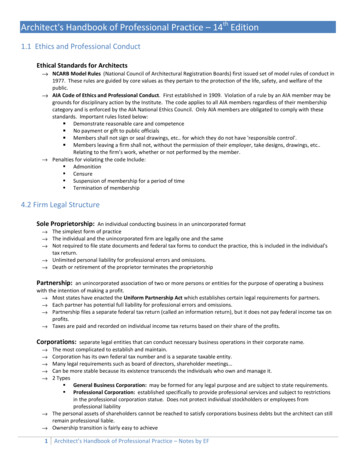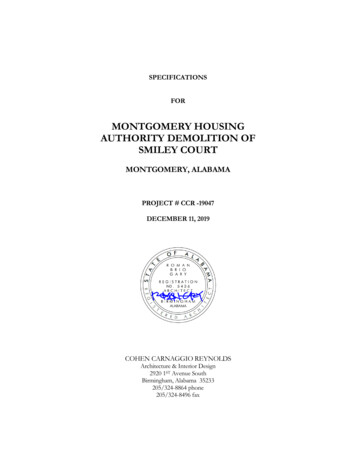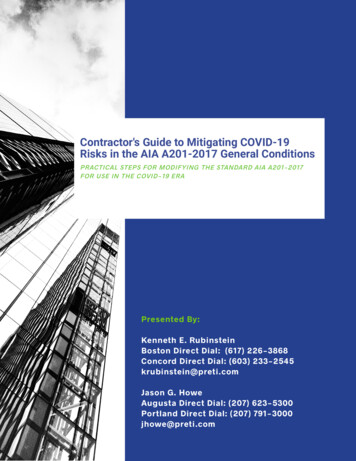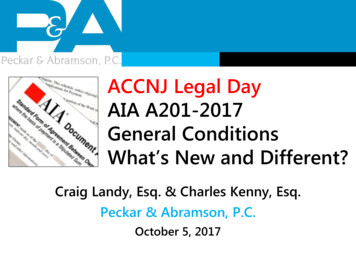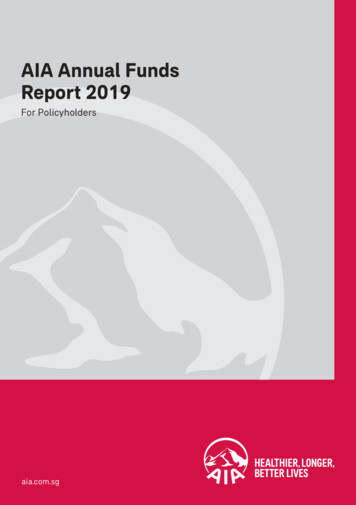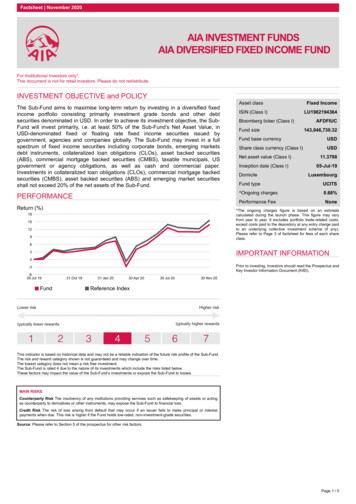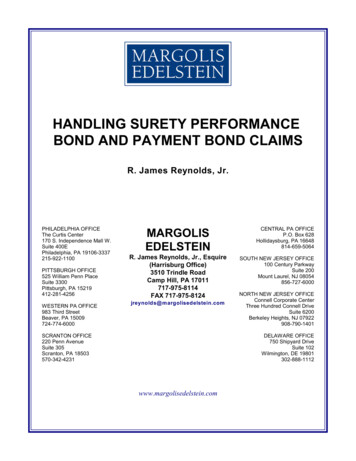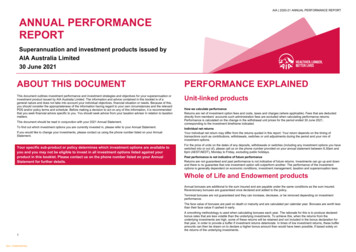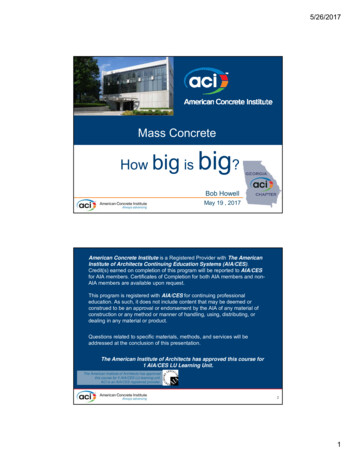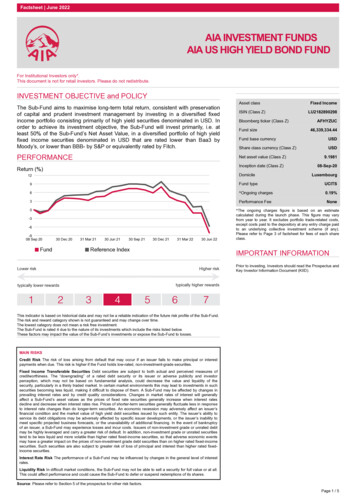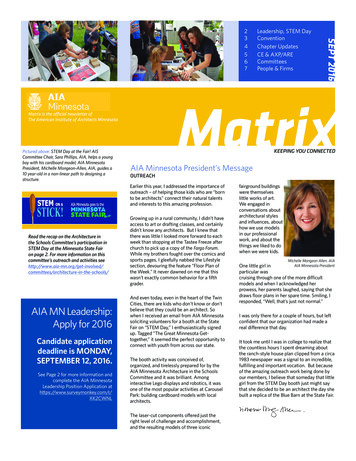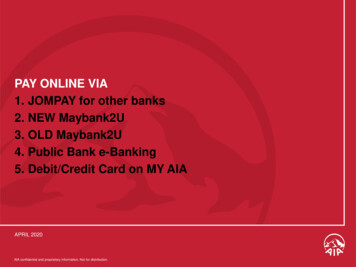
Transcription
PAY ONLINE VIA1. JOMPAY for other banks2. NEW Maybank2U3. OLD Maybank2U4. Public Bank e-Banking5. Debit/Credit Card on MY AIAAPRIL 2020AIA confidential and proprietary information. Not for distribution.
PAY ONLINE VIA1. JOMPAY for other banks2. NEW Maybank2U3. OLD Maybank2U4. Public Bank e-Banking5. Debit/Credit Card on MY AIA2This document serves as a guide. AIA reserves the right to make any changes and/or updates on the guide whenever necessary.
PAY ONLINE VIA JomPAYStep 1Select JomPAY as payment optionStep 2Fill in your detailsStep 3VerificationLogon to your preferred Internet or Mobile Banking provider. Under Bill Payments,search for JomPAY.NOTE: Only renewal and recurring policy payments are allowed. Not applicable for first premium payments for newly bought policies with AIA. Not applicable for AIA Vitality premium payments3This document serves as a guide. AIA reserves the right to make any changes and/or updates on the guide whenever necessary.
PAY ONLINE VIA JomPAYStep 1Select JomPAY as payment optionStep 2Fill in your detailsStep 3VerificationEnter your premium amount, select your preferred bank account, and key in yourpolicy details which can be found on your statement.Note: Biller Code ReferenceBiller Code437458395666795Company NamesAIA Bhd.AIA General BerhadAIA Public Takaful BerhadAt the moment JomPAY is onlyavailable for AIA’s Individual Generaland Life Insurance policies andTakaful Certificates4This document serves as a guide. AIA reserves the right to make any changes and/or updates on the guide whenever necessary.
PAY ONLINE VIA JomPAYStep 1Select JomPAY as payment optionStep 2Fill in your detailsStep 3VerificationIn your subsequent screens, please key in your TAC number/ Authentication code.Once done, click Confirm/Submit to complete the transactionTips:Do add our biller code as your “favourite” for your convenience in the future5This document serves as a guide. AIA reserves the right to make any changes and/or updates on the guide whenever necessary.
PAY ONLINE VIA1. JOMPAY for other banks2. NEW Maybank2U3. OLD Maybank2U4. Public Bank e-Banking5. Debit/Credit Card on MY AIA6This document serves as a guide. AIA reserves the right to make any changes and/or updates on the guide whenever necessary.
PAY ONLINE VIA (NEW) MAYBANK2UStep 1Select Pay & TransferStep 2Select PayeeStep 3Fill in the DetailsOnce you have logged in to M2U, select “PAY & TRANSFER” followed by “PAY”127This document serves as a guide. AIA reserves the right to make any changes and/or updates on the guide whenever necessary.
PAY ONLINE VIA (NEW) MAYBANK2UStep 1Select Pay & TransferStep 2Select PayeeStep 3Fill in the DetailsNext, select “Payee” and click on “New Payment”. Select the right entity from the dropdown list.123AIA BHD Life PolicyAIA GENERAL BERHAD General Insurance PolicyAIA Public Takaful Bhd Takaful Policy8This document serves as a guide. AIA reserves the right to make any changes and/or updates on the guide whenever necessary.
PAY ONLINE VIA (NEW) MAYBANK2UStep 1Select Pay & TransferStep 2Select PayeeStep 3Fill in the DetailsInput your payment amount, your 10-digit policy number, policyholder’s name and click “Pay”9This document serves as a guide. AIA reserves the right to make any changes and/or updates on the guide whenever necessary.
PAY ONLINE VIA1. JOMPAY for other banks2. NEW Maybank2U3. OLD Maybank2U4. Public Bank e-Banking5. Debit/Credit Card on MY AIA10This document serves as a guide. AIA reserves the right to make any changes and/or updates on the guide whenever necessary.
PAY ONLINE VIA (OLD) MAYBANK2UStep 1Select Account& BankingStep 2Select BillPaymentStep 3Select Insurance& TakafulStep 4Select theCorporationStep 5Fill in the DetailsStep 6Request for TACOnce you have logged in, select “Accounts & Banking”11This document serves as a guide. AIA reserves the right to make any changes and/or updates on the guide whenever necessary.
PAY ONLINE VIA (OLD) MAYBANK2UStep 1Select Account& BankingStep 2Select BillPaymentStep 3Select Insurance& TakafulStep 4Select theCorporationStep 5Fill in the DetailsStep 6Request for TACSelect “Bill Payment” followed by “Make a one-off payment”1212This document serves as a guide. AIA reserves the right to make any changes and/or updates on the guide whenever necessary.
PAY ONLINE VIA (OLD) MAYBANK2UStep 1Select Account& BankingStep 2Select BillPaymentStep 3Select Insurance& TakafulStep 4Select theCorporationStep 5Fill in the DetailsStep 6Request for TACSelect “Insurance & Takaful” and click “Continue”1213This document serves as a guide. AIA reserves the right to make any changes and/or updates on the guide whenever necessary.
PAY ONLINE VIA (OLD) MAYBANK2UStep 1Select Account& BankingStep 2Select BillPaymentStep 3Select Insurance& TakafulStep 4Select theCorporationStep 5Fill in the DetailsStep 6Request for TACSelect either “AIA BHD”, “AIA GENERAL BERHAD” or “AIA PUBLIC TAKAFUL BHD” andclick “Continue”14This document serves as a guide. AIA reserves the right to make any changes and/or updates on the guide whenever necessary.
PAY ONLINE VIA (OLD) MAYBANK2UStep 1Select Account& BankingStep 2Select BillPaymentStep 3Select Insurance& TakafulStep 4Select theCorporationStep 5Fill in the DetailsStep 6Request for TACInput your payment amount, your 10-digit policy number and policyholder’s name andclick “Continue”15This document serves as a guide. AIA reserves the right to make any changes and/or updates on the guide whenever necessary.
PAY ONLINE VIA (OLD) MAYBANK2UStep 1Select Account& BankingStep 2Select BillPaymentStep 3Select Insurance& TakafulStep 4Select theCorporationStep 5Fill in the DetailsStep 6Request for TACClick “Request for TAC” and input the 6 digit pin that is sent by SMS to your mobilephone and click “Confirm” to complete the payment.2116This document serves as a guide. AIA reserves the right to make any changes and/or updates on the guide whenever necessary.
PAY ONLINE VIA1. JOMPAY for other banks2. NEW Maybank2U3. OLD Maybank2U4. Public Bank e-Banking5. Debit/Credit Card on MY AIA17This document serves as a guide. AIA reserves the right to make any changes and/or updates on the guide whenever necessary.
PAY ONLINE VIA PUBLIC BANK eBANKINGStep 1SelectPaymentStep 2Select BillPaymentStep 3Select TheRight EntityStep 4Fill in theDetailsStep 5VerificationStep 6ConfirmationOnce you have logged in to Public Bank Online Banking, select “PAYMENT”118This document serves as a guide. AIA reserves the right to make any changes and/or updates on the guide whenever necessary.
PAY ONLINE VIA PUBLIC BANK eBANKINGStep 1Select PaymentStep 2Select BillPaymentStep 3Select TheRight EntityStep 4Fill in theDetailsStep 5VerificationStep 6ConfirmationSelect “Bill Payment” from the menu followed by “To Other Bill”1219This document serves as a guide. AIA reserves the right to make any changes and/or updates on the guide whenever necessary.
PAY ONLINE VIA PUBLIC BANK eBANKINGStep 1Select PaymentStep 2Select BillPaymentStep 3Select TheRight EntityStep 4Fill in theDetailsStep 5VerificationStep 6ConfirmationSelect the right entity depending on your policy/certificate and click “Next”1AIA BHD Life PolicyAIA GENERAL BERHAD General Insurance PolicyAIA Public Takaful Bhd Takaful Policy20This document serves as a guide. AIA reserves the right to make any changes and/or updates on the guide whenever necessary.
PAY ONLINE VIA PUBLIC BANK eBANKINGStep 1Select PaymentStep 2Select BillPaymentStep 3Select TheRight EntityStep 4Fill in theDetailsStep 5VerificationStep 6ConfirmationInput your policy number, due date, payment amount and click “Accept”NOTE:Policy numbershould start with“AL” followed byyour 10-digitpolicy number1221This document serves as a guide. AIA reserves the right to make any changes and/or updates on the guide whenever necessary.
PAY ONLINE VIA PUBLIC BANK eBANKINGStep 1Select PaymentStep 2Select BillPaymentStep 3Select TheRight EntityStep 4Fill in theDetailsStep 5VerificationStep 6ConfirmationOnce you have confirmed your details, click “Request PAC Now”122This document serves as a guide. AIA reserves the right to make any changes and/or updates on the guide whenever necessary.
PAY ONLINE VIA PUBLIC BANK eBANKINGStep 1Select PaymentStep 2Select BillPaymentStep 3Select TheRight EntityStep 4Fill in theDetailsStep 5VerificationStep 6ConfirmationInput the 6-digit PAC code that is sent by SMS to your mobile phone and click “Confirm”to complete the payment.1223This document serves as a guide. AIA reserves the right to make any changes and/or updates on the guide whenever necessary.
PAY ONLINE VIA1. JOMPAY for other banks2. NEW Maybank2U3. OLD Maybank2U4. Public Bank e-Banking5. Debit/Credit Card on MY AIA24This document serves as a guide. AIA reserves the right to make any changes and/or updates on the guide whenever necessary.
PAY ONLINE VIA DEBIT/CREDIT CARD on MY AIAThe MY AIA “Pay Online” facility is available for:i.Payment of Individual Life policies and Family Takaful certificates *ii.Payment of AIA Vitality membership fees for Individual membershipPayment through Debit Card /Credit Card only.* Note: “Pay online” facility is only available for policies / certificates with In force Premium Paying & In force SVE status : In force Premium Paying is a policy / certificate status which indicates a requirement of premium payment to ensurecontinued coverage of the policy / certificate holder under the policy / certificate. In force SVE status is a policy / certificate status which indicates that the Total Cash Value is insufficient to cover theunpaid premium and any indebtedness. The Company shall use any remaining balance to maintain this Policy and itsSupplementary Contract in force for such period as the balance of the Total Cash Value will purchase on a pro-ratedbasis.25This document serves as a guide. AIA reserves the right to make any changes and/or updates on the guide whenever necessary.
PAY ONLINE VIA DEBIT/CREDIT CARD on MY AIAStep 1Click Pay Online/Make a PaymentStep 2SelectPolicy/CertificateStep 3ReviewStep 4Making thePaymentStep 5PaymentConfirmationStep 6TransactionHistory1) Here are 3 ways you can access PAY ONLINE from the MY AIA HomepageHomepage: Click on “Pay Online”Homepage: Select MY AIA from the top panel click “Pay Online”Homepage: Scroll down to My Plans and select one of your policies Click “Update Payment Details” Select “Make A Payment”26This document serves as a guide. AIA reserves the right to make any changes and/or updates on the guide whenever necessary.
PAY ONLINE VIA DEBIT/CREDIT CARD on MY AIAStep 1Click Pay Online/Make a PaymentStep 2SelectPolicy/CertificateStep 3ReviewStep 4Making thePaymentStep 5PaymentConfirmationStep 6TransactionHistory2a) Check the box(es) of the relevant policy/certificate/Automatic Premium Loan/ Policy Loan/AIA Vitality membership that you would like to make payment(s) for.27This document serves as a guide. AIA reserves the right to make any changes and/or updates on the guide whenever necessary.
PAY ONLINE VIA DEBIT/CREDIT CARD on MY AIAStep 1Click Pay Online/Make a PaymentStep 2SelectPolicy/CertificateStep 3ReviewStep 4Making thePaymentStep 5PaymentConfirmationStep 6TransactionHistory2b) Select the number of advance payment/contribution from the dropdown liste.g. If the policy/certificate is on a quarterly payment cycle, selecting 1 Advance Payment meansthat the advance payment will be made for the next quarter payment cycle28This document serves as a guide. AIA reserves the right to make any changes and/or updates on the guide whenever necessary.
PAY ONLINE VIA DEBIT/CREDIT CARD on MY AIAStep 1Click Pay Online/Make a PaymentStep 2SelectPolicy/CertificateStep 3ReviewStep 4Making thePaymentStep 5PaymentConfirmationStep 6TransactionHistory2c) For the repayment of your Automated Premium Loan (APL) and Policy Loan select therespective boxesYou can choose to pay in full or any amount of the APL/Policy Loan, subject to a minimum of RM100EditableFields29This document serves as a guide. AIA reserves the right to make any changes and/or updates on the guide whenever necessary.
PAY ONLINE VIA DEBIT/CREDIT CARD on MY AIAStep 1Click Pay Online/Make a PaymentStep 2SelectPolicy/CertificateStep 3ReviewStep 4Making thePaymentStep 5PaymentConfirmationStep 6TransactionHistory3) All the information selected in Step 2, will be displayed for your review.Select Pay Now to proceed with the payment30This document serves as a guide. AIA reserves the right to make any changes and/or updates on the guide whenever necessary.
PAY ONLINE VIA DEBIT/CREDIT CARD on MY AIAStep 1Click Pay Online/Make a PaymentStep 2SelectPolicy/CertificateStep 3ReviewStep 4Making thePaymentStep 5PaymentConfirmationStep 6TransactionHistory4) Complete your payment details:(a) Enter your Visa/Master Debit/Credit Card details and complete the required fields on theOnline Payment page(b) Next, click Proceed(c) You will then need to enter the One Time Pin (OTP) provided by your credit card issuing bankto complete the transaction31This document serves as a guide. AIA reserves the right to make any changes and/or updates on the guide whenever necessary.
PAY ONLINE VIA DEBIT/CREDIT CARD on MY AIAStep 1Click Pay Online/Make a PaymentStep 2SelectPolicy/CertificateStep 3ReviewStep 4Making thePaymentStep 5PaymentConfirmationStep 6TransactionHistory5) You will be directed to the acknowledgement page upon successful payment.An acknowledgement email and SMS will also be sent to the email address and mobile numbersaved under “My Profile”32This document serves as a guide. AIA reserves the right to make any changes and/or updates on the guide whenever necessary.
PAY ONLINE VIA DEBIT/CREDIT CARD on MY AIAStep 1Click Pay Online/Make a PaymentStep 2SelectPolicy/CertificateStep 3ReviewStep 4Making thePaymentStep 5PaymentConfirmationStep 6TransactionHistory6) To view your online payment transaction history:From the Homepage, select My Profile My Payments View Transaction History Online Payment33This document serves as a guide. AIA reserves the right to make any changes and/or updates on the guide whenever necessary.
This document serves as a guide. AIA reserves the right to make any changes and/or updates on the guide whenever necessary. 19 Select "ill Payment" from the menu followed by "To Other ill" Step 1 Select Payment Step 2 Select Bill Payment Step 3 Select The Right Entity Step 4 Fill in the Details Step 5 Verification Step 6 Confirmation 1 2