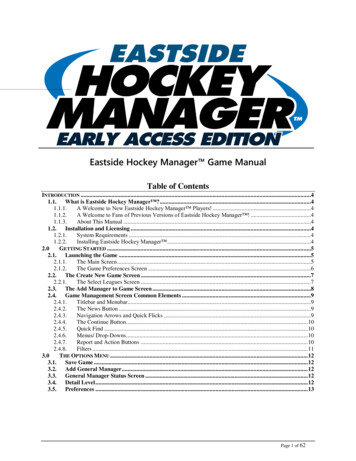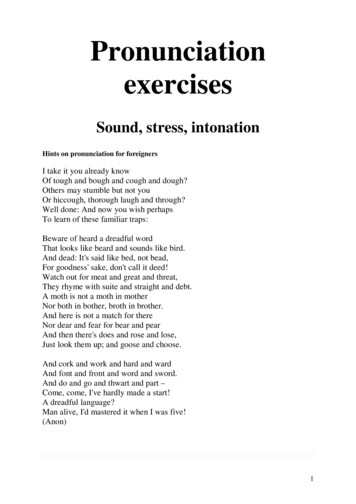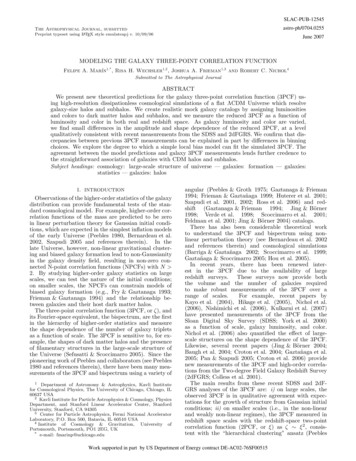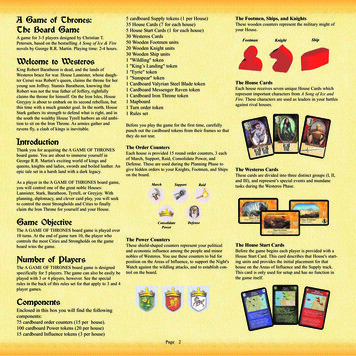Transcription
THE TECHNOLOGY AND CRAFT OF COMPUTER GAME DESIGNAn introductory course in computer game designTUTORIALS, GRAPHICS, AND COURSEWARE BY:MR. FRANCIS KNOBLAUCHTECHNOLOGY EDUCATION TEACHERCONWAY MIDDLE SCHOOLORLANDO, FLORIDAGAME BUILDING TUTORIAL FOR THE GAMEGALACTIC MAIL*BASED ON THE GAME CREATED BY:JACOB HABGOOD & MARK OVERMARS*INCLUSIVE OF GAMEPLAY, GRAPHICAL/SOUND ASSETS, AND PROGRAMMING CONCEPTSGRAPHIC ASSET ILLUSTRATIONS BY:KEV CROSSLEYTUTORIAL AND COURSEWARE DOCUMENTS INCLUDE:Galactic Mail: Stages 1, 2, and 3Galactic Mail: Stages 4, 5, and 6STUDENT RECORD DOCUMENTS INCLUDE:Tutorial Guide: Galactic Mail: Stages 1, 2, and 3Tutorial Guide: Galactic Mail: Stages 4, 5, and 6COMPANION MATERIALS INCLUDE:GlossaryConcepts ExplainedREQUIRED SOFTWARE OR GAME ENGINE:Game Maker 8.1 or Game Maker StudioREQUIRED DIGITAL ASSETS:*Galactic Mail AssetsALL TUTORIALS AND REFERENCE RESOURCES FOR THIS COURSE ARE THE PROPERTY OF THE AUTHOR.USE OF THIS MATERIAL WITHOUT PERMISSION FROM THE AUTHOR IS PROHIBITED.THIS COURSE IN IS AN ALPHA STAGE.TUTORIALS AND COURSEWARE ARE PENDING COPYRIGHT.Galactic Mail: Stages 1, 2, and 3
This game build follows a procedure in STAGES similar to the one completed with Evil Clutches.Galactic Mail introduces new properties, as well as events and actions, that you have not seenbefore. There will be hypothesis and evaluation statements to complete on your tutorialguide, so don’t look for much information for the object of the game just yet. In Evil Clutches,you were introduced to coordinate systems to locate objects and instances. In this gamebuild, you further apply x and y coordinates. You will establish an origin so you can locatespecific coordinates within an object. You will also be introduced to wrap, and otherproperties for creating basic animation, or motion, that enhances the game presentation. Thissimple animation method requires using an image and sub-images, and then creatingproperties so that this animated motion can be random or controlled. Find the newvocabulary definitions in the Glossary and write them on you Tutorial Guide.BE SURE TO PAUSE TO COMPLETE HYPOTHESIS AND EVALUATIONS WHEN PROMPTED.( )DO NOT USE THE TEST BUTTON IN THIS ACTIVITY UNTIL YOU ARE PROMPTED.START HERE: Set up Gamemaker in advanced mode then save and name your file initials galacticSTAGE 1Creating new sprite resources for the gameRemember that you can use spr orsprite . Just be consistent!From Resources menu, choose Create Sprite.1- Click in the Name field and name it sprite moon.2- Click Load Sprite choose Moon.png from the Galactic Mail Assets folder.3- Click Center button to move the origin of the sprite to its middle.NOTE: The width and height of this image is 64. By clickingCenter, you will see the x and y values for the origin changeto 32. This is half of the value of “64”, hence “center”.4- Click OK to save and close.5- Create sprites with a center The origin is the point in a coordinate systemwhere the counting for x and y begins. It isorigin for the asteroid andalways identified as x 0 and y 0 on a grid. Allexplosion using the assetsof your images have an origin which can beAsteroid strip180.png and moved. In this game, you will want all of yourExplosion strip9.png.sprites to have a central origin. Read more6- Create two sprites withabout coordinate systems in Concepts Explained.centered origins calledsprite landed using Landed strip72.png and another one calledsprite flying using Flying strip72.png.Sub-images: These sprite assets have 72 different small sub-images forcreating an animation with 360 degree turning capability. Open one of theseassets from your desktop assets folder and study it in a picture viewer. Moreinformation for image and sub-image can be found in Concepts Explained.Creating new sound resources for the game1- Select Create Sound from the Resources menu (the icon works too).You can use snd or sound .2- Name it sound explosion and click Load Sound.again, be consistent!Choose Explosion.wav from the Assets folder. Click OK when done.3- Create sounds for bonus and music using the bonus.wav and Music.mp3 files.GO TO THE FILE DROP DOWN AND SAVE OR CLICK THE DISKETTE IN THE TOOLBAROnce
Creating the moon object1- From the Resources menu, choose Createobject.Remember that you2- Name the object moon and choose the can obj or object .Just be consistent!moon sprite.Adding a create event to the moon object1- Click the Add Event button andchoose Create.2- Include the Move Free action in theActions list.3- Enter a Speed of 4 and type random(360) inthe Direction property. This will make themoon move in random directions.Type random(360)accurately or it willnot work.Including a Wrap action for the moon object1- Click the Add Event button, chooseOther and select Outside Room fromthe pop up menu. Drag and drop theWrap Screen action for this event.2- Select “in both directions” for the directionproperty.3- Click OK to save and close these Properties.Creating the Asteroid object1- Create a new object called objectasteroid and giving it sprite asteroid.2- Set the Depth to 10.3- Add the Create Event then drag theMove Free action. Type random(360)in the Direction field and a Speed of 4.4- Add the Other, Outside Room event andWrap Screen action in both directions.Type random(360)accurately or it willnot work.Random in programming probability: In the Evil Clutches tutorial, you were introduced to theconcept of probability. What does creating a random property do in a probability scenario? First,think of a roll of one die. If I am waiting to roll a five to perform an action, there is a one in sixchance of getting my five. On the other hand, if I will perform an action with a roll of anynumber, then there is a six out of six chance for an action. A random property also can create anequal possibility that any one of many possible actions will occur. In this game build, the MoveFree property creates a 100% chance (or 1 to 1) that the asteroid will Move Free (in other words,it is going float around). Since there are 360 directional possibilities, random makes the chancesthe same for each possibility (1 in 360). Based on this property, the program selects any one ofthe 360 directions, and then the Move Free action occurs no matter which one it chooses. That’sa lot of different directions, making the outcome unpredictable! You can’t expect an asteroid tomove in any one direction based on this probability, but you can expect that it is goingsomewhere. There is some certainty here. Wherever it goes, it will go at a Speed of 4. We willstudy certainty in a future tutorial. Random, random-number generator, probability, andcertainty in programming can be further researched in Concepts Explained.SAVE NOW5- ClickOKtoclose
DO THIS IN YOUR TUTORIAL GUIDESTAGE 1 HYPOTHESIS STATEMENTS: Now it’s time to predict the behaviors of the spriteand object properties applied to the assets thus far. In a couple of sentences, explain the moon object behaviors that you expect to seein the game file.Creating a room with moon and asteroid instances1.- 3.1- Select Create Background from the Resources menu.Name it background main.2- Click the Load Background choosing Background.png.3- Click OK to save and close the properties.4- Select Create Room from the Resources menu.5- Select the settings tab and enter the name the room first.6- Type Galactic Mail the caption field.7- Select the backgrounds tab. Click the menu icon to changethe no background field to “background main”.8- Select the Objects tab and place some asteroids and moons (about five to seven of each) in the room.9- Close the Room Properties form by clicking the green check mark.5.8.6.7.NOTE: You will add a special moon to this roomin STAGE 2, Step 6.PRESS THE ctrl KEY AND PRESS THE s KEY. THIS IS JUST A “SHOW OFF” WAY TO SAVE!At this point, go ahead and perform a test ( ). Check that the moons and asteroids aremoving in randomly, each in different directions. Do they wrap by leaving the room only toappear on the other side of the screen? Do the asteroids pass behind the moons because ofthe depth properties? If not, recheck the steps for making them move.DON’T SAVE .YOU ALREADY SAVED. BUT IF YOU DO, IT’S OKAY! CONTINUE ON NEXT PAGE
DO THIS IN YOUR TUTORIAL GUIDESTAGE 1 EVALUATION: Now it’s time to explain “why” your game properties are workingor “why not”. Be sure to indicate if your hypothesis is “valid” or “invalid”Answer the following in a couple of sentences. Does the action that you see and the control of the objects look like yourhypothesis statements? If NOT, what was the difference in behaviors? What needed to be fixed and how did you fix it?STAGE 2:Creating the special moon object1- Right click the moon object and select Duplicate. A copy of the moon will appear in the list. Thismoon object will be an exact copy of the first moon object, including properties.2- Double-click on that new item to open the object properties and change the name toobject specialmoon. Type it exactly as shown, as the name will be recognized by another property in adifferent step.3- Set the Depth to -5. This will property always puts instances of this moon in front of all others.4- Create an Other, Game Start event, then drag and drop a Play Sound action (main 1 tab). Select thebackground music “sound background” sound and set loop to “true”.5- Click OK to in the Play Sound window then OK to save and close the properties.6- Open the room first and add one instance of a special moon (see graphic in STAGE 1b).2.4.4.4.3.Space .an early video gaming frontier!SAVEAsteroids TM, released in 1979 by Atari, Inc., is similar toGalactic Mail in that the player controls a spaceship in anasteroid field. In Asteroids, flying saucers fire at the playercontrolled spaceship. The object of the game is to shoot anddestroy asteroids and saucers while avoiding collisions withthem, or being hit by the counter-fire from the flying saucers.The spaceship can rotate 360 degrees and be controlled tofire in any direction. The asteroids float randomly and rotate360 degrees and can wrap off and on the screen. Thecontrolled object of the spaceship, along with the asteroids,have animation features similar to those in this game build.Read more on random properties, wrapping, and animationwith Gamemaker in Concepts Explained.
Creating the landed rocket object1- Create a new object called object landed and using sprite landed sprite. Set the Depth to -10.NOTE: Do you want the rocket in front of or behind a moon when it lands? Write about this in theSTAGE 2 HYPOTHESIS.2- Add a Step, with End Step event from the pop-up menu.3- Include a Jump to Position action. In the X value, type object specialmoon.x and in the Y value typeobject specialmoon.y . These names must be typed exactly or they will not work! Click OK.Make sure the x and ypositions are entered preciselyor they will not work. Theentry must match the nameassigned in STAGE 2, Step2.DO THIS ON YOUR TUTORIAL GUIDESTAGE 2 HYPOTHESIS STATEMENTS: Now it’s time to predict the behaviors of the rocketobject properties applied to the assets. In a couple of sentences, explain the two different rocket objectbehaviors that you expect to observe when testing the game file.PLACE AN INSTANCE OF THE ROCKET INTO THE ROOM.( ) GO AHEAD AND TEST YOUR HYPOTHESISThe rocket should jump to a special moon. Theanimation of the rocket will continually spinaround because of the multiple sub-images ofthe rocket rotating randomly with the moons.You are about to fix that! The music should beplaying.STAGE 3:Adding a change sprite action1- Open the object properties for object landed.2- Reopen the End Step event, then adda Change Sprite action from the main1 tab.3- When the window opens, selectthe sprite landed from the sprite menu.4- Then type direction/5 in Subimage.5- Set Speed to 0 (preventing the spritefrom self-animating).Make sure that direction/5 is enteredprecisely or it will not work.SAVEControl: Recall that the moon and asteroid each have a MoveFree property set with random(360) allowing 360 differentdirectional possibilities for 360o of free rotation and movement.A rocket, on the other hand, must be controlled by a skilled“postal employee” who can pilot the spaceship through thishazardous galaxy. This rocket must also have the capability tofly in all directions, but unlike the randomly floating moons andasteroids, it must be guided by controls. As a programmer, youmust create properties to control the rocket. Naturally, thereare 360 directional possibilities. The rocket image has 72 subimages pointing in 72 different directions. So the rocket spritemust be able to rotate 360o , but in 72 different positions.Stated mathematically, DIRECTION / 5 # OF SUB-IMAGES or360/5 72. This is the first of several properties that will settlethat rocket down so it can be controlled by the pilot. Considerthis as you complete your STAGE 3 HYPOTHESIS. You can alsorefer to Concepts Explained at any time.
Keyboard events and actions for the landed rocket object1- Add a keyboard event, the select left .2- Include a Move Free action. Set Direction property type direction 10 then Set Speed to 0.3- Add another Keyboard event for the right key. Include a Move Free action. Set Direction propertytype direction-10 then Set Speed to 0.2.3.Make sure that direction 10 and direction-10are entered precisely or they will not work.Controls Enhancing the animation with a flying rocket object1- Create a an object called object flying with the sprite flying sprite.Set Depth to -10, keeping this object in font of special moons.2- Add an Other event, selecting Outside Room, then add a Wrap Screenaction. Select “in both directions” for the direction property. Click OK.Earth MailGalactic Mail3- Add an End Step event. Add a Change Sprite action from the main1 tab,with sprite flying , type direction/5 in Subimage field and set Speed to 0.NOTE: Do you remember why we do this? Write about this in your STAGE 3 HYPOTHESIS.4- Add a Keyboard event for the left key. Include a Move Free action. Set Direction property typedirection 2 then Set Speed to 6.5- Add another Keyboard event for the right key. Include a Move Free action. Set Direction propertytype direction-2 then Set Speed to 6.NOTE: Why are the speed and direction values different than the landed rocket? Write about this inyour STAGE 3 HYPOTHESIS.3.3.2.1.2.2.4.Make sure that direction/5, direction 2 anddirection-2 are entered precisely or they will not work.4.5.5.SAVE
Adding Collision events to the flying rocket object1- Add a Collision event with object asteroid, then drag Restart Game from Main 2 to the actions list.2- Add a Collision event with object moon, then drag a Change Instance action from main1. Setthe change into menu to object landed.3- Drag another Change Instance action. Change the Applies bullet from Self to Other. Set the changeinto menu to object specialmoon.2.2.2.1.More logic systems: Recall from Evil Clutches thatan event always causes something else to happen.Each of the programming properties shown iscreating a cause and effect. When the propertieseffect each other, they form a logic system.Collisions. Collisions. 3.Earth MailGalactic MailDO THIS IN THE SPACE PROVIDED ON YOUR TUTORIAL GUIDEReview conditional statements in Concepts Explained or in theEvil Clutches tutorial. Write a conditional statement(IF/THEN) for each of actions that occur as a result ofcollision events shown above. You could have three differentstatements, or you can try combining the two actions fromthe moon collision into one statement, for a total of two.Adding a key press event to the landed rocket object1- Open the object properties for the object landed.2- Add a Key press, space event with a Move Free action. Type direction in the Direction property andset Speed to 6.3- Add a Change instance and change object to object flying.Include a Destroy action and change Applies to Object. Choose object specialmoon.2.2.3.3.3.SAVE YOUR AWESOME GAME FILE
DO THIS ON YOUR TUTORIAL GUIDESTAGE 3 HYPOTHESIS STATEMENTS: Now it is time to predict the way that all sprites andobjects will behave in the room. In a couple of sentences, explain the behaviors that you expect to observe. Be sureto include how you, as a player, refer to the concepts you applied in this stage.Now it’s time to test your game, so go ahead and click on the green triangle ( ).DOES THE ACTION THAT YOU SEE AND THE CONTROL OF THE OBJECTS MEETYOUR HYPOTHESIS STATEMENTS?You should have moons and asteroids scattering randomly through the galaxy of your room,with the asteroids in a rotation. With the controls for the rockets in place, your rocket shouldbe a controlled object. Collisions with asteroids force you to start over. Cool music makesthe pilot relax.Putting concepts together: To make more sense of your logic system,let’s think about the cause and effect of your properties.MOVES When you created your sprite, you moved the ORIGINFROM HERETOHEREorigins from to the center of each sprite. On both rocket (flying and landed) you centered the origin andset the depth to -10 so it will always be in front of the moons (set at -5). You set properties to control or “fly” the rocket, including aproperty that “jumps” the rocket from moon to moon. You told the rocket to change from the flying sprite tolanded when on a moon, centering the objects (origin to origin).Conditional Statements for Controls: A LOGIC SYSTEMIF left arrow key is pressed, THEN rocket turns left.IF right arrow is pressed, THEN rocket turns right.IF space bar is pressed, THEN rocket jumps off of moon.IF rocket collides with moon, THEN rocket changes looks from flying to landed.IF rocket collides with moon, THEN rocket appears in front of moon and centered.DO THIS ON YOUR TUTORIAL GUIDETroubleshooting (“debugging”)If you see these “bugs”, how willyou “debug” them?Rocket not centeredRocket behind moon“Neither snow nor rain nor heat norgloom of night stays these couriersfrom the swift completion of theirappointed rounds.”-U.S. Postal ServiceReadismore:Post orSTAGE 1, 2, 3 TEST & EVALUATION: Now it is time to explain “why” your gameworkingOffice Motto “why not” .that’s evaluation.Infoplease.comAnswer the following in a couple of sentences.http://www.infople Does the action that you see and the control of the objects look like ase.com/askeds/pyourost-officehypothesis statements?motto.html#ixzz39 If NOT, what was the difference in behaviors?vq1HsgX What needed to be fixed and how did you fix it?BE SURE THAT YOU HAVE SUCCESSFULLY COMPLETED STAGES 1, 2, AND 3BEFORE PROCEDING TO THE STAGES 4, 5, AND 6 TUTORIAL. ALL PROPERTIESMUST BE WORKING BASED ON THE DESCRIPTION ABOVE.
required software or game engine: game maker 8.1 or game maker studio required digital assets: *galactic mail assets all tutorials and reference resources for this course are the property of the author. use of this material without permission from the author is prohibited. this course in is an alpha stage.