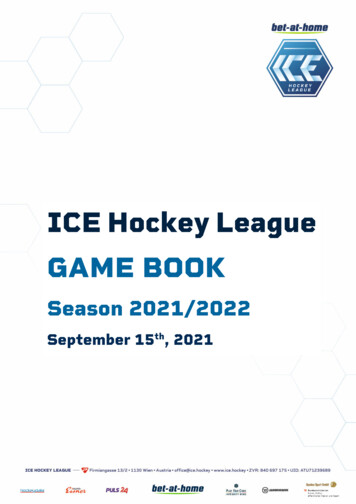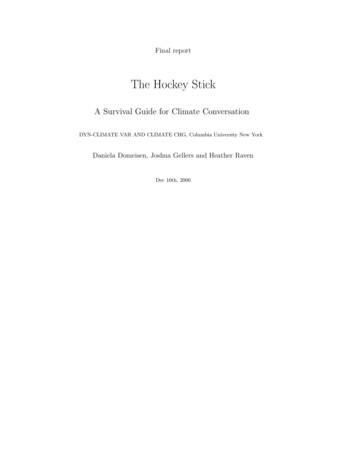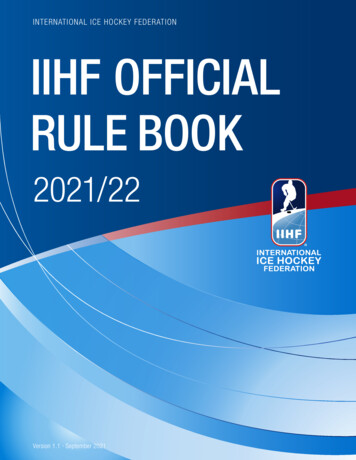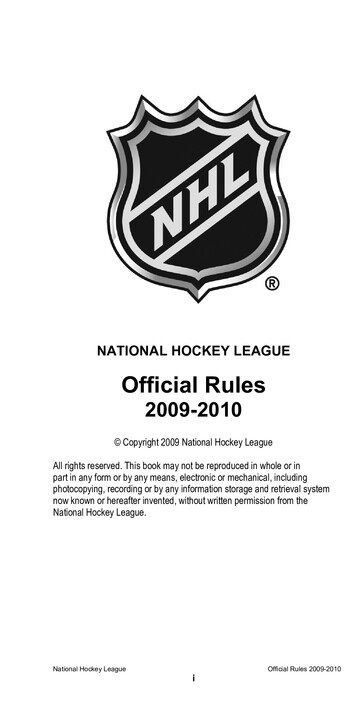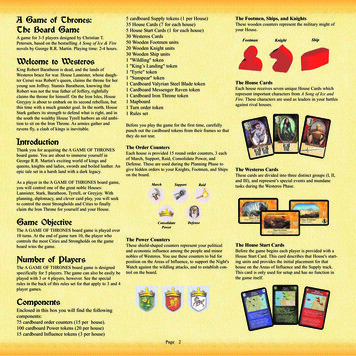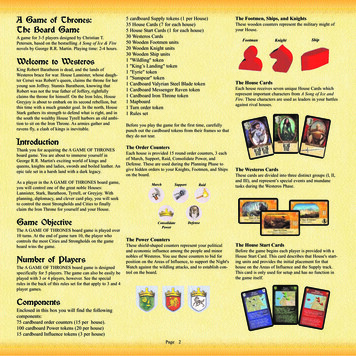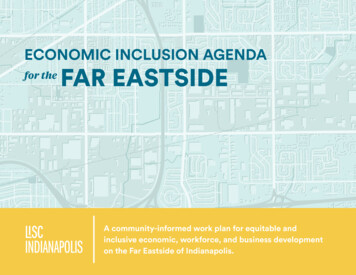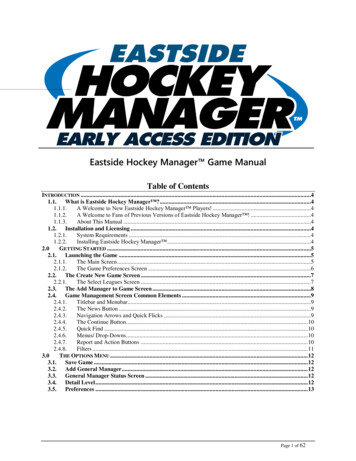
Transcription
Eastside Hockey Manager Game ManualTable of ContentsINTRODUCTION . 41.1. What is Eastside Hockey Manager ? .41.1.1.A Welcome to New Eastside Hockey Manager Players! .41.1.2.A Welcome to Fans of Previous Versions of Eastside Hockey Manager ! .41.1.3.About This Manual . 41.2. Installation and Licensing .41.2.1.System Requirements . 41.2.2.Installing Eastside Hockey Manager .42.0GETTING STARTED .52.1. Launching the Game .52.1.1.The Main Screen .52.1.2.The Game Preferences Screen .62.2. The Create New Game Screen .72.2.1.The Select Leagues Screen .72.3. The Add Manager to Game Screen .82.4. Game Management Screen Common Elements .92.4.1.Titlebar and Menubar. 92.4.2.The News Button .92.4.3.Navigation Arrows and Quick Flicks .92.4.4.The Continue Button . 102.4.5.Quick Find . 102.4.6.Menus/ Drop-Downs. 102.4.7.Report and Action Buttons . 102.4.8.Filters . 113.0THE OPTIONS MENU . 123.1. Save Game . 123.2. Add General Manager . 123.3. General Manager Status Screen . 123.4. Detail Level . 123.5. Preferences . 13Page 1 of 62
3.6. Selected Leagues . 133.7. Game Credits . 133.8. Websites . 133.9. Exit Game . 134.0KEY SCREENS. 144.1. The Roster Screen . 144.1.1.Roster Management . 154.1.2.Contract Management . 164.1.3.Reserve List . 164.1.4.Waiver Eligibility . 164.1.5.Shootout Choices . 164.1.6.Set Jersey Numbers . 174.1.7.Set Team Needs . 184.1.8.View Team Report . 194.1.9.Compare Teams . 204.1.10. Print . 214.2. Board Confidence . 214.3. Resign From Team . 214.4. Front Office . 224.5. News . 234.6. Scouting . 244.7. General Manager Stats . 244.8. Job Information . 244.9. Transactions . 244.10.History . 244.11.General Manager Options. 244.12.Boxscores to Show. 254.13.Go on Vacation. 254.14.Scouting and Player and Staff Search Screen . 254.15.The Change General Manager Menu . 265.0THE LEAGUE MENU . 265.1. The League Screen . 265.2. Scores & Schedules . 275.3. Player and Team Statistics . 285.4. Transactions and Trade Center . 305.5. The History Screen . 316.0TACTICS . 326.1. The Tactics Screen . 327.0PERSONNEL . 377.1. Practice . 398.0SCOUTING . 409.0THE PLAYER ATTRIBUTE MODEL . 429.1. Physical . 439.2. Mental . 449.3. Technical. 459.4. Goaltending . 4710.0 DRAFTS . 4810.1.Scouting the Draft . 4810.2.The Draft Screen . 4910.3.Fantasy Draft . 5011.0 TRADES AND TRANSACTIONS . 5111.1.Trading . 5111.2.Waivers . 54Page 2 of 62
11.3.Free Agency . 5411.4.Arbitration . 5612.0 FINANCES . 5612.1.The Finances Screen . 5613.0 PLAYING GAMES . 5714.0 STATISTICS . 6015.0 TROUBLESHOOTING . 62Page 3 of 62
Introduction1.1.What is Eastside Hockey Manager ?Every hockey fan at some time or another likes to think of themselves as a GM. Whether it’s a disagreementwith a game night line-up, a roster decision, or off-season moves, there’s usually a time you’ll end up thinking“I can do better than that.” Well, you can. Eastside Hockey Manager , from Sports Interactive, the sportsmanagement development specialists, gives you a chance to live out that dream.Experience the very highest in realism and playability, and immerse yourself in your own world.Build your own dynasty by signing free agents, wheeling and dealing with other owners, or by calling up thathot prospect from the minors. Watch your seasoned veterans skills slowly deteriorate and replace him with oneof your top draft picks. It’s your world, but you can choose to extend that world to include your friends in amultiplayer league. Should you prefer it just between you and your computer then that’s absolutely fine. You’vegot something to prove to the hockey world and you’re not going to stop until you’re there.1.1.1. A Welcome to New Eastside Hockey Manager Players!If you’re starting your reading here, we’re assuming you’ve never played Eastside Hockey Manager before. So we’ll first recommend you read 1.1, and then continue here. Eastside Hockey Manager putsyou in the position of a hybrid GM/Head Coach of a hockey team. You carry out the day-to-day business ofa General Manager, and then come game time; you’re behind the bench, controlling every aspect of yourroster, in search of the win. You’ll need financial acumen, an eye for talent, a strong patience, and aboveall, you’ll need the intangibles – the ‘it’ factor that winners have.1.1.2. A Welcome to Fans of Previous Versions of Eastside Hockey Manager !To the guys and girls who’ve played previous incarnations of Eastside Hockey Manager , welcome back!We’re sure you’ll not only be delighted to see the game return but that you’ll also find Eastside HockeyManager better than ever. A brand new look will make your navigation around our game even morerefined, and a whole host of new features, tweaks, and additions are sure to keep you coming back time andagain, desperate for your hockey fix. Think you’ve mastered Eastside Hockey Manager ? Think again.1.1.3. About This ManualWhether a rookie or a veteran Eastside Hockey Manager player, we strongly recommend you start yourEastside Hockey Manager experience by walking through this manual. We really believe this. Honestly.1.2.Installation and Licensing1.2.1.System RequirementsPCMinimum Requirements:Microsoft Windows XP/Vista/7/8Intel Pentium 3 Processor @ 1GHz or equivalent256mb RAM800mb Free Hard Drive Space1.2.2.Installing Eastside Hockey Manager Page 4 of 62
In order to purchase and install Eastside Hockey Manager , follow the on-screen guidelines provided throughSteam.2.0Getting Started2.1.Launching the GameTo launch the game, double click the exe icon or shortcut, or click ‘Play’ from within Steam.The game will load through the various introductory and splash screens, and then arrive at the main screen.2.1.1.The Main ScreenThe options on the screen have the following effect:New Career GameStarts creating a new game.Page 5 of 62
Import DatabaseLoad Last GameLoad GameDelete GameStart Network GameLoad Network GameJoin Network GameEastside Hockey Manager CommunityCreditsPreferencesQuit2.1.2.Allows you to import a saved EHM database for use in a New CareerGame.Allows you to load the last saved game.Allows you to load a previously saved game.Allows you to delete an existing saved game.Allows you to start a saved game for use in Network play.Allows you to restore a saved game used for Network play.Allows you to join a Network game.Links to assorted Eastside Hockey Manager websites and forums.Game development and research credits.Allows you to modify global game preferences.Exits the game.The Game Preferences ScreenThe options on the screen have the following effects:GAMECurrencyDate FormatMeasurementWagesAutosaveAutosave ModeDatabaseGames StoredBackground GamesPrint ToSave CompressedAllows you to play in a number of currencies.Allows you to play in either European date format (dd/mm/yy) or NorthAmerican (mm/dd/yy).Choose from Imperial (feet, yards) or Metric (centimeters and meters).Allows you to view salaries on weekly, monthly, or yearly scales.Allows you to set the game to autosave at incremental intervals.This section allows you to determine what, if any, type of autosave isimplemented. You can choose to use a single file which is saved over eachtime, or a Rolling or Date-Stamped version. Rolling saves will create amaximum of three incremental saves, named saved game 1, saved game 2etc, as well as retaining the original saved game file, whilst Date-Stampedones will do as they say, include the date in the file name rather than thenumber.Allows you to choose which size database to load into your saved game.Naturally, should you have a PC which may not be up to the rigors of such agame, selecting Minimum will be of benefit.Configures the number of games stored for you to be able to go back andlook at in detail in future seasons. If a game is not stored, you will not beable to look at a boxscore for it. The game can also only store a maximum of10,000 games, so should your saved game run for a considerable amount oftime it will naturally store 10,000 recent games rather than those early in thesave.This allows you to control the number of games which will be simulatedsimultaneously whilst you are coaching/viewing a game.Set whether you would like your printouts to go directly to a printer, savedto a .txt file, both, or exported in HTML format.If checked, your saved games will be compressed when saving, freeing upvaluable disk space.Page 6 of 62
Save SafelyEnable Media HyperlinksDisable Human ManagerSackingsTutorial ScreensDISPLAYSkinsGame ClockScore DisplaysAttribute DisplayFull ScreenProfile PicturesNews ImagesSOUNDPlay SoundsNETWORK/INTERNETServer Name2.2.If checked, the game will save your game into a temporary location firstbefore overwriting the old save file, ensuring your previous saved gamestays intact should any problems arise during saving. Note that with thisoption, saving a game requires double the free disk space required for onesaved game.If enabled, you will be able to click media urls in news items and have themload in your designated internet browser. Please note, you must beconnected to the internet for this to work.If you wish to prevent the human manager from ever being fired, ensure thatthis option is ticked.Toggle whether the in-game assistance of small guided tutorial advice isenabled or not.Select your choice of skin to use in-game from this menu. Skins can bephysically located in data/skins, and should be put there in order to appear inthis menu.Set whether you wish the game clock to run Up from 0:00 to 20:00(typically International style) or Down from 20:00 to 0:00.Set whether you wish for scores to be displayed in European format (Hometeam first) or North American format (visiting team first).Set whether you wish for player attributes to be displayed in a 1-20 format, a1-100 format or to be hidden from view altogether.If you wish to run the game in windowed mode this must be unchecked.Please also note, your desktop resolution must be greater than both 1024pixels wide and 768 pixels high for windowed mode to be possible.Set whether you wish for player photos to be present on the player profilescreen.If checked, appropriate and/or custom images will appear in context in newsitems.If enabled, sounds will be played during games, enhancing the game dayexperience.Set the name of your server used for hosting an online game of EastsideHockey Manager .The Create New Game ScreenWhen you start a new game, Eastside Hockey Manager brings you to the Create New Game screen. Thisscreen has a lot of information, and can be pretty overwhelming even for experienced Eastside HockeyManager players.2.2.1.The Select Leagues ScreenPage 7 of 62
To select a league, simply tick the checkbox to the very left of the screen. To select the level of detail theleague will be run in, simply change the dropdown in the far right column.Eastside Hockey Manager provides two different types of leagues: View-Only Leagues, and EnhancedLeagues. Enhanced Leagues allow you to manage and participate fully in day-to-day life in that league,whilst View-Only will run the league using the ‘quick-sim’ game engine. At any time, you may make aView-Only League an Enhanced one from the ‘Select Leagues’ screen. Please note however, the leaguemust be loaded as View-Only as a minimum when starting a new game for it to be changed during yourcareer.If you are noticing the general speed of the game becoming very slow or are making little progress it mightbe worth considering selecting fewer leagues or configuring detail levels. Fewer leagues require lessprocessing and as such will allow the game to proceed more quickly.Please refer to Section 3.4 for information on configuring detail levels amongst leagues you have selectedonce the game has been created.The following are options on the Select Leagues screen:Select/De-Select AllGame Start DateFantasy DraftPlayersAttributesWill automatically select all leagues as Enhanced. De-select All will removeall checked leagues.Set which date you wish the game to start, based on each country’s first ingame date. Typically these will differ very little, but for example, you maywish to start a career in North America with a European start date, givingyou more time before the season starts. Or perhaps vice-versa, managing inEurope with a North American start date to get you straight into the action.If checked, the game will start with a Fantasy Draft. For more on the FantasyDraft, read Section 10.3.If checked the game will load as normal, but all player names will bescrambled, creating a new hockey world where existing talents are stillpresent, but under new identities and with some of the talent pool scrambledas well.‘Fog of War’ refers to attribute masking. The concept in short is that even asa General Manager, your knowledge of the entire hockey world isn’tencyclopedic, and as such, there are players you will know little about. ‘Fogof War’ masks the attributes of players the game believes you will knowlittle about, and as such, you must scout these players to reveal their abilities.If disabled, all staff will be visible from Day One.Once you’ve decided upon everything, click ‘OK’, and the game will begin creating. This process can takea little time, longer on some PCs, and patience is therefore advised.During this process, and at other times during the game where intensive game processing takes place, youwill see a number of Hints and Tips. These offer short advice into various aspects of the game, fromtechnical advice about the actual game to insight into certain ways hockey works.2.3.The Add Manager to Game ScreenThe following options are available in the Add Manager to Game screen:AreaDefinitionPage 8 of 62
Manager NamePasswordExperienceSelect TeamNationality2.4.Your name, or the name of your manager(s).Passwords are optional. They add to the security of a game, but please note, shouldyou forget the chosen password, there is no retrieval system in place.Decide upon your level of playing experience. Eastside Hockey Manager recognizes many GMs and Coaches have played hockey to some level, and as suchallow you to choose your own. Be aware that higher levels of experience will comewith a greater reputation and as such greater pressure. Early on you may be givenmore leniency due to your reputation, but this could change over time, as with anymanager of any experience.Select your team from the list in the left panel. The right panel will display theteam’s logo, and the basic information on the team. To change nation/league, selectthem from the panel area directly above the team list. Should you wish to view theroster before confirming, click on the team name. If you would like the game torandomly select you a team to control, click on the ‘Pick a Team for Me’ button.Select your nationality. If you have a second nationality, or would like your GM tohave one, select it from the option directly below.Game Management Screen Common Elements2.4.1. Titlebar and MenubarThe game menubar sits at the top of the game screen. The titlebar below it goes across the top center of theGame Management screen, and provides general information about what screen is currently selected.2.4.2. The News ButtonThe news button is in the upper left hand corner of the screen and indicates the current number of unreadmessages. Clicking on this button will bring you to the current manager’s inbox.2.4.3. Navigation Arrows and Quick FlicksThe navigation arrows can be found at the top of the screen. Their use is identical. They simply allow you tonavigate back and forth between the pages you have visited.Quick FlicksQuick Flicks allow for simple and efficient moving between various pages. For example, if you are currentlyviewing the Positions screen on a Player Profile, using the back and forward Quick Flicks will scroll through allPage 9 of 62
players on the roster whilst maintaining the Positions screen, rather than defaulting back to the main Profilepage. The dropdown button in the middle allows you to select all like items, for example all other players on theroster, or all other teams in a division/league.2.4.4.The Continue ButtonClicking the Continue button will progress the game to the next day and beyond. Alternatively, pressing theSpace Bar will do the same thing.2.4.5.Quick FindClicking on the Quick Find icon opens up a search box. By entering text into the free text search box you areable to quickly find any team, player, staff, or nation in the hockey world. To clear the text, either click the red‘x’ button which will appear when text is entered, as shown above, or use the backspace button on yourkeyboard.2.4.6.Menus/ Drop-DownsClicking on any of the menu headers will drop down a menu with numerous options on. The specifics of theseoptions are detailed throughout this manual.2.4.7.Report and Action ButtonsPage 10 of 62
Action buttons will usually offer a Yes or a No choice, as indicated in the screenshot.2.4.8.FiltersFilters are most often found on Player and Staff searches and Scouting assignments. The above screenshot is anexample of a typical filter configuration. Each field either has a dropdown with a choice of options or a freetext field where you may physically enter the chosen parameters (Text, Age, etc). The Attributes section(shown above as an option) works in a similar fashion, with the user being able to search for players or staffwith a chosen minimum attribute value. Clicking on the attribute name itself will default the value to 10,clicking the number will raise it in increments of 5. The /- will change the value by one accordingly.Page 11 of 62
3.0The Options Menu3.1.Save GameIn the interest of keeping your saved games safe, it is advisable to save your game at regular intervals. It is alsoadvised that you make and keep regular backups of your saved games in both a different directory and an externaldevice in order to ensure the safety and longevity of your games.3.2.Add General ManagerPlease refer to Section 2.3, where this is run through in detail.3.3.General Manager Status ScreenThis screen displays the status of all human General Manager in your game. It also details the saved gameinformation.3.4.Detail LevelThe Detail Level screen allows you to configure the level to which competitions are simulated in Eastside HockeyManager . Some users will be playing the game on a PC that may not be able to handle ex
Page 6 of 62 Import Database Allows you to import a saved EHM database for use in a New Career Game. Load Last Game Allows you to load the last saved game. Load Game Allows you to load a previously saved game. Delete Game Allows you to delete an existing saved game. Start Network Game Allows you to start a saved game for use in Network play. Load Network Game Allows you to restore a saved game .