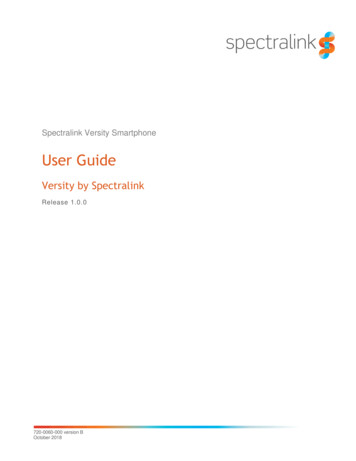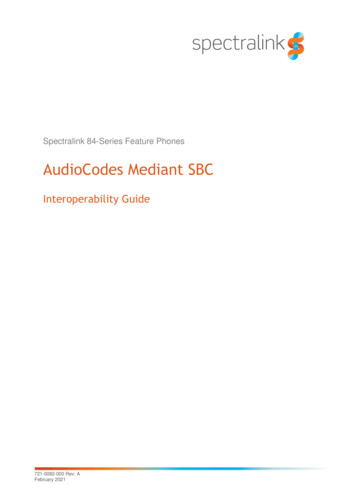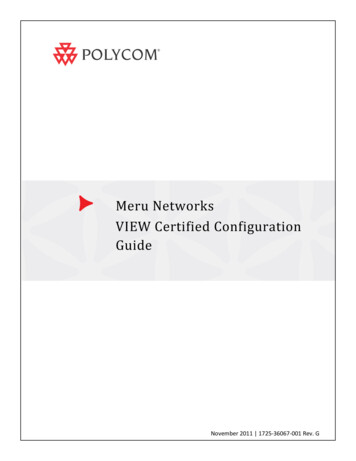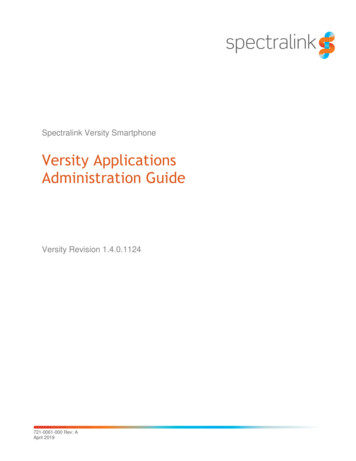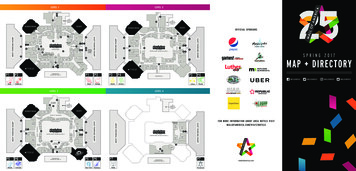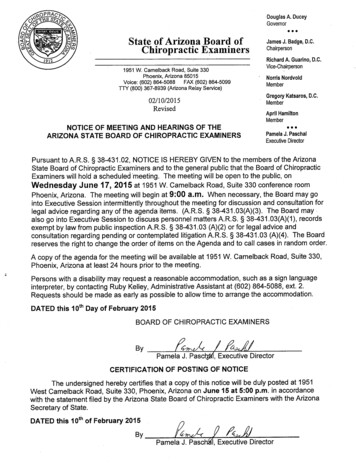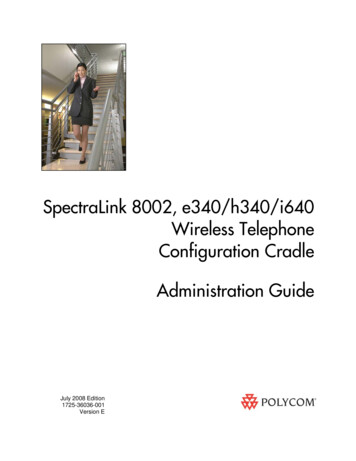
Transcription
SpectraLink 8002, e340/h340/i640Wireless TelephoneConfiguration CradleAdministration GuideJuly 2008 Edition1725-36036-001Version E
SpectraLink 8002, e340/h340/i640 Wireless Telephone: Configuration Cradle: Administration GuideTrademark InformationNoticePolycom and the logo designsSpectraLink LinkPlusLinkNetLinkSVPAre trademarks and registered trademarks ofPolycom, Inc. in the United States of Americaand various countries. All other trademarksused herein are the property of their respectiveowners.Polycom, Inc. has prepared this document foruse by Polycom personnel and customers. Thedrawings and specifications contained hereinare the property of Polycom and shall be neitherreproduced in whole or in part without the priorwritten approval of Polycom, nor be implied togrant any license to make, use, or sell equipmentmanufactured in accordance herewith.Patent InformationThe accompanying product is protected by oneor more US and foreign patents and/or pendingpatent applications held by Polycom, Inc.Copyright NoticeCopyright 2007 to 2008 Polycom, Inc.All rights reserved under the International andpan-American copyright Conventions.No part of this manual, or the softwaredescribed herein, may be reproduced ortransmitted in any form or by any means, ortranslated into another language or format, inwhole or in part, without the express writtenpermission of Polycom, Inc.Do not remove (or allow any third party toremove) any product identification, copyright orother notices.Polycom reserves the right to make changes inspecifications and other information containedin this document without prior notice, and thereader should in all cases consult Polycom todetermine whether any such changes have beenmade.No representation or other affirmation of factcontained in this document including but notlimited to statements regarding capacity,response-time performance, suitability for use,or performance of products described hereinshall be deemed to be a warranty by Polycomfor any purpose, or give rise to any liability ofPolycom whatsoever.Contact InformationPlease contact your Polycom AuthorizedReseller for assistance.Polycom, Inc.4750 Willow Road,Pleasanton, CA 94588http://www.polycom.comEvery effort has been made to ensure that theinformation in this document is accurate.Polycom, Inc. is not responsible for printing orclerical errors. Information in this document issubject to change without notice and does notrepresent a commitment on the part of Polycom,Inc.2PN: 1725-36036-001 E.doc
About this GuideThis document explains how to set up the SpectraLink ConfigurationCradle, create configuration plans for the SpectraLink 8002,e340/h340/i640 Wireless Telephones and how to downloadconfiguration plans to the handset. It also covers maintaining thesoftware and troubleshooting error messages.Referenced DocumentsSpectraLink e340/h340/i640 Wireless Telephone: Configuration andAdministration Guide (SRP) (72-1065-09)SpectraLink e340/h340/i640 Wireless Telephone: Configuration andAdministration Guide with Cisco CallManager/CallManager Express(72-1082-02)SpectraLink e340/h340/i640 Wireless Telephone: Configuration andAdministration Guide with Mitel Networks 3300 and SX-200 ICP(72-1084-02)Above documents are available i/wi-fi.html.Customer SupportPolycom wants you to have a successful installation. If you havequestions please contact Polycom Customer Support Hotline at(800) 775-5330. The hotline is open Monday through Friday,6 a.m. to 6 p.m. Mountain Time.For Technical Support: technicalsupport@polycom.comFor Knowledge oice.htmlPN: 1725-36036-001 E.doc3
SpectraLink 8002, e340/h340/i640 Wireless Telephone: Configuration Cradle: Administration GuideIcons and ConventionsThis manual uses the following icons and conventions.Caution! Follow these instructions carefully to avoid danger.Note these instructions carefully.Label4This typeface indicates a key, label, or button on SpectraLinkhardware.PN: 1725-36036-001 E.doc
Contents0 About this Guide .3Referenced Documents .3Customer Support.3Icons and Conventions.41 SpectraLink Configuration Cradle Overview.72 Installing the SpectraLink Configuration Cradle .93 Planning the Configuration Files .11Typical Configuration Plans.114 Configuration Cradle Window.13Configuration Cradle Toolbar.145 Creating Your Configuration Plan.17Sample Configuration Window .186 Downloading and Uploading Configuration Plans.217 Software Maintenance .238 Assert Errors.259 Regulatory Information .2710 Safety Notices .29PN: 1725-36036-001 E.doc5
1SpectraLink Configuration CradleOverviewThe SpectraLink Configuration Cradle is a two-slot cradle designed toautomate the process of configuring the 8002, e340, h340 and i640models of SpectraLink 8000 Wireless Telephone. The front slot of thecradle is for the SpectraLink 8002, e340/h340 Wireless Telephone; therear slot is for the SpectraLink i640 Wireless Telephone. Only onehandset may be configured at a time.The Configuration Cradle can also aid in debugging systemproblems. See Chapter 8 Assert Errors.The Configuration Cradle is connected to a PC via a serial cable. TheConfiguration Cradle program runs on the PC and enables the systemadministrator to establish and store configuration options for System,Group and User levels. The Configuration Cradle program can bedownloaded from the Polycom /wifi/dual charging stand.htmlConfiguration plans may be set up in the program and downloadedinto a Wireless Telephone or a configured Wireless Telephone may beplaced in the cradle and its configuration may be uploaded and editedor saved.PN: 1725-36036-001 E.doc7
SpectraLink 8002, e340/h340/i640 Wireless Telephone: Configuration Cradle: Administration GuideSpectraLink Configuration Cradle with SpectraLink e340 Wireless Telephone8PN: 1725-36036-001 E.doc
2Installing the SpectraLinkConfiguration CradleSet up the Configuration Cradle by first obtaining the appropriateSpectraLink power supply for your country or region. Place theConfiguration Cradle on a flat, horizontal surface and plug the powersupply into the Configuration Cradle and into an appropriate walloutlet. Plug a straight-through serial cable into the ConfigurationCradle and into an available serial port on the PC.Set up a folder for Wireless Telephone configuration on the PC anddownload the programming software from the Polycom /wifi/dual charging stand.html into this folder. Extract the individualfiles from the zip and run the PhoneConfig.exe file.Note that there is no installer or uninstaller since the program doesnot modify your system or registry. It runs from its current locationand stores its settings locally.Serial port settings are handled automatically by the ConfigurationCradle software. If necessary, the COM port the Cradle is using can beset in the Settings menu.USB Serial Adapters: Some adapters are incompatible with theConfiguration Cradle. Of the adapters tested by Polycomengineering, two have been found to work:PN: 1725-36036-001 E.doc Sakar International IConcepts Item #60448 Keyspan USA-19HS9
3Planning the Configuration FilesEach configurable option may be categorized as one of three types:System (Sys), Group (Grp) or User (Usr). System level options shouldbe those that are stable across the entire system. DHCP vs. Static IPaddressing would be an example of a System option. Options that aredesignated as Group type should be those that change by category ofuser. PTT Allow/Disallow and PTT Channel are examples. A uniqueextension number is assigned to each handset by the systemadministrator and would be a User type. The remaining User typesshould be reserved for options that are normally set by the end user.For Standby menu options such as Ring Type and Noise Mode,default values may be entered with the expectation that the user maychange them.Typical Configuration PlansBecause the specific options that are available depend on the softwareversion and License Option, the typical plan options for your facilitymay be different than those listed here.Typical System file settings:System file settings typically do not change across an installation.These are typical Sys categories: License Option Network Config IP Addressing ESSID SecurityTypical Group file settings:If certain groups of people require different access to functions, suchas push to talk, these options would be stored as Group files. SeveralPN: 1725-36036-001 E.doc11
SpectraLink 8002, e340/h340/i640 Wireless Telephone: Configuration Cradle: Administration Guidedifferent Group files can be established and the handsets can beconfigured by group. Typical Grp categories are: Push-to-talk options on both Admin and Standby menusTypical User file settings:If a setting can be changed by the user in the Standby menu, then itwould typically be stored in a User file. These can be the defaultsettings or whatever your system requires. Typical Usr categories are: Extension Static IP address Ring Options Phone OptionsYou may have zones in your facility that require different Systemsettings, such as security. These settings can be moved to a Groupfile or you may set up two System files.12PN: 1725-36036-001 E.doc
4Configuration Cradle WindowWhen first opened, the PhoneConfig program displays the toolbar anda list of configurable options. All Editable settings fields are blank or areset to default values. Phone settings are unavailable until a handset isread or settings are copied to the Phone settings fields.Initial windowA window similar to the one shown below appears when the ConfigCradle program is first opened. The default filenames appear in thetoolbar and all category radio buttons default to Usr.Menu barRadio buttonsToolbarOptions that can be editedPN: 1725-36036-001 E.docOptions to/from the handset13
SpectraLink 8002, e340/h340/i640 Wireless Telephone: Configuration Cradle: Administration GuideConfiguration Cradle ToolbarThe Config Cradle toolbar allows you to name, open, and saveconfiguration files and download and upload configuration settingsto and from the handset in the Cradle.File managementCopy settingsUpload/download and indicatorsFile managementThe three filename windows, System, Group and User match the threecolumns of radio buttons along the left side of the window. The Sys,Grp and Usr radio buttons allow you to designate the option(s) forSystem, Group or User files. The three windows in the filemanagement section allow you to name, open, or save setting types asseparate files.The filenames shown above are the default names, but any filenamecan be assigned by entering it into the field and clicking the Savebutton. By default, the files will be saved in a new folder namedConfigData under the folder where the program is stored. The newfolder will be created automatically the first time a file is saved. Toopen an existing file, click the Open button and browse to the file. Usethe File menu to customize the file structure, if desired.The three flags beside the Save buttons have four colors to indicate thestatus of the file displayed in the window:14 Red: file does not exist. The filename in the window has not beensaved. Yellow: file not loaded. The filename in the window exists in theConfigData folder but has not been loaded into the Editable settings. Green: unsaved edits. When changes are made in the Editablesettings field(s) the green flag indicates these have not been saved. Gray: file up to date. The settings have been saved.PN: 1725-36036-001 E.doc
Configuration Cradle WindowCopy settingsThe Copy settings arrows and checkboxes allow you to copy betweenthe Phone settings column and the Editable settings column. The Sys GrpUsr check boxes allow you to copy just the settings you require.Upload/download and indicatorsWhen the Read Phone and Write Phone buttons are clicked, they initiatethe transfer of configuration data from or to the handset in the Cradle.The handset indicators change color to indicate the state of thetransfer. See below for indicator color significance. The Stop buttonwill halt the transfer.The Serial and MAC windows display the serial number and MACaddress of the handset in the Cradle. This information is not stored.The four labeled flags on the right indicate the status of theconfiguration transfer:Active: green when attempting communication with handset in Cradle.Turns yellow if a timeout occurs (may be due to an improperly seatedhandset). The software will repeatedly re-attempt communicationafter a timeout so re-seating the handset should correct the problem.Read: green when information is currently being read from thehandset in the Cradle.Write: yellow when information is currently being written to thehandset in the Cradle.Error: red when an error has occurred. An error message will appearon the status bar at the bottom of the main window.PN: 1725-36036-001 E.doc15
5Creating Your Configuration PlanAlthough not necessary for using the Config Cradle program, aconfiguration plan can maximize its efficiency and save countlesshours of handset option management.Organize the planDetermine which options should be categorized as each type –System, Group or User.Do not create a plan that saves an option in two differentcategories. Option categories should be established and should notoverlap. Example: Speakerphone and Push-to-talk settings(SpectraLink i640 handset only) are typically tagged as Grp optionsand saved as Group files.Create the options and save the settingsOnce you have established which options will be categorized asSystem, Group or User, enter the configuration information into theEditable settings fields.Start with the System options and enter all system-level field values,such as IP addresses, security, and reg domain. Click the Sys radiobutton on the left side of the window for each option. Save thesesettings as a System file by entering a descriptive filename in theSystem filename field and clicking Save. See the example below.Note that when a setting is changed, the option label is highlightedin yellow until it is saved.In the same way, create each Group plan by entering the values in thefields designated as Group types. Click the Grp radio button on theleft side of the window for each option. Save each plan under adifferent name in the Group filename field. You may have severalgroups – possibly divided by sets of PTT users.It is recommended that you establish one generic User file that has thedefault (or desired) values for each User field. Click the Usr radioPN: 1725-36036-001 E.doc17
SpectraLink 8002, e340/h340/i640 Wireless Telephone: Configuration Cradle: Administration Guidebutton on the left side of the window for each option and save thegeneric user file.If desired, user settings can be saved for each user, as each handset isconfigured. If you determine that each handset configuration shouldbe saved, it is easiest to do this during the configuration process. SeeDownloading a configuration plan to a handset, below.Alternately, you can upload options from a correctly-configuredhandset; copy them to the Editable settings column, categorize them andsave them. See Uploading a configuration plan from a handset below.Sample Configuration WindowShown on the next page is a typical Static IP configuration using theWEP security method. All push to talk (PTT) settings are saved as agroup. The settings in the Editable settings field were first uploadedfrom a configured handset and then copied from Phone settings.18PN: 1725-36036-001 E.doc
Creating Your Configuration PlanPN: 1725-36036-001 E.doc19
SpectraLink 8002, e340/h340/i640 Wireless Telephone: Configuration Cradle: Administration GuideConfiguration Planning WorksheetPlan categorySys20GrpUsrLabelFilenameEditable SettingPN: 1725-36036-001 E.doc
6Downloading and UploadingConfiguration PlansOnce your configuration plans are established, the settings are easilydownloaded into the handsets.Downloading a configuration plan to a handset1. Place a SpectraLink Wireless Telephone with the Battery Packremoved into the appropriate slot.2. Use the Open button located in the file management section on thetoolbar to open the System, Group and User cfg files for this handset.3. In the Editable settings fields, enter information unique to thehandset – Extension and IP address (if using static IP). Note thatthese two fields have a Next button that is useful for setting thesefields when configuring a quantity of handsets.4. Copy the settings to the Phone settings fields using the Copy settingsright arrow.5. Click Write Phone to begin the download.You may want to save the configuration, load new files or editsettings for the next handset (steps 1 and 2) during the download.6. (Conditional) If you wish to save the settings unique to thishandset, enter the identifying information into the filename fields,such as user name or extension number and then click Save.7. When the Active flag turns off, the download has finished and thehandset may be removed from the Cradle.Uploading a configuration plan from a handset1. Place a SpectraLink Wireless Telephone with the Battery Packremoved into the appropriate slot.2. Click the Read Phone button to begin the upload.3. When the Active flag turns off, the handset’s settings will appear inthe Phone settings fields.PN: 1725-36036-001 E.doc21
SpectraLink 8002, e340/h340/i640 Wireless Telephone: Configuration Cradle: Administration Guide4. You may copy these settings over to the Editable settings fieldsusing the Copy settings left arrow. The settings may be used tocreate configuration plans as described above, and may be savedby user or extension.22PN: 1725-36036-001 E.doc
7Software MaintenanceThe SpectraLink Configuration Cradle uses proprietary softwareprograms written and maintained by Polycom. The software versioncan be displayed via the Help menu.Download the latest SpectraLink Configuration Cradle software ifi/dual charging stand.htmlThe software is delivered in a zip. Install the update by extracting theindividual files from the zip and overwriting the existingPhoneConfig.exe and other files.Please follow customary backup procedures to preserve file integrity.PN: 1725-36036-001 E.doc23
8Assert ErrorsThe Wireless Telephone displays the Assert Error message when itdetects a system error from which it cannot recover. The assert errordata is stored in flash memory until the handset is power cycled. Thisvaluable information may be retrieved by the Configuration Cradle asan [.asrt] file and sent to Customer Service for further debugging.To record an assert error:1. Write down the error message on the display.2. Remove the Battery Pack and place handset in the ConfigurationCradle while the Config program is running.3. Open the File menu, select Get Assert Information 4. Browse to where you want to save the .asrt file.5. Click Get Assert Data. The handset will upload the .asrt file to thespecified location.6. Call Customer Service and arrange to email the file and errormessage from the display.PN: 1725-36036-001 E.doc25
9Regulatory InformationThis equipment has been tested and found to comply with the limitsfor a Class A digital device, pursuant to Part 15 of the FCC rules.Operation is subject to the following two conditions: (1) This devicemay not cause harmful interference, and (2) this device must acceptany interference received, including interference that may causeundesired operation. This equipment is intended for use in a Businessenvironment.This Class A digital apparatus complies with Canadian ICES-003.This is a Class A product. In a domestic environment this productmay cause radio interference in which case the user may berequired to take adequate measures.Agency ApprovalsThe following agency safety approvals apply to the ConfigurationCradle: EN 60950-1:2001 A11 UL 60950-1:2003 CAN/CSA-C22.2 No. 60950-1-03 AS/NZS 60950-1:2003The following agency EMC approvals apply to the ConfigurationCradle:PN: 1725-36036-001 E.doc FCC Part 15, Subpart B:1999 Industry Canada Standard ICES-003 EN 55022:1994 A1:2000/A2:2003 EN55024:1998 A1:2001/A2:200327
SpectraLink 8002, e340/h340/i640 Wireless Telephone: Configuration Cradle: Administration GuideCertification/Registration Numbers28NorthAmericacTUVusSymbolCU 72050463 01EuropeCE MarkUS-TUVR-2236CB CertificationAE 720512090001Certificate ofConformityPN: 1725-36036-001 E.doc
Safety NoticesNote concerning shielded cablePolycom recommends the use of a shielded cable for the externalsignal connection in order to maintain FCC Part 15 emissionsrequirements.Changes or modifications to this equipment not approved byPolycom may cause this equipment to not comply with Part 15 ofthe FCC rules and void the user’s authority to operate thisequipmentPolycom products contain no user-serviceable parts inside. Referservicing to qualified service personnelNotesPN: 1725-36036-001 E.doc The Configuration Cradle operates in a 50 to 85 degrees F (10 to 30degrees C) environment. Do not expose to freezing temperaturesor sunlight. Use only the original SpectraLink plug-in power adapter. Place only one phone in the Cradle at a time. Do not place a phone in the Cradle with a battery installed. Do not immerse the Cradle in water or other liquid. Do not pour liquids into the telephone slots. Only use SpectraLink 8002, e340, h340, or i640 WirelessTelephones in this Cradle.29
SpectraLink 8002, e340/h340/i640 Wireless Telephone: Configuration Cradle: Administration Guide 12 PN: 1725-36036-001_E.doc different Group files can be established and the handsets can be configured by group. Typical Grp categories are: Push-to-talk options on both Admin and Standby menus Typical User file settings: