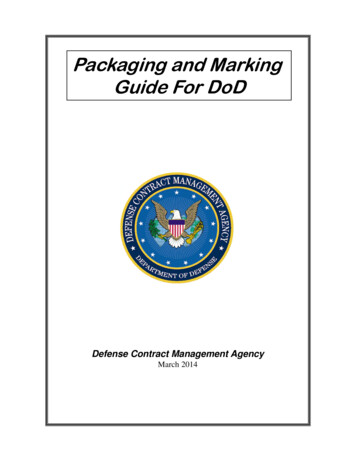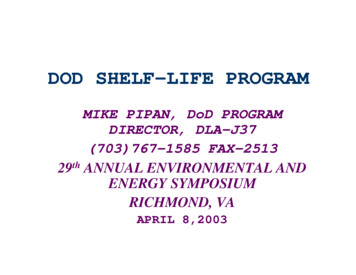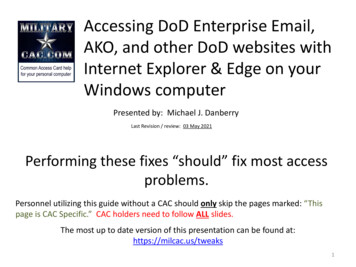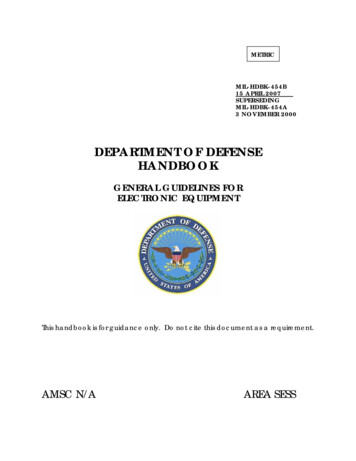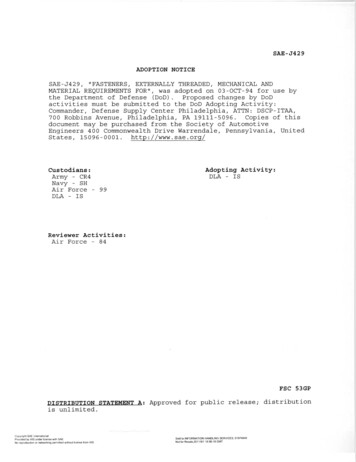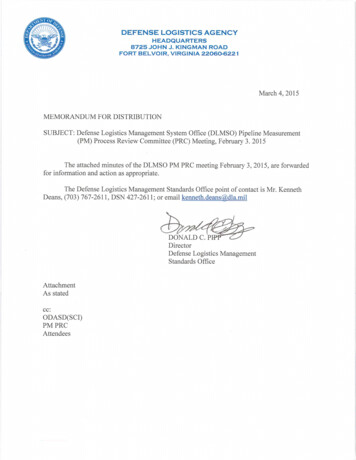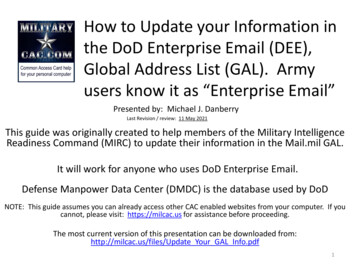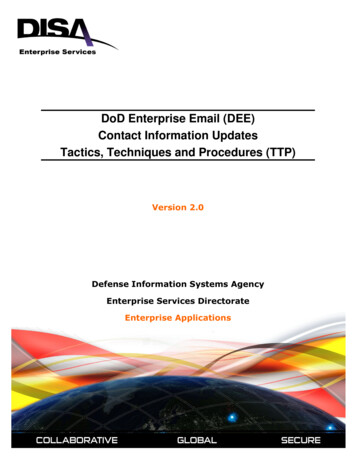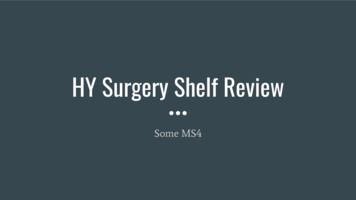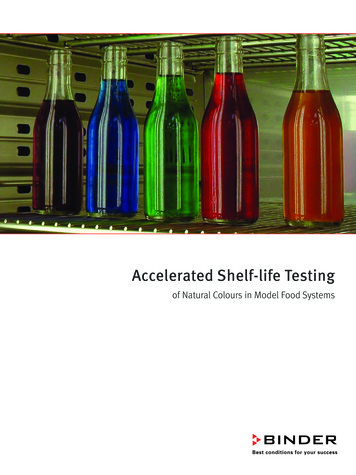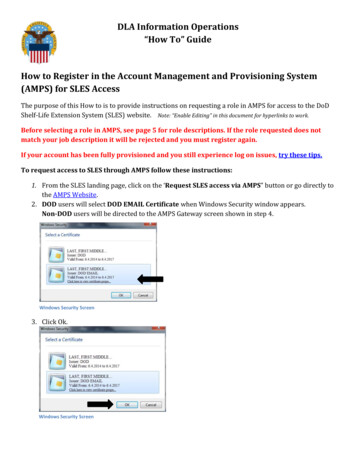
Transcription
DLA Information Operations“How To” GuideHow to Register in the Account Management and Provisioning System(AMPS) for SLES AccessThe purpose of this How to is to provide instructions on requesting a role in AMPS for access to the DoDShelf-Life Extension System (SLES) website. Note: “Enable Editing” in this document for hyperlinks to work.Before selecting a role in AMPS, see page 5 for role descriptions. If the role requested does notmatch your job description it will be rejected and you must register again.If your account has been fully provisioned and you still experience log on issues, try these tips.To request access to SLES through AMPS follow these instructions:1. From the SLES landing page, click on the ‘Request SLES access via AMPS” button or go directly tothe AMPS Website.2. DOD users will select DOD EMAIL Certificate when Windows Security window appears.Non-DOD users will be directed to the AMPS Gateway screen shown in step 4.Windows Security Screen3. Click Ok.Windows Security Screen
4. All users click on the Click Here for Access to AMPS link.(If you need further instruction, the AMPS Gateway page contains User Guides and Job Aids)DETAILED AMPS USERGUIDES ARE LOCATED ONTHIS PAGEAMPS Gateway Home Screen5. Click OK when the Single Sign-On Authentication window appears.Single Sign-on Authentication ScreenFirst Time Users will create a new AMPS account. Follow the on-screen prompts to enter yourpersonal information.After your AMPS account is complete,close your browser and re-open yourbrowser to log-in and request yourrole.
6. Click Request Role located under the Requests heading.Role Request Main Screen7. Click Accept button when the DLA Privacy Act Statement screen appears.DLA Privacy Act Statement Screen8. Update/verify user information. Be sure your Cyber Awareness Certification Date is current andcorrect. NOTE: All mandatory fields are marked with an asterisk (*) and must be completed.User Information Screen
9. Click Next when updates and mandatory fields are completed.User Information Screen10. In the Search Roles window, enter SLES in the Role Name field and click Search.SLES Role Request Search Screen11. Select a Role window will appear. (See page 5 for role descriptions before adding a role)EBS Prod SLES Role Request
DLA & DLA Contractors SLES Roles(non-DLA & non-DOD users scroll down for more job roles)One of the following EBS PROD – SLES Job Definitions (JD’s) is required to obtain access. A Write rolemeans that the user records extension data or test results into the SLES database. If your jobdoes not require this function, select Read Only.Primary Roles - choose one of the following if you DO NOT have an EBS primary role:Primary Role NameRole DescriptionEBS Prod - SLES Administrator JD-00910EBS Prod - SLES MQCSS Read Write JD-00913EBS Prod - SLES MQCSS and QSL Read Write JD-00911EBS Prod - SLES MSS Read Write JD-00915EBS Prod - SLES QSL Read Write JD-00917EBS Prod - SLES Read Only JD-00919Functional and technical web admins onlyProduct Specialist enters extension standards dataSLES POC enters extension standards or lab resultsEquipment Specialist enters local stock numbersApproved laboratory enters lab test resultsUsers who VIEW MQCSS & QSL extension dataBolt-on Roles – choose one of the following if you DO have an EBS primary role:Bolt-on Role NameRole DescriptionEBS Prod Additional - SLES Administrator JD-0910BEBS Prod Additional - SLES MQCSS Read Write JD-0913BEBS Prod Additional - SLES MQCSS and QSL Read Write JD-0911BEBS Prod Additional- SLES MSS Read Write JD-0915BEBS Prod Additional- SLES QSL Read Write JD-0917BEBS Prod Additional - SLES Read Only JD-0919BFunctional and technical web admins onlyProduct Specialist enters extension standards dataSLES POC enters extension standards or lab resultsEquipment Specialist enters local stock numbersApproved laboratory enters lab test resultsUsers who VIEW MQCSS & QSL extension dataNon-DLA and Non-DOD User RolesOne of the following EBS PROD External – SLES Job Definitions (JD’s) is required to obtain access. A Writerole means that the user records extension data or test results into the SLES database. If your job doesnot require this function, select Read OnlyPrimary Roles – choose one of the following if you DO NOT have an EBS primary role:Primary Role NameRole DescriptionEBS Prod External – SLES External MQCSS Read Write JD-00914EBS Prod External – SLES External MQCSS and QSL Write JD-00912EBS Prod External – SLES External QSL Read Write JD-00918EBS Prod External – SLES External Read Only JD-00920Item Manager enters extension standards dataSLES POC enters extension data or lab resultsApproved laboratory enters lab test resultsUsers who VIEW MQCSS & QSL extension dataBolt-on Roles – choose one of the following if you DO have an EBS primary role:Bolt-on Role NameRole DescriptionEBS Prod External Additional – SLES External MQCSS Read Write JD-00914BEBS Prod External Additional – SLES External MQCSS and QSL Write JD-00912BEBS Prod External Additional – SLES External QSL Read Write JD-00918BEBS Prod External Additional – SLES External Read Only JD-00920BItem Manager enters extension standards dataSLES POC enters extension data or lab resultsApproved laboratory enters lab test resultsUsers who VIEW MQCSS & QSL extension data
12. Select the appropriate role and click on Move Arrow. Ensure that the role selected is placed in theSelected Roles box. Only select one role.Select a Role – Move Arrow Screen and Role Moved to Selected Window13. Click Next.Next button location windowIf you only need toVIEW SLES MQCSS& QSL DATA, selectREAD ONLY.“Write roles” are forproduct specialist, itemmanager, andlabs/chemist.
14. Complete Justification box. Type summary indicating why access to SLES is required and clickNext.Please describe why you require access to SLES.Indicate your job title, how you plan to use thedata in the system, your job requirements,and/or the impact of not receiving access.Justification Screen and Next button15. Click Submit.Summary Window – Submit button
16. Click OK when the Role Request Confirmation window appears.Role Request Confirmation ScreenThank you! You have now completed your request for an EBS Production SLES role. Please note thefollowing steps in the approval process indicated below. Each level of approval must be obtained for yourrole to be authorized. SupervisorSecurity Officer (SO)Data Owner (DO)Information Assurance Officer (IAO)NOTE: DLA employees will not receive an email confirmation at the Security Officer (SO) step or InformationAssurance Officer (IAO) step.Non-DLA users - Each authorizing point of contact (POC) listed in your AMPS profile has 20 days to approveyour request before it expires. If your request is not approved within the allotted timeframe at each step, itwill expire and you will have to re-register. If you notice your request has been sitting at the supervisor orsecurity officer level for multiple days, please follow up with the POC to ensure they know your request isawaiting their approval. If you are unsure of who your security officer POC is, please ask your supervisor orlook at the list of security officer POCs listed in your AMPS profile.Your access request for DoD Shelf-Life Extension System (SLES) is complete when you receive an emailfrom AMPS stating that your account has been fully approved and provisioned.Log-in troubleshooting tips included on page 9-10
IS YOUR ACCOUNT PROVISIONED AND YOU STILL EXPERIENCE ISSUES?Try these tips:Ensure you are selecting your E-mail certificate when prompted.1) Restart your browser2) Ensure that you are logging into SLES with the same certificate (e-mail certificate) that you used tosign up/sign into AMPS.3) Ensure that your POP-UPBlocker is not active(In your internet browser follow steps 1-3, right)4) Add https://www.dla.mil to your trusted sites(In your internetbrowser – follow steps1-5, right). Next Restartyour browser and try toaccess SLES again.
5) If none of the above steps work, please call Enterprise Help Desk at 1-855-351-0001, option 2 forAMPS and ask them to verify that you don’t have 2 AMPS profiles or accounts. Sometimes a usermay have registered with a previous e-mail address and/or CAC and this will cause a user to bedirected to the user name / pw page. Enterprise Help Desk will check your account and deactivateone if needed.6) After speaking with Help Desk, restart your computer and try to access againhttps://www.shelflife.dla.mil.a. Users external to DLA may use the external portal url:https://business.dla.mil/landing/index.jspb. Users internal to DLA may use the internal portal url: https://pep1.bsm.dla.mil7) If you are still unable to log in, please wait 24 hours and try to access again.If you are still unable to access the SLES website, please callEnterprise Help Desk to open a ticket.For Questions:Contact the Enterprise Help DeskCall: 1-855-352-0001, option 2 for AMPSEmail: Enterprise Help Desk (Please include screenshots of the issue)
The purpose of this How to is to provide instructions on requesting a role in AMPS for access to the DoD Shelf-Life Extension System (SLES) website. Note: òEnable Editing ó in this document for hyperlinks to work. Before selecting a role in AMPS, see page 5 for role descriptions. If the role requested does notFile Size: 1MBPage Count: 10