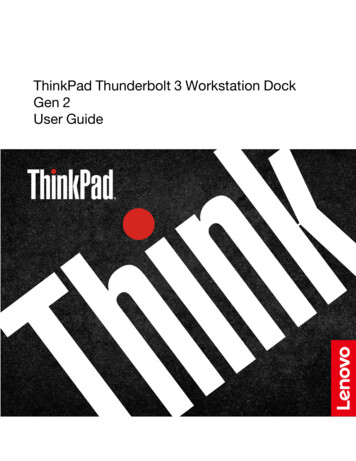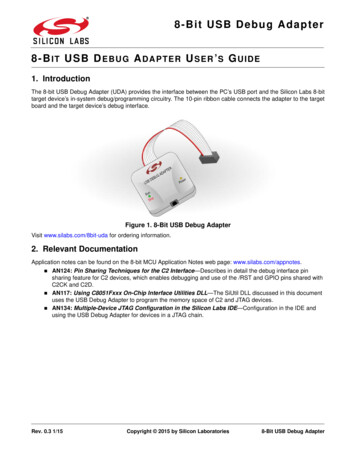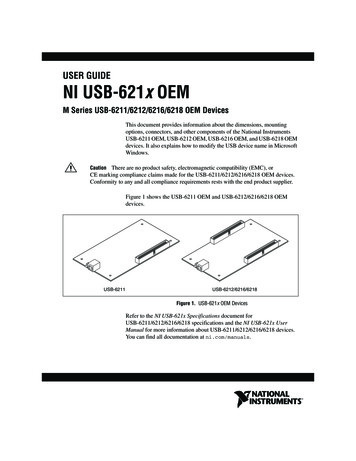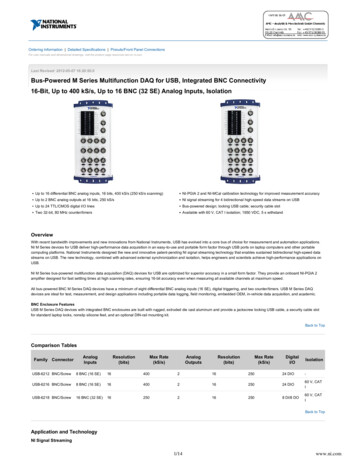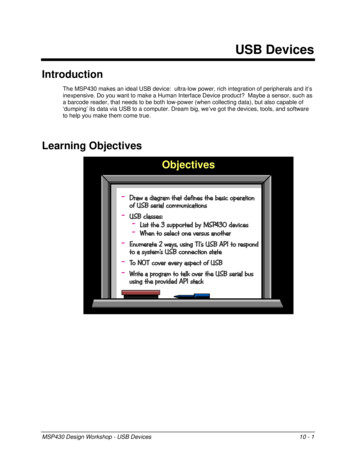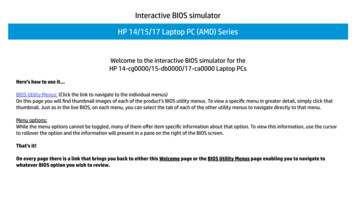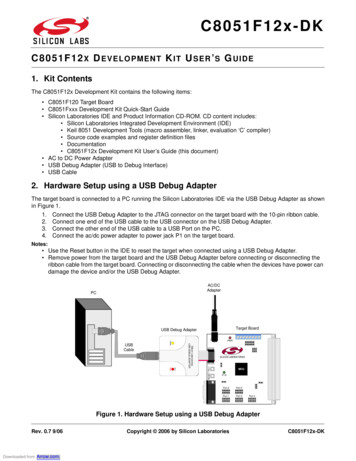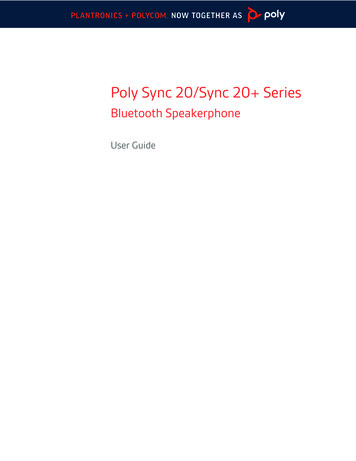Transcription
Setup GuideLogitech SetupGuide USB Headset H340Logitech USB Headset H340
Logitech USB Headset H340Logitech USB Headset H340English . . . . . . . . . . . . . . . . . . . . .3Česká verze . . . . . . . . . . . . . . . . . 59Deutsch . . . . . . . . . . . . . . . . . . . . 7Po polsku . . . . . . . . . . . . . . . . . . 63Français . . . . . . . . . . . . . . . . . . . . 11Eesti . . . . . . . . . . . . . . . . . . . . . .67Italiano . . . . . . . . . . . . . . . . . . . . 15Latviski . . . . . . . . . . . . . . . . . . . . 71Español . . . . . . . . . . . . . . . . . . . . 19Lietuvių . . . . . . . . . . . . . . . . . . . .75Português . . . . . . . . . . . . . . . . . . 23Hrvatski . . . . . . . . . . . . . . . . . . . .79Nederlands . . . . . . . . . . . . . . . . . .27Srpski . . . . . . . . . . . . . . . . . . . . 83Svenska . . . . . . . . . . . . . . . . . . . . 31Slovenščina . . . . . . . . . . . . . . . . . .87Dansk . . . . . . . . . . . . . . . . . . . . .35Slovenčina . . . . . . . . . . . . . . . . . . 91Norsk . . . . . . . . . . . . . . . . . . . . 39Română . . . . . . . . . . . . . . . . . . . 95Suomi . . . . . . . . . . . . . . . . . . . . 43Български . . . . . . . . . . . . . . . . . . . 99Ελληνικά . . . . . . . . . . . . . . . . . . . . 47Українська . . . . . . . . . . . . . . . . . . 103По-русски . . . . . . . . . . . . . . . . . . . 51Türkçe . . . . . . . . . . . . . . . . . . . . 107Know your productMagyar . . . . . . . . . . . . . . . . . . . .55111 . . . . . . . . . . . . . . . . . . . . . العربية 1. USB Headset H3402. Adjustable headband3. Microphone boomwww.logitech.com/support2. . . . . . . . . . . . . . . . . . . . . . . . . . . . . . . . . 11512345Setup GuideLogitech USB Headset H34064. Microphone5. Documentation6. USB connectorEnglish3
Logitech USB Headset H340Set up your productUSB1. Turn on your computer.2. Connect the headset to a computer USB port.4EnglishLogitech USB Headset H340Visit Product CentralTroubleshootingThere’s more information and support online foryour product. Take a moment to visit ProductCentral to learn more about your new headset.Browse online articles for setup help, usage tips,or information about additional features.Connect with other users in our CommunityForums to get advice, ask questions, and sharesolutions.At Product Central, you’ll find a wide selectionof content: Tutorials Troubleshooting Support community Software downloads Online documentation Warranty information Spare parts (when available)Go to www.logitech.com/support/H340Headset not working Check the USB cable connection toyour computer. Try a different USB porton your computer. Connect directlyto your computer. Do not use a USB hub. In your application and operating system,adjust the volume and microphone settings.Restart your application. Close all applications and make surethe headset is the default input/output devicefor your operating system:Windows Vista and Windows 71. Go to Start Control Panel Sound Playback tab.2. Choose “Logitech USB Headset H340.”3. Click “Set Default,” and then click “OK.”4. Select the Recording Tab.5. Choose “Logitech USB Headset H340.”6. Click “Set Default,” and then click “OK.”Windows 81. From Start Menu, select Desktop tile2. From Charms menu, select Settings ControlPanel Hardware and Sound3. Go to Sound Playback tab4. Choose “Logitech USB Headset H340.”5. Click “Set Default,” and then click “OK.”6. Select the Recording Tab.7. Choose “Logitech USB Headset H340.”8. Click “Set Default,” and then click “OK.”Mac OS X1. Open System Preferences and select“Sound.”2. Select the Input tab, and then choose“Logitech USB Headset H340.”3. Select the Output tab, and then choosethe “Logitech USB Headset H340.”Close the window.English5
Logitech USB Headset H340Logitech USB Headset H340Adjusting headset audio or using muteTo adjust headset volume, change microphonesettings, or use mute, access your system’s audiosettings, as discussed in “Headset not working”: Windows Vista/Windows 7/Windows 8:See the Playback/Recording tabs (then useProperties and Levels) Mac OS X: See the Input/Output tabsNo emergency calls with SkypeSkype is not a replacement for yourordinary telephone and can’t be usedfor emergency calling.12What do you think?Please take a minute to tell us.Thank you for purchasing our product.34www.logitech.com/ithink5Setup GuideLogitech USB Headset H3406Produkt auf einen Blick1. USB Headset H3402. Verstellbarer Kopfbügel3. Mikrofonbügel6English4. Mikrofon5. Bedienungsanleitung6. USB-SteckerDeutsch7
Logitech USB Headset H340Einrichtung des ProduktsUSB1. Starten Sie den Computer.2. Schließen Sie das Headset an einen USBAnschluss des Computers an.8DeutschLogitech USB Headset H340ProduktzentraleFehlerbehebungHier erhalten Sie weiterführende Informationenund den Online-Kundendienst für Ihr Produkt. Nehmen Sie sicheinen Augenblick Zeit und besuchen Siedie Produktzentrale, um mehr über Ihr neuesHeadset herauszufinden.Durchsuchen Sie Online-Artikel zur Unterstützungbeim Einrichten, für Tipps zur Nutzung und fürInformationen zu weiteren Funktionen.Treten Sie in unseren Community-Foren mitanderen Benutzern in Verbindung und holen Siesich Tipps, stellen Sie Fragen und teilen SieIhre Problemlösungen mit anderen.In der Produktzentrale finden Sie einumfangreiches Informationsangebot: Tutorials Fehlerbehebung Support-Community Software-Downloads Online-Bedienungsanleitungen Garantieinformationen Ersatzteile (falls verfügbar)Öffnen Sie die Seite www.logitech.com/support/H340Das Headset funktioniert nicht Überprüfen Sie die Verbindung des USB-Kabelszum Computer. Verwenden Sie einen anderenUSB-Anschluss des Computers. Stellen Sieeine direkte Verbindung zum Computer her.Verwenden Sie keinen USB-Hub. Passen Sie die Lautstärke- und Mikrofoneinstellungen sowohl in der Anwendung alsauch im Betriebssystem an. Starten Sie dieAnwendung neu. Schließen Sie alle Anwendungen und achtenSie darauf, dass das Headset als StandardAusgangsgerät bzw. -Eingangsgerät IhresBetriebssystems eingerichtet ist:Windows Vista und Windows 71. Klicken Sie auf „Start Systemsteuerung Sounds“ und wählen Sie die Registerkarte„Wiedergabe“.2. Wählen Sie „Logitech USB Headset H340“aus.3. Klicken Sie auf „Als Standard“und anschließend auf „OK“.4. Klicken Sie auf die Registerkarte„Aufnahme“.5. Wählen Sie „Logitech USB Headset H340“aus.6. Klicken Sie auf „Als Standard“und anschließend auf „OK“.Windows 81. Wählen Sie aus dem Startmenü die DesktopKachel.2. Wählen Sie im Charms-Menü „Einstellungen Systemsteuerung Hardware und Sound“3. Wählen Sie „Sound Wiedergabe“4. Wählen Sie „Logitech USB Headset H340“aus.5. Klicken Sie auf „Als Standard“ undanschließend auf „OK“.6. Klicken Sie auf die Registerkarte„Aufnahme“.7. Wählen Sie „Logitech USB Headset H340“aus.8. Klicken Sie auf „Als Standard“ undanschließend auf „OK“.Deutsch9
Logitech USB Headset H340Logitech USB Headset H340Mac OS X1. Öffnen Sie die Systemeinstellungenund wählen Sie die Registerkarte „Ton“.2. Klicken Sie auf „Eingabe“ und wählen Sie„Logitech USB Headset H340“ aus.3. Klicken Sie auf „Ausgabe“ und wählen Sie„Logitech USB Headset H340“ aus.Schließen Sie das Fenster.Audioeinstellungen und Stummschaltungdes HeadsetsUm die Lautstärke des Headsets anzupassen,die Mikrofoneinstellungen zu ändern oderdie Stummschaltung zu aktivieren, verwenden Siedie Audioeinstellungen des Systems(siehe „Das Headset funktioniert nicht“). Windows Vista/Windows 7/Windows 8:Siehe Registerkarten „Wiedergabe“/„Aufnahme“ (anschließend „Eigenschaften“und „Pegel“) Mac OS X: Siehe Registerkarten „Eingabe“/„Ausgabe“1234Keine Notrufe über SkypeSkype ersetzt nicht Ihr reguläresTelefon und kann nicht für Notrufeverwendet werden.5Setup GuideLogitech USB Headset H3406Ihre Meinung ist gefragt.Bitte nehmen Sie sich etwas Zeit, um einige Fragen zu beantworten.Vielen Dank, dass Sie sich für unser Produkt entschieden n du produit1. Casque USB Headset H3402. Bandeau réglable3. Tige de micro4. Microphone5. Documentation6. Connecteur USBFrançais11
Logitech USB Headset H340Configuration du produitUSB1. Mettez l'ordinateur sous tension.2. Connectez le casque à un port USBde l'ordinateur.12FrançaisLogitech USB Headset H340Visite des pages ProduitsDépannageDes informations et une assistancesupplémentaires sont disponibles en ligne pourvotre produit. Prenez le temps de visiter les pagesProduits pour en savoir plus sur votre nouveaucasque.Parcourez les articles en ligne pour obtenir del'aide en matière de configuration, des conseilsd'utilisation ou des informations sur les fonctionssupplémentaires.Connectez-vous avec d'autres utilisateurssur nos forums communautaires pour demanderdes conseils, poser des questions et partagerdes solutions.Dans les pages Produits, vous trouverez un largeéventail de contenu: Didacticiels Dépannage Communauté d'entraide Logiciels en téléchargement Documentation en ligne Informations sur la garantie Pièces de rechange (si disponibles)Accédez à la page www.logitech.com/support/H340Le casque ne fonctionne pas? Vérifiez que le câble USB est bien connectéà votre ordinateur. Essayez un autre port USBsur l'ordinateur. Connectez le casquedirectement à l'ordinateur sans utiliserde hub USB. Ajustez les paramètres de volume etdu microphone dans le système d'exploitationet dans l'application. Redémarrez l'application. Fermez toutes les applicationset vérifiez que le casque est le dispositifd'entrée/sortie par défaut pour le systèmed'exploitation:Windows Vista et Windows 71. Accédez à Démarrer Panneau deconfiguration Sons onglet Lecture.2. Choisissez Logitech USB Headset H340.3. Cliquez sur Définir par défaut, puis sur OK.4. Sélectionnez l'onglet Enregistrement.5. Choisissez Logitech USB Headset H340.6. Cliquez sur Définir par défaut, puis sur OK.Windows 81. Dans le menu Démarrer,sélectionnez la vignette Bureau.2. Dans le menu d’icônes, sélectionnezParamètres Panneau de configuration Matériel et audio.3. Sélectionnez Son onglet Lecture.4. Choisissez Logitech USB Headset H340.5. Cliquez sur Définir par défaut, puis sur OK.6. Sélectionnez l’onglet Enregistrement.7. Choisissez Logitech USB Headset H340.8. Cliquez sur Définir par défaut, puis sur OK.Mac OS X1. Ouvrez la fenêtre Préférences Systèmeet sélectionnez Son.2. Sélectionnez l'onglet Entrée, puis cliquezsur Logitech USB Headset H340.3. Sélectionnez l'onglet Sortie, puis cliquezsur Logitech USB Headset H340. Fermezla fenêtre.Français13
Logitech USB Headset H340Logitech USB Headset H340Réglage du son du casque ou utilisationde la sourdinePour régler le volume du casque, modifier lesparamètres du micro ou utiliser la sourdine,accédez aux paramètres audio de votre systèmecomme indiqué dans la rubrique Le casquene fonctionne pas: Windows Vista/Windows 7/Windows 8:voir les onglets Lecture et Enregistrement (utilisez ensuite Propriétés et Niveaux) Mac OS X: voir les onglets Entrée et SortiePas d’appels d’urgence sur SkypeSkype ne remplace pasvotre téléphone ordinaire etne peut pas être utilisé pour appelerles services d’urgence.12Qu'en pensez-vous?Veuillez prendre quelques minutes pour nous faire part de vos commentaires.Nous vous remercions d'avoir acheté notre produit.34www.logitech.com/ithink5Setup GuideLogitech USB Headset H3406Panoramica del prodotto1. USB Headset H3402. Fascia per la testa regolabile3. Braccio del microfono14Français4. Microfono5. Documentazione6. Connettore USBItaliano15
Logitech USB Headset H340Installazione del prodottoUSB1. Accendere il computer.2. Collegare le cuffie con microfonoa una porta USB del computer.16ItalianoLogitech USB Headset H340Sezione Prodotti di puntaRisoluzione dei problemiOnline sono disponibili ulteriori informazionie il supporto per il prodotto. Per ulterioriinformazioni sulle nuove cuffie acquistate,visitare la sezione Prodotti di punta.Per la guida alla configurazione,consigli sull'utilizzo o informazioni su funzionalitàaggiuntive, consultare gli articoli online.Per consigli, domande e soluzioni, è inoltrepossibile connettersi con altri utenti tramitei forum della community Logitech.Nella sezione Prodotti di punta, è disponibileun'ampia selezione di contenuti: Esercitazioni Risoluzione dei problemi Community di supporto Download del software Documentazione online Informazioni sulla garanzia Parti di ricambio (se disponibili)Visitare la pagina www.logitech.com/support/H340Le cuffie non funzionano Verificare che il cavo USB sia collegato alcomputer. Provare a utilizzare un'altra portaUSB del computer. Collegare le cuffiedirettamente al computer. Non utilizzareun hub USB. Nell’applicazione e nel sistema operativo inuso, regolare le impostazioni relative al volumee al microfono. Riavviare l'applicazione. Chiudere tutte le applicazioni e verificare chele cuffie siano selezionate come dispositivoaudio di ingresso e di uscita predefinitodel sistema operativo:Windows Vista e Windows 71. Scegliere Start Pannello di controllo Suono Scheda Riproduzione.2. Scegliere “Logitech USB Headset H340.”3. Fare clic su Imposta come predefinitoe quindi su OK.4. Selezionare la scheda Registrazione.5. Scegliere “Logitech USB Headset H340.”6. Fare clic su Imposta come predefinitoe quindi su OK.Windows 81. Nel menu Start, selezionare il riquadroDesktop.2. Dal menu Accessi, selezionare Impostazioni Pannello di controllo Hardware e suoni.3. Selezionare Audio scheda Riproduzione.4. Scegliere “Logitech USB Headset H340.”5. Fare clic su Imposta come predefinitoe quindi su OK.6. Selezionare la scheda Registrazione.7. Scegliere “Logitech USB Headset H340.”8. Fare clic su Imposta come predefinitoe quindi su OK.Mac OS X1. Aprire Preferenze di sistema e selezionareSuono.2. Selezionare la scheda Ingresso,quindi scegliere “Logitech USBHeadset H340.”3. Selezionare la scheda Uscita,quindi scegliere “Logitech USBHeadset H340.” Chiudere la finestra.Italiano17
Logitech USB Headset H340Logitech USB Headset H340Regolazione e disattivazione dell’audiodelle cuffiePer regolare il volume delle cuffie, modificarele impostazioni del microfono o utilizzare ilpulsante di disattivazione dell’audio; accedere alleimpostazioni audio del sistema come descrittonella sezione “Le cuffie non funzionano”. Windows Vista/Windows 7/Windows 8:vedere le schede Riproduzione/Registrazione(quindi utilizzare le proprietà e i livelli) Mac OS X: vedere le schede relative a inpute outputCon Skype non è possibile effettuarechiamate di soccorsoSkype non sostituisce un normaletelefono e non può essere utilizzatoper chiamate d’emergenza1234Cosa ne pensi?Dedicaci qualche minuto del tuo tempo e inviaci un commento.Grazie per avere acquistato questo prodotto.5Setup GuideLogitech USB Headset H3406www.logitech.com/ithinkComponentes del producto1. USB Headset H3402. Diadema ajustable3. Varilla del micrófono18Italiano4. Micrófono5. Documentación6. Conector USBEspañol19
Logitech USB Headset H340Configuración del productoUSB1. Encienda el ordenador.2. Conecte el casco telefónico a un puerto USBdel ordenador.20EspañolLogitech USB Headset H340Visita a Central de productosResolución de problemasEncontrará más información y asistencia en líneapara su producto. Dedique un momento a visitarCentral de productos para averiguar más sobresu nuevo casco telefónico.Lea artículos en línea y encuentre informacióny ayuda sobre configuración, consejos de usoy funciones adicionales.Póngase en contacto con otros usuariosen nuestros Foros de comunidad para obtenerconsejos, realizar preguntas y compartirsoluciones.En Central de productos, encontrará una ampliaselección de contenido: Ejercicios de aprendizaje Resolución de problemas Comunidad de asistencia Descargas de software Documentación en línea Información de garantía Piezas de repuesto (cuando estén disponibles)Vaya a www.logitech.com/support/H340El casco telefónico no funciona Compruebe la conexión USB del cableal ordenador. Utilice otro puerto USBdel ordenador. Realice una conexión directa.No use un concentrador USB. Ajuste la configuración de volumeny micrófono en la aplicación y en el sistemaoperativo. Reinicie la aplicación. Cierre todas las aplicaciones y asegúrese deque el casco es el dispositivo de entrada/salidapredeterminado para el sistema operativo:Windows Vista y Windows 71. Vaya a Inicio Panel de control Sonidos ficha Reproducción.2. Elija “Logitech USB Headset H340”.3. Haga clic en “Predeterminar” y,a continuación, en “Aceptar”.4. Seleccione la ficha Grabación.5. Elija “Logitech USB Headset H340”.6. Haga clic en “Predeterminar” y,a continuación, en “Aceptar”.Windows 81. En el menú Inicio, seleccione el mosaicoEscritorio2. En el menú Accesos, seleccioneConfiguración Panel de control Hardwarey sonido3. Vaya a Sonido ficha Reproducción4. Elija “Logitech USB Headset H340”.5. Haga clic en “Predeterminar” y,a continuación, en “Aceptar”.6. Seleccione la ficha Grabación.7. Elija “Logitech USB Headset H340”.8. Haga clic en “Predeterminar” y,a continuación, en “Aceptar”.Mac OS X1. Abra Preferencias del sistema y seleccione“Sonido”.2. Seleccione la pestaña Entraday, a continuación “Logitech USBHeadset H340”.3. Seleccione la pestaña Salida y,a continuación “Logitech USBHeadset H340”. Cierre la ventana.Español21
Logitech USB Headset H340Logitech USB Headset H340Ajuste del audio del casco telefónicoo uso de silencioPara ajustar el volumen del casco telefónico,cambiar la configuración del micrófono o usarsilencio, acceda a la configuración de audiodel sistema como se indica en “El casco telefónicono funciona”: Windows Vista/Windows 7/ Windows 8:compruebe las fichas Reproducción/Grabación(y use Propiedades y Niveles) Mac OS X: compruebe las pestañasEntrada/SalidaNo es posible realizar llamadasde emergencia con Skype.Skype no es un sustituto del teléfononormal y no se puede utilizar parallamadas en casos de emergencia.1234¿Cuál es su opinión?Nos gustaría conocerla, si puede dedicarnos un minuto.Le agradecemos la adquisición de nuestro producto.5Setup GuideLogitech USB Headset H3406www.logitech.com/ithinkConheça o seu produto1. USB Headset H3402. Alça ajustável3. Haste do microfone22Español4. Microfone5. Documentação6. Conector USBPortuguês23
Logitech USB Headset H340Instalar o seu produtoUSB1. Ligue o computador.2. Ligue os auscultadores a uma porta USB nocomputador.24PortuguêsLogitech USB Headset H340Visite a Central de ProdutosResolução de problemasExiste mais informação e suporte online parao seu produto. Despenda algum tempo paravisitar a Central de Produtos para obter maisinformações sobre os seus novos auscultadores.Procure artigos online sobre ajuda na instalação,sugestões de utilização ou informações relativasa funcionalidades adicionais.Entre em contacto com outros utilizadoresnos nossos Fóruns da Comunidade para obterconselhos, fazer perguntas e partilhar soluções.Na Central de Produtos, encontrará uma grandevariedade de conteúdo: Manuais de iniciação Resolução de problemas Comunidade de apoio Transferências de software Documentação online Informação da garantia Peças sobressalentes (se disponíveis)Aceda a www.logitech.com/support/H340Os auscultadores não funcionam Verifique as ligação do cabo USBao seu computador. Experimente outra portaUSB no computador. Ligue directamente aocomputador. Não utilize um concentrador USB. Ajuste as definições de volume e do microfoneno sistema operativo e na aplicação.Reinicie a sua aplicação. Feche todas as aplicações e certifique-sede que os auscultadores estão configuradoscomo o dispositivo predefinido de entrada/saída no seu sistema operativo.Windows Vista e Windows 71. Aceda a Iniciar Painel de controlo Sons separador Reprodução.2. Escolha "Logitech USB Headset H340".3. Clique em “Predefinir” e, em seguida,clique "OK".4. Seleccione o separador Gravação.5. Escolha "Logitech USB Headset H340".6. Clique em “Predefinir” e, em seguida,clique "OK".Windows 81. No menu Iniciar, seleccione o mosaicoAmbiente de Trabalho2. No menu Talismãs, seleccione Definições Painel de Controlo Hardware e Som3. Aceda a Som separador Reprodução4. Escolha “Logitech USB Headset H340”.5. Clique em “Predefinir” e, em seguida,clique “OK”.6. Seleccione o separador Gravação.7. Escolha “Logitech USB Headset H340”.8. Clique em “Predefinir” e, em seguida,clique “OK”.Mac OS X1. Abra as Preferência do Sistemae seleccione "Som".2. Seleccione o separador Entradae escolha "Logitech USB Headset H340".3. Seleccione o separador Saídae escolha "Logitech USB Headset H340".Feche a janela.Português25
Logitech USB Headset H340Logitech USB Headset H340Ajustar o áudio dos auscultadoresou utilizar o Silenciador de áudioPara ajustar o volume dos auscultadores, altere asdefinições do microfone ou utilize o silenciador,aceda às definições de áudio do sistema, comoreferido em "Os auscultadores não funcionam": Windows Vista/Windows 7/ Windows 8:Consulte os separadores Reprodução/Gravação(em seguida, utilize Propriedades e Níveis) Mac OS X: Consulte os separadoresEntrada/SaídaNão é possível efectuar chamadasde emergência com o SkypeO Skype não substitui o seu serviçotelefónico convencional e não podeser utilizado para efectuar chamadasde emergência.12Qual a sua opinião?34Despenda um minuto para nos dar a sua opinião.Obrigado por adquirir o nosso produto.www.logitech.com/ithink5Setup GuideLogitech USB Headset H3406Ken uw product1. USB Headset H3402. Verstelbare hoofdband3. Microfoonarm26Português4. Microfoon5. Documentatie6. USB-connectorNederlands27
Logitech USB Headset H340Uw product instellenUSB1. Zet uw computer aan.2. Sluit de headset op een USB-poortvan de computer aan.28NederlandsLogitech USB Headset H340Ga naar Product centraalProbleemoplossingU vindt online meer informatie overen ondersteuning voor uw product. Neem even detijd om naar Product centraal te gaan om meer teweten te komen over uw nieuwe headset.Blader door onlineartikelen voor hulp bij de setup, gebruikstips of informatie over extra functies.Kom in contact met andere gebruikers in onzecommunityforums om advies te krijgen, vragen testellen en oplossingen te delen.Bij Product centraal vindt u een breed scala aaninhoud: Studielessen Probleemoplossing Ondersteuningscommunity Softwaredownloads Onlinedocumentatie Garantie-informatie Reserveonderdelen (indien beschikbaar)Ga naar www.logitech.com/support/H340De headset werkt niet Controleer de USB-kabelaansluiting naaruw computer. Probeer een andere USB-poortop uw computer. Sluit de headset rechtstreeksop uw computer aan. Gebruik geen USB-hub. Pas de instellingen van het volumeen de microfoon aan in uw toepassingen besturingssysteem. Start uw toepassingopnieuw. Sluit alle toepassingen en zorg dat de headsethet standaardapparaat voor invoer/uitvoervoor uw besturingssysteem is.Windows Vista en Windows 71. Ga naar Start Configuratiescherm Geluid Afspelen (tabblad).2. Kies 'Logitech USB Headset H340'.3. Klik op 'Standaard instellen', en vervolgensop OK.4. Selecteer de tab Opnemen.5. Kies 'Logitech USB Headset H340'.6. Klik op 'Standaard instellen', en vervolgensop OK.Windows 81. Selecteer in het menu Start de tegelBureaublad.2. Selecteer in het PictogrammenmenuInstellingen Configuratiescherm Hardware en geluiden.3. Ga naar Geluid tabblad Afspelen.4. Kies ‘Logitech USB Headset H340’.5. Klik op ‘Standaard instellen’, en vervolgensop OK.6. Selecteer de tab Opnemen.7. Kies ‘Logitech USB Headset H340’.8. Klik op ‘Standaard instellen’, en vervolgensop OK.Mac OS X1. Open Systeemvoorkeurenen selecteer 'Geluid'.2. Selecteer de tab Invoer en kies vervolgens'Logitech USB Headset H340'.3. Selecteer de tab Uitvoer en kies vervolgens'Logitech USB Headset H340'.Sluit dit venster.Nederlands29
Logitech USB Headset H340Logitech USB Headset H340Geluid van de headset aanpassenof dempenWijzig de microfooninstellingen om het volumevan de headset bij te stellen of gebruik dempenvia de geluidsinstellingen van uw systeem,zoals vermeld in 'De headset werkt niet': Windows Vista/Windows 7/Windows 8:zie de tabbladen Afspelen/Opname (engebruik daarna Eigenschappen en Niveaus) Mac OS X: zie de tabbladen Invoer/UitvoerGeen noodoproepen met SkypeSkype is geen vervanging vooruw gewone telefoon en kan nietvoor noodoproepen gebruikt worden.12Wat denkt u?34Neem even de tijd om ons uw mening te geven.Hartelijk dank voor de aanschaf van ons product.www.logitech.com/ithink5Setup GuideLogitech USB Headset H3406Produktöversikt1. USB Headset H3402. Ställbar bygel3. Mikrofonarm30Nederlands4. Mikrofon5. Dokumentation6. USB-kontaktSvenska31
Logitech USB Headset H340Installera produktenUSB1. Slå på datorn.2. Anslut headsetet till en USB-port på datorn.32SvenskaLogitech USB Headset H340Besök produktcentralenFelsökningDet finns mer produktinformation och supportpå Internet. Besök produktcentralen om du vill ha mer information om dittnya headset.I artiklarna på Internet finns konfigurationshjälp, användartips och information om ytterligarefunktioner.Få kontakt med andra användare i våraanvändarforum för att få råd, ställa frågoroch dela lösningar.I produktcentralen finns massor av information: Självstudier Felsökning Supportgemenskap Nedladdningsbar programvara Elektronisk dokumentation Garantiinformation Reservdelar (om tillgängliga)Gå till www.logitech.com/support/H340Headsetet fungerar inte Kontrollera anslutningen av USB-kabelntill datorn. Försök med en annan USB-portpå datorn. Anslut direkt till datorn. Använd inteen USB-hubb. Justera volym- och mikrofoninställningarnai programmet och operativsystemet.Starta om programmet. Stäng alla program och se till att headsetet harangetts som standardenhet för ingång/utgångi operativsystemet:Windows Vista och Windows 71. Gå till Start-menyn Kontrollpanelen Ljud fliken Uppspelning.2. Välj Logitech USB Headset H340.3. Klicka på Standard och sedan på OK.4. Välj fliken Inspelning.5. Välj Logitech USB Headset H340.6. Klicka på Standard och sedan på OK.Windows 81. Välj panelen Skrivbord på Start-menyn2. Välj Inställningar Kontrollpanelen Maskinvara och ljud på menynSnabbknappar3. Gå till Ljud fliken Uppspelning4. Välj Logitech USB Headset H340.5. Klicka på Standard och sedan på OK.6. Välj fliken Inspelning.7. Välj Logitech USB Headset H340.8. Klicka på Standard och sedan på OK.Mac OS X1. Öppna Systeminställningar och gå till Ljud.2. Välj fliken Ingång och sedan Logitech USBHeadset H340.3. Välj fliken Utgång och sedan Logitech USBHeadset H340. Stäng fönstret.Svenska33
Logitech USB Headset H340Logitech USB Headset H340Justera ljudet i headsetet eller stäng av detOm du vill justera ljudvolymen i headsetet, ändramikrofoninställningar eller stänga av ljudetanvänder du systemets ljudinställningar, i enlighetmed anvisningarna under Headsetet fungerar inte. Windows Vista/Windows 7/Windows 8:Se flikarna Uppspelning/Inspelning(använd sedan Egenskaper och Nivåer) Mac OS X: Se flikarna Ingång/UtgångInga nödsamtal med SkypeSkype är inte en ersättning fördin ordinarie telefon och kan inteanvändas för nödsamtal.12Vad tycker du?Ägna gärna en minut åt att berätta för oss.Tack för att du valde vår produkt.34www.logitech.com/ithink5Setup GuideLogitech USB Headset H3406Oversigt over produktet1. USB Headset H3402. Justerbar hovedbøjle3. Mikrofonarm34Svenska4. Mikrofon5. Dokumentation6. USB-tilslutningDansk35
Logitech USB Headset H340Konfigurer dit produktUSB1. Tænd computeren.2. Slut headsettet til en USB-port på computeren.36DanskLogitech USB Headset H340Besøg produktcentralenProblemløsningDer findes flere oplysninger om dit produkt samtsupport på nettet. Brug lidt tid på at besøgeproduktcentralen, og find ud af mere om ditnye headset.Gennemse artikler på nettet om hjælptil konfiguration, nyttige råd til brugeller oplysninger om andre funktioner.Kom i kontakt med andre brugere i brugerforaenehvor du kan få gode råd, stille spørgsmålog dele løsninger.I produktcentralen finder du en bred vifteaf indhold: Selvstudier Problemløsning Supportbrugergruppe Download af software Dokumentation online Garantioplysninger Information om reservedele (hvis muligt)Besøg www.logitech.com/support/H340Headsettet virker ikke Kontroller USB-kabelforbindelsen tildin computer. Prøve at benytte en andenUSB-port på computeren. Slut direktetil computeren. Brug ikke en USB-hub. Juster lydstyrken og indstillingernefor mikrofonen i både programmetog styresystemet. Genstart programmet. Luk alle programmer, og sørg for at vælgeheadsettet som standardenheden til lyd ind/udi styresystemet:Windows Vista og Windows 71. Gå til Start Kontrolpanel Lyd fanen Afspilning.2. Vælg "Logitech USB Headset H340."3. Klik på Benyt som standard, og klikså på OK.4. Vælg fanen Optagelse.5. Vælg "Logitech USB Headset H340."6. Klik på Benyt som standard, og klikså på OK.Windows 81. Vælg skrivebordsflisen i menuen Start2. I menuen Amuletter skal du vælge Indstillinger Kontrolpanel Hardware og lyd3. Gå til Lyd fanen Afspilning4. Vælg “Logitech USB Headset H340”.5. Klik på “Benyt som standard” og derefterpå OK.6. Vælg fanen Optagelse.7. Vælg “Logitech USB Headset H340”.8. Klik på “Benyt som standard” og derefterpå OK.Mac OS X1. Åbn Systemindstillinger, og vælg Lyd.2. Vælg fanen Lyd ind, og vælg derefter"Logitech USB Headset H340."3. Vælg fanen Lyd ud, og vælg derefter"Logitech USB Headset H340." Luk vinduet.Dansk37
Logitech USB Headset H340Logitech USB Headset H340Sådan justerer du lydstyrkeneller slår lyden fra i headsettetFor at justerede headsettets lydstyrke, ændremikrofonindstillinger eller slå lyden fra skal duåbne din computers lydindstillinger, som det stårforklaret i "Headsettet virker ikke": Windows Vista/Windows 7/Windows 8:Kontroller fanerne Afspilning/Indspilning af lyd(og brug Egenskaber og Niveauer) Mac OS X: Kontroller fanerne Lyd ind/udIngen nødopkald med SkypeSkype er ikke en erstatning fordin almindelige telefon og kan ikkebenyttes til nødopkald.12Hvad synes du?34Vi vil bede dig bruge et par minutter
Verwenden Sie keinen USB-Hub. Passen Sie die Lautstärke- und Mikrofon- einstellungen sowohl in der Anwendung als auch im Betriebssystem an. Starten Sie die Anwendung neu. Schließen Sie alle Anwendungen und achten Sie darauf, dass das Headset als Standard-Ausgangsgerät bzw. -Eingangsgerät Ihres Betriebssystems eingerichtet ist: