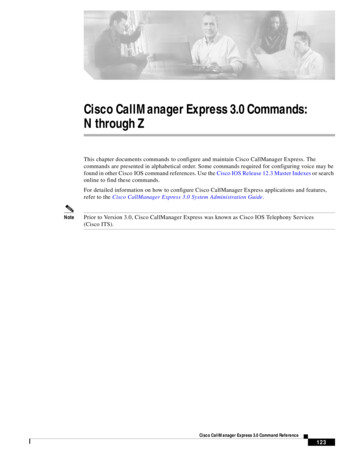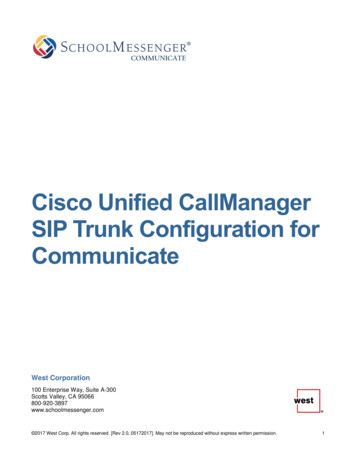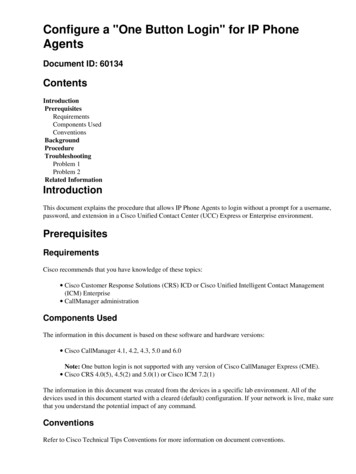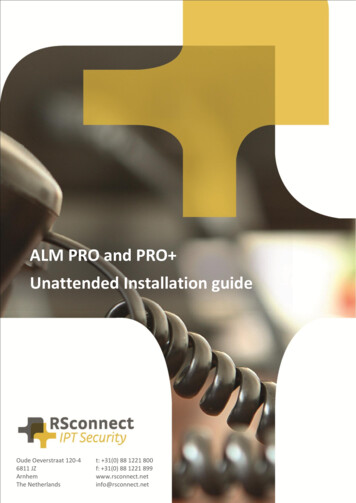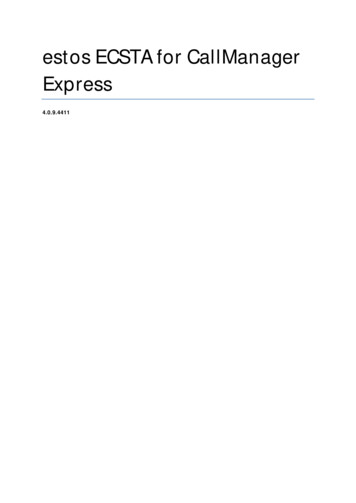
Transcription
estos ECSTA for CallManagerExpress4.0.9.4411
estos ECSTA for CallManager Express1Introduction . 42CallManager Express . 62.1General Settings . 62.2Advanced Settings . 62.3TAPI Lines . 72.4Tapi driver operation mode . 82.5CallManager AXL configuration . 82.6CallManager CSTA configuration . 92.7Settings. 102.8Licenses . 103Location Settings . 124Phone Number Format . 135Driver Management . 156Software requirements . 167Supported TAPI operations . 178Info about estos ECSTA for CallManager Express . 202
estos ECSTA for CallManager Express3
estos ECSTA for CallManager Express1Introductionestos ECSTA for CallManager Express makes available a Telephony Service Provider for Microsoft Tapi 2.1(also 2.2 and 3.0). This Tapi driver establishes a central communication between a PC (CTI Server) and thetelephone system. On this CTI server all devices on the telephone system are available as Tapi lines.All estos ECSTA for CallManager Express drivers use the efficient interface CSTA in order to communicatewith the telephone system.For the installation and management of the driver see driver Management.Supported telephone systemsPBXCisco CallManager Express from Version 8.0DriverECSTA for CallManager ExpressSupported TelephonesOnly SCCP Phones are supported. It is not possible to use SIP phones.Using in the networkAfter installing the driver, you may use all configured line devices on the server as TAPI-lines. If you are usinga server based CTI Software, you may install it now. To have the TAPI-devices available on all workstations,the TAPI-driver must be distributed in the network. There are the following options:1.2.estos UCServerThe estos UCServer is a CTI/UCC server software which distributes the telephony informationsacross the network using a graphical client or a multiline TAPI driver. Workgroups, domains, ActiveDirectory and Terminal Server are supported.estos CallControlGatewayThe estos CallControlGateway for Lync/OCS is a gateway that connects the TAPI-lines with theLync/OCS server. This enables the Lync/OCS client to use traditional telephone devices via RemoteCall Control (RCC).4
estos ECSTA for CallManager Express3.Windows Telephony ServerThe Windows Telephony Server is a component of Windows server operating systems sinceWindows NT. You will need a domain. The service is limited to domain users.5
estos ECSTA for CallManager Express2CallManager ExpressWhen setting up the driver, follow these steps:1.2.3.4.5.2.1Check network connectionCheck connectivity of the callmanager (ping host name / IP address).Version of the CallManager ExpressAt least Version 8.0 is required.The feature Overlay (Floating number) is not supported.Understand the operation mode of the Tapi driver.See also Tapi driver operation mode.Configuration of the CallManager ExpressConfiguration of the AXL connection. See CallManager AXL configuration.Configure CSTA in the CallManager. See also CallManager CSTA configuration.Driver installationSee also SettingsGeneral SettingsConnectionThe connection to the CallManager Express is established using SIP/TCP and HTTP/HTTPS for AXL.Enter the IP address of the CallManager.LocateThe IP address of the CallManager can be determined from the DHCP option 'TFTP server'.AXL ConnectionThe line configuration is loaded from the CallManager using the AXL/SOAP connection. Choose if HTTP orHTTPS should be used. Enter the user name and password for the AXL connection.The AXL/SOAP connection must be configured in the CallManager Express. See CallManager AXLconfiguration.SIP ParametersFor the SIP communication the Tapi driver must be able to accept inbound SIP traffic. Choose the IPinterface and the SIP port. An exception in the windows firewall is required. This exception will be addedautomatically during installation.Session Server IDFor the communication with the CallManager Express it is required to configure a Session Server ID in theCME. The Session Server ID can be configured here (Default: ss ecsta).2.2Advanced SettingsReadout line namesIf this option is active, the names for the phone numbers are loaded from the CallManager during readout ofthe lines.Readout line buttonsIf this option is active, the additional line buttons are loaded from the CallManager during readout of thelines. These line buttons are added as Tapi addresses.See also Tapi driver operation mode.Snapshot for active callsThe driver can validate existing calls. This prevents that calls are displayed on the PC that do no more exist in6
estos ECSTA for CallManager Expressthe PBX system.The higher this value the longer it takes for the driver to detect a hanging call. The lower this value the higheris the load on the PBX.Enter a time interval in seconds.Retry MonitorStartIn case the driver cannot start the monitoring of an extension for example because the extension is notconnected to the PBX, the driver will retry the montoring at regular intervals.Enter a time interval in seconds.Update available linesThe AXL connection is used to query the registered phones from the CallManager. This will be used to detectextension mobility logins and temporarily unregistered phones. The given interval is the maximum timespan the driver takes to detect phone register actions.Enter a time interval in seconds.2.3TAPI LinesEnter the lines that the Tapi driver should provide as Tapi lines. The number is the internal phone number,the device-ID is the MAC address of the phone, the name will be used just for display. Optionally, each linemay use additional line buttons from the phone as Tapi addresses. Enter the line buttons as semicolonseperated list of phone numbers (e.g. 9011;9012;9013).Supported TelephonesOnly SCCP Phones are supported. It is not possible to use SIP phones.Phone Number FormatThe lines can be optionally as an internal phone number, for example 123 or canonical 49(30)12345-123You should use canonical phone numbers if you use several instances of Tapi driver and thus switch onseveral telephone systems at the same time. A canonical phone number consists as follows: Country code (prefix) Local prefix-extensionIn the dialogue Location You can configure the country code, area code and local dialing prefix.Menu ExtrasThis menu contains the following additional actions.Load Lines from PBXThe available lines are loaded automatically from the CallManager. This action requires the AXLconfiguration in the CallManager.CallManager CSTA configurationThis dialog assists you with the CSTA configuration of the CallManager. The AXL user must have write access(level 15).Manual addition of a lineEnter the internal phone number of the phone. The device-ID is the MAC address of the phone where thenumber is configured as line button. In case of a extension mobility user the device-ID must be empty.Optionally, you can enter a name. Optionally, you may add the phone numbers of additional line buttons onthe phone.Import textYou may import a list of lines from a text file. Each line must contain the phone number;name;device-ID;linebuttons.7
estos ECSTA for CallManager ExpressExport textYou may export the actual line configuration to a text file.AttentionAfter the installation of the driver it may be necessary to restart the computer.2.4Tapi driver operation modePhone devices and phone numbersIn the CallManager Express configuration there are phone numbers assigned to line buttons on the phones.Each phone device may have one or more phone numbers. A phone number may be assigned to one or morephone devices (shared lines). There can be user accounts that have a list of phone numbers. These users canlog in on especially configured phone devices (extension mobility).Unambiguous phone numbersThe Tapi driver is designed for systems where each person has a unique extension phone number. Thisphone number of the person is configured as first line button on all of his phone devices. In case of anextension mobility user this is the first phone number in his user profile.Static linesEach phone device that has a static configuration (no extension mobility) appears as Tapi line. The primaryview on this phone device is the view on the first line button on the phone. These lines all have a phonenumber (phone number of the first line button) and a device-ID (MAC address of the phone device where thisphone numbers is configured as the first line button). Optionally, additional line buttons from the phonedevice may be represented as Tapi addresses on the Tapi line.Extension mobility linesEach extension mobility user is represented by a Tapi line. The primary view on this user is the view on thefirst line button in the user profile. These lines all have a phone number (phone number of the first linebutton) and no device-ID. Optionally, additional line buttons from the user may be represented as Tapiaddresses on the Tapi line.View of the phone device, additional line buttonsEach Tapi line may represent the first line button and the additional line buttons. If the option 'Readout linebuttons' from the advanced settings is active, the additional line buttons on each phone device will beloaded from the CallManager. All phone calls appearing on the phone device (no matter on which linebutton) are signalled on this Tapi line. The additional line buttons are represented as Tapi addresses.Status of the phone devicesEach Tapi line may be monitored, independent of the phone device registration status. The status of the lineis 'Out Of Service' if there is no phone device registered. The status changes to 'In Service' as soon as thephone device registers with the CallManager.2.5CallManager AXL configurationCallManager Express VersionCisco Unified CME 8.0 or higher is requiredAXL/SOAP AXL API access configurationThe AXL interface is used to read the line configuration from the CallManager Express. The AXL connection isrequired for the Tapi driver operation.XML transport parameters, XML application parameters, XML authentication8
estos ECSTA for CallManager Expressenableconfigure terminalip http serverixi transport httpno shutdownresponse size 64request outstanding 3exitixi application cmeno shutdownexittelephony-servicexml user ecstausername password ecstauserpass 15no shutdownexitDetailed instructions for can be found in the Cisco CallManager Express Administration guide. 2.6Configuring CTI CSTA Protocol SuiteConfiguring the XML APICallManager CSTA configurationCallManager Express VersionCisco Unified CME 8.0 or higher is requiredConfigure CSTA protocolThe configuration of the CallManager for using CSTA can be done manually or assisted by the estos ECSTAfor CallManager Express. On the page 'Line Settings' you will find the 'CallManager Configuration' in 'Extras'.SIP configuration:CTI will be enabled, the SIP Registrar will be enabled and a Session Server (here number 2) will be configuredfor use by the ECSTA.enableconfigure terminalvoice service voipallow-connections sip to sipno cti shutdowngcidno cti csta mode basicsipregistrar server expires max 1800 min 60exitexitvoice register globalmode cmeexit9
estos ECSTA for CallManager Expressvoice register session-server 2cti-awareregister-id ss ecstakeepalive 600exitConfigure ephone-dn '1':CTI Watch allows control and monitoring of the telephones. CTI Notify additionally allows to monitor theavailability of a phone device.ephone-dn 1cti watchcti notifyexitConfigure Security (optional):You may optionally configure authentication for the Session Server registration. In case this authentication isenabled, all SIP registrations require a username and password. In case this authentication is enabled, theECSTA uses the AXL credentials. Before enabling authentication please check if any other applications anddevices connected to the CME also support this.voice register globalauthenticate registerexitAttention: In older versions it was possible to operate the CSTA communication without Session Server. Incase you just updated the ECSTA, you have to check the CME configuration.Detailed instructions for the configuration of the phones and CSTA can be found in the Cisco CallManagerExpress Administration guide. 2.7Settings 2.8Configuring CTI CSTA Protocol SuiteConfiguring the XML APIGeneral SettingsLocation SettingsTAPI LinesAdvanced SettingsLicense SettingsPhone Number FormatCallManager AXL configurationCallManager CSTA configurationLicensesThe driver can be tested without license for 45 days with 25 lines. After the trial period, the lines can nolonger be controlled and monitored. You can purchase license keys that unlock the driver permanently. Topurchase licenses, contact your dealer.10
estos ECSTA for CallManager ExpressThe driver can be configured any number of lines. Opening a line consumes a license. If the existing licensesare used up, opening further lines will fail.If you have configured multiple driver instances, all instances share the licenses entered. You can consumelicenses anywhere on different instances.11
estos ECSTA for CallManager Express3Location SettingsThe phone numbers of the telephone system are defined in the Location SettingsPhone Number RangeEnter here which internal phone numbers exist in the PBX system. This information is used to detect internalcalls.LocationIndicate here which international phone numbers precede the internal extension numbers.The input of this location information should only be carried out if you use several driver instances and haveconnected several telephone systems. This location information can only be configured when the option UseLocation is switched on. If you enter a location here, all extension phone numbers are entered fullyinternational.Example: With location information '49(89)1234' the extension '100' is formatted as '49(89)1234-100'.Phone Number FormatThe phone number registered from the driver at the application can be changed with rules. Moreover, youcan also change phone numbers sent by the PC to the telephone system. See Phone number formatting.12
estos ECSTA for CallManager Express4Phone Number FormatYou may enter rules for formatting the phone numbers.The phone numbers that are reported from the PBX system to the PC and the numbers that are send fromthe PC to the PBX system may be modified with a Search and Replace function.The phone numbers that are sent from the Tapi Application to the PBX (make call) may be modified as well.Each line in the list contains an option if direct text compare or a regular expression is used.The Search and Replace function uses regular expressions. If a search pattern matches, the result fromreplace with will be used as output. It the search pattern does not match, the original number will bereported unchanged. The entries in the list are processed one after each other. If one match is found theremaining enties will be ignored.There are three categories: IncomingThis section is for phone number from incoming calls that are reported from the PBX system to thePC.OutgoingThis section is for phone number from outgoing calls that are reported from the PBX system to thePC.PC DiallingThis section is for phone numbers that are dialed on the PC and send to the PBX systemSearch for:Enter the regular expression that will be used to find a phone number.Hint: The caret ( ) can be found on the upper left key of a keyboard with German layout.An overview of allowed expressions:CharacterDescription The beginning of the search string (phone number). The expression " 0" matches "0" only atthe beginning of the search string. The caret ( ) immediately following the left-bracket ([) has a different meaning. It is used toexclude the remaining characters within brackets from matching the target string. Theexpression "[ 0-8]" indicates that the target character should not be 0 The dollar sign ( ) will match the end of the string. The expression "152 " will match the substring "152" only if it is at the end of the string. The alternation character ( ) allows either expression on its side to match the target string.The expression "1 2" will match "1" as well as "2".The dot (.) allows any character (or any number).13
estos ECSTA for CallManager Express*The asterix (*) indicates that the character to the left of the asterix in the expression shouldmatch 0 or more times. The plus ( ) is similar to asterix but there should be at least one match of the character to theleft of the sign in the expression.?The question mark (?) matches the character to its left 0 or 1 times.()The parenthesis affects the order of pattern evaluation and also serves as a taggedexpression that can be used when replacing the matched sub-string with another expression.[]The corner brackets ([ and ]) indicates the amount of signs that are permitted at this point.Replace with:Enter the expression that defines how the number is to be formatted.\1 represents the first matched expression enclosed by parentheses '( )' from the search pattern field.\2 the second .Check:You may check your expressions right here by entering a phone number in the indicate field. The resultingoutput will be displayed. If the expression from the search pattern is not found, the phone number will besend to the outpout without modification.Examples:ResultSearch forReplacewithRemove a leading 0 from the phone number 0(.*)\1Replace a leading 80 at the beginning of the phone number by a 0 80(.*)0\1Remove a private pin number that may be identified by a 50 followedby a 3 digit pin. 50[0-9][0-9][09](.*)\1Suppress all internal numbers having a 3-digit extension. [0-9][0-9][0-9] Add an access code (leading 0) to all numbers with more than 3 digits(e.g. all external numbers). ([0-9][0-9][09]. )0\1Add the PBX system root number (03012345) to all internal numbers(with 1 to 3 digits) ([0-9][0-9]?[09]?) 03012345\1Adding an area code to all numbers not beginning with 0 andcontaining at least 4 digits (thus not internal). ([ 0][0-9][09][0-9].*)08151\114
estos ECSTA for CallManager Express5Driver ManagementInstallationThe driver is installed on the system with the Windows Installer (msi) package. If the set-up packagecontains several drivers, you can select which drivers should be installed during the set-up.Driver instanceThe driver can be used to connect one or several phone systems. For this purpose one or several driverinstances are registered in Windows Tapi System.Register at Tapi SystemDuring the installation, an instance from the selected driver is already registered at the Tapi system.Thereby, you select the necessary data in a Wizard in order to connect the driver with the telephone system.Configuration of Driver instanceThe configuration of the driver instances takes place either over Telephone and Modem option in the ControlPanel or over the standard program Advanced Telephone Driver optionthat can be found in the Control Panelor in the Start Menu.Add further driver instancesIf you want to connect the computer with a further telephone system, you must add a further instance of thedriver to the Tapi system. This takes place with Help in the standard program Advanced Telephone Driveroptions that can be found in the Control Panel or in the Start Menu.UpdatesTo install an Update start the Windows Installer Package (msi).If a driver instance is configured, this is deleted during the Update and is automatically added again after theUpdate is completed. If several driver instances are configured, the computer must be restarted after theUpdate.DeinstallationThe Deinstallation takes place via the Windows Software Administration. In the Deinstallation, all instancesof the driver are removed from the Tapi system and the software uninstalled.15
estos ECSTA for CallManager Express6Software requirementsThe estos ECSTA for CallManager Express can be installed on all Windows systems that support Microsoft TAPI 2.0 or higher. The following systems are supported in 32- as well as in 64-bit versions. Windows 7Windows 8Windows 8.1Windows 10Windows Server 2008Windows Server 2008 R2Windows Server 2012Windows Server 2012 R216
estos ECSTA for CallManager Express7Supported TAPI operationsThe driver offers the following TAPI call control operations.Action:Corresponding TAPI function:DialTSPI lineMakecallHang upTSPI lineDropAnswer callTSPI lineAnswerHold callTSPI lineHoldRetrieve callTSPI lineUnholdRedirect callTSPI lineRedirectBlind transferTSPI lineBlindTransferSetup transferTSPI lineSetupTransferSwap holdTSPI lineSwapHoldComplete transferTSPI lineCompleteTransfer (LINETRANSFERMODE TRANSFER)Create conferenceTSPI lineCompleteTransfer (LINETRANSFERMODE CONFERENCE)Add to conferenceTSPI lineAddToConferenceRemove from conferenceTSPI lineRemoveFromConferenceDial in dial tone modeTSPI lineDialForwardingTSPI lineForward TSPI lineGetAddressStatus Do not disturbLINEFORWARDMODE UNCONDTSPI lineForward TSPI lineGetAddressStatusThe following TAPI functions are implemented due to requirements of the TAPI subsystem.Other exported functions:17
estos ECSTA for CallManager ExpressTSPI lineSendUserUserInfoTSPI lineCloseTSPI lineCloseCallTSPI lineConditionalMediaDetectionTSPI lineDevSpecificTSPI lineDevSpecificFeatureTSPI lineGetDevConfigTSPI lineSetDevConfigTSPI lineGetAddressCapsTSPI lineGetAddressStatusTSPI lineGetAddressIDTSPI lineGetCallAddressIDTSPI lineGetCallInfoTSPI lineGetCallStatusTSPI lineGetDevCapsTSPI lineGetExtensionIDTSPI lineGetIconTSPI lineGetIDTSPI lineGetNumAddressIDsTSPI lineNegotiateExtVersionTSPI lineNegotiateTSPIVersionTSPI lineOpen18
estos ECSTA for CallManager ExpressTSPI lineSelectExtVersionTSPI lineSetDefaultMediaDetectionTSPI lineSetStatusMessagesTSPI lineSetAppSpecificTSPI lineSetCallDataTSPI providerCreateLineDeviceTSPI providerEnumDevicesTSPI providerFreeDialogInstanceTSPI providerGenericDialogDataTSPI providerInitTSPI providerShutdownTSPI providerUIIdentifyTSPI lineGetCallIDsTUISPI lineConfigDialogTUISPI lineConfigDialogEditTUISPI providerConfigTUISPI providerInstallTUISPI providerRemoveTUISPI providerGenericDialogTUISPI providerGenericDialogData19
estos ECSTA for CallManager Express8Info about estos ECSTA for CallManager Expressestos ECSTA for CallManager Express is a product of estos GmbH.Product updates can be found under http://www.estos.de.Frequently asked questions and answers, as well as support, can be found underhttps://www.estos.de/service.LoggingFor error analysis it is possible to create log files. These will be stored by default in c:\ecstaCiscoCME.Active Directory , Microsoft , Windows Server , Windows are either registered trademarks or trademarks ofMicrosoft Corporation in the United States and/or other countries.All brands and product names used in this document are for identification purposes only and may betrademarks or registered trademarks of their respective owners.20
Cisco CallManager Express from Version 8.0 ECSTA for CallManager Express Supported Telephones Only SCCP Phones are supported. It is not possible to use SIP phones. . Detailed instructions for can be found in the Cisco CallManager Express Administration guide. Configuring CTI CSTA Protocol Suite Configuring the XML API 2.6 CallManager CSTA .