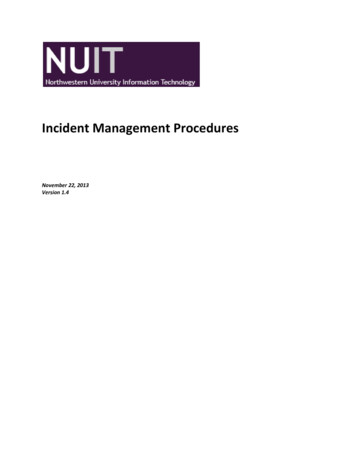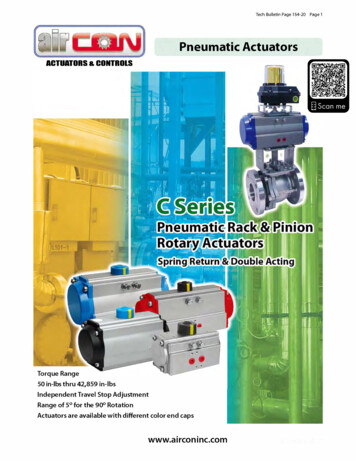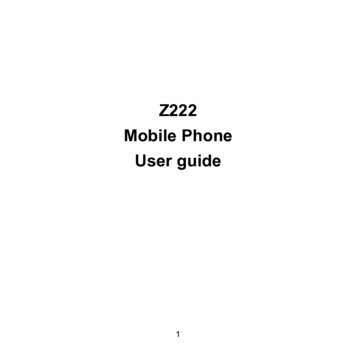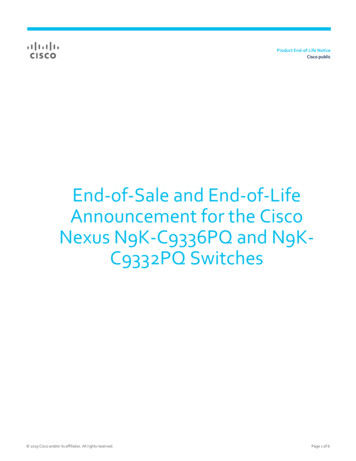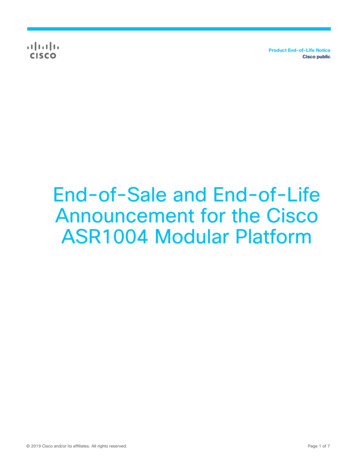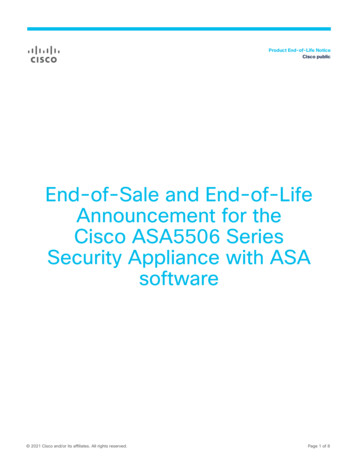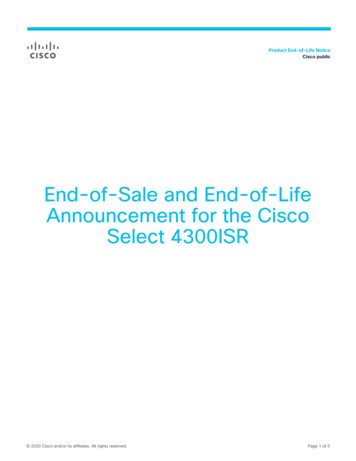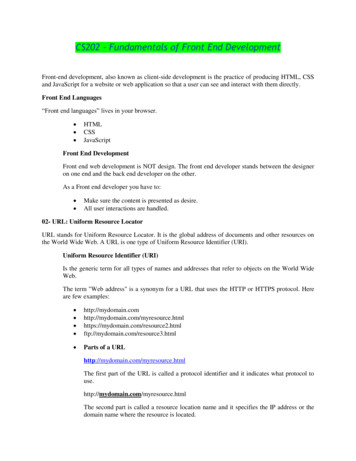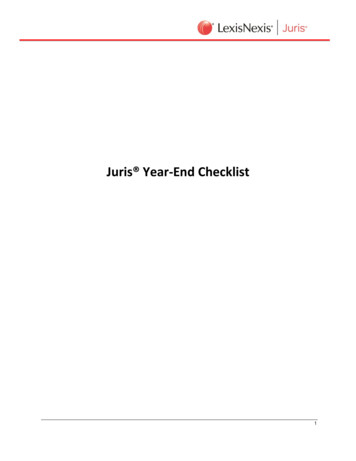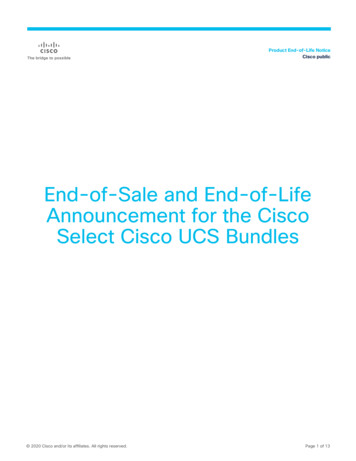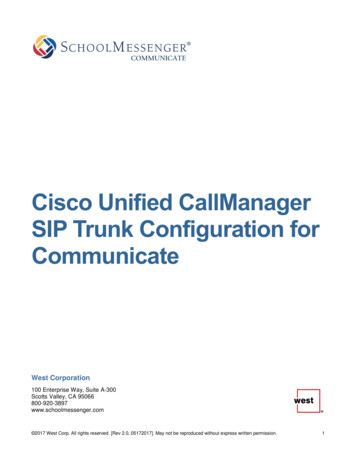
Transcription
COMMUNICATECisco Unified CallManagerSIP Trunk Configuration forCommunicateWest Corporation100 Enterprise Way, Suite A-300Scotts Valley, CA 95066800-920-3897www.schoolmessenger.com 2017 West Corp. All rights reserved. [Rev 2.0, 05172017]. May not be reproduced without express written permission.1
Cisco UCM SIP Trunk ConfigurationContentsIntroduction . 3CallManager Configuration . 3Verify the Cisco IP Voice Media Streaming App is Activated . 3Create a SIP trunk security profile . 4Create the SIP trunk . 5Firewall considerations . 7Questions? . 7SchoolMessenger Solutions Support . 7 2017 West Corp. All rights reserved. [Rev 2.0, 05172017]. May not be reproduced without express written permission.2
Cisco UCM SIP Trunk ConfigurationIntroductionIn order for the SchoolMessenger SmartCall server to interface with your Cisco CallManager to place calls, it isnecessary to perform certain configurations on the CallManager as well as the SchoolMessenger Communicatesystem. It is expected that the configurations below will be performed by a Cisco CallManager administrator, asmany of the concepts require familiarity with CallManager and will require the configuration of certainCallManager settings as part of the installation process.[Important: The following instructions are specific to CallManager v5.0 or later. CallManager v4.x instructions areslightly different. Please contact your support technician for assistance with configuring and testing onCallManager v4.x.]In order to complete the SIP trunk configuration you will need the IP address of the Communicate server.CallManager ConfigurationThe following steps and screen-shots will help you configure a SIP trunk on your CUCM for use withCommunicate.Verify the Cisco IP Voice Media Streaming App is Activated1. Log into your CUCM. In the upper right, select Cisco Unified Serviceability.2. Choose the Tools selection from the available tabs and then click on Service Activation.3. Make sure Cisco IP Voice Media Streaming App is activated. Other applications/services should not bechanged from their current state. 2017 West Corp. All rights reserved. [Rev 2.0, 05172017]. May not be reproduced without express written permission.3
Cisco UCM SIP Trunk ConfigurationCreate a SIP trunk security profile1. In the upper right of your CUCM administration page, select Cisco Unified CM Administration.2. Choose the System selection from the available tabs, select Security Profile and then click on SIPTrunk Security Profile.3. Click the Add New button.4. In the Name box enter “SchoolMessenger SIP Trunk Profile”. You may also enter this in the Descriptionbox if you desire.5. Set Device Security Mode to “Non Secure”.6. Set Incoming Transport Type to “TCP UDP”.7. Set Outgoing Transport Type to “UDP”.8. Set Incoming Port to “5060”.9. Be sure to click the Save button. 2017 West Corp. All rights reserved. [Rev 2.0, 05172017]. May not be reproduced without express written permission.4
Cisco UCM SIP Trunk ConfigurationCreate the SIP trunk1. Choose the Device selection from the available tabs, then click on Trunk.2. Click the Add New button.3. Set Trunk Type to “SIP Trunk”.4. Set Device Protocol to “SIP”.5. Click the Next button.6. In the Device Name box, enter “SchoolMessengerSIPTrunk”. You may also enter this in the Descriptionbox if you desire.7. Select the appropriate values for the rest of the items in the Device Information section.8. In the Call Routing Information section, Inbound Calls sub-section, set the following values.9. The value for Significant Digits should be “All”.10. The Calling Search Space and AAR Calling Search Space should be set appropriately to allowoutgoing calls (local and long distance) as well as calls to extensions. Typically this is an unrestrictedcalling search space.11. In the SIP Information section, set the following values:a. Set Destination Address to the address of your SchoolMessenger application server orappliance.b. Set the Destination Port to “5060”.c.Set the SIP Trunk Security Profile to “SchoolMessenger SIP Trunk Profile”.d. Set the Rerouting Calling Search Space, Out-Of-Dialog Refer Calling Search Space, andSUBSCRIBE Calling Search Space appropriately.e. Set the SIP Profile to “Standard SIP Profile”.f.Set DTMF Signaling Method to “2833”.12. Be sure to click the Save button. 2017 West Corp. All rights reserved. [Rev 2.0, 05172017]. May not be reproduced without express written permission.5
Cisco UCM SIP Trunk Configuration 2017 West Corp. All rights reserved. [Rev 2.0, 05172017]. May not be reproduced without express written permission.6
Cisco UCM SIP Trunk ConfigurationFirewall considerationsIf you have a firewall between your SchoolMessenger SmartCall server and your Cisco CallManager server you’llneed to insure that certain ports are open between the devices: Port 5060 for SIP trafficPorts 10,000 through 20,000 for RTP traffic.The CallManager configuration for Communicate is now complete. The remainder of the configuration inCommunicate will be completed by the SchoolMessenger solutions support technician.Questions?If you have any questions regarding the above, please contact support.SchoolMessenger Solutions Support800-920-3897support@schoolmessenger.com 2017 West Corp. All rights reserved. [Rev 2.0, 05172017]. May not be reproduced without express written permission.7
CallManager settings as part of the installation process. [Important: The following instructions are specific to CallManager v5.0 or later. CallManager v4.x instructions are slightly different. Please contact your support technician for assistance with configuring and testing on CallManager v4.x.]