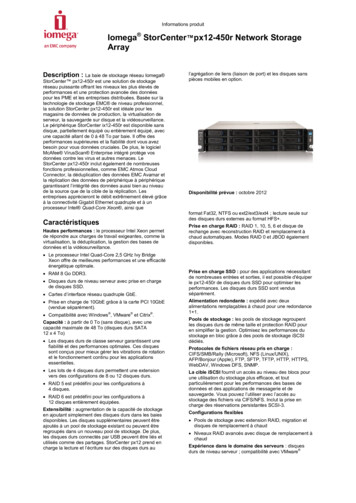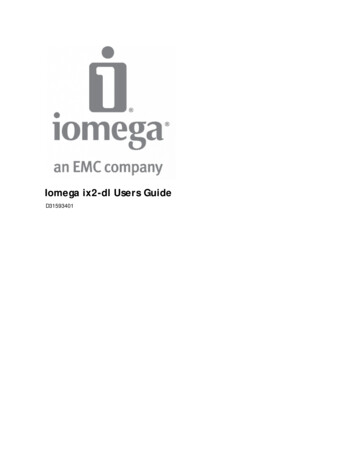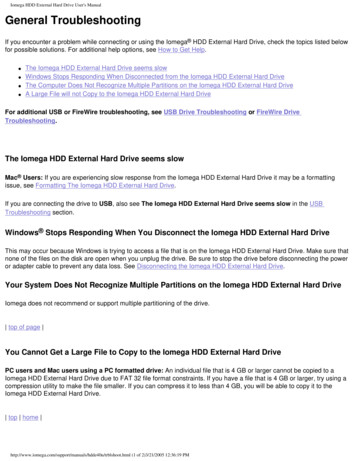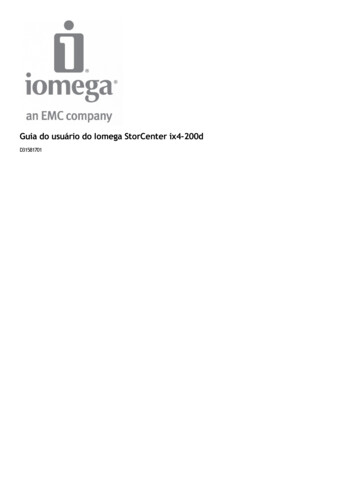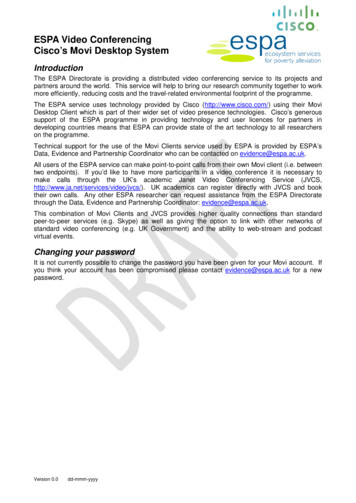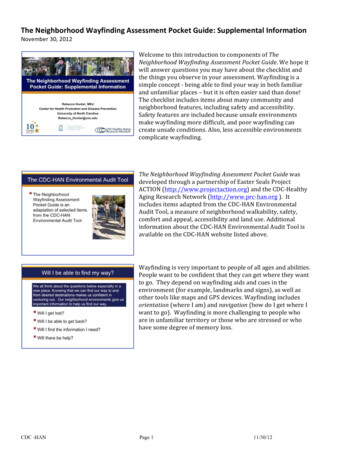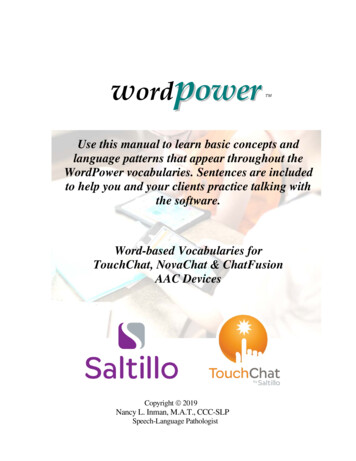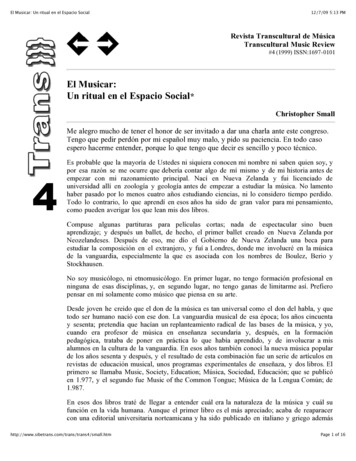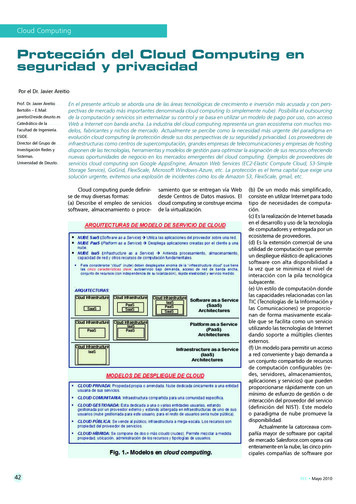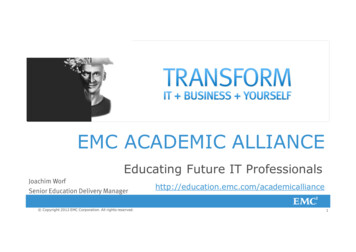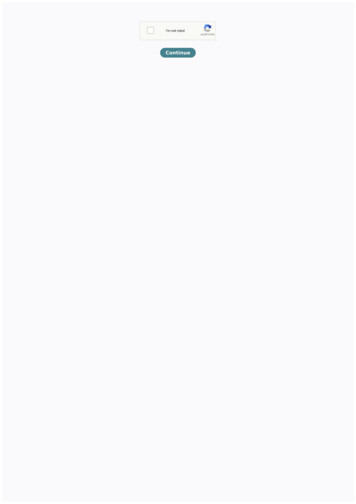
Transcription
Continue
Iomega storcenter ix2 manual españolPage 1Iomega StorCenter ix2-200 User GuideD31581301 Page 22Iomega StorCenter ix2-200Table of ContentsTable of ContentsHow to Get HelpAbout the Iomega StorCenter ix2-200Drive ComponentsConnecting the Iomega StorCenter ix2-200Connecting the Iomega StorCenter ix2-200Iomega StorCenter ix2-200Regulatory InformationSafetyInformationTroubleshooting RoutersEnabling the DMZConfiguring Port Forwarding on Double NAT NetworksBridging the Secondary RouterBridging the Primary RouterLimited WarrantyGetting StartedInterface OverviewSetupShares OverviewShare InformationAccess PermissionsActive FoldersContent 19202020202122Adding and Modifying Shares22Changing Share InformationChanging Access PermissionsEnabling NFS Secured AccessMaking a Share an Active Folder22222222Deleting SharesShares PropertiesEmail Distribution Active FoldersHow to Set Up an Email Distribution ActiveFolderConfiguring an Email Distribution Active FolderFacebook Active FoldersHow to Set Up a Facebook Active FolderConfiguring a Facebook Active FolderFlickr Active FoldersHow to Set Up a Flickr Active FolderConfiguring a Flickr Active FolderPhoto Resize Active FoldersHow to Set Up a Photo Resize Active FolderConfiguring a Photo ResizeActive FolderTorrent Active FoldersHow to Set Up a Torrent Active FolderConfiguring a Torrent Active FolderYouTube Active FoldersHow to Set Up a YouTube Active FolderConfiguring a YouTube Active FolderDrive ManagementSetting Write CachingApplying Global Drive Management SettingsDrive statusExternal StorageSafely removing externalstorageiSCSI OverviewEnabling iSCSI DrivesConnecting to iSCSI DrivesViewing the Connected iSCSI 13131323233333333 Page 33Iomega StorCenter ix2-200Managing iSCSI DrivesAdding iSCSI DrivesChanging Access PermissionsDeleting iSCSI DrivesProtocolsApple FileSharingBluetoothConfiguring Bluetooth settingsFTPNFSrsync Server SettingsConfiguring rsync server settingsSNMPConfiguring SNMP settingsTFTPWindows DFSWindows DFS termsConfiguring Windows DFS settingsWebDAVConfiguring WebDAV settingsConfiguring WebDAV with Remote AccessWindows 2434444444545454647Setting QuikTransfer47Torrent Download48Enabling Torrent DownloadsManaging torrent downloadsAdding torrent jobsDeleting torrent jobsConfiguring your router for torrent downloadsPort information used to configure your routerCopy JobsQuikTransferButtonManaging Copy JobsAdding Copy JobsAdding and Modifying Copy JobsFrom: SettingsTo: SettingsSetting a ScheduleModifying Copy JobsDeleting Copy JobsMozy BackupEnabling Mozy Account InformationSelecting folders to back upRestoring foldersTime MachineEnabling Time Machine SupportChanging the Time Machine DestinationShareManually Creating Backup Folders for MacsStarting a Time Machine BackupDeleting Backup Shares for the MacsCloud Services OverviewAmazon S3Enabling the Amazon S3 FeatureBacking up Files to the Amazon S3 CloudRestoring Files from the Amazon S3 CloudAvamar新增備份的 Avamar 伺服器FacebookFlickrIomega Personal 85859595959595960616161616262636465 Page 44IomegaPersonal Cloud OverviewIomega Personal Cloud Key TermsCreating an Iomega Personal Cloud AccountAdding Iomega Personal Cloud MembersInviting members to join your Personal CloudJoining Your Iomega Personal Cloud to anIomega StorCenter ix2-200Disconnecting and deleting a Personal CloudManaging Members on Your Iomega Personal CloudDisconnecting MembersDeleting MembersUsing Copy Jobs with an Iomega Personal CloudYouTubeSetupDate and TimeEmail NotificationEnergy SavingIomega StorCenter ix2-20065656667676868696969707172737475PowerDown DrivesBrightness7575Factory ResetDrive ManagementSoftware Updates767778Manual update process: installing a device software updateHome Page SettingsDeleting a SlideshowConfiguration Backup and RestoreBacking up Device ConfigurationRestoring a Configuration BackupNetwork Settings78797980808081Manually Configuring YourNetworkEnabling Jumbo Frames for Each NIC8181Manually Configuring the NetworkRemote Access OverviewEnabling Remote Access828384Basic option: Completing the enable remote access processPremium option: Completing the enable remote access processAccessing Your Device RemotelyMedia ServerScanning for media contentEnablingmedia aggregationSharing media content over the internetEnabling internet access from the Media Server pageVideo SurveillanceVideo Surveillance featuresNameSpaceModelActionAdding a Video CameraManually Adding a Video CameraSetting a Retention PolicyScheduling the RecordingsPicture TransferPrintersSystem 91Space UsageControl Panel9191Blink the lightsRestartShut down919191Device Information91Status91Event Log92Downloading the complete event log file92 Page 55Iomega StorCenter ix2-200LanguagesSupportDevice IdentificationConfiguring Active DirectoryEnabling Active DirectoryTrusted Domains9394959595UPS ManagementSecurity OverviewEnabling Security969798Disabling security98Using Security: How to log inUser credentialsUsers OverviewManage UsersAdd and Modify UsersChanging User InformationChanging Access PermissionsSetting QuotasDeleting UsersResetting the administrator passwordGroupsOverviewHow access rights are granted using groups in Workgroup modeManaging GroupsAdd or Modify a GroupRemoving a User from the GroupChanging Access PermissionsDeleting GroupsActive Directory Users and Groups OverviewManaging Users and Groups with 05105105105106107108Importing Users and Groups from Active DirectorySynchronizing with the Active Directory ControllerChanging Access PermissionsSetting Quotas108108108108Deleting Active Directory Users and Groups109 Page 66Iomega StorCenter ix2-200 Page 77Iomega StorCenterix2-200How to Get HelpIomega is committed to providing excellent customer support. To meet this goal, Iomega offers a variety of support options designed to meet the needs of awide range of users. For complete information on the support options available for your Iomega product, visit the Iomega website. Please select your regioncarefully.Here'sjust some of what is available on Iomega's award-winning web support site 24 hours a day, 7 days a week:Answers to frequently asked questions (FAQs)Online help pages with troubleshooting or basic how to informationUp-to-date Iomega software and driversAdvanced online support options, such as 1-on-1 live chat and emailElectronic copies ofIomega product manualsInformation on telephone support optionsInformation on advanced technical service options, such as data recoveryWarranty information and product return instructionsSupport options available may vary depending on your region and language of choice. Iomega's specific customer support policies (including fees forservices)and procedures change as technology and market conditions dictate. To obtain information about Iomega's current policies, please visit our website or writeto:Iomega Customer Service4059 South 1900 WestRoy, UT 84067, USA Page 88Iomega StorCenter ix2-200About the Iomega StorCenter ix2-200Drive ComponentsFront Panel1. StatusIndicatorsQuikTransfer Indicator: Displays QuikTransfer backup status.Irregular Flashing Blue: QuikTransfer backup in progress.Regular Flashing Blue: QuikTransfer backup failed, see device log for more information.Drive Activity Indicator: Flashes Blue when the drives are in use.System Status Indicator: Displays the current operational status ofthe Iomega StorCenter ix2-200.Solid White: Powered up and ready.Flashing White: Data protection is being reconstructed.Flashing Red: System or drive error, performance is degraded.Power Indicator: Illuminated when the Iomega StorCenter ix2-200 is running. Flashes when the Iomega StorCenter ix2-200 is starting up orshutting down.2. PowerButton: Use the power button to power the Iomega StorCenter ix2-200 on and off.CAUTION! To power off the Iomega StorCenter ix2-200, press but do not hold down the power button.It is not recommended to hold down the power button to shut down the Iomega StorCenter ix2-200.This may result in data loss.3. QuikTransfer Button: Initiates aQuikTransfer backup job.4. USB Connector: Supports devices such as USB storage devices and printers.The Iomega StorCenter ix2-200 is capable of sharing 3 USB printers and 3 USB storage devices with other systems on your network.Rear Panel Page 99Iomega StorCenter ix2-2001. Security Lock: Connect a security cable to prevent theft.2. ResetButton: Press the RESET button to reset security and network settings. This allows you to regain access if network settings are incorrect or you'veforgotten your password.3. High-Speed USB 2.0 Connectors: Supports devices such as USB storage devices and printers. The Iomega StorCenter ix2-200 is capable of sharing 3 USBprinters and 3 USBstorage devices with other systems on your network.4. Gigabit Ethernet: High-speed ethernet connector that will automatically detect your network speed (10/100/1000Base-T).5. Power Connector: Plug the power cord into this connector.6. Drive Sled: The Iomega StorCenter ix2-200 has two user-serviceable drive bays.Default SettingsIP Address: Ifno DHCP server is found on your network the Iomega StorCenter ix2-200 will get a self-assigned IP address in the 169.254.x.x range.Device Name: The default name for your Iomega StorCenter ix2-200 is 'ix2-200-XXXXXX' (where XXXXXX is a unique string of letters and numbers).Default Shares: Backups, Documents, Movies, Music, Pictures Page1010Iomega StorCenter ix2-200Connecting the Iomega StorCenter ix2-200Check Package ContentsVerify that the box contains the following items:Iomega StorCenter ix2-200 (models may vary)External Power Supply (models may vary)Solutions CD and Quick Start GuideEthernet CablePackage contents may vary.Connecting the Iomega StorCenterix2-200Initial SetupIf you have purchased more than one Iomega StorCenter ix2-200, complete all steps on one device before setting up additional devices.1.2.3.4.5.Use the included network cable to connect the device to a network hub, switch or directly to a computer.Connect the included power cord to the back of the device and a power socket orUninterruptible Power Supply (UPS).Your Iomega StorCenter ix2-200 should power on automatically.Start your computer, wait for the operating system to load, and then insert the CD.For best results, use a computer that is connected to the same router, hub, or switch as the device.If the software doesn't run automatically, double click on the CDicon, then double-click the Start icon.6. Install the Iomega Storage Manager software.Once the installation completes, the Iomega Storage Manager icon will appear in the System Tray (Windows) or Menu Bar (Mac). The Iomega StorageManager will automatically scan your network and connect to available Shares.If you receive a message from youroperating system's firewall alerting you of network activity, be sure to unblock communications.Mac Users: Shares on the Iomega StorCenter ix2-200 will mount and appear on the Mac Desktop.PC Users: Shares on the Iomega StorCenter ix2-200 will automatically be assigned a drive letter and will be available in the Network Drives sectionunder MyComputer. Page 1111Iomega StorCenter ix2-200Iomega StorCenter ix2-200Iomega, the stylized logo, and all Iomega brand blocks are either registered trademarks or trademarks of Iomega Corporation in the United States and/orother countries. Microsoft and Windows are either registered trademarks or trademarks of Microsoft Corporation in theUnited States and/or other countries.Mac, Macintosh, and AppleTalk are registered trademarks or trademarks of Apple Computer Inc. in the United States and/or other countries. Certain otherproduct names, brand names, and company names may be trademarks or designations of their respective owners. Page 1212Iomega StorCenter ix2200Regulatory InformationFCC (United States)The computer equipment described in this manual generates and uses radio frequency (RF) energy. If the equipment is not installed and operated in strictaccordance with the manufacturer's instructions, interference to radio and television reception might result.This equipment complies with Part 15 ofthe FCC Rules. Operation is subject to the following conditions: (1) This device may not cause harmful interference,and (2) this device must accept any interference received, including interference that may cause undesired operation.Part 15, Class B, of the FCC Rules, is designed to provide reasonable protection against radio and televisioninterference in a residential installation. Althoughthe equipment has been tested and found to comply with the allowed RF emission limits, as specified in the above cited Rules, there is no guarantee thatinterference will not occur in a particular installation. Interference can be determined by turning the equipment off and on while monitoring radio ortelevisionreception. The user may be able to eliminate any interference by implementing one or more of the following measures:Reorient the affected device and/or its receiving antenna.Increase the distance between the affected device and the computer equipment.Plug the computer and its peripherals into a different branch circuit from that usedby the affected device.If necessary, consult an experienced radio/television technician for additional suggestions.Changes or modifications to the electronics or enclosure of this product must be expressly approved by Iomega; otherwise, the user's authority to operate thisproduct might be voided by the FCC.Canadian VerificationThis Class B digitalapparatus meets all requirements of the Canadian Interference-Causing Equipment Regulations (ICES-003, Class B)CE (European Community)This Iomega product conforms to the following European Directive(s)and Standard(s): Application of Council Directives: 73/23/EEC, 89/336/EEC.Standards to which Conformity is declared: EN60950,EN55022, EN55024, EN61000-3-2, EN61000-3-3.Importer's Name: Iomega International, S.A. Type of Equipment: Information Technology Equipment.Waste Electrical and Electronic Equipment (WEEE)In accordance with European Directive 2002/96/EC on Waste Electrical and Electronic Equipment (WEEE), the presence of the above symbol on theproduct oron its packaging indicates that this item must not be disposed of in the normal unsorted municipal waste stream. Instead, it is the user's responsibility todispose of this product by returning it to a collection point designated for the recycling of electrical and electronic equipment waste. Separate collection of thiswaste helps to optimize therecovery and recycling of any reclaimable materials and also reduces the impact on human health and the environment.For more information concerning the correct disposal of this product, please contact your local authority or the retailer where this product was purchased.Manufacturer/Responsible PartyIomega Corporation4059 South 1900WestRoy, UT 84067 USAEU RepresentativeIomega International SAH/O Iomega NetherlandsHardwareweg 43821 BM AmersfoortNL - The Netherlands Page 1313Iomega StorCenter ix2-200Safety InformationObserve the following guidelines when using your Iomega StorCenter ix2-200:1.2.3.4.5.6.Follow all instructions marked on the IomegaStorCenter ix2-200 and in the documentation.Always use the appropriate power supply plug clip for your country.Do not use the Iomega StorCenter ix2-200 near water. Do not spill liquid on or into the Iomega StorCenter ix2-200.Do not place the Iomega StorCenter ix2-200 on an unstable surface.Do not walk on the power cord or allow anything torest on it.Openings in the device are provided for fans and air ventilation and should not be blocked or covered. Make sure the device has ample ventilation (atleast 6 inches or 127 mm) in front and behind the unit. Do not place the device near or on a radiator or heat register.7. Under any of the following conditions, unplug the device from the walloutlet and contact technical support: The power cord or plug is damaged. Liquidhas been spilled into the device. The device does not function properly when the operating instructions are followed. The device was dropped or theexterior enclosure is damaged. Page 1414Iomega StorCenter ix2-200Troubleshooting RoutersIf you encounter a problemwhile connecting or using your Iomega StorCenter ix2-200, check the topics listed below for possible solutions.If you have properly set port forwarding on your router and remote access still does not work, you may have multiple routers on your network. In this situationyou will most likely have two NAT (Network Address Translation) firewalls.1. Oneof the easiest ways to identify this issue is to log in to the router to which the Iomega StorCenter ix2-200 is connected.2. Once you have logged in, go to the page that shows the router's WAN IP address, usually Status or Network Info.3. If the WAN IP address begins with 192.168, 10, or 172, you may have a NAT Firewall between the router andinternet connection.There are several options for resolving double NAT situations. The sections below will explore the pros and cons of each resolution:These instructions will refer to the router that is connected directly to the internet as the Primary Router. The cascaded router or router towhich your Iomega StorCenter ix2-200 is connected will bereferred to as the Secondary Router.Use the primary router's DMZPort forward the primary router to the secondary routerPut the secondary router in bridging modePut the primary router in bridging modeEnabling the DMZMost routers have a feature called DMZ or Default Server. DMZ stands for Demilitarized Zone, Data Management Zone,Demarcation Done, or PerimeterNetwork. The DMZ allows you to enter an IP address that will exist outside the router's NAT Firewall.This is the easiest way to configure your network to handle double NAT situations; however, it is dependent on your primary router having DMZ functionality.To enable the DMZ:1. Log in to the primary router.2.Navigate to the settings page for DMZ or Default Server. Refer to the documentation that came with your router for information on where this featureis found.3. Enter the secondary router's IP address.4. Save your settings.Your secondary router is no longer behind your primary router's firewall. If port forwarding is correctly configured, remoteaccess should now be workingproperly. Moving your secondary router into the DMZ should not have any effect on the security of the network, since it is still protected by the secondaryrouter's firewall.Configuring Port Forwarding on Double NAT NetworksIf for some reason the network configuration cannot be changed and your setup requires thedouble NAT, you must perform the port forwarding steps twice.On the primary router, set the port forwarding to the cascaded router's external IP address. On the cascaded router, set the port forwarding to the IomegaStorCenter ix2-200's IP address.Bridging the Secondary RouterMake sure that the primary router (usually the one connected to oracting as the DSL/Cable modem) is the only one with DHCP (Dynamic Host ConfigurationProtocol) and NAT (Network Address Translation) enabled. The secondary should be changed to bridging mode. Make sure the secondary router connects to theprimary router using a standard port rather than the port labeled Uplink or internet. This willbasically turn your secondary router into a switch; however, youcan still enable its Wireless Access Point (if equipped.)Refer to the documentation that came with your router for configuration information and settings.Bridging the Primary RouterIf none of the above options are available, you will need to enable transparent bridging on your primaryrouter. You will probably need to call your ISP (InternetService Provider) to have the DSL or Cable Modem/NAT put into bridge mode, which will then disable the first NAT/Firewall. Once this first firewall in themodem is disabled, the secondary router will handle all the network traffic, Port Forwarding, and allow Remote Access to work.You shouldnot attempt bridging without help from the ISP. If bridge mode is attempted by the customer and not configured properly it canrender the customer's internet connection inoperable. Primary router bridging may also require special configuration information and settings onthe secondary router.If you configured your Iomega StorCenter ix2-200 usingDHCP you may not be able to reconnect to it via Remote Access after a reboot. DHCP will automaticallyget an IP address from the server whenever the Iomega StorCenter ix2-200 restarts. This is a very simple way to configure the Iomega StorCenter ix2-200 butcan cause problems with your router's port forwarding settings. The router does notdynamically update port forwarding settings and cannot port forward toyour Iomega StorCenter ix2-200 if its IP address changes.To resolve this problem you can try one of the following techniques:Increase the length of the DHCP lease: Your router will attempt to remember all DHCP clients and give them the same IP address every time theyrequestan IP address; however, the router will forget clients if they do not request an IP address for a certain amount of time. Your router will have a Page 1515Iomega StorCenter ix2-200setting for how long the DHCP lease is valid. If your network requires DHCP, this may be a good solution; however, it is not always guaranteed to work.You may need tooccasionally update your router's port forwarding settings.Use Static DHCP: Some routers allow you to assign Static IP addresses through the DHCP system based on the MAC address of the device. This ensuresthat the Iomega StorCenter ix2-200 will always get the same IP address and your port forwarding settings will always be correct. StaticDHCP allows youto leave your Iomega StorCenter ix2-200 in DHCP mode. See the manual that came with your router for more information on configuring DHCP settings.Use a Manual IP Address: Changing the Manual IP address will reduce the reliance of your Iomega StorCenter ix2-200 on the DHCP server; however, youwill need to performadditional configuration for it to work properly.1. Log in to your router and write down the DHCP range it is using.2. See the manual that came with your router for more information on configuring DHCP settings.3. Navigate to the IP address settings interface page on your Iomega StorCenter ix2-200. For more information, check the NetworkSettings sectionof this manual.4. Enter a new IP address that is outside of your router's DHCP range. For example, if your router is distributing IP addresses in the range of192.168.14.2-192.168.14.50, you will want to assign the Iomega StorCenter ix2-200 a number between 192.168.14.51 and 192.168.14.255.Make sure you are assigning the IomegaStorCenter ix2-200 an IP address that is not in use by another device.5. Enter a subnet mask. The subnet mask describes the size of your network. For most networks this will be 255.255.255.0 which allows for 256network devices. If you are on a larger network or are using the self-assigned APIPA range (169.254.x.x), you will want to use a255.255.0.0 orlarger subnet mask.6. For best results, enter the IP address(es) for your DNS Server(s).7. If necessary, enter the IP address(es) for your WINS server(s).8. Enter a gateway address. In most cases, this will be the IP address of your router.9. If necessary, update your router's port forwarding information with the new static DHCP IPaddress. Page 1616Iomega StorCenter ix2-200Limited WarrantyDrives and MediaCoverageExcluded Products and ProblemsRemediesObtaining Warranty ServiceLimitationsCoverageIomega warrants this hardware product to be free from defects in materials and workmanship for the warranty period. This non-transferable, limited warrantyis only toyou, the first end-user purchaser. The warranty begins on the date of purchase and lasts for a period of one (1) year for products purchased in theAmericas, the Asia-Pacific region, or non-European Union nations in Europe, the Middle East, or Africa; ninety (90) days for Iomega reconditioned productspurchased in these regions; or, two (2) years forproducts purchased by an end-user in member nations of the European Union. Customers who register theirnew products at www.iomegareg.com within 90 days of purchase will receive a warranty extension so that their total warranty shall be a period of three (3)years in all regions. Reconditioned products are not eligible for a warrantyextension.Excluded Products and ProblemsThis warranty does not apply to: (a) Iomega software products; (b) expendable components such as fuses or bulbs; or (c) third-party products, hardware orsoftware, supplied with the warranted product. Iomega makes no warranty of any kind on such products which, if included, are provided "AS IS."thiswarranty also excludes damage caused by accident, misuse, abuse, use of non-Iomega approved media, exposure of media to excessive magnetic fields,or external environmental causes.RemediesYour sole and exclusive remedy for a covered defect is repair or replacement of the defective product, at Iomega's sole option and expense (shipping maybecharged), and Iomega may use new or refurbished parts or products to do so. If Iomega is unable to repair or replace a defective product, your alternateexclusive remedy shall be a refund of the original purchase price.The above is Iomega's entire obligation to you under this warranty. IN NO EVENT SHALL IOMEGA BE LIABLE FOR INDIRECT,INCIDENTAL, CONSEQUENTIAL ORSPECIAL DAMAGES OR LOSSES, INCLUDING LOSS OF DATA, USE, OR PROFITS EVEN IF IOMEGA HAS BEEN ADVISED OF THE POSSIBILITY OF SUCH DAMAGES. Inno event shall Iomega's liability exceed the original purchase price of the drive or the media disk. Some jurisdictions do not allow the exclusionor limitation ofincidental or consequential damages, so the above limitation or exclusion may not apply to you.Obtaining Warranty ServiceYou must notify Iomega within the warranty period to receive warranty service. Just as technology and market conditions vary, Iomega's specific customersupport policies (including fees for services) andprocedures change over time. To obtain information about Iomega's current policies or warranty service,please visit our website at www.iomega.com/supportpolicy.html or write to: Iomega Customer Service, 4059 South 1900 West, Roy, UT 84067. Contactinformation for Iomega Customer Service can be obtained on our support website at:Americaswww.iomega.com/supportEurope www.iomega.com/europe/supportAsia www.iomega.com/ap/supportIf your product is eligible for warranty service, you will be required to return it to Iomega, along with proper identification, a return authorization numberobtained from the Iomega website or provided by the Iomega representative, and proof ofpurchase. Iomega will not protect, recover, or return data duringwarranty service so you should duplicate your data before shipment.LimitationsTHE ABOVE WARRANTY IS EXCLUSIVE AND IN LIEU OF ALL OTHER WARRANTIES, EXPRESS OR IMPLIED. To the extent permitted by applicable law, IOMEGASPECIFICALLY DISCLAIMS ANY IMPLIEDWARRANTIES, INCLUDING ANY IMPLIED WARRANTY OF MERCHANTABILITY OR FITNESS FOR A PARTICULAR PURPOSE.Any implied warranty required by applicable law shall be limited in duration to the express warranty term. Some jurisdictions do not allow disclaimers ofimplied warranties or limitations on how long an implied warrantylasts, so the above limitation may not apply to you.This warranty gives you specific legal rights, and you may also have other rights that vary from jurisdiction to jurisdiction. Any suit for breach of any warrantyon your product must be filed within one (1) year of the first date the suit could have been brought. Page 1717Iomega StorCenter ix2200Getting StartedGetting started is quick and easy with the Iomega StorCenter ix2-200. Before you can use your Iomega StorCenter ix2-200, you must connect all the cables andturn it on. Once you have connected the hardware, you can install the optional Iomega Storage Manager Software and begin using your Iomega StorCenter ix2200.YourIomega StorCenter ix2-200 has three separate interfaces:Iomega StorCenter ix2-200 Consoleconfigure features, manage Shares, and administer your Iomega StorCenter ix2-200. Refer to Interface Overview for more information about theIomega StorCenter ix2-200 Console.Iomega Storage Manageroptionally installed on your local computer, itdiscovers any Iomega storage devices on your subnet, maps device Shares to computers, and provideslocal access to your content. It provides access to Shares through your computer's file management program, such as Windows Explorer or Mac Finder,allowing you to drag and drop many files between your computer and the Iomega StorCenter ix2200. Installing the Iomega Storage Manager isoptional.Home Pageserves as a web-accessible interface to your Iomega StorCenter ix2-200. The Home page content is configured using the Iomega StorCenter ix2-200Console. If you are using Remote Access, the Home page is the landing page to access your device. You can access the Home page ofyour IomegaStorCenter ix2-200 by entering the device name or IP address directly in your browser. If security is enabled and you are an administrator user, youcan access the Iomega StorCenter ix2-200 Console from the Home page by clickingHow do I.enable or disable securityenable remote access. Page 1818Iomega StorCenter ix2-200InterfaceOverviewThe user-friendly Iomega StorCenter ix2-200 Console enables you to configure and manage your Iomega StorCenter ix2-200 storage, attached peripheraldevices, users, Shares, and media server capabilities. It also displays the overall state of your Iomega StorCenter ix2-200.There are a number of ways to access the features of the IomegaStorCenter ix2-200 C
ButtonManaging Copy JobsAdding Copy JobsAdding and Modifying Copy JobsFrom: SettingsTo: SettingsSetting a ScheduleModifying Copy JobsDeleting Copy JobsMozy BackupEnabling Mozy Account InformationSelecting folders to back upRestoring foldersTime MachineEnabling Time Machine SupportChanging the Time Machine Destination