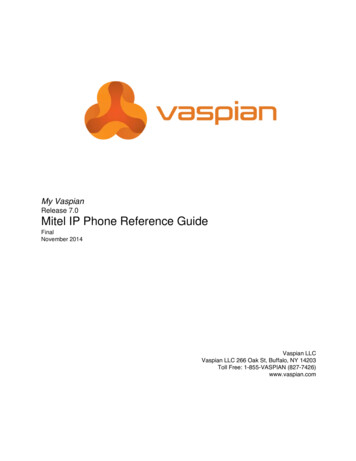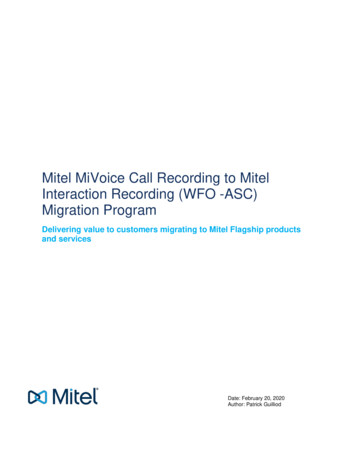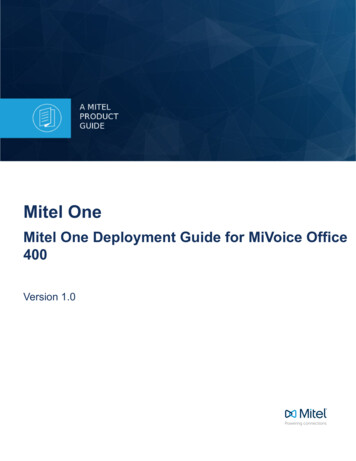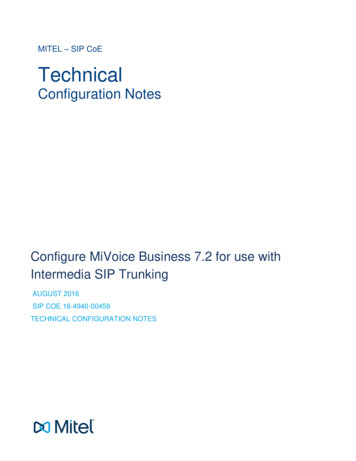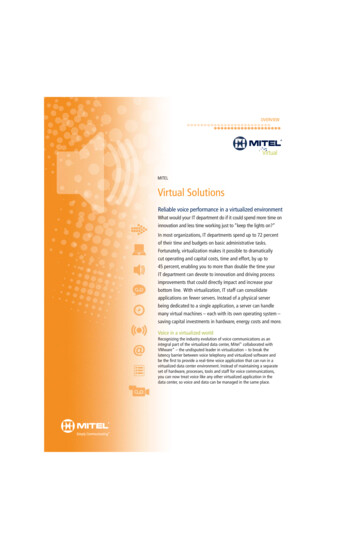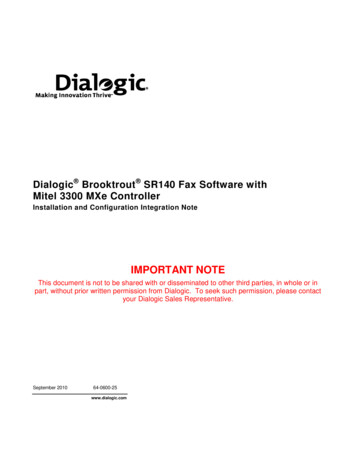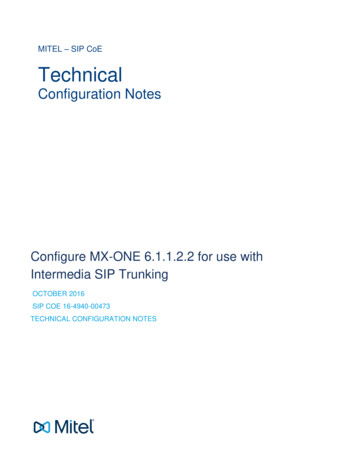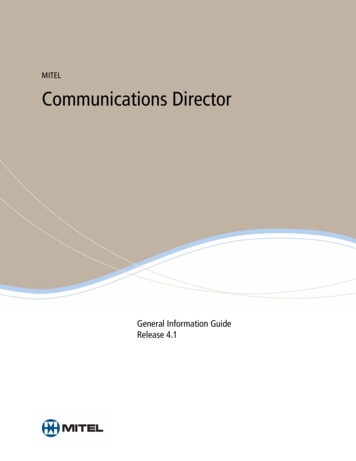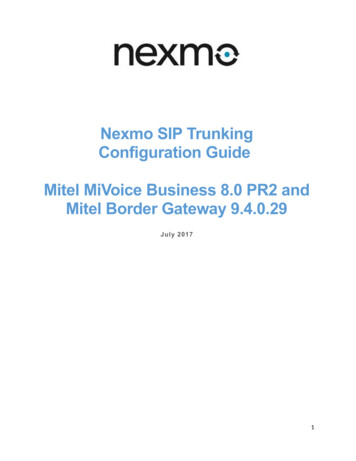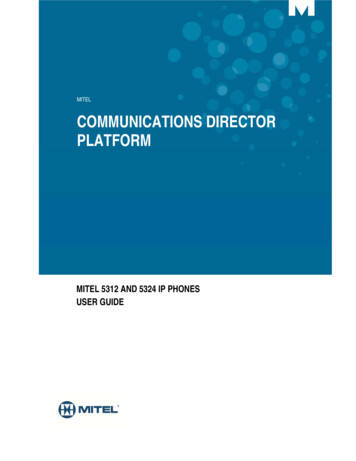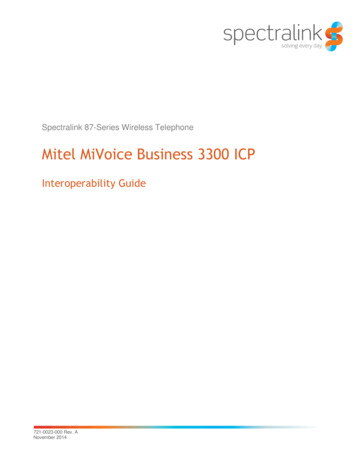
Transcription
Spectralink 87-Series Wireless TelephoneMitel MiVoice Business 3300 ICPInteroperability Guide721-0023-000 Rev. ANovember 2014
Spectralink 87-Series Wireless Telephones and Mitel MiVoice Business Interoperability NotesCopyright Notice 2014 Spectralink Corporation All rights reserved. SpectralinkTM, the Spectralink logo and the namesand marks associated with Spectralink’s products are trademarks and/or service marks of SpectralinkCorporation and are common law marks in the United States and various other countries. All othertrademarks are property of their respective owners. No portion hereof may be reproduced or transmittedin any form or by any means, for any purpose other than the recipient’s personal use, without the expresswritten permission of Spectralink.All rights reserved under the International and pan-American Copyright Conventions. No part of thismanual, or the software described herein, may be reproduced or transmitted in any form or by anymeans, or translated into another language or format, in whole or in part, without the express writtenpermission of Spectralink Corporation.Do not remove (or allow any third party to remove) any product identification, copyright or other notices.NoticeSpectralink Corporation has prepared this document for use by Spectralink personnel and customers.The drawings and specifications contained herein are the property of Spectralink and shall be neitherreproduced in whole or in part without the prior written approval of Spectralink, nor be implied to grant anylicense to make, use, or sell equipment manufactured in accordance herewith.Spectralink reserves the right to make changes in specifications and other information contained in thisdocument without prior notice, and the reader should in all cases consult Spectralink to determinewhether any such changes have been made.NO REPRESENTATION OR OTHER AFFIRMATION OF FACT CONTAINED IN THIS DOCUMENTINCLUDING BUT NOT LIMITED TO STATEMENTS REGARDING CAPACITY, RESPONSE-TIMEPERFORMANCE, SUITABILITY FOR USE, OR PERFORMANCE OF PRODUCTS DESCRIBEDHEREIN SHALL BE DEEMED TO BE A WARRANTY BY SPECTRALINK FOR ANY PURPOSE, ORGIVE RISE TO ANY LIABILITY OF SPECTRALINK WHATSOEVER.Contact InformationUS Location800-775-5330European Location 45 7560 2850Spectralink Corporation2560 55th StreetBoulder, CO 80301Spectralink Europe ApSLangmarksvej 348700 Horsens, 21-0023-000-A.docxNovember 20142
ContentsAbout This Guide . 5Product Support . 5Spectralink References . 5Specific Documents . 6Mitel Documentation. 7Conventions Used In This Document . 7Typography . 7Chapter 1: Overview . 8System Diagram . 8Test Infrastructure Version Information . 8Feature Configuration and Test Summary . 9Configuration Sequence Overview .10Chapter 2: Configuration Steps . 111.2.3.4.5.Licenses .11Class of Service .12Define SIP Device Capabilities .13Configure Call Rerouting First Alternatives .17Add the User and the Device .18Choose a Number for your new Device .18Add the User .19Define the Service Profile .20Configure Service Detals.21Configure Access .22Add Multicall Buttons .236. Add a Voicemail Box (if desired) .247. Configure Call Re-Routing For Your Extension .258. Configure the Spectralink 87-Series Handset to Register with the Mitel MiVoiceServer.26Example: Manual SIP configuration.269. Verify Registration Status .3010. Test .33Chapter 3: SIP Feature Configuration and Configuration ParameterTest Details . 34Mitel MiVoice System SIP Registration .34SIP Digest Authentication .34721-0023-000-A.docxNovember 20143
Spectralink 87-Series Wireless Telephones and Mitel MiVoice Business Interoperability NotesBasic Calls .34Voicemail Integration.34Message Waiting Indication (MWI) .35Call Waiting .35Multiple Calls per Line Key or Maximum Calls per Line.35Conference 3-way .36Transfer: Blind .36Transfer: Announced .36Transfer: Attended .36Caller ID .36Hold and Resume.37Music On Hold.37Call Reject .37Do Not Disturb .37Do Not Disturb Using the Handset .37Do Not Disturb Using Feature Access Codes (FACs) .38Call Park .38DTMF via RFC2833.38Call Forward .38Call Forward All Calls Using the Handset .38Call Forward All Calls Using Feature Access Codes (FACs) .39Feature Access Codes .39SIP Using TCP .39G.711u, G.711a, G.729A codecs .40Default 8700 Advertised Codec List .40Multiple Line Keys (or Registrations) per Handset .40‘Paired’ Lines (Shared Line, Bridged Line) .40Ring Multiple Phones Simultaneously / Ring Group .40Trunk Calling .41Resiliency .41Chapter 4: Troubleshooting . 42SIP Traces on the MiVoice Business System .42DSCP Values .42Audio and Call Control DSCP.43721-0023-000-A.docxNovember 20144
About This GuideThis interoperability guide describes the procedures for configuring Spectralink 87-Serieshandsets with the Mitel MiVoice Business software running on a 3300 ICP platform. The overallobjective of the interoperability compliance testing is to verify that Spectralink 87-SeriesWireless Telephones function in an environment comprised of a Mitel MiVoice Business Serverand various Mitel telephones and PSTN connections. All testing was performed in Spectralinklaboratories.Product SupportSpectralink wants you to have a successful installation. If you have questions please contact theCustomer Support Hotline at 1-800-775-5330.The hotline is open Monday through Friday, 6 a.m. to 6 p.m. Mountain Time.For Technical Support: mailto:technicalsupport@Spectralink.comFor Knowledge Base: http://support.Spectralink.comFor Return Material Authorization: mailto:nalarma@Spectralink.comSpectralink ReferencesAll Spectralink documents are available at November 20145
Spectralink 87-Series Wireless Telephones and Mitel MiVoice Business Interoperability NotesTo go to a specific product page:Select the Product Category and Product Type from the dropdown lists and then select theproduct from the next page. All resources for that particular product are displayed by defaultunder the All tab. Documents, downloads and other resources are sorted by the date they werecreated so the most recently created resource is at the top of the list. You can further sort thelist by the tabs across the top of the list to find exactly what you are looking for. Click the title toopen the link.Specific DocumentsThis document does not presume to cover the complete range of deployment requirements forSpectralink 87-Series Wireless Handsets. Please consult the following guides for additionalinformation.AP Configuration Guides show you how to correctly configure access points and WLANcontrollers (if applicable) and identify the optimal settings that support Spectralink 87-Serieshandsets. The guides can be found on the View Certified page.Spectralink 87-Series Installation and Configuration Tool Administration Guide The SLIC toolprovides step-by-step instructions for configuring wireless settings required for the handsets toassociate with the wireless LAN.Spectralink 87-Series Wireless Telephone Deployment Guide The Deployment Guide providessequential information for provisioning and deploying the handsets. It covers deployment usingthe SLIC tool and CMS as well as manual deployment.Spectralink 87-Series Wireless Telephone Administration Guide The Admin Guide providesdetailed information about every setting and option available to the administrator on both theCMS and handset menus. Time-saving shortcuts, troubleshooting tips and other importantmaintenance instructions are also found in this document.Spectralink 87-Series Wi-Fi Security Implementation Guide Wi-Fi security preventsunauthorized over-the-air access to network components and the sensitive data that residesthere. This Guide discusses the various method and explains how to implement each of them.Spectralink 87-Series Wireless Telephone Application Installation Guide The Applications Guideprovides detailed information about deploying any type of application, using an app store orMDM and manual processes for loading applications on the Spectralink 87-Series handset.Spectralink 87-Series Wireless Telephone User Guide The User Guide provides detailedinformation about using the features of the 87-Series handsets.721-0023-000-A.docxNovember 20146
Spectralink 87-Series Wireless Telephones and Mitel MiVoice Business Interoperability NotesMitel DocumentationThis document does not attempt to cover even a small subset of the features and functionalityavailable in the Mitel MiVoiceSystem. Please navigate to the Mitel documentation site for thelatest Mitel branded nventions Used In This DocumentTypographyA few typographic conventions, listed next, are used in this guide to distinguish types of ghts interface items such as menus, softkeys, file names, anddirectories. Also used to represent menu selections and text entry to thehandset.ItalicsUsed to emphasize text, to show example values or inputs, and to showtitles of reference documents available from the Spectralink Support Website and other reference sites.Underlined blueUsed for URL links to external Web pages or documents. If you click textin this style, you will be linked to an external document or Web page.Bright orange textUsed for cross references to other sections within this document. If youclick text in this style, you will be taken to another part of this document.Fixed-width-fontUsed for code fragments and parameter names.This guide also uses a few writing conventions to distinguish conditional information.ConventionDescription MACaddress Indicates that you must enter information specific to your installation,handset, or network. For example, when you see MACaddress , enteryour handset’s 12-digit MAC address. If you see installed-directory ,enter the path to your installation directory. Indicates that you need to select an item from a menu. For example,Settings Basic indicates that you need to select Basic from theSettings menu.721-0023-000-A.docxNovember 20147
Chapter 1: OverviewSystem DiagramBelow is a system diagram depicting the lab setup used to test the Spectralink 87-Seriesinteroperation with the Mitel MiVoiceSystem.Test Infrastructure Version Information Mitel MiVoice Business: Release 7.0, Active Version: 13.0.0.80 Spectralink 87-Series Handset Software Version: 1.3.0.8654 Motorola 6532 Access Point Software Version: 5.2.3.0-023D721-0023-000-A.docxNovember 20148
Spectralink 87-Series Wireless Telephones and Mitel MiVoice Business Interoperability NotesFeature Configuration and Test SummaryA description of each feature tested and comments about feature functionality can be found inSIP Feature Configuration and Configuration Parameter Test Details.Features TestedSupportedDirect to Mitel MiVoice System SIP RegistrationYSIP Digest AuthenticationYBasic CallsYVoicemail IntegrationYMessage Waiting Indication (MWI)YCall WaitingYMultiple Calls Per Line Key (or per registration)YConference: 3-wayYTransfer: BlindYTransfer: AnnouncedYTransfer: AttendedNCaller IDYHold and ResumeYMusic On HoldYCall RejectYDo Not DisturbYCall ParkYDTMF via RFC2833YCall ForwardYFeature Access CodesYSIP Using TCPYG.711u, G.711a, and G.729A CodecsYG.722 CodecNMultiple Line Keys (or registrations) per handsetN‘Paired’ lines (shared line, bridged line )NRing Multiple Phones Simultaneously / Ring GroupYTrunk CallingYFailover / Fallback / Redundancy / ResiliencyN721-0023-000-A.docxNovember 20149
Spectralink 87-Series Wireless Telephones and Mitel MiVoice Business Interoperability NotesConfiguration Sequence OverviewSteps required to support a Spectralink 87-Series Handset on the Mitel MiVoice System. Eachitem on this list links to the corresponding step information later in tis document.1Ensure adequate licenses are available in the MiVoice Business System to support the87-Series handset2Create a Class of Service for The Spectralink 87-Series Phones3Define a SIP Device Capabilities Number for the Spectralink 87-Series Phones4Configure the Call Rerouting First Alternatives Location5Add the User and the Device6Add a Voicemail Box (If Desired)7Configure Call Re-routing for your extension8Configure the Spectralink 87-Series handset to use the Mitel MiVoice System as the SIPServer9Verify Registration Status10Test Basic Calling Features and Functionality721-0023-000-A.docxNovember 201410
Chapter 2: Configuration StepsThe intent of this section of the guide is to provide a minimum series of steps necessary tocreate the configuration on the Mitel MiVoice System to support the Spectralink 87-Serieshandsets, and then connect the 87-Series handsets to the network and achieve registration.Your environment may require that some additional fields or configuration be completed toensure the handset works as desired. Please consult Chapter 3 for configuration detailsregarding more advanced features and functionality.1. LicensesEnsure adequate licenses are available in the MiVoice Business System to support the87-Series handset.Verify licenses by navigating to the Licenses License and Option Selection form in theMiVoice Business Controller. Each Spectralink handset will consume one IP Users License.721-0023-000-A.docxNovember 201411
Spectralink 87-Series Wireless Telephones and Mitel MiVoice Business Interoperability Notes2. Class of ServiceBuild a Class of Service (COS) for the Spectralink 87-Series phones and specify its options.The Class of Service Options form can be found by navigating to System Properties SystemFeature Settings Class of Service Options. Each deployment is unique and may requireoptions other than those recommend below due to site policy or administrative requirements.You may build a unique COS for the Spectralink 87-Series phones or utilize an existing COS aslong as it conforms to the recommended values below.1Select the Class of Service Number you wish to modify and click Change. For purposesof our example, we will build a custom COS for the Spectralink 87-Series phones. Therewere only three options we found needed to be modified from the defaults:2In the General tab, scroll to and change the following three options. Public Network Access via DPNSS set to Yes. Auto Campon Timer is Blanked (Clear the existing value). Call Park – Allowed To Park set to Yes (if you wish to Park) –please see the CallPark Feature Configuration section of this guide for known caveats.Example: Class of Service721-0023-000-A.docxNovember 201412
Spectralink 87-Series Wireless Telephones and Mitel MiVoice Business Interoperability Notes3. Define SIP Device CapabilitiesDefine a SIP Device Capabilities Number for the Spectralink 87-Series phones and specify itsoptions.The SIP Device Capabilities form allows us to customize the features and options the MitelMiVoice System will use and accept when communicating with the Spectralink 87-Seriesphones. Spectralink recommends creating a unique SIP Device Capabilities number for the 87Series phones. In our below example we create SIP Device Capabilities number 3, and list fieldvalues that were modified from the system defaults:1Navigate to System Properties System Feature Settings SIP Device Capabilities.2Select an unused SIP Device Capabilities Number, and select the Change softkey.aIn the Comment field on the Basic tab, give this SIP Device Capabilities Number aname, such as Slnk 8700.bSet the Replace System based with Device based In-Call Features value to Yes.cOther values may be left to utilize their default values.Example: Define SIP capabilities number721-0023-000-A.docxNovember 201413
Spectralink 87-Series Wireless Telephones and Mitel MiVoice Business Interoperability Notes3Next, Select the SDP Options tab on the SIP Device Capabilities form.aSet the Allow Using UPDATE for Early Media Renegotiation value to Yes.bSet the Limit to one Offer / Answer per Invite value to Yes.cSet the Prevent the Use of IP Address 0.0.0.0 in SDP Messages value to Yes.dSet the Renegotiate SDP to Enforce Symmetric Codec value to Yes.Example: SIP device capabilityes options721-0023-000-A.docxNovember 201414
Spectralink 87-Series Wireless Telephones and Mitel MiVoice Business Interoperability Notes4Next, Select the Signaling and Header Manipulation tab on the SIP DeviceCapabilities form.aSet the Allow Display Update value to Yes.bSet the Use P-Asserted Identity Header value to Yes.721-0023-000-A.docxNovember 201415
Spectralink 87-Series Wireless Telephones and Mitel MiVoice Business Interoperability Notes56Next, Select the Timers tab on the SIP Device Capabilities form.aModify the Session Timer value to 3600. (This will cause the system to require thatphones refresh the session every hour. The system will tear the calls down if it doesnot receive a response from the phone. This could help to “free up” any calls thatwere not torn down correctly.)bModify the Invite Ringing Response Timer to a value of 5s. (This will cause calls tostations that are currently unavailable because they have been powered off or leftthe wireless LAN’s coverage area before the registration has expired to receive theOut Of Service Handling treatment after 5s.)Save the SIP Device Capabilities selections by clicking the Save button.721-0023-000-A.docxNovember 201416
Spectralink 87-Series Wireless Telephones and Mitel MiVoice Business Interoperability Notes4. Configure Call Rerouting First AlternativesCall Forwarding for No Answer, Busy, or Unregistered conditions should be configured on theMitel MiVoice System itself. Whereas the Spectralink 87-Series does support a Call Forward Allfeature implemented from the handset, if the handset is powered off or not connected to thewireless network, the handset will not be able to respond to SIP Call Invitations with a messageto indicate that the call should be forwarded. Therefore the Miltel system is a better alternative.Configure the Call Rerouting First Alternatives LocationBelow we will create a Call Rerouting First Alternative number (3) that will point all Calls forvarious unanswered / unavailable situations to our voicemail system’s main number (6000). Ifyou already have a Call Rerouting First Alternatives number that forwards calls to the locationyou desire you may skip this step, but below we chose an unused Call Rerouting FirstAlternatives Number (3) and modified it to direct all calls to the main Voicemail number (6000).1Navigate to Call Routing Call Handling Call Rerouting First Alternatives form.2Select the Call Rerouting First Alternatives Number you wish to use.3Click Change.4In the form that appears, modify the Call Rerouting First Alternatives Locations to pointto the desired destination. In our example we pointed all Call Forwarding FirstAlternatives destinations to the destination of 6000 (our Voice Mail Pilot number), byselecting This as the destination for each, and then specifying the destination number6000 in the Directory Number field.Example: Call rerouting5Click Save when you are finished.721-0023-000-A.docxNovember 201417
Spectralink 87-Series Wireless Telephones and Mitel MiVoice Business Interoperability Notes5. Add the User and the DeviceDevices may be programmed in the IP Telephones forms, but for our example we will constructthe User and specify the Device Details by navigating to Users and Devices User andServices Configuration.Choose a Number for your new Device1If you already know the number you will use for your Device’s primary extension number,you may skip to the next step, but for our example below, we will find an appropriateextension number by modifying the Search By field to show: Number.2Note the existing extension numbers currently in use and choose one that is currentlyunused and that aligns with your site’s dial plan. For our example we will be addingExtension Number 4031.Example: Searching for available extensions721-0023-000-A.docxNovember 201418
Spectralink 87-Series Wireless Telephones and Mitel MiVoice Business Interoperability NotesAdd the UserWhen you have identified the Extension Number you will add the User:1From the User and Services Configuration form, click Add.2Select Default User and Device from the pull down menu that appears when you clickAdd.3On the User Profile tab fill in the following fields at a minimum.4Last Name: Fill in a last name for the user (Doe).5First Name: Fill in a first name for the user (John).6Language: Select the language (English).Example: Adding a user721-0023-000-A.docxNovember 201419
Spectralink 87-Series Wireless Telephones and Mitel MiVoice Business Interoperability NotesDefine the Service ProfileOn the Service Profile tab fill in the following fields at a minimum. Number: Enter the main extension number you wish to use for your device (4031). Thiswill correspond with the Extension Number value in the Spectralink 87-Series’ SIPconfiguration parameters. Device Type: Select Generic SIP Phone.Example: Service profile721-0023-000-A.docxNovember 201420
Spectralink 87-Series Wireless Telephones and Mitel MiVoice Business Interoperability NotesConfigure Service DetalsOn the Service Details tab fill in the following fields at a minimum Class Of Service: Enter the Class of Service Number you created for the 87-Seriesphones in the Class of Service section of this document. (5) SIP Device Capabilities: Enter the SIP Device Capabilities number you created for the87-Series phones in the SIP Device Capabilities section of this document. (3)Example: Service details721-0023-000-A.docxNovember 201421
Spectralink 87-Series Wireless Telephones and Mitel MiVoice Business Interoperability NotesConfigure AccessOn the Access and Authentication tab fill in the following fields: User PIN: Normally this is used for Hot-desking, and other Mitel specific features, butmay be used for the SIP Password after a system restore or an upgrade, and as such,Spectralink recommends making the User PIN have the same value as the SIPPassword. (1234). See Example: Manual SIP configuration. Confirm User PIN: Enter the value above (1234). SIP Password: This should correspond to the value used as the Password in the SIPphone menu of the 87-Series phone. (1234). Confirm SIP Password: Enter the value above (1234).721-0023-000-A.docxNovember 201422
Spectralink 87-Series Wireless Telephones and Mitel MiVoice Business Interoperability NotesAdd Multicall ButtonsOn the Keys tab add up to 3 Multicall Buttons ( numbers 2, 3 and 4) to allow the phone to placeand receive more than one call. (Spectralink 87-Series supports up to 4 calls and the first “call”is already configured.)1Select the radio button for the additional call you want this extension to support.2Line Type: Select Multicall.3Button Dir. Number: enter the externsion number being configured . (4031)4Ring Type: Select Ring5If more calls are desired, add buttons 3 and 4 the same way.6Click Save Changes to ensure that your User and Device are saved in the system.721-0023-000-A.docxNovember 201423
Spectralink 87-Series Wireless Telephones and Mitel MiVoice Business Interoperability Notes6. Add a Voicemail Box (if desired)aFrom the User and Services Configuration form, expand the Phone Serviceselection under the User’s name.bSelect Add Voicemail. Voicemail boxes should be configured about the same asany other user’s Voicemail box would be on your system. For our purposes, wechanged only the following fields:»Passcode: The password to be used the first time the user logs into theVoicemail system.»Schedule: Disabled (Unless you want the system to notify you via a callbackevery time a message is left for your device).721-0023-000-A.docxNovember 201424
Spectralink 87-Series Wireless Telephones and Mitel MiVoice Business Interoperability Notes7. Configure Call Re-Routing For Your ExtensionEarlier, in the Configure Call Rerouting First Alternatives section, we created a Call ReroutingFirst Alternatives number to specify the location we w
4 Configure the Call Rerouting First Alternatives Location 5 Add the User and the Device 6 Add a Voicemail Box (If Desired) 7 Configure Call Re-routing for your extension 8 Configure the Spectralink 87-Series handset to use the Mitel MiVoice System as the SIP Server 9 Verify Registration Status 10 Test Basic Calling Features and Functionality