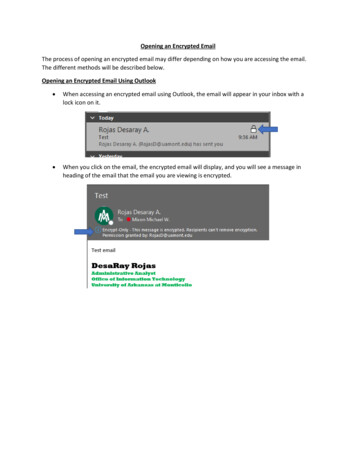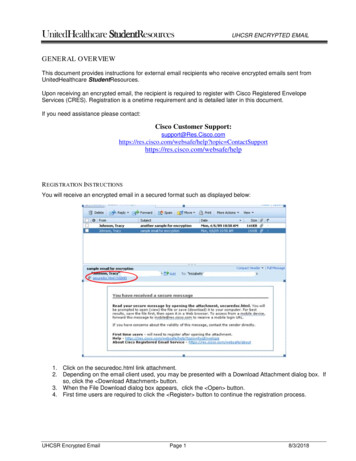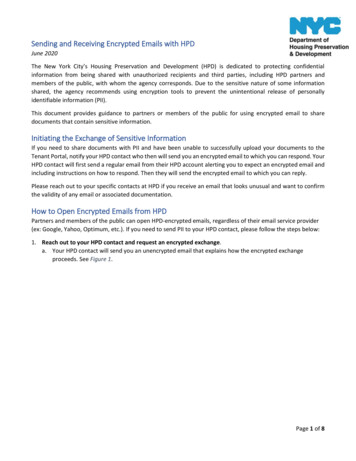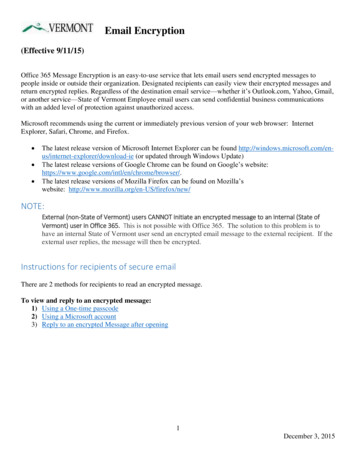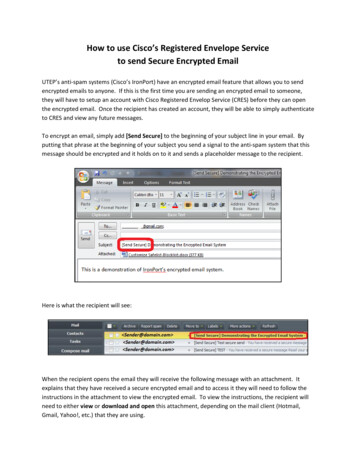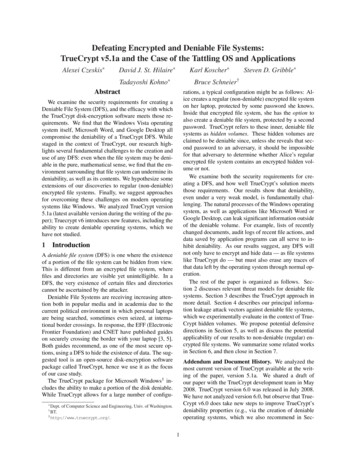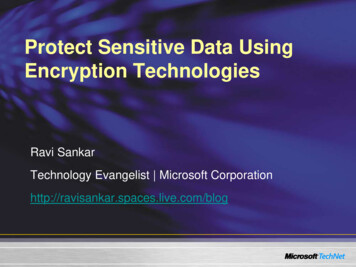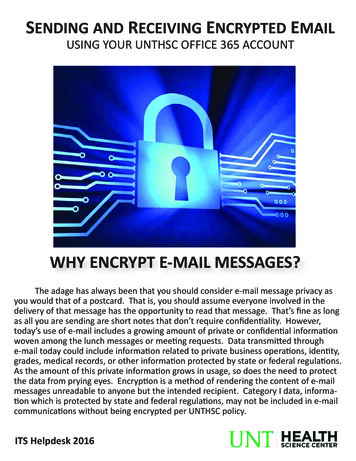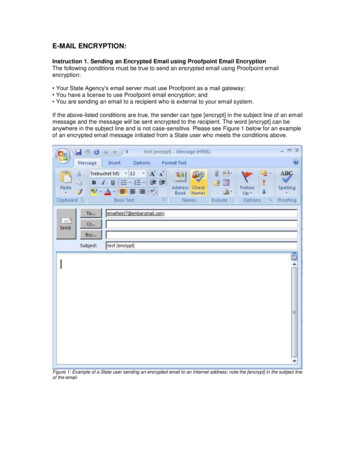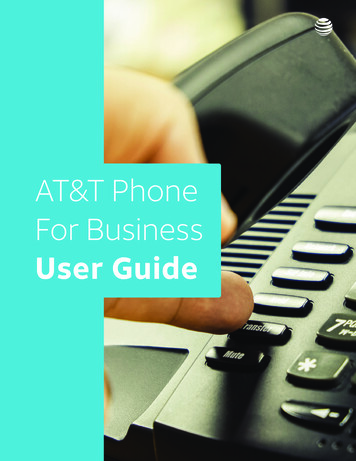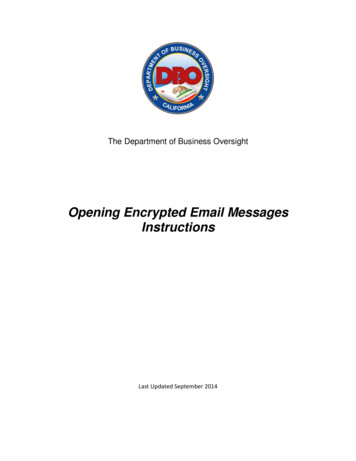
Transcription
The Department of Business OversightOpening Encrypted Email MessagesInstructionsLast Updated September 2014
IntroductionEmail encryption allows the Department of Business Oversight (DBO) to communicatesecurely with the other financial regulators, licensees, state agencies, and the public.If you receive an email message from DBO (@dbo.ca.gov) with “[secure]” or“[encrypt]” in the Subject line, the following instructions will assist you to open theencrypted message and respond as necessary.How to open an encrypted email message from the Department ofBusiness Oversight1)Open the secure message in your Inbox.2) Open the attachment (message.html).3) If you receive or expect to receive a high volume of encrypted emailcorrespondence from the Department of Business Oversight, we recommendyou proceed to “Option to Setup a Microsoft Account” on page 4.If you do not wish to create an account, select “Don’t want to sign in? Get a onetime passcode to view the message.”2
4) The Outlook.Office365.com URL will open with the following:5) Return to your email account and open the new email from Microsoft Office 365Message Encryption titled “Your one-time passcode to view the message”6) Go back to the Microsoft Office 365 Message Encryption page and enter thepasscode:7) Select “Continue” and the encrypted email will open.3
Recommended if you receive a high volume of encrypted correspondence from the Department ofBusiness OversightOPTION TO CREATE A MICROSOFT ACCOUNT1) Once the attachment in the encrypted email has been downloaded (message.html),select “SIGN IN AND VIEW YOUR ENCRYPTED MESSAGE”2) Click “CREATE A MICROSOFT ACCOUNT FOR your email address ”.3) On the “Create an account” page, enter information in each field. Delete thepopulated entry in the highlighted “Create password” field.Notes:Enter a birthdate that indicates you are older than 18 years of age, e.g.,January 1, 1990 or a date prior to November 1, 1996.Uncheck “Send me promotional offers” option.If you prefer to not specify your gender, select “Not Specified”.4
4) Be sure to uncheck “Send me promotional offers ” and click “Create account”.5
5) Review the summary page, edit the information if necessary, and then click “Verifyyour email address.” An email will be sent back to your original email account forverification.6) To verify that you are the owner of the email address that you created for theMicrosoft account, go to your email account Inbox and open the Verify your emailaddress message.6
7) You will see a thank you message for verifying your email address.8) Once you have verified your email address, return to your inbox to open the originalsecure message attachment (message.html) file again.Note: To view the message, select “Download” and select “Save to mycomputer” or “Save to Dropbox” depending on your email system. Open themessage.html file.9) Select “SIGN IN AND VIEW YOUR ENCRYPTED EMAIL”. Sign in with the accountyou created in the previous section.7
10) Enter your sign in information. Select “Sign in” and the encrypted email will display.After registering for the Microsoft account, you will be able to view any encrypted emailmessage from the Department of Business Oversight by logging into the account withyour user name and password.For further assistance, please contact the Department of Business Oversight at (866)275-2677.8
How to open an encrypted email message from the Department of Business Oversight 1) Open the secure message in your Inbox. 2) Open the attachment (message.html). 3) If you receive or expect to receive a high volume of encrypted email correspondence from the Department of Business Oversight, we recommend