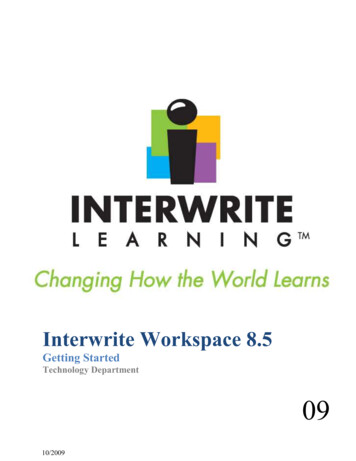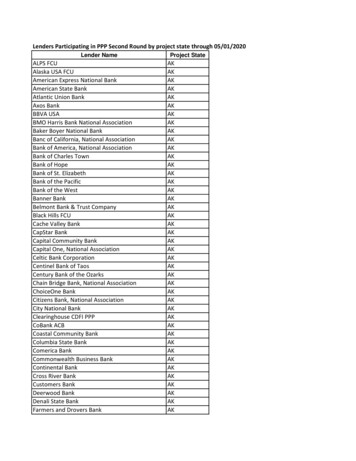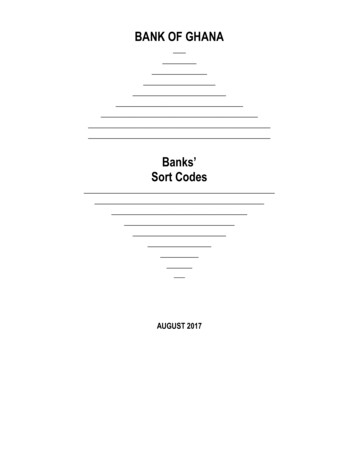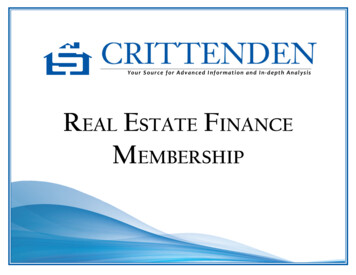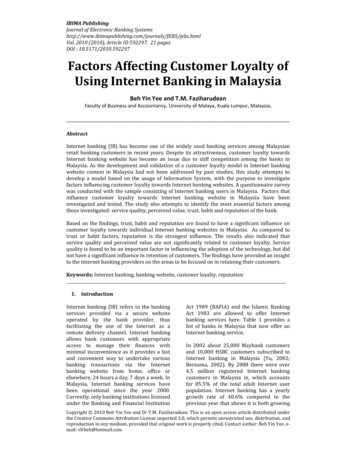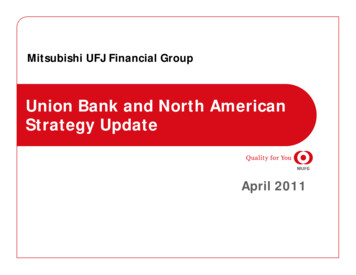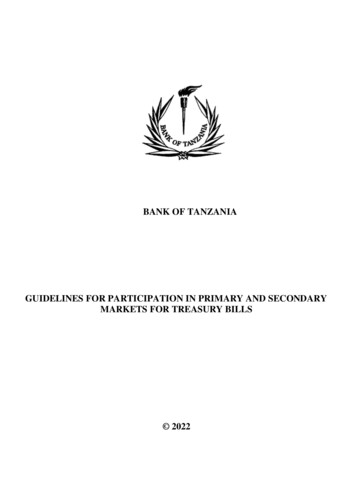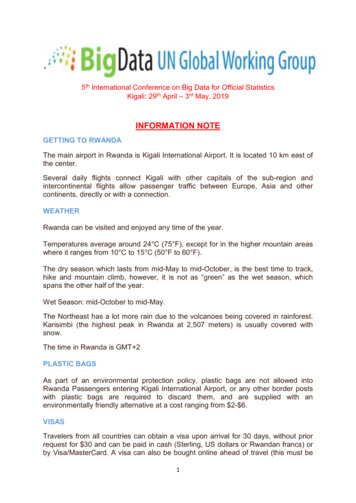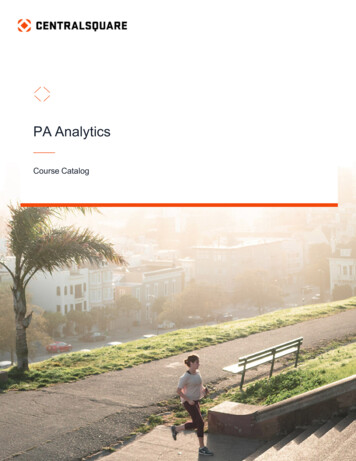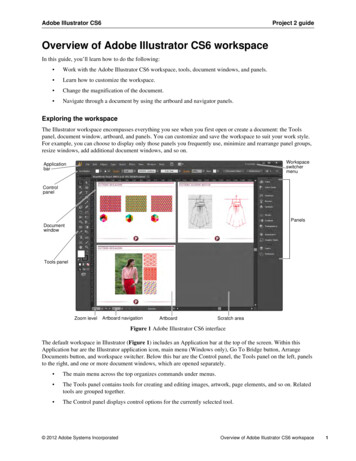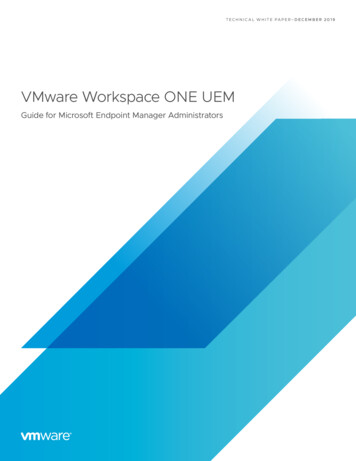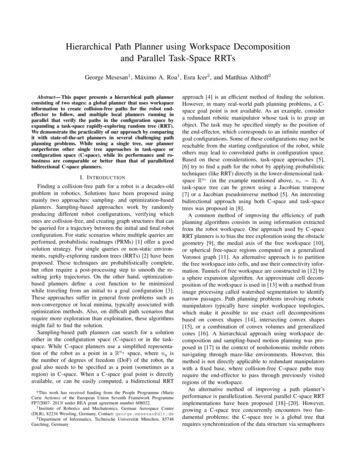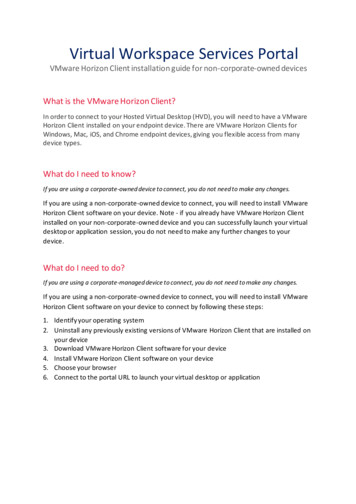
Transcription
Virtual Workspace Services PortalVMware Horizon Client installation guide for non-corporate-owned devicesWhat is the VMware Horizon Client?In order to connect to your Hosted Virtual Desktop (HVD), you will need to have a VMwareHorizon Client installed on your endpoint device. There are VMware Horizon Clients forWindows, Mac, iOS, and Chrome endpoint devices, giving you flexible access from manydevice types.What do I need to know?If you are using a corporate-owned device to connect, you do not need to make any changes.If you are using a non-corporate-owned device to connect, you will need to install VMwareHorizon Client software on your device. Note - if you already have VMware Horizon Clientinstalled on your non-corporate-owned device and you can successfully launch your virtualdesktop or application session, you do not need to make any further changes to yourdevice.What do I need to do?If you are using a corporate-managed device to connect, you do not need to make any changes.If you are using a non-corporate-owned device to connect, you will need to install VMwareHorizon Client software on your device to connect by following these steps:1. Identify your operating system2. Uninstall any previously existing versions of VMware Horizon Client that are installed onyour device3. Download VMware Horizon Client software for your device4. Install VMware Horizon Client software on your device5. Choose your browser6. Connect to the portal URL to launch your virtual desktop or application
IMPORTANT: The following step-by-step guides only apply to personal or vendor-owned DevicesIdentify your device Operating System (OS) and download and InstallSoftware.Select the appropriate operating system for your non-corporate-owned device. This willtake you to the VMware Horizon Client download installation instructions for your OSlocated within this document. If needed, refer to the system requirements links below toconfirm which version of the VMware Horizon Client is compatible with your device.WindowsmacOSChrome OSApple iOSWhat are the system requirements for VMware Horizon Client?The VMware Horizon Client app minimum system requirements are available via theVMware Product Document links below. It is recommended to install the most recentversion of the Horizon Client that is compatible with your device. Mac: System Requirements for Mac ClientsWindows: System Requirements for Windows Client SystemsiOS: System Requirements for iOS ClientsChrome: System Requirements for Chrome Clients
Windows - Installing VMware Horizon ClientThese steps are to be completed on your non-corporate owned Windows device1. On your non- corporate-owned device, open theVMware Horizon ClientDownload link in yourinternet details?downloadGroup CART21FQ1 WIN 544&productId 863&rPId 47870Note: Do Not install the Horizon Client for Windows UWP fromthe Microsoft Windows Store on your personal device.Install the Horizon Client for Windows from the VMware site linkedin step 1.2. Under the VMwareHorizon Client forWindows section, chooseGo to Downloads:Select version 5.4.4Note: Do Not download 2006v8.x.x [This version doesnot support Thinprint]3. Select the most recentHorizon Client version thatis compatible with yourOS and hardware version*and choose Download.*For Windows systemrequirements, click here.You may see a prompt toinstall as administrator,allow app to make changes,or similar. Choose Yes.
4. Click Run5. Click Finish6. Choose RestartNow7. Once you haverestarted, theVMware HorizonClient is installed onyour non-corporateowned Windowsdevice, and youshould see theVMware HorizonClient icon/logodisplayed.Note: you will not click on this icon directly to connect to your HVDsession. Once the client is installed you can ignore this icon.
To connect to your HVD navigate to the virtual workspace portal from a web browser and followthe instructions to logon and connect.
macOS – Installing VMware Horizon Client AppThese steps are to be completed on your non-corporate owned macOS device1. On your non-corporate-owneddevice, openthe VMwareHorizon Clientsdownload link2. Under VMwareHorizon Client formacOS, choose Goto Downloads3. On the DownloadVMware HorizonClient for macOSpage, select theversion that iscompatible withyour non-corporatehardware and OS*and then ChooseDownload*For macOS systemrequirements ug/desktop end user computing/vmware horizon clients/5 0
4. Click and drag theVMware HorizonClient package iconon the left and dropit onto theApplications folderon the right toinstall:5. Once the VMwareHorizon Client isinstalled, you areready to connect tothe portal.Note: You will not use the VMware Horizon Client app to connect toyour HVD but will use an internet browser to initiate the connectioninstead. If you open the VMware Horizon Client app by mistake, youmay be prompted to Add New Server. Leave the field blank as thisfeature will not be utilized. Choose Cancel to close the VMwareHorizon Client app and go to your browser to launch the portal log in.To connect to your HVD navigate to the virtual workspace portal from a web browser.
Chrome OS – Installing VMware Horizon Client for ChromeThese steps are to be completed on your non-corporate owned Chrome OS device1. On your non-corporate-ownedChrome device,open the Play Store(not the Web Store)For Chrome OSsystemrequirements, clickhere2. Search for ‘VMwareHorizon Client’ andclick InstallTo connect to your HVD navigate to the virtual workspace portal from the Chrome browser.3. The first time youconnect to yourHorizon HVD, youmay see thismessage. ChooseRemember mychoice and clickOpen
Apple iPad OS – Installing VMware Horizon Client for iOSThese steps are to be completed on your non-corporate owned iOS device1. On your non-corporate-ownediPad OS device,open the App Storeand search forVMware HorizonClientFor iOS systemrequirements, clickhere2. Follow theinstructions todownload andinstall VMwareHorizon Client.Note – Once theVMware HorizonClient downloadand installation iscomplete, you donot need to enter aServer Address orDescription. Simplyclose the app.Do not open theVMware HorizonClient app toconnect. Connectusing Safari insteadby continuingbelow.
To connect to your HVD navigate to the virtual workspace portal from Safari browser.
Install the Horizon Client for Windows from the VMware site linked in step 1. 2. Under the VMware Horizon Client for Windows section, choose Go to Downloads: Select version 5.4.4 Note: Do Not download 2006 v8.x.x [This version does not support Thinprint] 3. Select the most recent Horizon Client version that is compatible with your