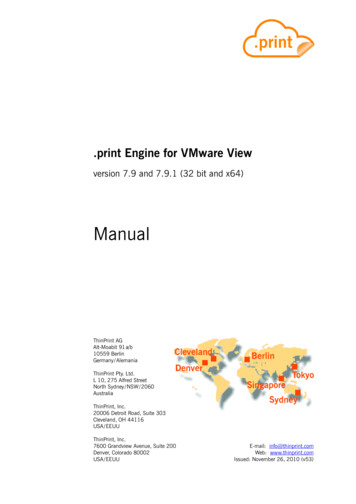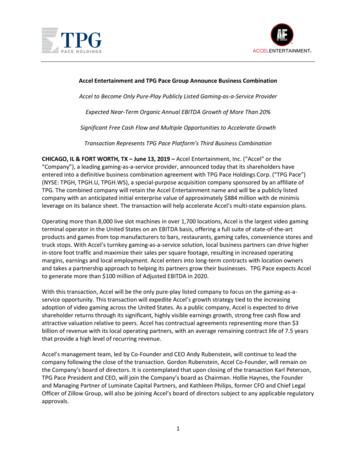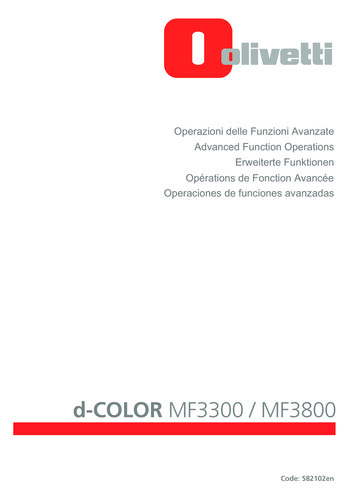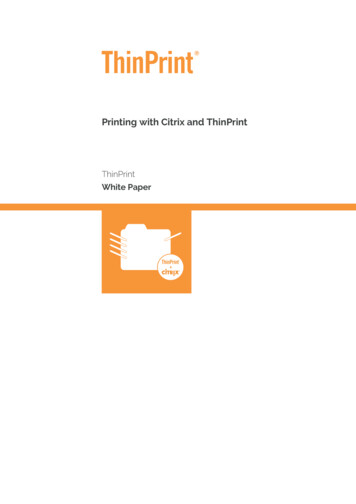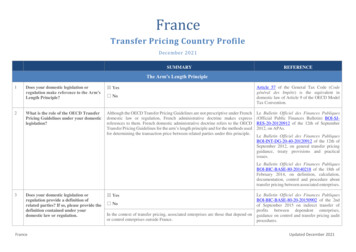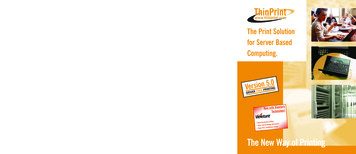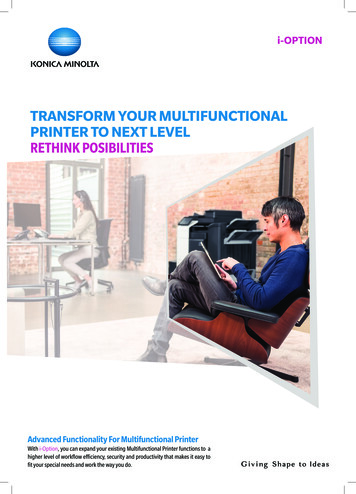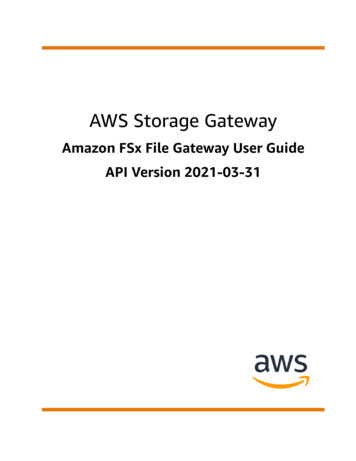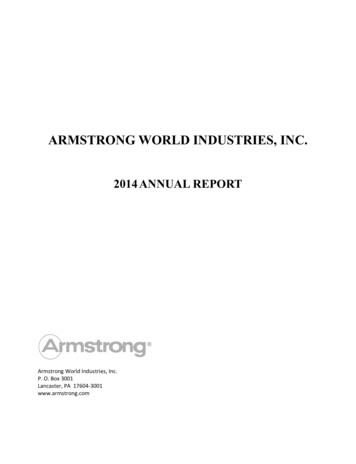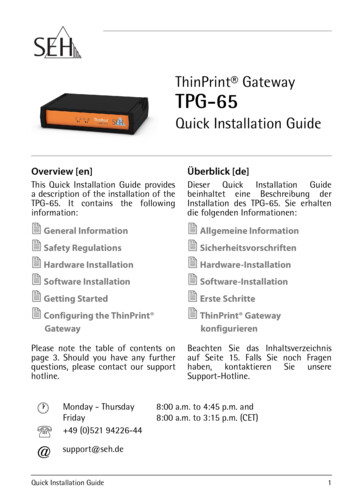
Transcription
ThinPrint GatewayTPG-65Quick Installation GuideOverview [en]Überblick [de]This Quick Installation Guide providesa description of the installation of theTPG-65. It contains the followinginformation:Dieser Quick Installation Guidebeinhaltet eine Beschreibung derInstallation des TPG-65. Sie erhaltendie folgenden Informationen: General Information Safety Regulations Hardware Installation Software Installation Getting Started Configuring the ThinPrint Allgemeine Information Sicherheitsvorschriften Hardware-Installation Software-Installation Erste Schritte ThinPrint GatewayGatewaykonfigurierenPlease note the table of contents onpage 3. Should you have any furtherquestions, please contact our supporthotline. @Monday - ThursdayFriday 49 (0)521 94226-44Beachten Sie das Inhaltsverzeichnisauf Seite 15. Falls Sie noch Fragenhaben, kontaktieren Sie unsereSupport-Hotline.8:00 a.m. to 4:45 p.m. and8:00 a.m. to 3:15 p.m. (CET)support@seh.deQuick Installation Guide1
Date of ManufactureThe serial number includes the date of manufacture.The serial number can be found on the type plate.2Quick Installation Guide
2 General Information . . . . . . . . . . . . . . . . . . . . . . . . . . . . . . 4Purpose . . . . . . . . . . . . . . . . . . . . . . . . . . . . . . . . . . . . . . . . . . . . . . . . . . 4Scope of Supply . . . . . . . . . . . . . . . . . . . . . . . . . . . . . . . . . . . . . . . . . . 4Technical Data . . . . . . . . . . . . . . . . . . . . . . . . . . . . . . . . . . . . . . . . . . . . 5LED Display. . . . . . . . . . . . . . . . . . . . . . . . . . . . . . . . . . . . . . . . . . . . . . . 6 Table of Contents2 Safety Regulations . . . . . . . . . . . . . . . . . . . . . . . . . . . . . . . 82 Hardware Installation. . . . . . . . . . . . . . . . . . . . . . . . . . . . . 92 Finding the TPG-65 in the Network . . . . . . . . . . . . . . . 10Installing and Starting the InterCon-NetTool . . . . . . . . . . . . . .10Finding the TPG-65 (Determining the IP Address) . . . . . . . . .11Changing the IP Address . . . . . . . . . . . . . . . . . . . . . . . . . . . . . . . . .112 Configuring the ThinPrint Gateway. . . . . . . . . . . . . . 12Quick Installation Guide[en]3
General InformationPurposeThe ThinPrint Gateway 'TPG-65' decompresses ThinPrint print jobs and sendsthem in a decrypted way to the relevant network printers. To this purpose, theTPG-65 contains a fully embedded ThinPrint Client. The TPG-65 allows you toembed up to six network printers into the network.The administration of the TPG-65 is done via the 'TPG Control Center'.Scope of SupplyPlease check the package content before getting started:4TPGThinPrint Gateway 'TPG-65'QuickInstallationGuideThe Quick Installation Guide provides a briefdescription of the installation of the TPG-65.(This document)Power packExternal power pack[en]Quick Installation Guide
Technical Data1) Network status LED (green)2) Activity LED (green)3) Server communication LED(green/orange/red)4) Print status LED (green/orange/red)Front view5) Network connector (RJ-45) for1000BaseT, 100BaseTX and 10BaseT6) USB port for the saving of parameters,buffering of print jobs, etc.7) Status/reset button8) Connector for the included power packRear viewPropertiesValuesNetwork connectorlogical:physical:- IEEE 802.3- RJ-45 (STP Cat. 5)Device connection1 USB 2.0 Hi-SpeedCurrent input- 400 mA @ 5 VDC (without USB device)- 1200 mA (with full load on the USB port)Operating environment- Ambient temperature: 5–40 C- Relative humidity:20–80 %Dimensions-Quick Installation GuideWidth:Height:Depth:Weight:140 mm32 mm99 mm150 g[en]5
LED DisplayThe LEDs of the TPG-65 provide information about its status.LEDNetwork iptionpermanentlyongreenThere is a connection to the network.permanentlyoff-There is no connection to the network.flashing atirregularintervalsgreenIndicates the exchange of network data packets.flashinggreenThe TPG is in the BIOS mode.permanentlyoff-The Connection Service has not been configured.There is currently no communication with theThinPrint server.permanentlyongreenThe ThinPrint Connection Service has beenconfigured and established. There is currently nocommunication with the ThinPrint server.flashinggreenA: The Connection Service has not beenconfigured. Currently communication takesplace with the ThinPrint server.B: The ThinPrint Connection Service has beenconfigured and established. Currentlycommunication takes place with the ThinPrintserver.permanentlyonorangeThe ThinPrint Connection Service has beenconfigured, but not established. There is currentlyno communication with the ThinPrint server.flashingorange/greenThe ThinPrint Connection Service has beenconfigured, but not established. Currentlycommunication takes place with the ThinPrintserver.lighting uponce (1 s)redThe connection to the ThinPrint server has beendenied by the TPG.[en]Quick Installation Guide
LEDPrint ters have been configured. The status and themessages of all printers could be queried.permanentlyonorangePrinters have been configured. The status and themessages of some printers could be queried.flashingorange/greenPrinters have been configured. The status and themessages of some printers could be queried. Printjobs will be buffered for printers of which the statusand messages could not be queried.permanentlyonredPrinters have been configured. No printer statusesand messages could be queried.flashingred/greenPrinters have been configured. No printer statusesand messages could be queried. All print jobs willbe buffered.permanentlyoff-A: No printers have been configured.B: Querying printer statuses and messages(monitoring via 'ping' and SNMP) is deactivated.For further information about the query of printer messages and printer statuses,refer to the TPG user manual.Quick Installation Guide[en]7
Safety RegulationsTPGs are network devices for use in office environments. The TPG-65 is used inTCP/IP networks.Before starting the initial setup procedure and during the operation of the TPG,please note the following safety regulations. Their purpose is to protect yourselfand others from personal injuries, and avoid damage to the equipment. Read the documentation and make sure that your system meets the 8requirements listed therein.Avoid contact with humidity or liquids.The device must only be connected and operated if it is in perfect condition.Make sure that no-one steps on or stumbles over the cables.If the supplied power cord cannot be used in your country, acquire anappropriate power cord that suits national provisions. For more information,please consult your retailer.Do not connect a telephone cable to the RJ-45 connector. The RJ-45connector may only be connected to SELV voltages. For the connection to theRJ-45 connector only STP cabling (category 5 or better) may be used. Theshielding must fit flushly to the connector.The device must only be operated using the power pack included in thepackage.Only use a certified USB cable ( 3 m) listed at www.usb.org.[en]Quick Installation Guide
Hardware InstallationThe TPG-65 supports communication between up to six network printers andThinPrint servers.Proceed as follows:1. Connect the network cable (RJ-45) to the TPG-65.2. Connect the power cord to the TPG-65.Quick Installation Guide[en]9
Finding the TPG-65 in the NetworkOnce the TPG-65 is connected to the network, it checks whether an IP addresscan be obtained from the boot protocols BOOTP or DHCP. If this is not the case,the TPG-65 assigns itself an IP address via ZeroConf from the address range(169.254.0.0/16) which is reserved for ZeroConf.The 'InterCon-NetTool' has been developed by SEH Computertechnik GmbH forthe administration of SEH devices. By means of this tool you can find the TPG65's IP address and, if necessary, assign a suitable IP address to the TPG-65, asdescribed below. ’Installing and Starting the InterCon-NetTool’ 10 ’Finding the TPG-65 (Determining the IP Address)’ 11 ’Changing the IP Address’ 11The client, printer and TPG-65 must be assigned to the same local networksegment.Installing and Starting the InterCon-NetToolProceed as follows:1. Download the installation file for the InterCon-NetTool from the homepageof the SEH Computertechnik ads/download-thinprint-gateways/tpg-65.html2. Start the InterCon-NetTool installation file.3. Select the desired language.4. Follow the installation routine.The InterCon-NetTool will be installed on your client.5. Start the InterCon-NetTool on your client.10[en]Quick Installation Guide
After the InterCon-NetTool was started, it searches the network for existingdevices and displays them in the 'device list'.Detailed information on how to use the InterCon-NetTool can be found in theOnline Help. To start the Online Help, select Help – Online Help from the menubar.Finding the TPG-65 (Determining the IP Address)All SEH devices found in the network are displayed in the device list.If the TPG-65 has received an IP address via the boot protocols BOOTP or DHCP,you can identify the TPG-65 with the help of it's type designation. If you areusing several TPG-65 of the same type, identify the TPG-65 using it's hardwareaddress. You can find the hardware address in the type plate at the bottom of theTPG-65; see: 2.If the TPG-65 has assigned itself an IP address via ZeroConf from the addressrange (169.254.0.0/16) which is reserved for ZeroConf, it will be displayed in thedevice list under the 'ZeroConf' filter. Assign a new IP address to the TPG-65; see:’Changing the IP Address’ 11.Changing the IP AddressWizards facilitate the installation and configuration of network devices via theInterCon-NetTool. The 'IP Wizard' is available for the TPG-65. You can easily enterthe desired IP address and save it in the TPG-65 using the IP Wizard.Make sure that:- The InterCon-NetTool is installed and running; 10.- You know the TPG-65's current IP address; 11.Proceed as follows:1. Mark the TPG-65 in the device list.The TPG-65 is displayed in the device list under the filter 'ZeroConf' with an IP addressfrom the address range (169.254.0.0/16) which is reserved for ZeroConf.2. Select Installation – IP Wizard.The IP Wizard is started.3. Follow the instructions of the IP Wizard. The settings are saved.Quick Installation Guide[en]11
Configuring the ThinPrint GatewayThe TPG-65 has a user interface, the TPG Control Center, which can be opened inan Internet browser (Internet Explorer, Mozilla Firefox, Safari).The TPG-65 can be configured and monitored via the TPG Control Center.Proceed as follows:1. Open your browser.2. Enter the IP address of the TPG-65 as the URL. The TPG Control Center appears in the browser.If the TPG Control Center is not displayed, check the proxy settings of your browser. 12Detailed information about the configuration of the TPG-65can be found in the Online Help of the TPG Control Center.To start the Online Help, click the '?' icon.[en]Quick Installation Guide
Quick Installation Guide[en]13
14[en]Quick Installation Guide
2 Allgemeine Information . . . . . . . . . . . . . . . . . . . . . . . . . 16Verwendungszweck . . . . . . . . . . . . . . . . . . . . . . . . . . . . . . . . . . . . .16Lieferumfang . . . . . . . . . . . . . . . . . . . . . . . . . . . . . . . . . . . . . . . . . . . .16Technische Daten. . . . . . . . . . . . . . . . . . . . . . . . . . . . . . . . . . . . . . . .17LED-Anzeige. . . . . . . . . . . . . . . . . . . . . . . . . . . . . . . . . . . . . . . . . . . . .18 Inhaltsverzeichnis2 Sicherheitsvorschriften . . . . . . . . . . . . . . . . . . . . . . . . . . 202 Hardware-Installation . . . . . . . . . . . . . . . . . . . . . . . . . . . 212 TPG-65 im Netzwerk finden . . . . . . . . . . . . . . . . . . . . . . 22InterCon-NetTool installieren und starten. . . . . . . . . . . . . . . . .22TPG-65 finden (IP-Adresse ermitteln) . . . . . . . . . . . . . . . . . . . . .23IP-Adresse ändern . . . . . . . . . . . . . . . . . . . . . . . . . . . . . . . . . . . . . . .232 ThinPrint Gateway konfigurieren. . . . . . . . . . . . . . . . 24Quick Installation Guide[de]15
Allgemeine InformationVerwendungszweckDas ThinPrint Gateway 'TPG-65' dekomprimiert ThinPrint-Druckaufträge undsendet sie entschlüsselt an die entsprechenden Netzwerkdrucker weiter. Dafürenthält das TPG-65 einen vollständig integrierten ThinPrint Client. Über das TPG65 lassen sich bis zu sechs Netzwerkdrucker in das Netz einbinden.Die Verwaltung des TPG-65 erfolgt über das 'TPG Control Center'.LieferumfangBitte überprüfen Sie den Packungsinhalt auf Vollständigkeit, bevor Sie dieInstallation beginnen:16TPGThinPrint Gateway 'TPG-65'QuickInstallationGuideDer Quick Installation Guide beinhaltet einekurze Beschreibung der Installation des TPG-65.(Dieses Dokument)NetzteilExternes Netzteil[de]Quick Installation Guide
Technische Daten1) Netzwerkstatus-LED (grün)2) Activity-LED (grün)3) Serverkommunikation-LED(grün/orange/rot)4) Druckstatus-LED (grün/orange/rot)5) Netzwerkanschluss (RJ-45) für1000BaseT, 100BaseTX und 10BaseTVorderansicht6) USB-Port u.a. für dieParametersicherung und dasZwischenspeichern vonDruckaufträgen7) Status-/Reset-Taster8) Anschluss für die Stromversorgungüber das mitgelieferte hlussLogisch:Physisch:- IEEE 802.3- RJ-45 (STP Cat. 5)Geräteanschluss1 USB 2.0 Hi-SpeedStromaufnahme- 400 mA bei 5 VDC (ohne USB-Gerät)- 1200 mA (bei Vollast auf dem USB-Port)Betriebsumgebung- Umgebungstemperatur:- Relative Luftfeuchtigkeit:Abmessungen-Quick Installation Guide5–40 C20–80 %Breite:140 mmHöhe:32 mmTiefe:99 mmGewicht: 150 g[de]17
LED-AnzeigeDurch die Interpretation des LED-Leuchtverhaltens kann der Zustand des TPG-65ermittelt n18AktionFarbeBeschreibungDauer-AngrünEine Verbindung zum Netzwerk ist vorhanden.Dauer-Aus-Es besteht keine Verbindung zum Netzwerk.unregelmäßigesBlinkengrünSignalisiert den Austausch von NetzwerkDatenpaketen.BlinkengrünDas TPG befindet sich im BIOS-Modus.Dauer-Aus-Der ThinPrint Connection Service ist nichtkonfiguriert. Momentan findet keineKommunikation mit dem ThinPrint-Server statt.Dauer-AngrünDer ThinPrint Connection Service ist konfiguriertund etabliert. Momentan findet keineKommunikation mit dem ThinPrint-Server statt.BlinkengrünA: Der ThinPrint Connection Service ist nichtkonfiguriert. Momentan wird mit dem ThinPrintServer kommuniziert.B: Der ThinPrint Connection Service istkonfiguriert und etabliert. Momentan wird mitdem ThinPrint-Server kommuniziert.Dauer-AnorangeDer ThinPrint Connection Service ist konfiguriertaber nicht etabliert. Momentan findet keineKommunikation mit dem ThinPrint-Server statt.Blinkenorange/grünDer ThinPrint Connection Service ist konfiguriertaber nicht etabliert. Momentan wird mit demThinPrint-Server kommuniziert.einmaligesAufleuchten(1 s)rotDas TPG hat die Verbindung zum ThinPrintServer abgelehnt.[de]Quick Installation Guide
Es sind Drucker konfiguriert. Der Status und dieMeldungen aller Drucker konnten abgefragtwerden.Dauer-AnorangeEs sind Drucker konfiguriert. Der Status und dieMeldungen einiger Drucker konnten abgefragtwerden.Blinkenorange/grünEs sind Drucker konfiguriert. Der Status und dieMeldungen einiger Drucker konnten abgefragtwerden. Druckaufträge werdenzwischengespeichert für Drucker, deren Statusund Meldungen nicht abgefragt werden konnten.Dauer-AnrotEs sind Drucker konfiguriert. Es konnten keineStatus und Meldungen von Druckern abgefragtwerden.Blinkenrot/grünEs sind Drucker konfiguriert. Es konnten keineStatus und Meldungen von Druckern abgefragtwerden. Alle Druckaufträge werden momentanzwischengespeichert.Dauer-Aus-A: Es sind keine Drucker konfiguriert.B: Die Abfrage von Drucker-Status und meldungen (Überwachung über 'ping' undSNMP) ist deaktiviert.Nähere Informationen über die Abfrage von Druckermeldungen und -status,entnehmen Sie der TPG-Benutzerdokumentation.Quick Installation Guide[de]19
SicherheitsvorschriftenTPG sind Netzwerkgeräte für den Gebrauch in Büroumgebungen. Das TPG-65wird in TCP/IP-Netzwerken eingesetzt.Beachten Sie vor Inbetriebnahme und beim Betrieb des TPG die folgendenSicherheitsvorschriften, um sich und andere vor Personenschäden zu schützensowie Beschädigungen am Gerät zu vermeiden. Lesen Sie die Dokumentation und stellen Sie sicher, dass Ihr System den 20aufgeführten Anforderungen entspricht.Das Gerät darf nicht mit Feuchtigkeit oder Flüssigkeit in Berührung kommen.Das Gerät darf nur in unversehrtem Zustand angeschlossen und betriebenwerden.Verlegen Sie alle Kabel so, dass niemand darauf treten oder darüber stolpernkann.Falls das beiliegende Netzkabel für Ihr Land nicht einsetzbar ist, beschaffen Sieein passendes Netzkabel mit der jeweiligen nationalen Zulassung. Fragen Siehierzu Ihren Fachhändler.Schließen Sie keine Telefonleitungen an den RJ-45-Stecker an. An diesen darfnur Sicherheitskleinspannung angeschlossen werden. Verwenden Sie für denAnschluss an den RJ-45-Stecker nur STP-Kabel (Kategorie 5 oder besser).Kabelschirm und Steckerschirm des Kabels müssen flächig verbunden sein.Das Gerät darf nur mit dem mitgelieferten Netzteil betrieben werden.Verwenden Sie als USB-Kabel ein zertifiziertes USB-Kabel ( 3 m), das unterwww.usb.org gelistet ist.[de]Quick Installation Guide
Hardware-InstallationDas TPG-65 ermöglicht bis zu sechs Netzwerkdruckern die Kommunikation mitThinPrint-Servern.Gehen Sie wie folgt vor:1. Verbinden Sie das Netzwerkkabel (RJ-45) mit dem TPG-65.2. Verbinden Sie das Netzkabel mit dem TPG-65.Quick Installation Guide[de]21
TPG-65 im Netzwerk findenNachdem das TPG-65 an das Netzwerk angeschlossen ist, erhält das TPG-65automatisch eine IP-Adresse über die Bootprotokolle BOOTP oder DHCP. Ist dasnicht der Fall, gibt sich das TPG-65 über ZeroConf selbst eine IP-Adresse aus demfür ZeroConf reservierten Adressbereich (169.254.0.0/16).Das 'InterCon-NetTool' ist eine von der SEH Computertechnik GmbH entwickelteSoftware zur Administration von SEH Geräten. Mit diesem Tool können Sie, wienachfolgend beschrieben, die IP-Adresse des TPG-65 ermitteln und bei Bedarfeine frei definierbare IP-Adresse im TPG-65 speichern. ’InterCon-NetTool installieren und starten’ 22 ’TPG-65 finden (IP-Adresse ermitteln)’ 23 ’IP-Adresse ändern’ 23Der Client, der Drucker und das TPG-65 müssen demselben lokalenNetzwerksegment zugeordnet sein.InterCon-NetTool installieren und startenGehen Sie wie folgt vor:1. Laden Sie die Installationsdatei für das InterCon-NetTool von der SEHComputertechnik download-thinprint-gateways/tpg-65.html2. Starten Sie die InterCon-NetTool-Installationsdatei.3. Wählen Sie die gewünschte Sprache.4. Folgen Sie der Installationsroutine.Das InterCon-NetTool wird auf Ihrem Client installiert.22[de]Quick Installation Guide
5. Starten Sie das InterCon-NetTool auf Ihrem Client. Nach dem Start sucht das InterCon-NetTool im Netzwerk nach vorhandenenGeräten und zeigt diese in der 'Geräteliste' an.Detaillierte Informationen zur Bedienung des InterCon-NetTools entnehmen Sieder Online Hilfe. Um die Online Hilfe zu starten, wählen Sie im Menü Hilfe denBefehl Online Hilfe.TPG-65 finden (IP-Adresse ermitteln)Alle im Netzwerk gefundenen SEH Geräte werden in der Geräteliste angezeigt.Hat das TPG-65 eine IP-Adresse über die Bootprotokolle BOOTP oder DHCPerhalten, können Sie es anhand seiner Typenbezeichnung identifizieren. SetzenSie mehrere TPG-65 desselben Typs ein, identifizieren Sie das TPG-65 mithilfeseiner Hardware-Adresse. Diese finden Sie im Typenschild auf der Unterseite desTPG-65; siehe: 2.Hat das TPG-65 sich über ZeroConf selbst eine IP-Adresse aus dem für ZeroConfreservierten Adressbereich (169.254.0.0/16) gegeben, erscheint es in derGeräteliste unter dem Filter 'ZeroConf'. Weisen Sie dem TPG-65 eine IP-Adressezu; siehe: ’IP-Adresse ändern’ 23.IP-Adresse ändernFür die vereinfachte Installation und Konfiguration der Netzwerkgeräte sindAssistenten (Wizards) in dem InterCon-NetTool implementiert. Für TPG-65 stehtder 'IP-Assistent' zur Verfügung. Über den IP-Assistenten kann die gewünschteIP-Adresse einfach eingegeben und in dem TPG-65 gespeichert werden.Stellen Sie folgende Punkte sicher:- Das InterCon-NetTool ist installiert und gestartet; 22.- Sie kennen die aktuelle IP-Adresse des TPG-65; 23.Gehen Sie wie folgt vor:1. Markieren Sie das TPG-65 in der Geräteliste.Das TPG-65 erscheint in der Geräteliste unter dem Filter 'ZeroConf' mit einer IP-Adresseaus dem für ZeroConf reservierten Adressbereich (169.254.0.0/16).2. Wählen Sie im Menü Installation den Befehl IP-Assistent.Der IP-Assistent wird gestartet.3. Folgen Sie den Anweisungen des IP-Assistenten. Die Einstellungen werden gespeichert.Quick Installation Guide[de]23
ThinPrint Gateway konfigurierenDas TPG-65 verfügt über eine Benutzeroberfläche, das TPG Control Center,welches Sie in einem Internet-Browser (Internet Explorer, Mozilla Firefox, Safari)aufrufen.Über das TPG Control Center kann das TPG-65 konfiguriert und überwachtwerden.Gehen Sie wie folgt vor:1. Öffnen Sie Ihren Browser.2. Geben Sie als URL die IP-Adresse des TPG-65 ein. Das TPG Control Center wird im Browser dargestellt.Falls das TPG Control Center nicht angezeigt wird, überprüfen Sie die ProxyEinstellungen Ihres Browsers. 24Detaillierte Informationen zur Konfiguration des TPG-65entnehmen Sie der Online Hilfe des TPG Control Centers.Um die Online Hilfe zu starten, wählen Sie das '?' Symbol an.[de]Quick Installation Guide
Quick Installation Guide[de]25
The latest version of the EC declaration of conformity can be downloaded fromthe homepage of SEH Computertechnik ifications.html26Quick Installation Guide
Quick Installation Guide27
Manufactured by:SEH Computertechnik GmbHSuedring 1133647 BielefeldGermanyPhone: 49 (0)521 94226-29Fax: 49 (0)521 94226-99Support: 49 (0)521 94226-44Email: info@seh.deWeb: http://www.seh.deDocument:Type: Quick Installation GuideTitle: TPG-65Version: 1.5Order number: MHAB-QI-TPG65Online Links to important Internet Resources:Support Contacts and Information:Sales Contacts and /www.seh-technology.com/services/downloads.html 2016 SEH Computertechnik GmbHAll trademarks, registered trademarks, logos and product names are property of their respective owners.This product uses ’Open Source Software’. For further information, please contact http://www.seh.de.The product documentation gives you valuable information about your product.Keep the documentation for further reference during the life cycle of the product.28Quick Installation Guide
The ThinPrint Gateway 'TPG-65' decompresses ThinPrint print jobs and sends them in a decrypted way to the relevant network printers. To this purpose, the TPG-65 contains a fully embedded ThinPrint Client. The TPG-65 allows you to embed up to six network printers into the network. The administration of the TPG-65 is done via the 'TPG Control .