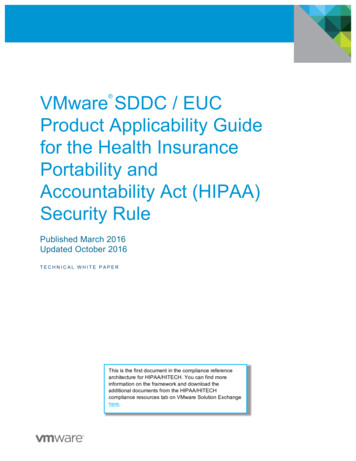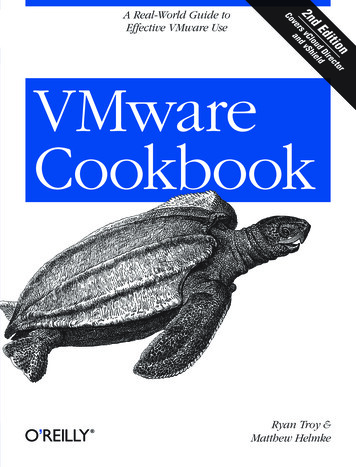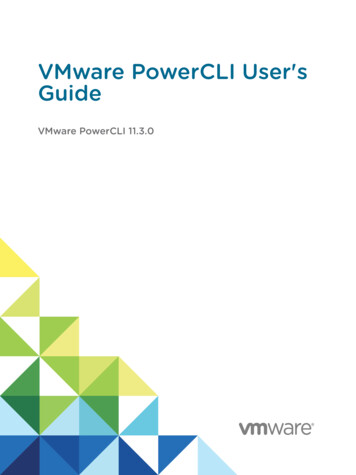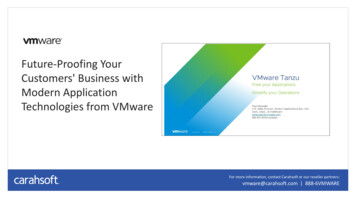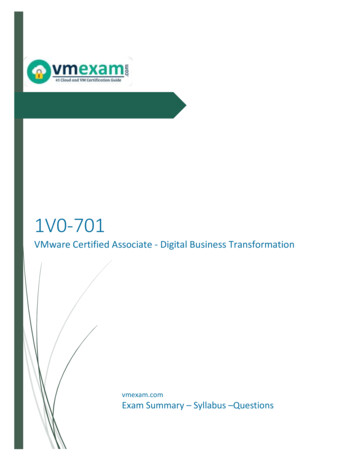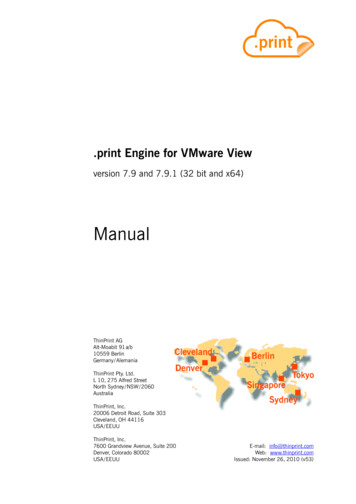
Transcription
.print Engine for VMware Viewversion 7.9 and 7.9.1 (32 bit and x64)ManualThinPrint AGAlt-Moabit 91 a/b10559 BerlinGermany / AlemaniaThinPrint Pty. Ltd.L 10, 275 Alfred StreetNorth Sydney / NSW / 2060AustraliaThinPrint, Inc.20006 Detroit Road, Suite 303Cleveland, OH 44116USA / EEUUThinPrint, Inc.7600 Grandview Avenue, Suite 200Denver, Colorado 80002USA / EEUUE-mail: info@thinprint.comWeb: www.thinprint.comIssued: November 26, 2010 (v53)
Notes CopyrightThis document is the intellectual property of ThinPrint AG. This document may be copied in whole or inpart, provided this Copyright notice is included in every copy. Registered trade marksAll hardware and software names mentioned in this document are the registered trademarks of theirrespective companies or should be regarded as such.Safety warningAll ThinPrint products are pure software solutions. Please note the safety warnings in the technical documentation from your hardware vendor and from the manufacturer of each device and component.Before beginning installation, we recommend closing all windows and applications and deactivating anyvirus scanner.How to use this manualThe following conventions are used throughout this manual to represent recurring actions and text types.ConventionsNote!Important tip, explanation, exceptionSMALL CAPSMenu, command, dialog panel, optionItalic “Name”Proper name, emphasis, variableCourierKeyboard input¡Consecutive menu or command Enumeration, head noteExampleExample–1.2.Procedural stepsPage 5www.cortado.comLinks ThinPrint AG 20102Manual.print Engine for VMware View
ContentsIntroduction. 5Why .print Engine for VMware View? . 5ThinPrint advantages at a glance . 5What is ThinPrint .print? . 6Server component .Driver Free Printing and V-Layer .Advanced Adaptive Compression .Client component .Package contents .Installation66677. 7Technical restrictions . 7.print Engine . 7.print Client . 8Installing .print Engine (per central, dedicated print server) . 8Unattended installation and licensing . 8Installation with the .print Engine installation wizard . 8License Manager . 9Version numbers and update log . 11Update Output Gateway . 11Installing .print Clients . 12Configuration . 12Creating printers (and ports) . 13Creating ThinPrint Ports . 13Creating printers . 14AutoConnect . 15Importing AutoConnect as a group policy . 16Configuring AutoConnect . 18V-Layer . 20Using the V-Layer . 20Making changes to a V-Layer printer . 22Printing . 23 ThinPrint AG 2010Updating the printer list . 23If you still can't print Troubleshooting . 24.print Engine for VMware ViewManual3
ContentsOther Configuration Options. 25Overview . 25ThinPrint Ports . 26Starting Port Manager .Configure tab .Advanced tab .Job Statistics tab .Distributing port configuration .2629313233Installing printers on the ThinPrint Port at the server . 37.print name conventions . 37Port pooling . 39AutoConnect . 40Opening console . 40Working with AutoConnect . 41Variables . 43ThinPrint Output Gateway . 46Additional Output Gateway printers .Compression .Paper formats and trays .Presettings on the print server (administrators only) .Settings in a session .Printing with preview .484848485052Appendix . 53Customer service and technical support . 53Entering and activating licenses . 53Reinstalling, uninstalling, or disabling .print components . 54Procedure .Central print server(s): .print Engine .Virtual Desktops: ThinPrint Output Gateway .Virtual Desktops: Virtual Channel Gateway .54555657Upgrade to .print Server Engine . 58MMC functions . 59Additional sources . 61Glossary . 62Abbreviations . 68.print Engine feature comparison . 694Manual.print Engine for VMware View ThinPrint AG 2010Examples of context menus in the MMC . 59Context menu functions at a glance . 59
IntroductionIntroductionWhy .print Engine for VMware View?The .print Engine for VMware View is designed for VMware View environments withcentral print servers. In addition to the basic print functions integrated in VMwareView, the .print Engine provides the following advantages.ThinPrint advantages at a glance Printing to thin clients Direct printing to network printers Choose whether to print via TCP/IP or RDP – even with print servers V-Layer: Driver Free Printing to thin clients and directly to network printers Printing with native drivers possible, also compressed Use of local print servers Bandwidth control Configuration integrated into MMCIllus. 1 ThinPrint AG 2010Illus. 1Running ThinPrint .print in VMware View environments with print serversA VMware View infrastructure with virtual desktops is a requirement for installationof the .print Engine for VMware View (Illus. 1).On the workstations, a .print Client is needed. A .print Client RDP will be automatically installed with VMware View Client.For printing via TCP/IP, install the (free) .print Client TCP/IP. This is recommendedon local print servers.print Engine for VMware ViewManual5
IntroductionNote!With an upgrade from .print Engine for VMware View to .print Server Enginethe following functions and environments will be supported additionally: Access from servers (terminal server, host systems) Printserver cluster .print Connection Service(Printing in masked networks; additional licensing required) SSL encryption of print data (incl. TCP/IP printing) Tracking of print data .print Queue Manager(monitoring of printer queues; additional licensing required)For upgrading to .print Server Engine see Page 58.What is ThinPrint .print?ThinPrint .print is a software solution and consists of a server and a client component– the .print Engine and the .print Client.Server componentThe server component .print Engine is the actual core of the ThinPrint .print framework. It provides complete printer driver management including Driver Free Printing.The .print Engine performs the following main functions: Bandwidth controlled transmission of print jobs Print data compression and streaming Provisioning of the virtual printer driver ThinPrint Output Gateway(enables a radical reduction of printer drivers on printing computers Driver Free Printing). Auto-created client printers are created by .print AutoConnect, a component ofthe product .print Engine for VMware View.Driver Free Printing and V-LayerAdvanced Adaptive CompressionFurthermore, .print Engine combines the efficient Driver Free Printing system with acompletely new kind of compression, the Advanced Adaptive Compression. This6Manual.print Engine for VMware View ThinPrint AG 2010Thanks to this technology, time-consuming server-side installation and administration of printer drivers under Windows are no longer necessary. Printer driver conflictsare also a thing of the past.With Driver Free Printing, the printer drivers are only installed on the client PCs oron local print servers. That means that any type of printer can be used on any printerport; e.g., multifunctional devices (printer, fax, copier, and scanner in one device) ona USB interface or a laser printer on a bidirectional interface. Just with V-Layer, theprinter drivers are not installed on the client side; they are only installed on the central print server. See Page 20.
Installationmethod analyzes the individual components of a print job and compresses each withthe respective best algorithm before transmitting the data.Additionally, user errors that can occur when saving a document are corrected. Inthis way, data volume is reduced by 98%.Client componentOn the client side, .print Client is generally responsible for receiving print data,decompressing it, and sending it to the print device. Many .print Clients are availablefor different end devices and areas of deployment: for all Windows versions incl. Windows CE, for Linux, Solaris, DOS, Java, ActiveX, as well as for internal or externalprint servers of network printersAll .print Clients can be downloaded from ThinPrint’s website (). It also includes alisting of manufacturers who integrate the .print Client into their hardware.Package contentsThe .print Engine for VMware View product CDs for .print version 7.9 contains: This manual The installation program Setup.exe for .print Engine(under .\Software\.print Engine)In addition, you should have received license keys from ThinPrint. from the followingtype:TPVM-0462-10-XXXXFor licensing, the number of virtual desktops is counted (here: 10). You will need atleast one license key of the named type per central print server.For print server cluster, licenses for .print Server Engine are additionally needed(see Upgrade to .print Server Engine, Page 58).InstallationTechnical restrictionsThinPrint .print works in a network architecture. One of the following must beinstalled: ThinPrint AG 2010 TCP/IP network with at least one printer a VMware View environment with VMware Tools andView Agent v3.0.1 or later including Virtual Printing option a central Windows print server.print EngineSupported server operating systems Windows Server 2003 with SP 1 or later with .NET Framework 2.0 SP 1 Windows Server 2003 x64 with SP 1 or later MMC 3.0 (Microsoft Management Console).print Engine for VMware ViewManual7
Installation Windows Server 2008 Windows Server 2008 x64Minimum hardware requirements32 bit:Intel Pentium/Celeron, AMD K6/Athlon/Duronor compatible processor with 733 MHz, 256 MB RAM,3.5 MB of available hard disk spacex64:AMD Opteron, AMD Athlon 64, Intel Xeon with Intel EM64T,Intel Pentium with Intel EM64T,system clock 1,4 GHz, 512 MB RAM,10 MB of available hard disk space.print ClientSupported .print Clients: Windows Vista/Vista x64/XP/XP x64/2003/2003 x64/2000 (TCP/IP, ICA,RDP); XP: Service Pack 1 and later As a Windows service: Vista/Vista x64/XP/XP x64/2003/2003 x64/2000(TCP/IP); XP: Service Pack 1 and later Windows CE (TCP/IP, ICA, RDP) MS-DOS (TCP/IP) Windows 3.11, Win OS/2 (TCP/IP) Linux (TCP/IP), Solaris (TCP/IP) Java (TCP/IP, ICA) ActiveX – Windows 2000/XP/2003 (TCP/IP)AdministratorpermissionsAdministrator permissions are required for all installation and configuration procedures. It is therefore best to log on under Windows as ADMINISTRATOR.Installing .print Engine (per central, dedicated print server)Unattended installation and licensingUnattended installation and licensing are also possible; refer to the White Paper“Unattended installation and licensing of .print server components” Page 61.Installation with the .print Engine installation wizardInstall .print Engine according to the scenario in Illus. 1 on Page 5.Note! Before beginning installation, we recommend closing all windows andapplications and deactivating any virus scanner. Also be aware that afterinstallation .print Engine will only become functional after a Windows restart.8Manual.print Engine for VMware View ThinPrint AG 20101. Copy the ThinPrint server software to the print server’s hard disk and startSetup.exe
Installation2. Choose a language and confirm with OK.3. Read the license agreement and ACCEPT it. The menu in Illus. 2 opens. SelectINSTALL .PRINT ENGINE.Note! Note that the print spooler is restarted during installation of .printEngine (Windows 2003 only).Illus. 2Illus. 2.print Engine installation menu: Click INSTALL .PRINT ENGINELicense ManagerEnteringa license key4. The prompt shown in Illus. 3 reminds you to have your .print Engine forVMware View (demo) license key(s) ready. Click OK, and the License Manageropens (Illus. 4).Illus. 3Tip: Have (demo) license key(s) ready ThinPrint AG 2010Illus. 3.print Engine for VMware ViewManual9
InstallationIllus. 4Illus. 4License Manager: select ADD LICENSE KEY5. Select ADD LICENSE KEY in the context menu of the LOCALHOST server node(Illus. 4) and enter your license keys for the .print Engine for VMware View (Ifyou do not have license keys, contact your reseller).For the LICENSE /ACTIVATION SET option see Page 60 and the “Unattended installation and licensing of .print server components” white paper, Page 61.Illus. 5Illus. 5Enter license key (example)6. Click OK to confirm (Illus. 5). The license key now appears under LICENSE KEY(Illus. 6).Illus. 6Illus. 6License key in License Manager (Example for 10 virtual desktops)Caution! Before you restart the server make sure that no data will be lost.Ensure that all applications are closed and no print jobs active. Selecting YESwill Restart immediately. If in doubt, select NO (see arrow in Illus. 7).10Manual.print Engine for VMware View ThinPrint AG 20107. Close the License Manager to continue with the installation.8. To complete installation the server needs to be restarted. You can do this immediately (YES in Illus. 7). Or if you choose NO the ThinPrint software will becomeoperational next time the server is restarted.
InstallationIllus. 7Illus. 7Restart the server: Now or later?If you selected NO, .print Engine installation has been completed successfully whenthe statement “Installation complete” in the installation menu appears (Illus. 8).9. CLOSE the .print Engine installation menu (Illus. 8).Illus. 8Illus. 8Closing the .print Engine installation menuThe port configuration is now located in the MMC and can be opened withSTART¡ PROGRAMS¡ .PRINT ENGINE¡ PORT MANAGER (see Illus. 9 on Page 13)Version numbers and update logThe .print Engine installation program offers two further useful options (Illus. 8): VIEW LOG FILE is used to monitor the installation as well as to save this information to a file (see above note). VIEW VERSION INFORMATION displays which files are installed where on your system and allows you to save this information to a file. ThinPrint AG 2010Update Output GatewayIf you use a central print server with an older version of .print Engine and a TP OutputGateway driver is already installed there, then this must be updated to the latest version (7.15).Please swap the printer drivers on all print servers where the .print Engine isinstalled and also on the templates of all installed virtual desktops that print via thecorresponding print server. Information on this can be found in the following instal.print Engine for VMware ViewManual11
Configurationlation guide: ’ThinPrint Output Gateway v7. 15 for Windows Server 2003/2008’(Page 62).Installing .print ClientsPrior to installation, you should decide whether you want to print via TCP/IP or RDP.The type of .print Client to be installed depends on this choice. For .print Clients on PCs, printing via RDP is recommended because then youwill not have any problems with firewall settings or NAT (Network AddressTranslation). This is also recommended for home user. For .print Clients on local print servers in branch offices, ThinPrint Client Gateways, or network printers, select TCP/IP.Most thin clients have an embedded .print Client TCP/IP, and some of them have anembedded .print Client RDP. All Client manuals can be downloaded (Page 61).Printing via TCP/IPIf you print via TCP/IP, please install .print Client TCP/IP (also available as a service).Printing via RDPWhen you print via RDP, no .print Client installation is needed. The .print Client RDPis already part of View Client. No further installation is required for virtual desktopson the ESX Server (with VMware Tools and View Agent including Virtual Printingoption).If, however, there are any non-VMware desktops in your VMware environment(such as blade PCs or XenServer desktops), then install the following .print components: ThinPrint Output Gateway (driver), see Page 56 Virtual Channel Gateway, see Page 57ConfigurationThis chapter describes the configuration of the .print Engine:With these configurations, you can enjoy the significant advantages of ThinPrint.Additional settings are described in Other Configuration Options on Page 25.12Manual.print Engine for VMware View ThinPrint AG 2010 Creating printers (and ports), Page 13 Automatic printer mapping with AutoConnect (group policy), Page 15 Using the V-Layer to print with native drivers installed on the print server only(and not on the virtual desktops), Page 20 Printing (Page 23) Troubleshooting tips (Page 24)
ConfigurationCreating printers (and ports)A .print Engine installed (see Page 8) is required for creating the printers and the(ThinPrint) Ports on the central print server.ThinPrint prints via its own printer ports. These ports are connected to the printers that will print with the ThinPrint technology. So create the ThinPrint Ports first.Note! For printing via TCP/IP both printers and ThinPrint ports (includingV-Layer and port pooling) can be created automatically using the .print Management Center (additional licensing required).Creating ThinPrint Ports1. Open the ThinPrint Port configuration (in the MMC) with START¡ PROGRAMS¡ .PRINT ENGINE¡ PORT MANAGER (Illus. 9).Illus. 9Illus. 9Starting Port ManagerIllus. 10Create new ThinPrint PortIllus. 10 ThinPrint AG 20102. Create as many ThinPrint Ports you need (general rule of thumb: one port perbranch office).Click NEW PORT ¡ THINPRINT PORT (Illus. 10) in the context menu and setbandwidth and protocol in the port configuration (Illus. 11).Virtual ChannelGatewayIf you print via RDP, select USE Virtual ChanNEL GATEWAY (ILLUS. 11).The .print Virtual Channel Gateway enables printing via the session protocol RDP, even when central print servers are used. This has the advantage that the workstations are simpleto reach, regardless of firewall settings or NAT. And the .print Client RDP is alreadyinstalled.print Engine for VMware ViewManual13
ConfigurationTCP/IP (Sockets)LPDIf you prefer to print directly to network printers or to local print servers (and not toworkstations), select TCP/IP (SOCKETS).For printing with LPR/LPD, read the ThinPrint port configuration for bandwidth controlled printing via LPR/LPD white paper.Illus. 11Illus. 11Selecting port type and bandwidth for a portHere in the example, two ports are created, one each for the branch offices in Berlinand Paris, with different protocol (TCP/IP and RDP) and different bandwidth (seeIllus. 12).You can also select the options MINIMUM PRINT DATA VOLUME. These functions isexplained in the appendix (Page 25).Illus. 12Illus. 12Two new ThinPrint PortsCreating printers3. In the server’s PRINTERS AND FAXES folder, create your printers and share them.Keep the following in mind:14Manual.print Engine for VMware View ThinPrint AG 2010Note! It is possible to create multiple ports each for the ThinPrint PortsBerlin TCP: and Paris RDP: and group these in printer pools. For more information, see “Port pooling” (Page 39) and the “ThinPrint Ports” white paper(Page 61).
Configuration Printer DriverIf you want to use Driver Free Printing, select under PRINTER DRIVERS: THINPRINT¡ TP OUTPUT GATEWAYIf you want to use the VV-Layer-Layer1, first select native drivers. PortConnect your printers with the newly created ThinPrint Ports (the ThinPrintPorts can be found in the list of ports). Printer namesThinPrint prints with specific printer names. Follow these naming conventionswhen naming your printers.Example for printers using RDP:HP DESKJETExample for printers using TCP/IP:LEXMARK OPTRA#192.168.15.18:4Here, the number after the colon is the printer ID in the .print Client. The IPaddress is the address of the client device2. No IP address is necessary whenprinting via RDP because it prints to the workstation's default printer. Moreinformation about printer names can be found under .print name conventionson Page 37.4. Change to the port configuration (in the MMC) and check that the new printershave been assigned correctly to the ThinPrint Ports (Illus. 13; if necessary,press F5 to refresh).Illus. 13Illus. 13Two new printersAutoConnect ThinPrint AG 2010.print AutoConnect is already installed on virtual desktops running VMware View3.To manage AutoConnect for all desktops, you can configure it in group policies. Whena user logs on, AutoConnect is sent dynamically to the user’s virtual desktop.123Printer Virtualization Layer. This lets you print to end devices that require a native driver and stillkeep the VMware View environment and the virtual desktops free of printer drivers. The (native)drivers are created solely on the print server.Client device is either the user PC or a local print server with .print Client TCP/IP installed.Under the condition that VMware Tools and View Agent 3.0.1 including Virtual Printing optionare installed.print Engine for VMware ViewManual15
ConfigurationIn a session, AutoConnect automatically creates the local printers of users workingon a virtual desktop and can be used immediately. It makes the client printer mapping much easier, but it is optional.Group policies can be configured on any computer, local or remote. We recommend configuring them directly on the domain controller (active directory server).This process is described here.Importing AutoConnect as a group policyCopy and register the AutoConnect configuration tool onto the machine on which youwish to edit your group policies. Here, the domain controller is used.1. Copy the following AutoConnect file4 into any directory:TPVMACMMC.DLLRegister the file TPVMACMMC.DLL with REGSVR32 in the command prompt(Illus. 15).Illus. 14Illus. 14register AutoConnect fileTPVMACMMC.DLL2. Open the Group Policy Management. This is part of Windows Server 2008. ForWindows Server 2003, you need to install the service GPMC.MSI which can bedownloaded from the Microsoft website (a free download).Illus. 15416 ThinPrint AG 2010Illus. 15create new group policyThis file can be found in the subfolder ENGLISH on the installation media.Manual.print Engine for VMware View
Configuration3. Create a new group policy: Select NEW under GROUP POLICY OBJECTS (Illus. 16)and choose a name (Illus. 17).Illus. 16Illus. 16new AutoConnect group policy4. Select EDIT to configure the new AutoConnect group policy (Illus. 17).Illus. 17Illus. 17Configure new AutoConnect group policy5. The GROUP POLICY OBJECT EDITOR will open. Doubleclick CONFIGURE AUTOCONNECT PRINTER MAPPING (Illus. 18) to edit this group policy .Illus. 18 ThinPrint AG 2010Illus. 18open the AutoConnect group policy in editor6. The AutoConnect name translation table opens and is at first disabled. SelectENABLE in the upper right hand corner (Illus. 20).print Engine for VMware ViewManual17
ConfigurationIllus. 19Illus. 19AutoConnect name translation tableConfiguring AutoConnectAutoConnect searches an entry in the name translation table for each printer. Theprinter has to be active in .print Client5. When the first entry in the table fits, a printeris mapped into the session. This printer prints to the printer specified under TARGET.Click on the first icon left on top (Illus. 20, arrow) to insert a new line.Illus. 20Illus. 20AutoConnect name translation table with new lineTo map all printers of the .print Clients, just make one entry under TARGET:518for printers on workstations or local print servers. For workstations, only the default printer willbe mapped.Manual.print Engine for VMware View ThinPrint AG LCPRN%
Configurationprintserver is the name of the central print server, the variable %LCPRN% stands forLocal Client Printer, the name of the client printer (Illus. 20).You can create one or more group policies for AutoConnect. The policy createdhere could be used for all branch offices and can therefore be linked with differentorganization units (OUs).Caution! Using the “Disabled” button at top right deletes all AutoConnectentries. As a precaution, save your con
ThinPrint AG Alt-Moabit 91 a/b 10559 Berlin Germany/Alemania ThinPrint Pty. Ltd. L 10, 275 Alfred Street North Sydney/NSW/2060 Australia ThinPrint, Inc. 20006 Detroit Road, Suite 303 Cleveland, OH 44116 USA/EEUU ThinPrint, Inc. 7600 Grandview Avenue, Suite 200 Denver, Colorado 80002 USA/EEUU E-mail: info@thinprint.com Web: www.thinprint.com