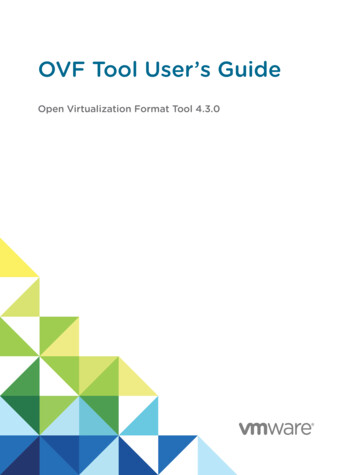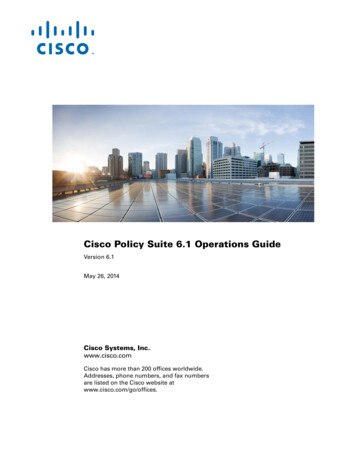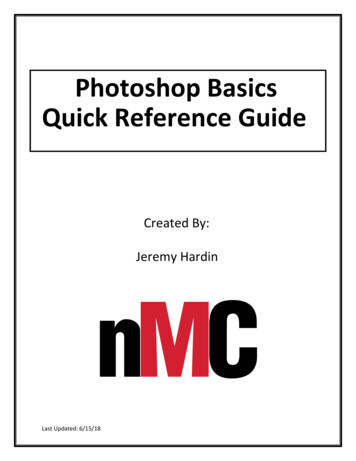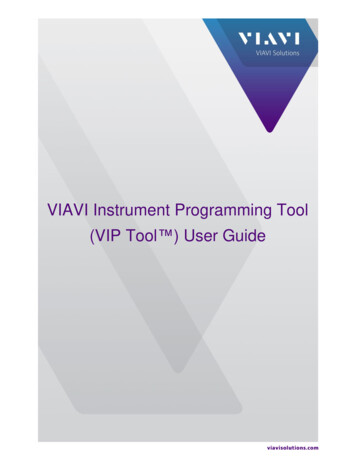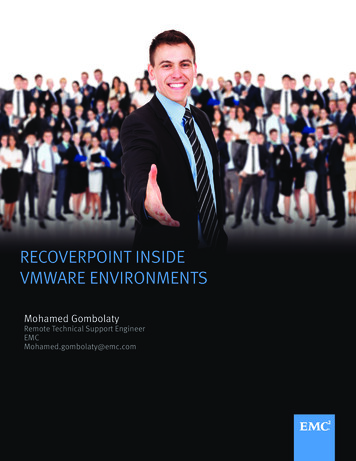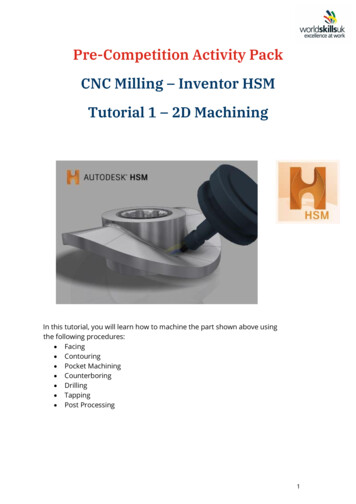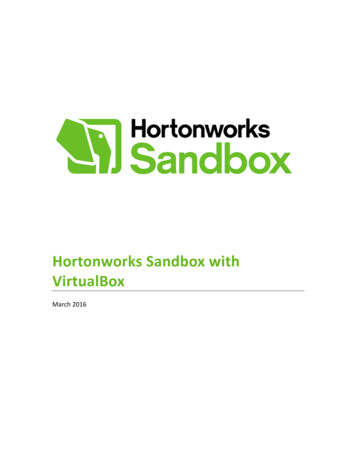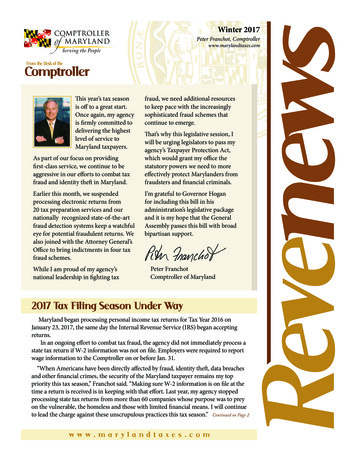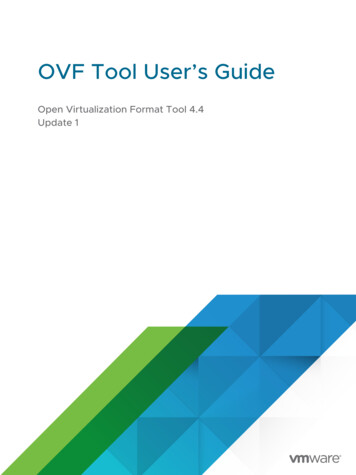
Transcription
OVF Tool User’s GuideOpen Virtualization Format Tool 4.4Update 1
OVF Tool User’s GuideYou can find the most up-to-date technical documentation on the VMware website at:https://docs.vmware.com/VMware, Inc.3401 Hillview Ave.Palo Alto, CA 94304www.vmware.comCopyrightVMware, Inc. 2009-2020 VMware, Inc. All rights reserved. Copyright and trademark information.2
ContentsAbout This Book 61 Overview of the OVF Tool 8The Open Virtualization FormatThe OVF StandardBenefits of OVF888Using the VMware OVF Tool9VMware Platforms Using the OVF StandardSetting Up the OVF ToolOVF Tool Highlights999Examples of OVF Tool Use10Importing and Exporting OVF Using vSphere ClientVMware OVF Tool Delta Disk Facilities10112 Using the VMware OVF Tool 13Definitions and Command Syntax13Run VMware OVF Tool From the Command Line13Run OVF Tool With ESXi and vCenter Target LocationsDeploy a Virtual Machine to Static DVS Port GroupCommand-Line Options23Specifying Disk ID to Set Size23Specifying the Storage Profile IDFile Locators2424Using the Log SettingsSpecifying a Locator1515Creating and Using the VM IDMore Help Topics14242526URL File or Web SyntaxvSphere Locators27vCloud Director LocatorsPartial LocatorsConfiguration Files27293033Handling Authentication34Launching the OVF Tool as a Helper Process353 Examples of OVF Tool Syntax 36Supported File Types and Package FormatsChanging File or Package FormatsVMware, Inc.36383
OVF Tool User’s GuideConverting an OVF Package to an OVA Archive38Converting an OVA Archive to OVF Package38Converting VMX Format to an OVF Package38Converting VMX Format to an OVA Archive38Converting an OVA Archive to VMX Format38Converting an OVF Package to VMX Format38Installing an ESXi host from an OVF Package39Installing an ESXi host from an OVF Package on a Web ServerInstalling an ESXi host or Adding Files from a VMX Format3939Installing a vCenter Server or Adding Files from an OVF PackageConverting a VM on ESXi or vCenter Server to an OVF Package3939Installing vCenter Server from an OVF Package Using an Inventory PathSetting OVF Package Properties40Setting OVF Properties When Deploying to vSphere or vCloud DirectorSetting OVF Network Maps When Deploying to vSphereSetting a vService DependencyModifying an OVF Package404141Omitting Disks in the VMware OVF Tool OutputCompressing an OVF Package4141Chunking or Splitting OVF Packages4142Deploying an OVF Package Directly on an ESXi HostDeploying an OVF Package to vCenter Server4242Deploying an OVF Package and Powering It OnDeploying an OVF Package into vCloud Director4243Deploying an OVF Package into a vApprun WorkspaceImporting an OVF Package4343Importing an OVF File into a vCloud instance43Importing a Virtual Machine from vSphere to vCloudImporting VMX Files into a vApprun WorkspaceExporting Virtual Machines to OVF Packages444444Exporting a Virtual Machine from a vCloud instance to an OVF PackageExporting a Running Virtual Machine or vApp from vSphereExporting a vApprun Entity to an OVF PackageDisplaying Summary Information444445Downloading an OVF Package from a Protected Web Site4546Overwriting a Running Virtual Machine or vApp from vSphereCanceling the VMware OVF Tool While it Is RunningVMware, Inc.4445Validating an OVF 1.0 or OVF 1.1 DescriptorUsing a Proxy4041Renaming the OVF PackageDeploying OVF Packages4046464
OVF Tool User’s Guide4 OVF Package Signing 47Creating an RSA Public/Private Key Pair and CertificateSigning an OVF Package4748Validating an OVF Package495 Using the VMware OVF Tool Probe Mode 50About OVF Tool Probe ModeExample of Probe Mode50506 Using the VMware OVF Tool Machine Mode 52About Machine Mode52Running Machine Output53Running machineOutput in Probe Mode53Running machineOutput in Validate Host Mode53Running machineOutput in Import to vSphere Mode53Running the Machine Mode Export from vSphere OperationExample Output55Output from Running machineOutput in Probe Mode55Output from Running machineOutput in Validate Host ModeVMware, Inc.54Output from Running machineOutput in Import Mode58Output from Running machineOutput in Export Mode59575
About This BookThis OVF Tool User’s Guide provides information about how to use VMware OVF Tool topackage virtual machines and vApps into Open Virtualization Format (OVF) standard packages.Revision HistoryA revision occurs with each release of the product, or as needed. A revised version can containminor or major changes. Table 1-1. Revision History lists the versions of this manual.Table 1-1. Revision HistoryRevisionDescription10/2020Clarified password percent encoding.04/2020Updated with new flags and features for vSphere 7.0 release.04/2019Clarified OVF Tool with ESXi as target.05/2018OVF Tool 4.3.0 User’s Guide. Large upload retry, SHA digest fix, NVM and PMEM, Curl update,better logging, VBS and TPM support.10/2016OVF Tool 4.2.0 User’s Guide. New options for SSL version and cipher list, NVRAM support for EFIboot.02/2016Mention need for explicit extraConfig flags on ESXi hosts.03/2015OVF Tool 4.1.0 User’s Guide. Added DVS port group, and --proxy option for vSphere or vCloud.12/2014Increased Open SSL compatibility version to 1.0.1j. See 0/2014OVF Tool 4.0.0 User’s Guide. Added --allowAllExtraConfig and --decodeBase64 command lineoptions.06/2014OVF Tool 3.5.2 User’s Guide. Increased security for Open SSL.04/2014OVF Tool 3.5.1 User’s Guide.08/2013OVF Tool 3.5.0 User’s Guide. Includes new command line options.08/2012OVF Tool 3.0.1 User’s Guide.08/2011OVF Tool 2.1 User’s Guide.06/2010OVF Tool 2.0.1 Guide.05/2009OVF Tool 1.0 Guide.VMware, Inc.6
OVF Tool User’s GuideIntended AudienceThis book is intended for anyone who needs to convert an OVF package to a virtual machine, ora virtual machine to an OVF package. Users typically include: system administrators, softwaredevelopers, QA engineers, and anyone who need to package or unpackage virtual machinesusing open industry standards.Document FeedbackVMware welcomes your suggestions for improving our documentation. If you have comments,send your feedback to docfeedback@vmware.com.Technical Support and Education ResourcesThe following sections describe some technical support resources available to you. To access thecurrent version of this book and other information, go to http://code.vmware.com/tool/ovf.OVF Tool Users’ ForumTo post questions about OVF Tool, go to the OVF Tool Forum at http://code.vmware.com/forums/3086#.Support OfferingsTo find out how VMware support offerings can help meet your business needs, go to http://www.vmware.com/support/services.VMware, Inc.7
Overview of the OVF Tool1Open Virtualization Format (OVF) is an industry standard to describe metadata about virtualmachine images in XML format. VMware OVF Tool is a command-line utility that helps usersimport and export OVF packages to and from a wide variety of VMware products.This chapter includes the following topics:nThe Open Virtualization FormatnUsing the VMware OVF ToolnExamples of OVF Tool UseThe Open Virtualization FormatVMware implemented a tool for importing and exporting virtual machines in OVF standardformat.The OVF StandardThe OVF specification describes a secure, portable, efficient, and flexible method to package anddistribute virtual machines and components. It originated from the Distributed Management TaskForce (DMTF) after vendor initiative. Companies that contributed to the OVF standard includeVMware, Dell, HP, IBM, Microsoft, XenSource, and Citrix.Version 1.1 was published in January 2010, which supersedes the 1.0 specification published April2009, and is available on the DMTF Web site, along with a white paper.nSpecification: http://www.dmtf.org/standards/published documents/DSP0243 1.1.0.pdfnWhitepaper: http://www.dmtf.org/standards/published documents/DSP2017 1.0.0.pdfBenefits of OVFUsing OVF to distribute virtual machines has the following benefits:nEase of use. When users receive a package in OVF format, they do not have to unzip files,execute binaries, or convert disk formats. Adding a vApp can be as simple as typing a URLand clicking Install.VMware, Inc.8
OVF Tool User’s GuidenVirtual hardware validation. OVF supports fast and robust hardware validation. You do nothave to install a complete virtual machine before determining whether it is compatible with anESXi host (for example, because it uses IDE virtual disks).nMetadata inclusion. Additional metadata, such as an end-user license agreement, can bepackaged with the OVF and displayed before installation.nOptimized download from the Internet. Large virtual disks are compressed for fast downloadand to reduce disk space for large template libraries.Using the VMware OVF ToolThe VMware OVF Tool is available on many platforms and can be downloaded if not built into aproduct.VMware Platforms Using the OVF StandardVMware supports the OVF standard on the following platforms:nUse the OVF Tool 3.x for vSphere 4.0 and later, vCloud Director 1.5, 5.1, and 5.5, vCloudDirector 1.0 (for OVF and OVA types only), vCenter 2.5 and later, ESX 3.5 and later, VMwareServer 2, VMware Workstation 6.0 and later, and VMware Fusion 3.0 and later.nOVF 0.9 is supported for import and export by VirtualCenter 2.5 and later, and ESX 3.5 andlater.nVMware Studio 1.0 and later can generate OVF packages.OVF support is built into the vSphere Client that installs from, and is compatible with vCenter 5.0and ESXi 5.0, vCenter 4.0 and ESX 4.0. It is also built into the vSphere Client that installs from andis compatible with VirtualCenter 2.5 and later, and ESX 3.5 and later. The vSphere 5.1 Web Clientincludes the 3.x version of the VMware OVF Tool as part of the Client Integration Plug-in.Setting Up the OVF ToolYou can find the latest information about System Requirements, supported VMware softwareand platforms, installation, and known issues by reading the latest release notes located at thefollowing web page: www.vmware.com/support/developer/ovf.OVF Tool HighlightsThe OVF Tool provides the following key features:nSupports import and generation of OVA packages (OVA is part of the OVF standard, andcontains all the files of a virtual machine or vApp in a single file.)nDirectly converts between any vSphere, vCloud Director, VMX, or OVF source format to anyvSphere, vCloud Director, VMX, or OVF target formatnAccesses OVF sources using HTTP, HTTPS, FTP, or from a local fileVMware, Inc.9
OVF Tool User’s GuidenDeploys and exports vApp configurations on vSphere 4.0 (and all newer) targets and onvCloud Director 1.5 (and all newer) targetsnProvides options to power on a VM or vApp after deployment, and to power off a virtualmachine or vApp before exporting (caution advised)nShow information about the content of any source in probe modenProvides context sensitive error messages for vSphere and vCloud Director sources andtargets, showing possible completions for common errors, such as an incomplete vCenterinventory path or missing datastore and network mappingsnProvides an optional output format to support scripting when another program calls OVFToolnUses new optimized upload and download API (optimized for vSphere 4.0 and newer)nSigns OVF packages and validates OVF package signaturesnValidates XML Schema of OVF 1.0 and OVF 1.1 descriptorsnImport and export of OVF packages into a vApprun 1.0 workspace.For more information about vApprun, see http://labs.vmware.com/flings/vapprun.Examples of OVF Tool UseOVF import and export are built into the vSphere Client and the vSphere Web Client, and variousother enterprise oriented VMware products.For VMware products without built-in OVF support, or when you need to accomplish specializedOVF operations, you can download the OVF Tool over the Web.Importing and Exporting OVF Using vSphere ClientUsing the vSphere 5.0 or 4.0 Client, you can import an OVF package and export a vApp into anOVF package. For example, to import an OVF package using vSphere Client 4:Click File Deploy OVF Template.For example, to export a vApp into an OVF package using vSphere Client 4:Click File Export OVF Template Export.Using the vSphere Client 2.5, you can import an OVF virtual machine into an ESXi host and exporta virtual machine to an OVF file (note that vSphere Client 2.5 is limited to OVF 0.9). For example,to import an OVF vApp into an ESXi host using vSphere Client 2.5:Click File Virtual Appliance Import .For example, to export a virtual machine to an OVF file using vSphere Client 2.5:Click File Virtual Appliance Export .VMware, Inc.10
OVF Tool User’s GuideOVF packages imported or exported by OVF Tool are completely compatible with packagesimported or exported by the vSphere Client or the vSphere Client.VMware OVF Tool Delta Disk FacilitiesVMware OVF Tool automatically compresses disk files. In the streaming VMDK files that OVFTool generates, the tool compresses each 64KB disk grain. It is possible to achieve even bettercompression using the --compress option. In addition, if a package contains multiple virtualmachines, it is possible to compress an OVF package even more using a technique called deltadisk compression. This compression algorithm is invoked using the --makeDeltaDisks option.ovftool --makeDeltaDisks package.ovf output-dir/Delta disk compression identifies disk segments that are equal and combines these equal parts ina parent disk. This process prevents storing the same segment twice.As an example, consider a software solution that consists of an Apache Web server virtualmachine and a MySQL database virtual machine, both installed on top of a single-disk Ubuntuserver. The two virtual machines were created with the following process:1Create a plain Ubuntu installation on one virtual machine.2Clone the virtual machine.3Install Apache on the first virtual machine.4Install MySQL on the second virtual machine.Using delta disk compression on the two virtual machine disks creates a parent disk containing allof the information they share, which is essentially the entire operation system and two child diskscontaining the MySQL and Apache parts.A plain Ubuntu server can use 400–500MB of space, and two would use 800–1000MB of space.By contrast, using delta disk compression, an OVF package with these two servers uses only400–500MB (plus the size of the MySQL and Apache installations), which saves 400–500MB bynot duplicating the Ubuntu server.Any number of disks can be combined creating various disk trees and saving more space.vSphere 4 and later support the deployment of OVF packages that contain delta disk hierarchies.For delta disk compression, keep in mind the following:nOnly disks with equal capacity can be combined. If you expect to use delta disk compression,you must keep disk capacities equal.nDelta disk compression necessitates that segments that might be put in a parent disk are atthe same offset from the beginning of their respective files. In the Ubuntu example, if thesetup varies between the two installations, it can completely offset each segment on one ofthe disks from the segments on the other disk. In this case, delta disk compression does notproduce any significant disk space savings. This is why the example specified cloning theUbuntu server before installing the MySQL and Apache parts, respectively.VMware, Inc.11
OVF Tool User’s GuidenDelta disk compression takes OVF packages and vSphere and VMX files as input, but notOVA packages.nThe delta disk compression algorithm needs to read the contents of each disk up to twotimes. It might make sense to invoke OVF Tool on a local copy of the OVF package.nThe delta disk compression algorithm always generates an OVF package in the given outputdirectory. To convert this OVF package into an OVA package, reinvoke OVF Tool.VMware, Inc.12
Using the VMware OVF Tool2The VMware OVF Tool is a command-line utility that supports importing and exporting of OVFpackages, VMX files, or virtual machines from ESXi hosts and other VMware products.This chapter includes the following topics:nDefinitions and Command SyntaxnCommand-Line OptionsnSpecifying a LocatornConfiguration FilesDefinitions and Command SyntaxA source location or source URL locator refers to an OVF package, VMX file, or virtual machine ina VMware product, such as VMware Workstation, vSphere ESXi Host, vSphere vCenter Server,vCloud Director, or vFabric Data Director.A target location or destination URL locator specifies either a file location, or a location within aVMware product, such as VMware Workstation, ESXi, vCenter Server, vCloud Director or vFabricData Director.Run VMware OVF Tool From the Command LineProcedure1At the command-line prompt, run the OVF Tool as followsovftool source locator target locator source locator and target locator are paths to the source and target for the virtualmachine, OVF package, OVA package, or vSphere location. See Command-Line Options foroptions. Table 2-1. OVF Tool Definitions of Source and Target Locators describes the sourceand target locators. For details, see Specifying a Locator.VMware, Inc.13
OVF Tool User’s GuideIf you are using an operating system where spaces are not allowed in paths on the commandline, and need the full path to run OVF Tool, enclose the path in quotes as shown below:"/Applications/VMware OVF Tool/ovftool" --help2If you want to specify additional options, type them before the source and target locators.ovftool options source locator target locator 3To display all options, type ovftool -h.Probe mode allows you to investigate the contents of a source. To invoke probe mode, usethe ovftool command with only a source and no target. OVF Tool prints information aboutthe source such as hardware, EULA, and OVF properties.ovftool options source locator Use probe mode to examine an OVF package before deploying it. For example, you canexamine the download and deployment sizes, determine the set of networks to be mapped,determine the OVF properties to be configured, read the EULA, and determine the virtualhardware requirements.The probe operation is fast, as it only needs to access the OVF descriptor. It does not needto download the entire OVA or VMDK files. Probe mode also validates the certificate if thesource is signed. For details about Probe Mode and sample output, see Chapter 5 Using theVMware OVF Tool Probe Mode.Run OVF Tool With ESXi and vCenter Target LocationsIf you are deploying with the ovftool command targeting vCenter Server, you can use thecommand line options in the table below to specify parameters when you deploy.If you are deploying with the ovftool command targeting an ESXi host, you must “inject” theparameters into the resulting VM when it is powered on. This is because the ESXi host lacks acache to store the OVF parameters, as with vCenter Server. Therefore, you must use the -X:injectOvfEnv debug option with the --poweron flag in the command line if you are deploying avirtual machine targeting ESXi. Example below. (You can also do this using the Create a VM froman OVA/OVF option in the ESXi host client, then browse to the .ova file.) ./ovftool/ovftool\--name "Cloudvm 2074586 with inject"\--X:injectOvfEnv\--X:logFile ovftool.log\--X:logLevel trivia\--acceptAllEulas\-ds cl-storage-1\-dm thin\--net:'Network 1 VM --allowExtraConfig\VMware, Inc.14
OVF Tool User’s Guide--machineOutput\--prop:vami.netmask0.VMware vCenter Server Appliance refix 24\--prop:guestinfo.cis.appliance.net.gateway s-sync True\--prop:vami.gateway.VMware vCenter Server Appliance ervers X.X.X.1,X.X.X.2\--prop:vami.ip0.VMware vCenter Server Appliance wd vmware\--prop:guestinfo.cis.appliance.net.addr X.X.X.145\--prop:vami.DNS.VMware vCenter Server Appliance X.X.X.1,X.X.X.2\--prop:vami.vmname hell e True\--prop:guestinfo.cis.appliance.ssh.enabled True\--prop:guestinfo.cis.appliance.net.mode ily ipv4\--prop:guestinfo.cis.vmdir.domain-name vsphere.local\--prop:guestinfo.cis.vmdir.password vmware\--powerOn\--X:waitForIp\http:// directory w/cloudvm X OVF10.ovf\vi://root:pwd@vm nameYou will need to replace the variables (IP addresses, build numbers, root password, and VMnames) in the above example with values from your own system.Deploy a Virtual Machine to Static DVS Port GroupAt this time, you can not use the OVF Tool to deploy a virtual machine to a static port group.To work around this issue:Procedure1Use vCenter Server to create an ephemeral port on the desired network.2Deploy the appliance to that port group on an ESXi host.3Switch the appliance over to that static port group.4Use vCenter Server to delete the ephemeral port group.Command-Line OptionsFor every command, you specify the source and target locators. Table 2-1. OVF Tool Definitionsof Source and Target Locators defines each locator type.VMware, Inc.15
OVF Tool User’s GuideTable 2-1. OVF Tool Definitions of Source and Target LocatorsLocatorDefinition source locator Path to the source, which must be either a virtual machine, vApp, vApprunworkspace entity, or an OVF package.The source locator can be one of the following: target locator nA path to an OVF or OVA file (a local file path, or an HTTP, HTTPS, or FTPURL).nA virtual machine (a local file path to a .vmx file).nA vSphere locator identifying a virtual machine or vApp on vCenter, ESXi, orVMware Server.nA vCloud Director locator identifying a virtual machine or a vApp in vCloudDirector.nA local file path to a vApprun workspace entity.The target locator can be one of the following:nA local file path for VMX, OVF, OVA, or vApprun workspace.nA vSphere locator identifying a cluster, host, or a vSphere location.nA vCloud Director locator identifying a virtual machine or a vApp in vCloudDirector.Table 2-2. OVF Tool Command-Line Options shows all the command-line options.Options perform actions only between certain source and target types. Table 2-2. OVF ToolCommand-Line Options shows which source and target types each option works with. If youspecify an option using an irrelevant source or target type, the command does nothing.All options can be set using the form --option value.Binary options can be enabled or disabled explicitly. For example: --option true, -option false.Table 2-2. OVF Tool Command-Line OptionsOption's Long Name(and Short N/A--allowExtraConfigDescriptionAccepts all end-user licenses agreements (EULAs) withoutbeing prompted. Binary option.Lets you specify the extra config options that can be convertedto .vmx format. These options are a security risk as they controllow-level and potentially unsafe options on the VM. Each optionmust be specified using a series of key value pairs (sometimesreferred to as a white list).--annotationAll--authdPortSourcevSphereAdds annotation to vi, vmx, vapprun, vCloud, OVF, and OVAsource locators.vSphereOverrides default VMware authd port (902) when using a hostas source or as target.--authdPortTargetvSpherevSphereOverrides the default VMware authd port (902) when using ahost as target.VMware, Inc.16
OVF Tool User’s GuideTable 2-2. OVF Tool Command-Line Options (continued)Option's Long Name(and Short Name)SourceTypesTargetTypes--chunkSizeN/AOVF, OVADescriptionSpecifies the chunk size to use for files in a generated OVF orOVA package. The default is not to chunk.If you don’t specify a unit for chunk size, the chunk size isassumed to be in megabytes (mb). Accepted units are b, kb,mb, gb. Example: 2gb or 100kb.When using this option, all output files (except the OVFdescriptor, manifest and certificate files) are sliced into thespecified chunk size. This is useful if you need to transport anOVF package on a series of 800MB CD-ROMs, or are only ableto create files up to 2GB on FAT32 file systems.When you use chunking with the OVA package option, theresult is similar to OVF because all files are chunked, but theOVA package is still a single file.--compressN/AOVF, OVA--computerNameCompresses the disk when given an OVF or OVA target locator.The value must be between 1 and 9. Use 9 for the slowestprocessing time, but best compression. Use 1 for the fastestprocessing time, but least compression.Sets the computer name in the guest virtual using the syntax -computerName: VMID value .Only applies to vCloud targets of version 5.5 or later.--configFilevSpherevSphereSpecifies a configuration file containing long-name options andsettings. Useful for scripting, this overrides the localovftool.cfg in the current directory, which overrides the globalconfiguration file in HOME/ovftool.cfg on Linux and OS X, fg onWindows.--coresPerSocketSpecifies the distribution of the total number of CPUs over anumber of virtual sockets using the syntax -coresPerSocket: VMID value . Only applies to vCloudtargets of version 5.5 or later.--datastore or -dsN/AvSphereTarget datastore name for a vSphere locator.--decodeBase64Enables Base64 decoding for values in the OVFTool commandline.--defaultStorageProfileThe storage profile for all VMs in the OVF package. The valueshould be an SPBM profile ID. Only applies to VI targets ofversion 5.5 or later.-defaultStorageRawProfileThe storage profile for all VMs in the OVF package. The valueshould be a raw SPBM profile. The value overwrites that in -defaultStorageProfile. Only applies to VI targets of version5.5 or later.--deploymentOptionVMware, Inc.OVF,OVAN/ADeployment options for a deployed OVF package, if the sourceOVF package supports multiple options. An OVF package cancontain several deployment configurations. This option allowsyou to select which configuration to use when deploying to thevSphere target.17
OVF Tool User’s GuideTable 2-2. OVF Tool Command-Line Options (continued)Option's Long Name(and Short ificationOVF,OVAN/ASkips validation of signature and certificate. Binary option.--diskMode or -dmN/AVMX,vApprun,vSphereSelect target disk format. Supported formats are:monolithicSparse, monolithicFlat, twoGbMaxExtentSparse,twoGbMaxExtentFlat, seSparse (vSphere target),eagerZeroedThick (vSphere target), thin (vSphere target), thick(vSphere target), sparse, and flat.--diskSizeSets the size of a VM disk in megabytes using the syntax -diskSize: VMID , diskInstanceID value . Only applies tovCloud targets of version 5.5 or later.--eulaN/AOVF, OVA--exportFlags--extraConfigInserts the EULA in the first virtual system or virtual systemcollection in the OVF. If the EULA is in a file, use this format: -eula@ filenameSpecifies the source of an export. The supported values forvSphere source are: mac, uuid, and extraconfig. The supportedvalue for vCloud source is preserveIdentity. You can provideone or more options, separated by commas.N/AAllSets an ExtraConfig element for all VirtualHardwareSections.This option applies to vi, vmx, vapprun, vCloud, ovf, and ovasource locators.The syntax is –:extraConfig: key value --fencedModevCloud--help or -hN/AN/APrints the VMware OVF Tool message that lists the helpoptions.--hideEulaOVF,OVAN/ADoes not include the EULA in the OVF probe output. n option. Interpret arguments for networks,datastores, and folders as VIM Managed Object Referenceidentifiers (type:id) for vSphere source and destination gration option. Specifies the session ticket used forauthenticating the vSphere source ration option. Specifies the session ticket used forauthenticating the vSphere target locator.--ipAllocationPolicyOVF,OVAN/AIP allocation policy for a deployed OVF package. Supportedvalues are: dhcpPolicy, transientPolicy, fixedPolicy, orfixedAllocatedPolicy.If a parent network exists on a vCloud target, this optionspecifies the connectivity to the parent. Possible values arebridged, isolated, allowIn, allowInOut, allowOut.In OVF descriptors, you can specify a VMware specific IPassignment policy that guides the deployment process byexpressing which of the policies the OVF package supports.Only values listed in the OVF descriptor are supported when theOVF or OVA package is deployed.VMware, Inc.18
OVF Tool User’s GuideTable 2-2. OVF Tool Command-Line Options (continued)Option's Long Name(and Short OVF,OVAN/ASpecifies which IP protocol to use. For example, IPv4, IPv6. Aswith the ipAllocationPolicy option, you can specify which IPversion this OVF package uses when it is deployed. Use onlythe values listed in the OVF descriptor.--laxOVF,OVAN/ARelax OVF specification conformance and virtual hardwarecompliance checks. (For advanced users only.)--localeOVF,OVAN/ASelects the locale for the target.--machineOutputN/AN/AOutputs OVF Tool messages in a machine readable format.Binary option.--makeDeltaDisksOVF,vSphere,VMX,vApprunMust bedirectoryUse delta disk compression to create an OVF package from adisk source. Binary option.-maxVirtualHardwareVersionThe maximal virtual hardware version to generate.--memorySizeSets the memory size in megabytes of a VM using the syntax -memorySize: VMID value . Example: -memorySize:vm1 1024. Applies to VI and vCloud targets ofversion 5.5 or later.--multiDatastore:dsk dsOVF,OVAvSphereAllows multi-disk VM deployment onto separate datastores. Usethis option as many times as needed The VM disk is placed ondatastore ds as follows, where vmname is the name specified by--name option or in the OVF file, and vmdisk is specified in theOVF disk section by ovf:diskId.[ds] vmname/vmdisk1.vmdk--name or -nN/AAllSpe
Server 2, VMware Workstation 6.0 and later, and VMware Fusion 3.0 and later. n OVF 0.9 is supported for import and export by VirtualCenter 2.5 and later, and ESX 3.5 and later. n VMware Studio 1.0 and later can generate OVF packages. OVF support is built into the vSphere Client that installs from, and is compatible with vCenter 5.0