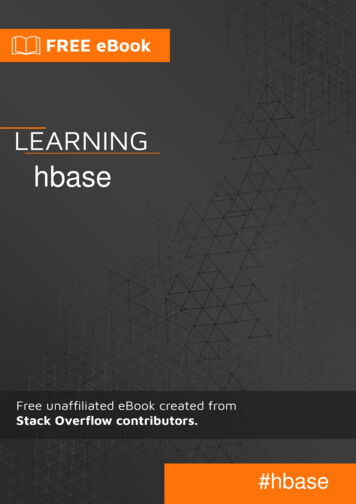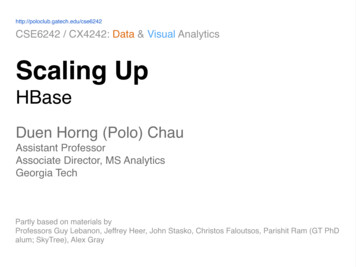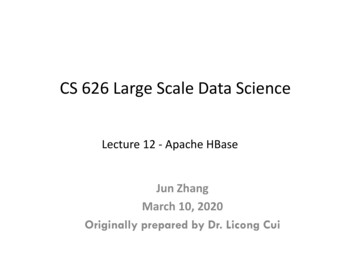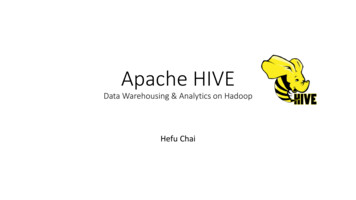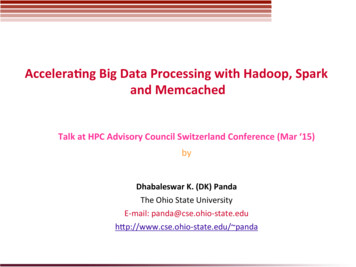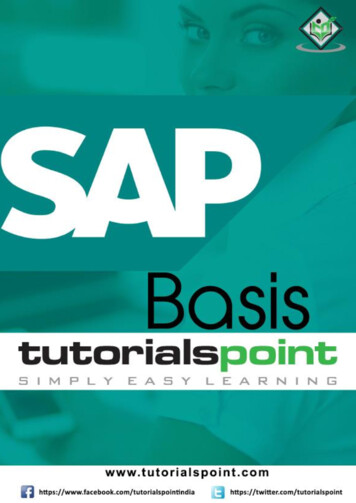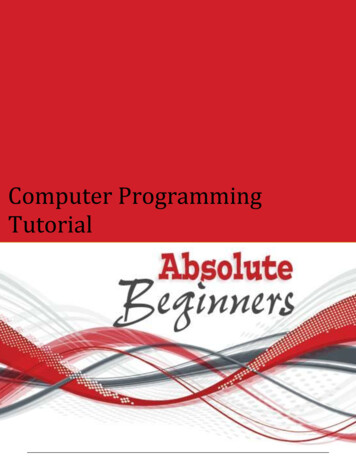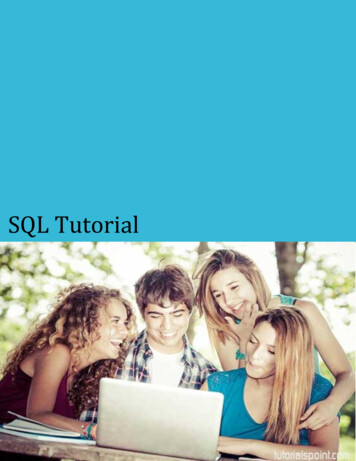Transcription
HBASE - QUICK GUIDEhttp://www.tutorialspoint.com/hbase/hbase quick guide.htmCopyright tutorialspoint.comHBASE - OVERVIEWSince 1970, RDBMS is the solution for data storage and maintenance related problems. After theadvent of big data, companies realized the benefit of processing big data and started opting forsolutions like Hadoop.Hadoop uses distributed file system for storing big data, and MapReduce to process it. Hadoopexcels in storing and processing of huge data of various formats such as arbitrary, semi-, or evenunstructured.Limitations of HadoopHadoop can perform only batch processing, and data will be accessed only in a sequentialmanner. That means one has to search the entire dataset even for the simplest of jobs.A huge dataset when processed results in another huge data set, which should also be processedsequentially. At this point, a new solution is needed to access any point of data in a single unit oftime randomaccess.Hadoop Random Access DatabasesApplications such as HBase, Cassandra, couchDB, Dynamo, and MongoDB are some of thedatabases that store huge amounts of data and access the data in a random manner.What is HBase?HBase is a distributed column-oriented database built on top of the Hadoop file system. It is anopen-source project and is horizontally scalable.HBase is a data model that is similar to Google’s big table designed to provide quick randomaccess to huge amounts of structured data. It leverages the fault tolerance provided by theHadoop File System HDFS.It is a part of the Hadoop ecosystem that provides random real-time read/write access to data inthe Hadoop File System.One can store the data in HDFS either directly or through HBase. Data consumer reads/accessesthe data in HDFS randomly using HBase. HBase sits on top of the Hadoop File System and providesread and write access.HBase and HDFSHDFSHBase
HDFS is a distributed file systemsuitable for storing large files.HBase is a database built on top of the HDFS.HDFS does not support fastindividual record lookups.HBase provides fast lookups for larger tables.It provides high latency batchprocessing; no concept of batchprocessing.It provides low latency access to single rows from billions ofrecords Randomaccess.It provides only sequential accessof data.HBase internally uses Hash tables and provides randomaccess, and it stores the data in indexed HDFS files forfaster lookups.Storage Mechanism in HBaseHBase is a column-oriented database and the tables in it are sorted by row. The table schemadefines only column families, which are the key value pairs. A table have multiple column familiesand each column family can have any number of columns. Subsequent column values are storedcontiguously on the disk. Each cell value of the table has a timestamp. In short, in an HBase:Table is a collection of rows.Row is a collection of column families.Column family is a collection of columns.Column is a collection of key value pairs.Given below is an example schema of table in HBase.RowidColumn FamilyColumn FamilyColumn FamilyColumn Familycol1 col2 col3 col1 col2 col3 col1 col2 col3 col1 col2 col3123Column Oriented and Row OrientedColumn-oriented databases are those that store data tables as sections of columns of data, ratherthan as rows of data. Shortly, they will have column families.Row-Oriented DatabaseColumn-Oriented DatabaseIt is suitable for Online Transaction Process OLTP.It is suitable for Online AnalyticalProcessing OLAP.Such databases are designed for small number ofrows and columns.Column-oriented databases are designedfor huge tables.The following image shows column families in a column-oriented database:
HBase and RDBMSHBaseRDBMSHBase is schema-less, it doesn't have the concept offixed columns schema; defines only columnfamilies.An RDBMS is governed by its schema,which describes the whole structure oftables.It is built for wide tables. HBase is horizontallyscalable.It is thin and built for small tables. Hardto scale.No transactions are there in HBase.RDBMS is transactional.It has de-normalized data.It will have normalized data.It is good for semi-structured as well as structureddata.It is good for structured data.Features of HBaseHBase is linearly scalable.It has automatic failure support.It provides consistent read and writes.It integrates with Hadoop, both as a source and a destination.It has easy java API for client.It provides data replication across clusters.Where to Use HBaseApache HBase is used to have random, real-time read/write access to Big Data.It hosts very large tables on top of clusters of commodity hardware.Apache HBase is a non-relational database modeled after Google's Bigtable. Bigtable actsup on Google File System, likewise Apache HBase works on top of Hadoop and HDFS.Applications of HBaseIt is used whenever there is a need to write heavy applications.HBase is used whenever we need to provide fast random access to available data.Companies such as Facebook, Twitter, Yahoo, and Adobe use HBase internally.HBase HistoryYearEvent
Nov 2006Google released the paper on BigTable.Feb 2007Initial HBase prototype was created as a Hadoop contribution.Oct 2007The first usable HBase along with Hadoop 0.15.0 was released.Jan 2008HBase became the sub project of Hadoop.Oct 2008HBase 0.18.1 was released.Jan 2009HBase 0.19.0 was released.Sept 2009HBase 0.20.0 was released.May 2010HBase became Apache top-level project.HBASE - ARCHITECTUREIn HBase, tables are split into regions and are served by the region servers. Regions are verticallydivided by column families into “Stores”. Stores are saved as files in HDFS. Shown below is thearchitecture of HBase.Note: The term ‘store’ is used for regions to explain the storage structure.HBase has three major components: the client library, a master server, and region servers. Regionservers can be added or removed as per requirement.MasterServerThe master server Assigns regions to the region servers and takes the help of Apache ZooKeeper for this task.Handles load balancing of the regions across region servers. It unloads the busy servers andshifts the regions to less occupied servers.Maintains the state of the cluster by negotiating the load balancing.Is responsible for schema changes and other metadata operations such as creation of tablesand column families.RegionsRegions are nothing but tables that are split up and spread across the region servers.Region server
The region servers have regions that Communicate with the client and handle data-related operations.Handle read and write requests for all the regions under it.Decide the size of the region by following the region size thresholds.When we take a deeper look into the region server, it contain regions and stores as shown below:The store contains memory store and HFiles. Memstore is just like a cache memory. Anything thatis entered into the HBase is stored here initially. Later, the data is transferred and saved in Hfilesas blocks and the memstore is flushed.ZookeeperZookeeper is an open-source project that provides services like maintaining configurationinformation, naming, providing distributed synchronization, etc.Zookeeper has ephemeral nodes representing different region servers. Master servers usethese nodes to discover available servers.In addition to availability, the nodes are also used to track server failures or networkpartitions.Clients communicate with region servers via zookeeper.In pseudo and standalone modes, HBase itself will take care of zookeeper.HBASE - INSTALLATIONThis chapter explains how HBase is installed and initially configured. Java and Hadoop arerequired to proceed with HBase, so you have to download and install java and Hadoop in yoursystem.Pre-Installation SetupBefore installing Hadoop into Linux environment, we need to set up Linux using ssh SecureShell.Follow the steps given below for setting up the Linux environment.Creating a UserFirst of all, it is recommended to create a separate user for Hadoop to isolate the Hadoop file
system from the Unix file system. Follow the steps given below to create a user.Open the root using the command “su”.Create a user from the root account using the command “useradd username”.Now you can open an existing user account using the command “su username”.Open the Linux terminal and type the following commands to create a user. supassword:# useradd hadoop# passwd hadoopNew passwd:Retype new passwdSSH Setup and Key GenerationSSH setup is required to perform different operations on the cluster such as start, stop, anddistributed daemon shell operations. To authenticate different users of Hadoop, it is required toprovide public/private key pair for a Hadoop user and share it with different users.The following commands are used to generate a key value pair using SSH. Copy the public keysform id rsa.pub to authorized keys, and provide owner, read and write permissions toauthorized keys file respectively. ssh-keygen -t rsa cat /.ssh/id rsa.pub /.ssh/authorized keys chmod 0600 /.ssh/authorized keysVerify sshssh localhostInstalling JavaJava is the main prerequisite for Hadoop and HBase. First of all, you should verify the existence ofjava in your system using “java -version”. The syntax of java version command is given below. java -versionIf everything works fine, it will give you the following output.java version "1.7.0 71"Java(TM) SE Runtime Environment (build 1.7.0 71-b13)Java HotSpot(TM) Client VM (build 25.0-b02, mixed mode)If java is not installed in your system, then follow the steps given below for installing java.Step 1Download java JDK latestversion X64.tar. gz by visiting the following link Oracle Java.Then jdk-7u71-linux-x64.tar.gz will be downloaded into your system.Step 2Generally you will find the downloaded java file in Downloads folder. Verify it and extract the jdk7u71-linux-x64.gz file using the following commands. cd Downloads/ ls
jdk-7u71-linux-x64.gz tar zxf jdk-7u71-linux-x64.gz lsjdk1.7.0 71 jdk-7u71-linux-x64.gzStep 3To make java available to all the users, you have to move it to the location “/usr/local/”. Open rootand type the following commands. supassword:# mv jdk1.7.0 71 /usr/local/# exitStep 4For setting up PATH and JAVA HOME variables, add the following commands to /.bashrc file.export JAVA HOME /usr/local/jdk1.7.0 71export PATH PATH: JAVA HOME/binNow apply all the changes into the current running system. source /.bashrcStep 5Use the following commands to configure java alternatives:# alternatives --install /usr/bin/java java usr/local/java/bin/java 2# alternatives --install /usr/bin/javac javac usr/local/java/bin/javac 2# alternatives --install /usr/bin/jar jar usr/local/java/bin/jar 2# alternatives --set java usr/local/java/bin/java# alternatives --set javac usr/local/java/bin/javac# alternatives --set jar usr/local/java/bin/jarNow verify the java -version command from the terminal as explained above.Downloading HadoopAfter installing java, you have to install Hadoop. First of all, verify the existence of Hadoop using “Hadoop version ” command as shown below.hadoop versionIf everything works fine, it will give you the following output.Hadoop 2.6.0Compiled by jenkins on 2014-11-13T21:10ZCompiled with protoc 2.5.0From source with checksum 18e43357c8f927c0695f1e9522859d6aThis command was run p-common-2.6.0.jarIf your system is unable to locate Hadoop, then download Hadoop in your system. Follow the
commands given below to do so.Download and extract hadoop-2.6.0 from Apache Software Foundation using the followingcommands. supassword:# cd /usr/local# wget ommon/hadoop2.6.0/hadoop-2.6.0-src.tar.gz# tar xzf hadoop-2.6.0-src.tar.gz# mv hadoop-2.6.0/* hadoop/# exitInstalling HadoopInstall Hadoop in any of the required mode. Here, we are demonstrating HBase functionalities inpseudo distributed mode, therefore install Hadoop in pseudo distributed mode.The following steps are used for installing Hadoop 2.4.1.Step 1 - Setting up HadoopYou can set Hadoop environment variables by appending the following commands to xportexportHADOOP HOME /usr/local/hadoopHADOOP MAPRED HOME HADOOP HOMEHADOOP COMMON HOME HADOOP HOMEHADOOP HDFS HOME HADOOP HOMEYARN HOME HADOOP HOMEHADOOP COMMON LIB NATIVE DIR HADOOP HOME/lib/nativePATH PATH: HADOOP HOME/sbin: HADOOP HOME/binHADOOP INSTALL HADOOP HOMENow apply all the changes into the current running system. source /.bashrcStep 2 - Hadoop ConfigurationYou can find all the Hadoop configuration files in the location “ HADOOP HOME/etc/hadoop”. Youneed to make changes in those configuration files according to your Hadoop infrastructure. cd HADOOP HOME/etc/hadoopIn order to develop Hadoop programs in java, you have to reset the java environment variable inhadoop-env.sh file by replacing JAVA HOME value with the location of java in your system.export JAVA HOME /usr/local/jdk1.7.0 71You will have to edit the following files to configure Hadoop.core-site.xmlThe core-site.xml file contains information such as the port number used for Hadoop instance,memory allocated for file system, memory limit for storing data, and the size of Read/Writebuffers.Open core-site.xml and add the following properties in between the configuration and /configuration tags. configuration property
name fs.default.name /name value hdfs://localhost:9000 /value /property /configuration hdfs-site.xmlThe hdfs-site.xml file contains information such as the value of replication data, namenode path,and datanode path of your local file systems, where you want to store the Hadoop infrastructure.Let us assume the following data.dfs.replication (data replication value) 1(In the below given path /hadoop/ is the user name.hadoopinfra/hdfs/namenode is the directory created by hdfs file system.)namenode path a/hdfs/datanode is the directory created by hdfs file system.)datanode path //home/hadoop/hadoopinfra/hdfs/datanodeOpen this file and add the following properties in between the configuration , /configuration tags. configuration property name dfs.replication /name value 1 /value /property property name dfs.name.dir /name value file:///home/hadoop/hadoopinfra/hdfs/namenode /value /property property name dfs.data.dir /name value file:///home/hadoop/hadoopinfra/hdfs/datanode /value /property /configuration Note: In the above file, all the property values are user-defined and you can make changesaccording to your Hadoop infrastructure.yarn-site.xmlThis file is used to configure yarn into Hadoop. Open the yarn-site.xml file and add the followingproperty in between the configurationgt; , /configurationgt; tags in this file. configuration property name yarn.nodemanager.aux-services /name value mapreduce shuffle /value /property /configuration mapred-site.xmlThis file is used to specify which MapReduce framework we are using. By default, Hadoop containsa template of yarn-site.xml. First of all, it is required to copy the file from mapredsite.xml.template to mapred-site.xml file using the following command. cp mapred-site.xml.template mapred-site.xmlOpen mapred-site.xml file and add the following properties in between the configuration and
/configuration tags. configuration property name mapreduce.framework.name /name value yarn /value /property /configuration Verifying Hadoop InstallationThe following steps are used to verify the Hadoop installation.Step 1 - Name Node SetupSet up the namenode using the command “hdfs namenode -format” as follows. cd hdfs namenode -formatThe expected result is as follows.10/24/14 21:30:55 INFO namenode.NameNode: STARTUP ***************STARTUP MSG: Starting NameNodeSTARTUP MSG: host localhost/192.168.1.11STARTUP MSG: args [-format]STARTUP MSG: version 2.4.1.10/24/14 21:30:56 INFO common.Storage: Storage directory/home/hadoop/hadoopinfra/hdfs/namenode has been successfully formatted.10/24/14 21:30:56 INFO namenode.NNStorageRetentionManager: Going toretain 1 images with txid 010/24/14 21:30:56 INFO util.ExitUtil: Exiting with status 010/24/14 21:30:56 INFO namenode.NameNode: SHUTDOWN ***************SHUTDOWN MSG: Shutting down NameNode at ********************************/Step 2 - Verifying Hadoop dfsThe following command is used to start dfs. Executing this command will start your Hadoop filesystem. start-dfs.shThe expected output is as follows.10/24/14 21:37:56Starting namenodes on [localhost]localhost: starting namenode, logging to de-localhost.outlocalhost: starting datanode, logging to de-localhost.outStarting secondary namenodes [0.0.0.0]Step 3 - Verifying Yarn ScriptThe following command is used to start the yarn script. Executing this command will start youryarn daemons. start-yarn.sh
The expected output is as follows.starting yarn daemonsstarting resourcemanager, logging to manager-localhost.outlocalhost: starting nodemanager, logging to ger-localhost.outStep 4 - Accessing Hadoop on BrowserThe default port number to access Hadoop is 50070. Use the following url to get Hadoop serviceson your browser.http://localhost:50070Step 5 - Verify all Applications of ClusterThe default port number to access all the applications of cluster is 8088. Use the following url tovisit this service.http://localhost:8088/Installing HBaseWe can install HBase in any of the three modes: Standalone mode, Pseudo Distributed mode, andFully Distributed mode.Installing HBase in Standalone ModeDownload the latest stable version of HBase form http://www.interiordsgn.com/apache/hbase/stable/ using “wget” command, and extract it using the tar “zxvf”command. See the following command. cd usr/local/ wget base-0.98.8hadoop2-bin.tar.gz tar -zxvf hbase-0.98.8-hadoop2-bin.tar.gzShift to super user mode and move the HBase folder to /usr/local as shown below.
su password: enter your password heremv hbase-0.99.1/* Hbase/Configuring HBase in Standalone ModeBefore proceeding with HBase, you have to edit the following files and configure HBase.hbase-env.shSet the java Home for HBase and open hbase-env.sh file from the conf folder. Edit JAVA HOMEenvironment variable and change the existing path to your current JAVA HOME variable as shownbelow.cd /usr/local/Hbase/confgedit hbase-env.shThis will open the env.sh file of HBase. Now replace the existing JAVA HOME value with yourcurrent value as shown below.export JAVA HOME /usr/lib/jvm/java-1.7.0hbase-site.xmlThis is the main configuration file of HBase. Set the data directory to an appropriate location byopening the HBase home folder in /usr/local/HBase. Inside the conf folder, you will find severalfiles, open the hbase-site.xml file as shown below.#cd /usr/local/HBase/#cd conf# gedit hbase-site.xmlInside the hbase-site.xml file, you will find the configuration and /configuration tags.Within them, set the HBase directory under the property key with the name “hbase.rootdir” asshown below. configuration //Here you have to set the path where you want HBase to store its files. property name hbase.rootdir /name value file:/home/hadoop/HBase/HFiles /value /property //Here you have to set the path where you want HBase to store its built in zookeeperfiles. property name hbase.zookeeper.property.dataDir /name value /home/hadoop/zookeeper /value /property /configuration With this, the HBase installation and configuration part is successfully complete. We can startHBase by using start-hbase.sh script provided in the bin folder of HBase. For that, open HBaseHome Folder and run HBase start script as shown below. cd /usr/local/HBase/bin ./start-hbase.shIf everything goes well, when you try to run HBase start script, it will prompt you a message sayingthat HBase has started.starting master, logging to /usr/local/HBase/bin/./logs/hbase-tpmaster-
localhost.localdomain.outInstalling HBase in Pseudo-Distributed ModeLet us now check how HBase is installed in pseudo-distributed mode.Configuring HBaseBefore proceeding with HBase, configure Hadoop and HDFS on your local system or on a remotesystem and make sure they are running. Stop HBase if it is running.hbase-site.xmlEdit hbase-site.xml file to add the following properties. property name hbase.cluster.distributed /name value true /value /property It will mention in which mode HBase should be run. In the same file from the local file system,change the hbase.rootdir, your HDFS instance address, using the hdfs://// URI syntax. We arerunning HDFS on the localhost at port 8030. property name hbase.rootdir /name value hdfs://localhost:8030/hbase /value /property Starting HBaseAfter configuration is over, browse to HBase home folder and start HBase using the followingcommand. cd /usr/local/HBase bin/start-hbase.shNote: Before starting HBase, make sure Hadoop is running.Checking the HBase Directory in HDFSHBase creates its directory in HDFS. To see the created directory, browse to Hadoop bin and typethe following command. ./bin/hadoop fs -ls /hbaseIf everything goes well, it will give you the following output.Found 7 itemsdrwxr-xr-x - hbasedrwxr-xr-x - hbasedrwxr-xr-x - hbasedrwxr-xr-x - hbase-rw-r--r-- 3 hbase-rw-r--r-- 3 hbasedrwxr-xr-x - hbaseusersusersusersusersusersusersusers0 2014-06-25 18:58 /hbase/.tmp0 2014-06-25 21:49 /hbase/WALs0 2014-06-25 18:48 /hbase/corrupt0 2014-06-25 18:58 /hbase/data42 2014-06-25 18:41 /hbase/hbase.id7 2014-06-25 18:41 /hbase/hbase.version0 2014-06-25 21:49 /hbase/oldWALsStarting and Stopping a MasterUsing the “local-master-backup.sh” you can start up to 10 servers. Open the home folder of HBase,master and execute the following command to start it.
./bin/local-master-backup.sh 2 4To kill a backup master, you need its process id, which will be stored in a file named “/tmp/hbaseUSER-X-master.pid.” you can kill the backup master using the following command. cat /tmp/hbase-user-1-master.pid xargs kill -9Starting and Stopping RegionServersYou can run multiple region servers from a single system using the following command. .bin/local-regionservers.sh start 2 3To stop a region server, use the following command. .bin/local-regionservers.sh stop 3Starting HBaseShellAfter Installing HBase successfully, you can start HBase Shell. Below given are the sequence ofsteps that are to be followed to start the HBase shell. Open the terminal, and login as super user.Start Hadoop File SystemBrowse through Hadoop home sbin folder and start Hadoop file system as shown below. cd HADOOP HOME/sbin start-all.shStart HBaseBrowse through the HBase root directory bin folder and start HBase. cd /usr/local/HBase ./bin/start-hbase.shStart HBase Master ServerThis will be the same directory. Start it as shown below. ./bin/local-master-backup.sh start 2 (number signifies specificserver.)Start RegionStart the region server as shown below. ./bin/./local-regionservers.sh start 3Start HBase ShellYou can start HBase shell using the following command. cd bin ./hbase shellThis will give you the HBase Shell Prompt as shown below.
2014-12-09 14:24:27,526 INFO [main] Configuration.deprecation:hadoop.native.lib is deprecated. Instead, use io.native.lib.availableHBase Shell; enter 'help RETURN ' for list of supported commands.Type "exit RETURN " to leave the HBase ShellVersion 0.98.8-hadoop2, r6cfc8d064754251365e070a10a82eb169956d5fe, FriNov 14 18:26:29 PST 2014hbase(main):001:0 HBase Web InterfaceTo access the web interface of HBase, type the following url in the browser.http://localhost:60010This interface lists your currently running Region servers, backup masters and HBase tables.HBase Region servers and Backup MastersHBase Tables
Setting Java EnvironmentWe can also communicate with HBase using Java libraries, but before accessing HBase using JavaAPI you need to set classpath for those libraries.Setting the ClasspathBefore proceeding with programming, set the classpath to HBase libraries in .bashrc file. Open.bashrc in any of the editors as shown below. gedit /.bashrcSet classpath for HBase libraries libfolderinHBase in it as shown below.export CLASSPATH CLASSPATH://home/hadoop/hbase/lib/*This is to prevent the “class not found” exception while accessing the HBase using java API.HBASE - SHELLThis chapter explains how to start HBase interactive shell that comes along with HBase.HBase ShellHBase contains a shell using which you can communicate with HBase. HBase uses the Hadoop FileSystem to store its data. It will have a master server and region servers. The data storage will be inthe form of regions tables. These regions will be split up and stored in region servers.The master server manages these region servers and all these tasks take place on HDFS. Givenbelow are some of the commands supported by HBase Shell.General Commandsstatus - Provides the status of HBase, for example, the number of servers.version - Provides the version of HBase being used.table help - Provides help for table-reference commands.whoami - Provides information about the user.Data Definition LanguageThese are the commands that operate on the tables in HBase.create - Creates a table.list - Lists all the tables in HBase.disable - Disables a table.is disabled - Verifies whether a table is disabled.enable - Enables a table.is enabled - Verifies whether a table is enabled.
describe - Provides the description of a table.alter - Alters a table.exists - Verifies whether a table exists.drop - Drops a table from HBase.drop all - Drops the tables matching the ‘regex’ given in the command.Java Admin API - Prior to all the above commands, Java provides an Admin API to achieveDDL functionalities through programming. Under org.apache.hadoop.hbase.clientpackage, HBaseAdmin and HTableDescriptor are the two important classes in this packagethat provide DDL functionalities.Data Manipulation Languageput - Puts a cell value at a specified column in a specified row in a particular table.get - Fetches the contents of row or a cell.delete - Deletes a cell value in a table.deleteall - Deletes all the cells in a given row.scan - Scans and returns the table data.count - Counts and returns the number of rows in a table.truncate - Disables, drops, and recreates a specified table.Java client API - Prior to all the above commands, Java provides a client API to achieve DMLfunctionalities, CRUD CreateRetrieveUpdateDelete operations and more through programming,under org.apache.hadoop.hbase.client package. HTable Put and Get are the importantclasses in this package.Starting HBase ShellTo access the HBase shell, you have to navigate to the HBase home folder.cd /usr/localhost/cd HbaseYou can start the HBase interactive shell using “hbase shell” command as shown below./bin/hbase shellIf you have successfully installed HBase in your system, then it gives you the HBase shell promptas shown below.HBase Shell; enter 'help RETURN ' for list of supported commands.Type "exit RETURN " to leave the HBase ShellVersion 0.94.23, rf42302b28aceaab773b15f234aa8718fff7eea3c, Wed Aug 2700:54:09 UTC 2014hbase(main):001:0 To exit the interactive shell command at any moment, type exit or use ctrl c . Check the shellfunctioning before proceeding further. Use the list command for this purpose. List is a commandused to get the list of all the tables in HBase. First of all, verify the installation and the configurationof HBase in your system using this command as shown below.hbase(main):001:0 listWhen you type this command, it gives you the following output.
hbase(main):001:0 listTABLEHBASE - GENERAL COMMANDSThe general commands in HBase are status, version, table help, and whoami. This chapterexplains these commands.statusThis command returns the status of the system including the details of the servers running on thesystem. Its syntax is as follows:hbase(main):009:0 statusIf you execute this command, it returns the following output.hbase(main):009:0 status3 servers, 0 dead, 1.3333 average loadversionThis command returns the version of HBase used in your system. Its syntax is as follows:hbase(main):010:0 versionIf you execute this command, it returns the following output.hbase(main):009:0 version0.98.8-hadoop2, r6cfc8d064754251365e070a10a82eb169956d5fe, Fri Nov 1418:26:29 PST 2014table helpThis command guides you what and how to use table-referenced commands. Given below is thesyntax to use this command.hbase(main):02:0 table helpWhen you use this command, it shows help topics for table-related commands. Given below is thepartial output of this command.hbase(main):002:0 table helpHelp for table-reference commands.You can either create a table via 'create' and then manipulate the tablevia commands like 'put', 'get', etc.See the standard help information for how to use each of these commands.However, as of 0.96, you can also get a reference to a table, on whichyou can invoke commands.For instance, you can get create a table and keep around a reference toit via:hbase t create 't', 'cf' .whoamiThis command returns the user details of HBase. If you execute this command, returns the currentHBase user as shown below.hbase(main):008:0 whoamihadoop (auth:SIMPLE)groups: hadoop
HBASE - ADMIN APIHBase is written in java, therefore it provides java API to communicate with HBase. Java API is thefastest way to communicate with HBase. Given below is the referenced java Admin API that coversthe tasks used to manage tables.Class HBaseAdminHBaseAdmin is a class representing the Admin. This class belongs to theorg.apache.hadoop.hbas
Nov 2006 Google released the paper on BigTable. Feb 2007 Initial HBase prototype was created as a Hadoop contribution. Oct 2007 The first usable HBase along with Hadoop 0.15.0 was released.