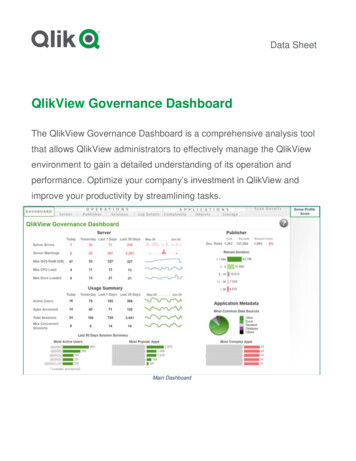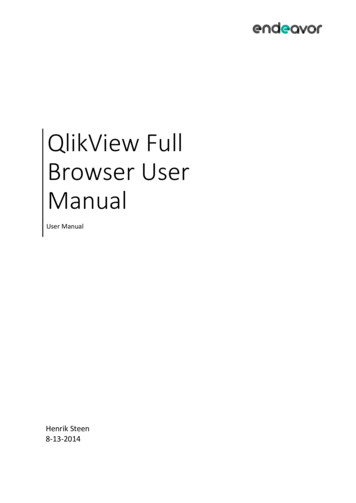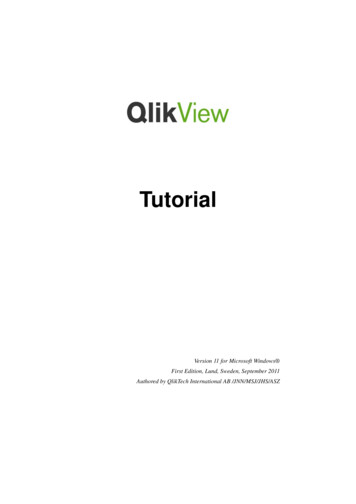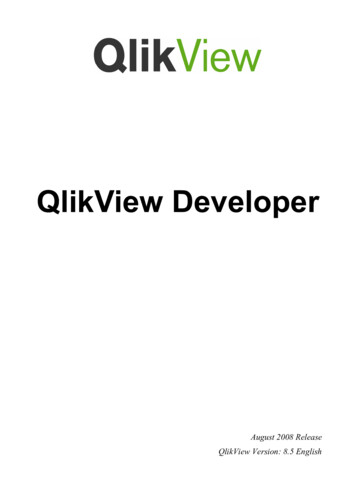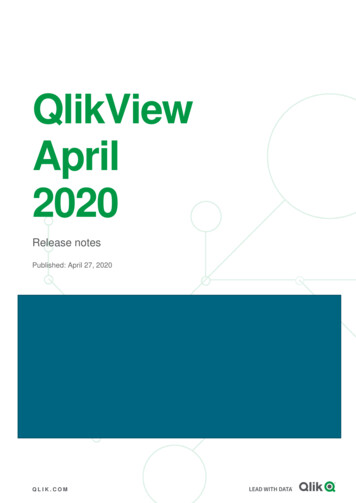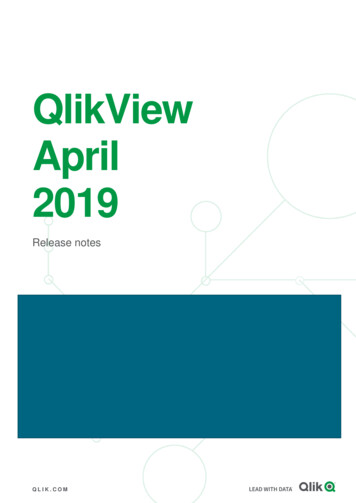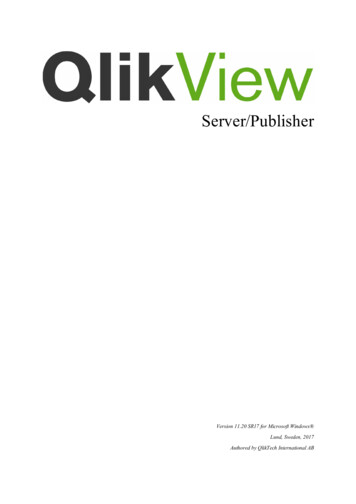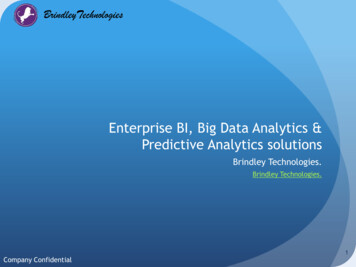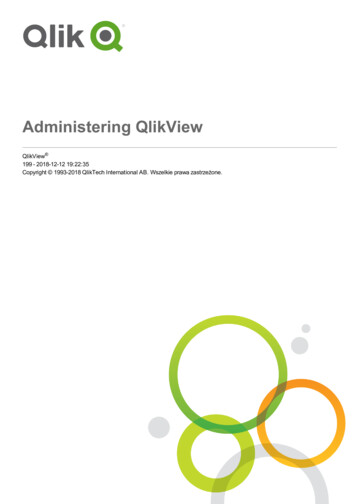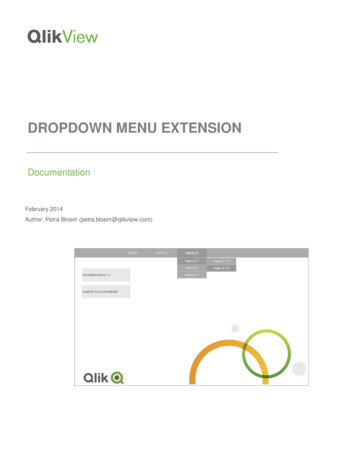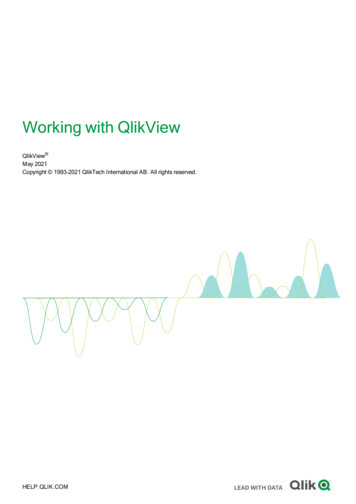
Transcription
Working with QlikViewQlikView May 2021Copyright 1993-2021 QlikTech International AB. All rights reserved.HELP.QLIK.COM
2022 QlikTech International AB. All rights reserved. All company and/or product names may be tradenames, trademarks and/or registered trademarks of the respective owners with which they are associated.
Contents1 QlikView at a glance272 QlikView Desktop282.1 System Requirements for QlikView Desktop282.2 Installing QlikView Desktop28QlikView Installation PackagesRunning the QlikView Desktop installation programSerializationNetwork Distribution of QlikViewLicense Enabler File Editor2.3 QlikView Personal Edition2829303030312.4 Supported languages32Changing the interface language after installationChanging AJAX and WebView language settings2.5 Upgrading and Updating QlikView Desktop333333Upgrade QlikView DesktopUpdate QlikView Desktop3 Starting QlikView3334353.1 Command Line Syntax35Switches3.2 Start page35363.3 Connect to Server37Connection settingsConnection pseudo-URLs3.4 Batch Execution383839QlikView ServerQlikView PublisherScheduling ProgramsThe Schedule ServiceODBC3.5 OLE DB and ODBC393939394040OLE DBWhen Is the ODBC Interface Needed?Creating ODBC Data Sources4 QlikView file404041424.1 QlikView Project Files42Files in the Project Folder4.2 Source Control42434.3 Internal files44File References in the QlikView LayoutInternal Files in QlikView DocumentsInternal Files in the QlikView Program FileSounds4.4 Getting Hold of a QlikView Document4444454646Accessing QlikView Documents from the OutsideWorking with QlikView - QlikView, May 2021463
ContentsAccessing QV Documents from the Internal Macro Interpreter4 Getting Started Wizard47484.5 Starting the Getting Started Wizard484.6 Step 1 - Select a data source484.7 Step 2 - Data presentation484.8 Step 3 - Save file484.9 Step 4 - Choose a chart type494.10 Step 5 - Populate your chart49DimensionExpression4.11 Step 6 - Add object for making selections4949495 Navigate the user interface515.1 Menu Commands51File menuEdit menuView menuSelections menuLayout menuSettings menuBookmarks menuReports menuTools menuWindow menuHelp menu5.2 User Preferences: General515455565658585959606162User Preferences: GeneralUser Preferences: SaveUser Preferences: EditorUser Preferences: DesignUser Preferences: ObjectsUser Preferences: ExportUser Preferences: PrintingUser Preferences: MailUser Preferences: LocationsUser Preferences: SecurityUser Preferences: License5.3 Toolbars and Status Bar626566676870717272737474ToolbarsStandard ToolbarNavigation ToolbarDesign ToolbarSheet ToolbarBookmarks ToolbarCustomize (Toolbars)Working with QlikView - QlikView, May 2021747476767979794
ContentsStatus Bar5.4 Edit Script Dialog8181Menus in the Edit Script DialogPanes in the Edit Script DialogSet Statement WizardFind/Replace (Script)Commenting in the scriptHidden ScriptTable ViewerData Link PropertiesConnect to Data SourceCreate Select StatementOpen Local FilesOpen Internet Files or Open QlikView DocumentInline Data WizardAccess Restriction Table WizardFile Wizard5.5 Variable Overview Dialog8286898990909193949597979899991145.6 Edit Expression Dialog114Writing expressionsExpression tab optionsEdit Expression menu optionsColormix Wizard5.7 Expression Overview1141141161171195.8 Server Objects Pane120Configuring the PaneShared ObjectsAdding and Sharing Objects5.9 Exporting and Printing120121121121Print: GeneralPrint: LayoutPrint: Header/FooterPrint Options: Date and TimePrint SheetPrint PreviewCopy ModeSend to ExcelExport/Export Contents.5.10 Custom Error Messages1211221231241251251261271271275.11 Keyboard Command Shortcuts128File Menu Command ShortcutsEdit Menu Command ShortcutsView Menu Command ShortcutsSelections Menu Command ShortcutsSettings Menu Command ShortcutsWorking with QlikView - QlikView, May 20211281281291291295
ContentsBookmarks Menu Command ShortcutsTools Menu Command ShortcutsObject Menu Command Shortcuts (List box, Statistics box and Open Multi Box)Script Keyboard ShortcutsF Key Keyboard Shortcuts6 Introduction to loading data1301301301301311326.1 Understanding data structures132Data loading statementsExecution of the scriptFieldsLogical tablesTable namesTable labelsAssociations between logical tablesSynthetic keysData types in QlikView6.2 Guidelines for data and fields132132133139140141141143144148Guidelines for amount of loaded dataUpper limits for data tables and fieldsRecommended limit for load script sectionsConventions for number and time formats6.3 Loading data from files148148148148151Table fileHow to prepare Excel files for loading with QlikView6.4 Loading data from databases152152153Logic in databases6.5 Understanding circular references153153Solving circular referencesLoosely coupled tables6.6 Renaming fields1551551576.7 Concatenating tables158Automatic concatenationForced concatenationPreventing concatenation6.8 Loading data from a previously loaded table158159159159Resident or preceding LOAD?Preceding LOAD6.9 Partial Reload1601601616.10 Dollar-sign expansions161Dollar-sign expansion using a variableDollar-sign expansion using parametersDollar-sign expansion using an expression6.11 Using quotation marks in the script162163164164Inside LOAD statementsWorking with QlikView - QlikView, May 20211646
ContentsIn SELECT statementsOutside LOAD statementsOut-of-context field references and table referencesDifference between names and literalsDifference between numbers and string literalsUsing quotation marks in a string6.12 Wild cards in the data165165165166166166168The star symbolOtherSymbol6.13 NULL value handling168168169Associating/selecting NULL values from ODBCCreating NULL values from text filesPropagation of NULL values in expressions6.14 QVD files170170170172Purpose of QVD FilesCreate QVD FilesReading Data from QVD FilesQVD encryption6.15 Direct Discovery172173173174174Differences between Direct Discovery and in-memory dataDirect Discovery field typesData sources supported in Direct DiscoveryLimitations when using Direct DiscoveryMulti-table support in Direct DiscoveryUsing subqueries with Direct DiscoveryLogging Direct Discovery accessDirect Discovery with QlikView Server and Publisher6.16 Best practices for data modeling174181182183184186188189190Using QVD files for incremental loadCombining tables with Join and KeepUsing mapping as an alternative to joiningWorking with cross tablesGeneric databasesMatching intervals to discrete dataCreating a date interval from a single dateHierarchiesSemantic linksLinking information to field valuesData cleansing6.17 VBScript Function Calls from Script191193198199201202205207208210211212Transfer of Parameters6.18 Application Performance Optimization213213IntroductionIf ( Condition(Text),.)Sum ( If (Condition, ‘FieldName’ ))Working with QlikView - QlikView, May 20212132142147
ContentsIf ( Condition, Sum(‘FieldName’).)If ( Condition1, Sum(‘FieldName’), If (Condition2, Sum(‘FieldName’) .Sorting TextDynamic Captions and Text ObjectsMacro Triggers (“on change“)6.19 Data Protection IssuesData Security and IntegrityThe Right to Alter DataThe Right to View DataData Integrity7 Creating documents and charts2152152162162172172172172172182197.1 Document Properties219Document Properties: GeneralDocument Properties: OpeningDocument Properties: SheetsDocument Properties: ServerDocument Properties: VariablesDocument Properties: SecurityDocument Properties: TriggersDocument Properties: GroupsDocument Properties: TablesDocument Properties: SortDocument Properties: PresentationDocument Properties: NumberDocument Properties: ScramblingDocument Properties: ExtensionsLayoutCaption7.2 The 245247CreationNavigationSheet: Object MenuSheet Properties: GeneralSheet Properties: FieldsSheet Properties: ObjectsSheet Properties: SecuritySheet Properties: TriggersTabrow Properties7.3 Quick Chart Wizard247247247248250250251251252252Starting the Quick Chart Wizard7.4 Sheet Objects252259List BoxStatistics BoxMulti BoxTable BoxWorking with QlikView - QlikView, May 20212592822913058
ContentsChartsLimitsOptionsExpression DefinitionCommentDisplay OptionsAccumulationTotal ModeBar Border WidthExpressions as LegendTrendlinesExpression AxesDimension AxisUse BordersRounded CornersLayerTheme Maker.Apply Theme .ShowOptionsScrollbarsLimitsOptionsExpression orking with QlikView - QlikView, May 3633643643643733743753773773773773783783789
onalLabelDefinitionCommentDisplay OptionsAccumulationTotal ModeBar Border WidthExpressions as LegendTrendlinesUse BordersRounded CornersLayerTheme Maker.Apply Theme Set ReferenceClear ReferenceCloneOrderClear All SelectionsPrint.Print as PDF.Send Values to ExcelExport.Copy to ClipboardLinked onsExpression ListWorking with QlikView - QlikView, May 39639739739739739739739739839839840440540610
abelDefinitionCommentDisplay OptionsAccumulationTotal ModeBar Border WidthExpressions as LegendTrendlinesUse BordersRounded CornersLayerTheme Maker.Apply Theme .ShowOptionsScrollbarsLimitsOptionsUse BordersRounded CornersLayerTheme Maker.Apply Theme .ShowOptionsScrollbarsLimitsOptionsExpression ListAddDeleteCopyWorking with QlikView - QlikView, May 44744844844844944944944946046146246446446411
nCommentDisplay OptionsAccumulationTotal ModeBar Border WidthExpressions as LegendTrendlinesUse BordersRounded CornersLayerTheme Maker.Apply Theme .ShowOptionsScrollbarsLimitsOptionsExpression DefinitionCommentWorking with QlikView - QlikView, May 49649649749749749749749749749749849849849812
ContentsDisplay OptionsAccumulationTotal ModeBar Border WidthExpressions as LegendTrendlinesUse BordersRounded CornersLayerTheme Maker.Apply Theme .ShowOptionsScrollbarsLimitsOptionsExpression DefinitionCommentDisplay OptionsAccumulationTotal ModeBar Border WidthExpressions as LegendTrendlinesUse BordersRounded CornersLayerTheme Maker.Apply Theme .ShowOptionsWorking with QlikView - QlikView, May 52952953253353353353354254354354354454454413
ContentsScrollbarsLimitsOptionsExpression DefinitionCommentDisplay OptionsAccumulationTotal ModeBar Border WidthExpressions as LegendTrendlinesUse BordersRounded CornersLayerTheme Maker.Apply Theme .ShowOptionsScrollbarsLimitsOptionsExpression roupUngroupWorking with QlikView - QlikView, May 57657658758858959159159159159259259259259214
initionCommentDisplay OptionsAccumulationTotal ModeBar Border WidthExpressions as LegendTrendlinesUse BordersRounded CornersLayerTheme Maker.Apply Theme .ShowOptionsScrollbarsLimitsOptionsExpression DefinitionCommentDisplay OptionsAccumulationTotal ModeBar Border WidthExpressions as LegendTrendlinesWorking with QlikView - QlikView, May 62262262262262362362362362362662762762762715
ContentsUse BordersRounded CornersLayerTheme Maker.Apply Theme .ShowOptionsScrollbarsLimitsOptionsExpression DefinitionCommentDisplay OptionsAccumulationTotal ModeBar Border WidthExpressions as LegendTrendlinesUse BordersRounded CornersLayerTheme Maker.Apply Theme .ShowOptionsScrollbarsLimitsOptionsExpression ListAddDeleteWorking with QlikView - QlikView, May 66266866866966966966967067068168268368568516
itionCommentDisplay OptionsAccumulationTotal ModeBar Border WidthExpressions as LegendTrendlinesUse BordersRounded CornersLayerTheme Maker.Apply Theme .ShowOptionsScrollbarsLimitsOptionsExpression DefinitionWorking with QlikView - QlikView, May 71471471471571571571571571571571571671671617
ContentsCommentDisplay OptionsAccumulationTotal ModeBar Border WidthExpressions as LegendTrendlinesUse BordersRounded CornersLayerTheme Maker.Apply Theme .ShowOptionsScrollbarsInput BoxCurrent Selections BoxButtonText ObjectLine/Arrow ObjectSlider/Calendar ObjectCustom ObjectSearch ObjectBookmark ObjectContainer ObjectLocal objects and server objectsActionsNotes and Comments7.5 Layout 2741753762777785792802808816824832832833833About QlikView Layout ThemesApplying Themes in the LayoutTheme Maker Wizard7.6 Time Chart Wizard833834835838Starting the Time Chart Wizard7.7 Statistics Chart Wizard838842Starting the Statistics Chart WizardChi2-TestPaired T-TestIndependent Samples T-Test7.8 Boxplot Wizard Start Page842842843843844Boxplot Wizard Define DataBoxplot Wizard Presentation7.9 How To Create Charts with Direct Discovery8448448457.10 How To Create List Boxes and Table Boxes with Direct Discovery846List BoxesWorking with QlikView - QlikView, May 202184618
ContentsTable Boxes7.11 Reports846847Report Editor7.12 Alerts847859Using AlertsAlerts dialogAlert Wizard7.13 Macros and Automation859861863866The QlikView Automation InterfaceHow Automation and Macros Can Control QlikViewInternal Macro InterpreterUsing Macros in QV Documents on the QV-Server8 Discovering and analyzing8668668678708728.1 Selections8728.2 Routine analysis8728.3 Exploratory analysis8728.4 Searching in the data8728.5 Analytic connections8728.6 Bookmarking selections8738.7 Selecting Field Values8738.8 Color scheme8738.9 Selection Styles874Representation of Logical State8.10 Indicators874875Indicator Color Scheme8.11 Multiple selections within a field8758768.12 Moving selections8768.13 Locking Selected Field Values8778.14 Current Selections8788.15 Selections in Other Objects878Statistics BoxesMulti BoxesTable BoxesBar, Line, Combo, Radar, Grid and Scatter ChartsPie ChartsBlock ChartsGauge chartsStraight TablesPivot Tables8.16 Search879879879879880880880880880881Making Selections Using SearchText Search BoxAdvanced Search8.17 Advanced Search dialog881885885885Working with QlikView - QlikView, May 202119
ContentsFieldsFunctionsVariables8.18 AND-mode in List Boxes886887887887AND-Mode PrerequisitesAND-Mode criteriaSetting a List Box in AND-Mode8.19 Alternate States888888888889DescriptionSetting Alternate StatesAssigning States to ObjectsComparing Alternate StatesLogical Behavior when Using Alternate States8.20 Bookmarks889889890890890891Bookmark typesAdd Bookmark dialogRemove BookmarkBookmarks dialogExport Bookmark(s)Import BookmarksAlternate States and Bookmarks9 Script syntax and chart functions8918928948948968968978989.1 What is Backus-Naur formalism?8989.2 Functions8999.3 Script statements and keywords899Script control statementsScript prefixesScript regular statementsScript variables9.4 Script expressions900911945100110209.5 Chart expressions1021Defining the aggregation scopeSpecial input field aggregation functionsSet analysis and set expressionsChart expression and aggregation syntaxExamples of Aggregate QualifiersCalculated Formulas9.6 Operators1021102310261034103510551056Bit operatorsLogical operatorsNumeric operatorsRelational operatorsString operators9.7 Functions in scripts and chart expressions105710581058105810601061Working with QlikView - QlikView, May 202120
ContentsAnalytic connectionsAggregation functions9.8 Loading the data for the samples1061106112119.9 Creating the chi2-test chart function charts12129.10 Loading the sample data12149.11 Loading the chi2-test function values12159.12 Results12159.13 Loading the sample data12169.14 Creating the Group Statistics table12179.15 Creating the Two Independent Sample Student's T-test table12179.16 Loading the sample data12199.17 Creating z-test chart function charts12199.18 Creating z-testw chart function charts1220Analytic connectionsColor functionsConditional functionsCounter functionsDate and time functionsDocument functionsExponential and logarithmic functionsField functionsFile functionsFinancial functionsFormatting functionsGeneral numeric functionsInterpretation functionsInter-record functionsLogical functionsMapping functionsMathematical functionsNULL functionsRange functionsRanking functions in chartsStatistical distribution functionsString functionsSystem functionsTable functionsTrigonometric and hyperbolic functions10 15671571157310.1 Authentication and Authorization157310.2 Security Using the QlikView Publisher157310.3 Security Using the Section Access in the QlikView Script157310.4 Sections in the Script157410.5 Access Levels in Section Access1574Working with QlikView - QlikView, May 202121
Contents10.6 Section Access System Fields157410.7 Mixed environments157710.8 Restrictions on QlikView Functionality157810.9 Dynamic Data Reduction157810.10 Inherited Access Restrictions157910.11 Encryption157911 AJAX/WebView158011.1 WebView Mode in QlikView Desktop158011.2 Copying Chart Images to Clipboard158011.3 Touch Functionality158011.4 File Name Limitations158011.5 Keyboard Shortcuts158011.6 AJAX on Small Devices1581Preparations for AJAX on Small DevicesWorking with QlikView documents on Small Devices11.7 Setting your preferred language in AccessPoint15811582158611.8 NPrinting On-Demand1586Create a Qlik NPrinting report in QlikView11.9 Sheet1586158711.10 Toolbar158811.11 Repository158911.12 List Box - AJAX/Webview1591List Box: Object MenuList Box PropertiesList Box Properties: PresentationList Box Properties: CaptionList Box Properties: Options11.13 Statistics Box - AJAX/Webview159115921595159816001601Statistics Box: Object MenuStatistics Box PropertiesStatistics Box Properties: PresentationStatistics Box Properties: CaptionStatistics Box Properties: Options11.14 Multi Box - AJAX/Webview160116021603160416061607Multi Box: Object MenuMulti Box PropertiesMulti Box Properties: PresentationMulti Box Properties: CaptionCaptionMulti Box Properties: Options11.15 Table Box - AJAX/Webview1607160816111613161316151616The Table Box: Object MenuTable Box PropertiesWorking with QlikView - QlikView, May 20211616161722
ContentsTable Box Properties: PresentationTable Box Properties: CaptionCaptionTable Box Properties: Options11.16 Input Box - AJAX/Webview16201622162216231624Input Box: Object MenuInput Box PropertiesInput Box Properties: PresentationInput Box Properties: CaptionInput Box Properties: Options11.17 Current Selections Box - AJAX/Webview162416251626162716291630Current Selections Box: Object MenuCurrent Selections Box PropertiesCurrent Selection Box Properties: PresentationCurrent Selection Box Properties: CaptionCurrent Selection Box Properties: Options11.18 Button - AJAX/Webview163016311631163316341635Button: Object MenuButton PropertiesButton Properties: PresentationButton Properties: CaptionButton Properties: Options11.19 Text Object - AJAX/Webview163516361641164316441645Text Object: Object MenuText Object PropertiesText Object Properties: PresentationText Object Properties: CaptionText Object Properties: Options11.20 Line/Arrow Object - AJAX/Webview164516451651165316541655Line/Arrow: Object MenuLine/Arrow PropertiesLine/Arrow Properties: PresentationLine/Arrow Properties: CaptionLine/Arrow Properties: Options11.21 Calendar Object - AJAX/Webview165516561661166316641665Calendar: Object MenuCalendar PropertiesCalendar Properties: PresentationCalendar Properties: CaptionCalendar Properties: Options11.22 Slider Object - AJAX/Webview166516661668166916701671Slider: Object MenuSlider PropertiesSlider Properties: PresentationSlider Properties: CaptionWorking with QlikView - QlikView, May 2021167216731674167523
ContentsSlider Properties: Options11.23 Bookmark Object - AJAX/Webview16771678Bookmark: Object MenuBookmark PropertiesBookmark Properties: PresentationBookmark Properties: CaptionBookmark Properties: Options11.24 Search Object - AJAX/Webview167816791679168016821683Search Object: Object MenuSearch Object PropertiesSearch Object Properties: PresentationSearch Object Properties: CaptionSearch Object Properties: Options11.25 Container Object - AJAX/Webview168316841684168516861687Container: Object MenuContainer PropertiesContainer Properties: PresentationContainer Properties: CaptionContainer Properties: Options11.26 Bar Chart - AJAX/Webview168716881688169016911692Bar Chart: Object MenuBar Chart PropertiesBar Chart Properties: PresentationBar Chart Properties: CaptionBar Chart Properties: Options11.27 Line Chart - AJAX/Webview169216941702170617071708Line Chart: Object MenuLine Chart PropertiesLine Chart Properties: PresentationLine Chart Properties: CaptionLine Chart Properties: Options11.28 Combo Chart - AJAX/Webview170917101718172217231724Combo Chart: Object MenuCombo Chart PropertiesCombo Chart Properties: PresentationCombo Chart Properties: CaptionCombo Chart Properties: Options11.29 Radar Chart - AJAX/Webview172517261733173817391740Radar Chart: Object MenuRadar Chart PropertiesRadar Chart Properties: PresentationRadar Chart Properties: CaptionRadar Chart Properties: Options11.30 Gauge Chart - AJAX/Webview174117421749175217541755Gauge Chart: Object MenuWorking with QlikView - QlikView, May 2021175524
ContentsGauge Chart PropertiesGauge Chart Properties: PresentationGauge Chart Properties: Options11.31 Scatter Chart - AJAX/Webview1756176317681769Scatter Chart: Object MenuScatter Chart PropertiesScatter Chart Properties: PresentationScatter Chart Properties: CaptionScatter Chart Properties: Options11.32 Grid Chart - AJAX/Webview176917711778178117831784Grid Chart: Object MenuGrid Chart PropertiesGrid Chart PropertiesGrid Chart Properties: PresentationGrid Chart Properties: CaptionGrid Chart Properties: Options11.33 Pie Chart - AJAX/Webview1784178617861791179517961797Pie Chart: Object MenuPie Chart PropertiesPie Chart Properties: PresentationPie Chart Properties: CaptionPie Chart Properties: Options11.34 Funnel Chart - AJAX/Webview179717991800180318041805Funnel Chart: Object MenuFunnel Chart PropertiesFunnel Chart Properties: PresentationFunnel Chart Properties: CaptionFunnel Chart Properties: Options11.35 Mekko Chart - AJAX/Webview180518071812181418161817Mekko Chart: Object MenuMekko Chart PropertiesMekko Chart Properties: PresentationMekko Chart Properties: CaptionMekko Chart Properties: Options11.36 Block Chart - AJAX/Webview181718191825182918301831Block Chart: Object MenuBlock Chart PropertiesBlock Chart Properties: PresentationBlock Chart Properties: CaptionBlock Chart Properties: Options11.37 Pivot Table - AJAX/Webview183118331837183918411842Pivot Table: Object MenuPivot Table PropertiesPivot Table Properties: PresentationPivot Table Properties: Caption1842184318481851Working with QlikView - QlikView, May 202125
ContentsPivot Table Properties: Options11.38 Straight Table - AJAX/Webview18521853Straight Table: Object MenuStraight Table PropertiesStraight Table Properties: PresentationStraight Table Properties: CaptionStraight Table Properties: Options12 Frequently Asked Questions18531855186318661867186912.1 Installation186912.2 QlikView Documents186912.3 Scripts and Loading Data186912.4 QlikView Logic187112.5 Layout187212.6 Sharing QlikView Documents with Other People1873Working with QlikView - QlikView, May 202126
Contents1QlikView at a glanceQlikView makes it easy to understand the overall picture, find connections, and make insights,even when working with large and complex data sets. You can integrate information fromdifferent sources and the information can quickly be made available throughout your network,ensuring that the right information gets to the right person. The associative data modeltechnology on which QlikView is based allows you to create a unique interface for interactivepresentation and analysis of any kind of information.QlikView manages information in a way that resembles the human brain. Just like the human brain, itgradually makes associative connections in the information being processed. You - not the database - decidewhich questions to ask. Just click on the item you want to know more about.Retrieving data in conventional systems is often a complex task requiring extensive knowledge of thestructure of the databases and of the syntax of the query language. The user is frequently limited topredefined search routines. QlikView revolutionizes this by making it possible to select freely from datadisplayed on the screen with a click of the mouse. Conventional information search systems often require atop-down approach, while QlikView allows you to get started with any piece of data regardless of its locationin the data structure.QlikView helps you acquire a unified and coherent overview of the data in different databases - your own orsomeone else's, central or local. QlikView can be used with virtually any database.With QlikView you can:lCreate a flexible end user interface to an information warehouse.lGet snapshots of data relations.lMake presentations based on your data.lCreate dynamic graphical charts and tables.lPerform statistical analysis.lLink descriptions and multimedia to your data.lBuild your own expert systems.lCreate new tables, merging information from several sources.lBuild your own business intelligence system.Working with QlikView - QlikView, May 202127
2 QlikView Desktop2QlikView DesktopThis section gives information on how to install QlikView Desktop. Here you also find information on how toupgrade and update your QlikView Desktop, manage and troubleshoot the License Enabler (LEF) File, andinformation on QlikView Personal Edition.2.1System Requirements for QlikView DesktopThis section lists the requirements that must be fulfilled by the target system in order to successfully installand run QlikView.Desktop system requirementsPlatformsProcessorslMicrosoft Windows 8.1 x64lMicrosoft Windows 10 x64lMicrosoft Windows 11 x64lMicrosoft Windows Server 2012lMicrosoft Windows Server 2012 R2lMicrosoft Windows Server 2016lMicrosoft Windows Server 2019Multi-core x64 compatible processors(CPUs)4 GB minimum.MemoryDepending on data volumes, more may be required. QlikView is an in-memory analysistechnology; memory requirements for QlikView products are directly related to the quantityof data being analyzed.Disk space300 MB total required to installSecurity2.2lMicrosoft Active Directory (NTLM or Kerberos)lLocal Windows user accounts (NTLM)lThird-party security (requires QlikView Server Enterprise Edition)Installing QlikView DesktopWhen you purchase QlikView, you receive an email with the information about the licenseagreement. There will also be information about your serial numbers and control numbers.QlikView Installation PackagesYou can select between a number of different QlikView installation packages. The QlikView Desktop,QlikView Server, and QlikView WorkBench installations are only available in a 64-bit version.The QlikView Desktop installation package includes the following components:Working with QlikView - QlikView, May 202128
2 QlikView DesktoplThe QlikView applicationlThe QlikView pluginlQlikView themeslQlikView examplesYou can select Custom during the installation progress to reduce the number of installed components.Download the QlikView Desktop installation file from the Qlik Download Site. For more information,see Downloading installation files.Running the QlikView Desktop installation programDo the following:1. Double-click the Setup.exe file to start the installation.2. When the installation program starts, select the desired installation language from the drop down list,and click OK.3. Wait while the installation is prepared, according to the dialogs displayed.4. When the Welcome dialog opens, read the information and click Next.5. The software license agreement opens. Read it, and click I accept the license agreement (if this isthe case), then click Next.6. In the Customer Information dialog you can specify for whom the installation will be personalized.Click Next to continue.7. If you prefer another destination folder than the default one for the program installation, specify this byclicking Change in the Destination Folder dialog. Then click Next.8. The Setup Type dialog appears. If Complete is chosen, the following features w
WorkingwithQlikView-QlikView,May2021 21 Analyticconnections 1061 Aggregationfunctions 1061 9.8Loadingthedataforthesamples 1211 9.9Creatingthechi2-testchartfunctioncharts 1212 9.10Loadingthesampledata 1214 9.11Loadingthechi2-testfunctionvalues 1215 9.12Results 1215 9.13Loadingthesampledata 1216