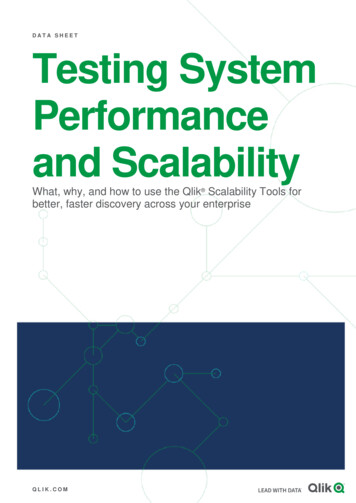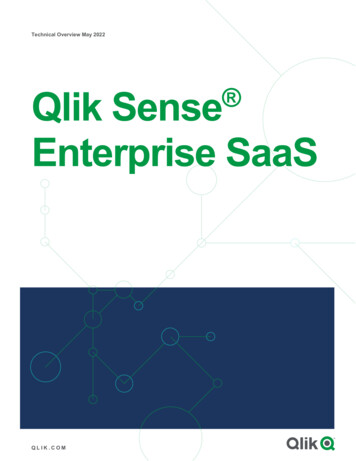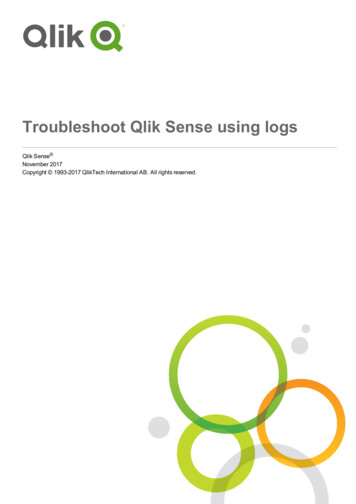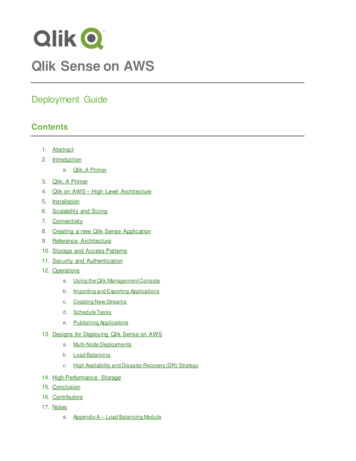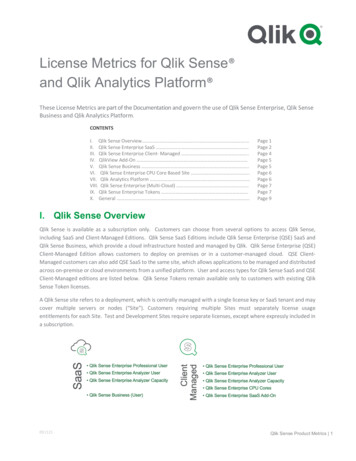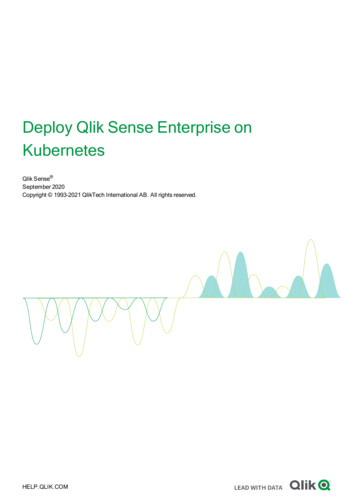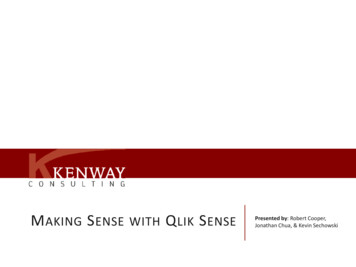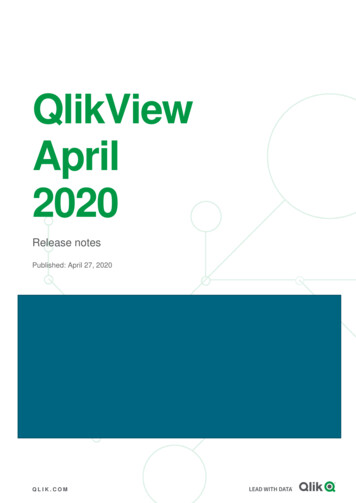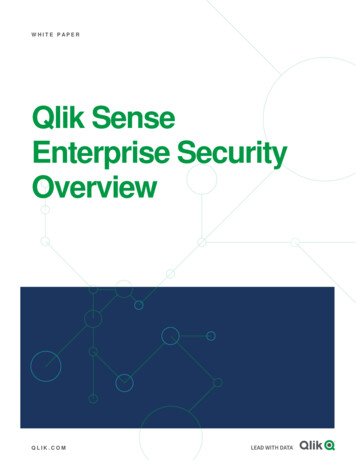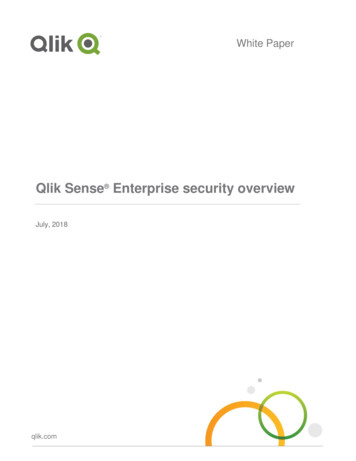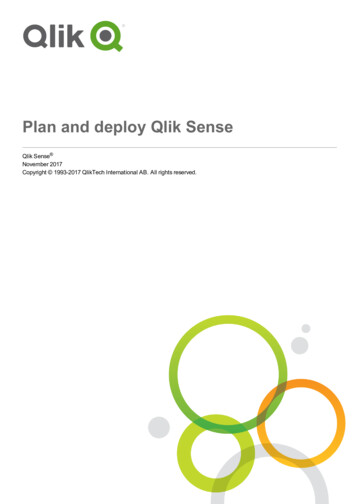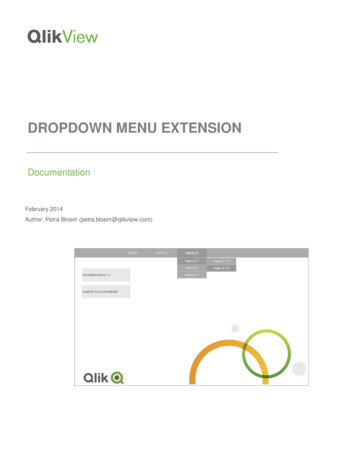
Transcription
DROPDOWN MENU EXTENSIONDocumentationFebruary 2014Author: Petra Bloem (petra.bloem@qlikview.com)
ContentsINTRODUCTION . 3INSTALLATION . 4SET-UP. 5BACKGROUND AND DEPENDENCIES . 9Dropdown menu extension documentation 2
IntroductionWhen you are using many tab sheets within QlikView your application can easily becomeunclear and very full. Using standard tab sheets it is not possible to build a hierarchy in yourmenu.Within QlikView Desktop multiple tab rows will be visible when there are too many tabs for onerow.When using the AJAX client QlikView creates buttons to navigate the rest of the tabs that arehidden.The dropdown menu extension allows you to build a hierarchy within your menu and managemultiple tab sheets in a structured way. The menu is easy to install and use, you can configure itfrom within your QlikView application.Along with the extension (qar file) and this documentation a sample QlikView application isprovided to illustrate the usage of this extension.Dropdown menu extension documentation 3
InstallationDownload the qar file and double click to install the extension. The dropdown menu is adocument extension and after double clicking it will be installed in your local folder, dependingon your operating system:Windows Extensions\Document\dropdownMenuWindows XP:C:\Documents and Settings\[user]\Local ons\Document\dropdownMenuAfter this installation you can use the extension within QlikView Desktop. In order to use theextension within QlikView Access Point you also have to install it on your QlikView server. Toinstall this extension on your QlikView server simply copy the above folder and paste it to theserver in the specified folder. This is depending on your operating system.Windows Server ions\Document\dropdownMenuWindows Server 2003:C:\Documents and Settings\All nsions\Document\dropdownMenuAll extensions can be used either in QlikView Desktop with WebView turned on or from theQlikView Access Point using the AJAX client.More detailed basic information about extensions and installing extensions can be ension-tutorial-basic-concept/Dropdown menu extension documentation 4
Set-upAfter installing the extension you can use it within your QlikView application. From the QlikViewDesktop menu choose Settings Document Properties and open the tab ‘Extensions’. Add theextension ‘dropdownMenu’ to the Active Extensions.Dropdown menu extension documentation 5
Parameter parentSheetIDThe structure of the dropdown menu can be defined using the Title in the Sheet Properties. Theparameter parentSheetID is added to the title to define the structure.For example we have a QlikView application with 5 tabs:1.2.3.4.5.DashboardSalesSales OverviewWhat-if AnalysisOrder DetailsTab sheets 3, 4 and 5 should be a sub menu of tab sheet 2 Sales.To define this menu structure open tab sheet Sales Overview and select the Sheet Properties. Inthe Title of the sheet define the parameter parentSheetID. Set the parentSheetID to the SheetID of it’s parent. In this case the parent of Sales Overview should be Sales. The Sheet ID ofSales is SH02. Define the parameter within percent signs %.%.Dropdown menu extension documentation 6
When no parentSheetID is defined the tab automatically becomes a main menu item.In our example after defining the menu structure our QlikView application looks like below.(whenWebView is turned off)The extension will hide the parameters from the sheet Title. After turning WebView on thedropdown menu looks like this:Parameter isLink falseA second parameter can be used defining the menu. You can prevent a menu-item from beingclickable. This can be handy when you want to use a certain tab only as a main menu, but not asa separate sheet. In the example above, let’s say we don’t want to use the tab Sales as aseparate tab sheet. It should only be used as a main menu item. This can be configured in theSheet Properties within the Title. Use the parameter IsLink false as shown below.Dropdown menu extension documentation 7
Now the menu item Sales is not clickable. Notice the difference in the mouse pointer when amenu item is clickable or not. In a standard configuration a clickable menu item has a handpointer and a non-clickable menu item has a normal mouse pointer.Multiple parameters can be separated with a comma.Parameters are not case sensitive.Dropdown menu extension documentation 8
Changing the style of the menuThe style of the menu can be changed using CSS. The CSS file for this menu istinydropdown.css and can be found within the extension folder. The default style is:Background and dependenciesThis extension was build using QlikView 11.2 SR5. It was tested in QlikView Desktop usingWebview and from a QlikView Access Point using Google Chroome v33 and Microsoft IE 9.The dropdown menu that is integrated in this extension is TinyDropdown 2, an open source,animated javascript opdown menu extension documentation 9
nMenu After this installation you can use the extension within QlikView Desktop. In order to use the extension within QlikView Access Point you also have to install it on your QlikView server. To install this extension on your QlikView server simply copy the above folder and paste it to the