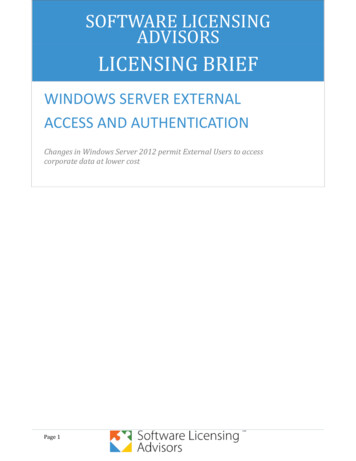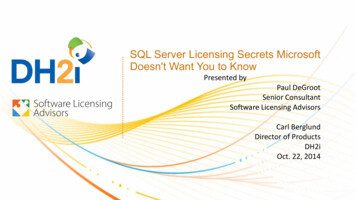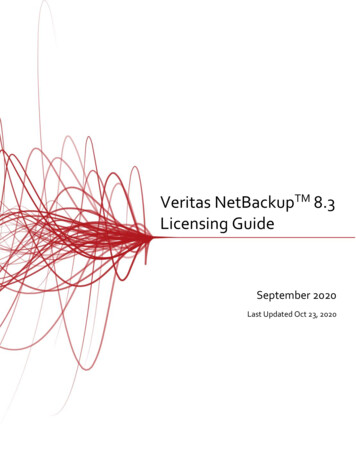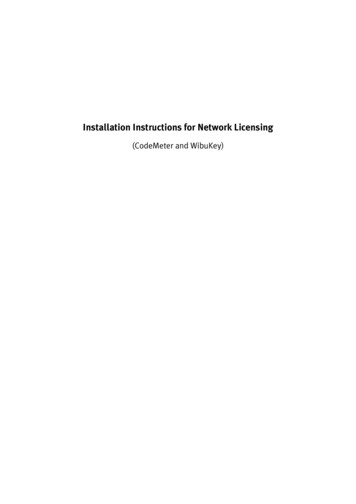
Transcription
Installation Instructions for Network Licensing(CodeMeter and WibuKey)
Version:Author:08/2013Ulrich Kostka Festo Didactic SE, Rechbergstraße 3, 73770 Denkendorf, Germany, 2015Internet: www.festo-didactic.comE-mail: did@de.festo.comReproduction, distribution and utilisation of this document, as well as the communication of its contents toothers without explicit authorisation, is prohibited. Offenders will be liable for damages. All rights reserved,in particular the right to file patent, utility model and registered design applications.
Table of contents1Procedure and overview 12Network installation – terminology and options 233.13.23.33.4Installing the programme 4Selecting installation steps 4Selecting a licence type 5Selecting the installation scope 6Installing the programme 1044.14.24.3Installation optionsInstallation on a network driveCreating an individual setupInstallation to user PCs55.15.2Setting up licence servers 16Installing licence servers 16Licence communication 1766.16.26.3The CodeMeter license connectorCodeMeter Control CenterWebAdmin shows the number of licencesChanging the CodeMeter license connector77.17.2Managing the CodeMeter licence server 23Managing licence use 23Accessing licences with multiple subnets 2588.18.2The WibuKey license connector 26Content of the WibuKey license connector 27Changing the WibuKey license connector 2799.19.29.3Managing the WibuKey license connectorConfiguring the WibuKey license connectorLicence management with the WibuKey licence monitorAccessing licences with multiple ion from a USB stick or network driveVirtual licence serverCodeMeter licensing problemsChecklist for WibuKey licensing problems3535353637 Festo Didactic12121315181819200
1 Procedure and overviewPlease do not under any circumstances connect the included green license connector to the computerbefore installation has been started and you are prompted to do so!Please read these instructions completely. Due to the great flexibility of this installation procedure, thereare many settings which cannot be fully explained in the installation windows.The online help provides important explanations and background information during installation. Click thehelp button to access this information.There are two main ways in which the software can be installed: Local programme installation on a computer connected to the network - only the licence is sourced viathe network. This option can also be used for a local computer (not connected to a network) with itsown license connector. Programme installation on a network drive to activate the application centrally for multiple users. Onlydrivers and links are installed on the user computers in this case.Installation is started with the SETUP.EXE file.If the system administrator creates an “individual setup”, the specified parameters are stored there. You caninstall the user computers simply and reliably. However, you need administrator authorisations to do so,due to the driver installation.If you open the MSI file directly for installation, ensure that you also install the licence connector driverseparately. Festo Didactic1
2 Network installation – Terminology and optionsInstallation locationProgramme files can be installed either locally or on a network drive. Even the individual files for the usersdon’t necessarily have to be created on the local computer: they can be created on network drives on anIndividualised basis if required.Important: Every user must have exclusive access to their work folder.We recommend installing the programme files on the individual user computers, because use for groupinstruction with shared access to a single, central programme folder in the network leads to peak loadswhich require a high-performance network.Individual setupThe “individual setup” can be created separately. In doing so, a copy of the setup files and an INI file aregenerated. All dialogue box contents are stored to these files. As a result, you only have to enter networkconfiguration settings once, and installation to the user computer is greatly simplified by using these storedsettings. You only have to confirm the individual work folder and the programme group for the software lateron.32/64 bitInstallation is designed for computers with 32 as well as 64 bit operating systems. The licence driver isinstalled automatically during installation. It is located on the CD in the folder \Support\CodeMeter. Thedriver for the previous license connector is under \Support\WibuKey.You can also download it at www.wibu.comNetwork licenceThe term “network licence” primarily refers to licensing of the software, which is implemented via thenetwork and a central licence server in this case. Licensing is not tied to any specific types of networks oroperating systems. All TCP/IP networks, and all networks which support file sharing and file-byte sharing,can be used. This applies to all standard PC and Unix networks.In larger networks with routing, a path to the licence server must be specified in workstation computers (seeChapter 7 or 9).Local useIf a local license connector is available, the licence can also be used without a network. In this case, ofcourse, access is limited to one licence for each software only.2 Festo Didactic
LicencesLicences are allocated dynamically and can be requested by any workstation within the network up to thespecified maximum number (concurrent use). When the software is closed at one workstation, the licence isimmediately made available for another – automatically after an adjustable period of time in the event offailure (timeout).“Network licensing” does not mean that unlimited copies of the software can be run on all computers withina network.You can monitor and, if necessary, reconcile the licence situation at any time using ‘WebAdmin’ or the‘WibuKey licence monitor ‘(WKSVMON, see chapter 9).Licence server: Windows/Linux/MacThe licence server is a software service on a computer in the network which also assigns licences. Serversare ideal for this function. This computer can be any Windows, Mac or Linux computer. Licence serversoftware for Mac and Linux computers is not included on the CD.Various releases of the current version are available for download online at www.wibu.com/uk.The following conditions must be fulfilled in order to assure that the PCs can use the licences: The license connector must be continuously connected to the licence server. The licence server process must be running as long as the programme is active (“licence serverprogramme/service active”) The licence server must be permanently accessible to the user computers.License connector: USB or parallelThe network licences are delivered on a license connector (CodeMeter), also called “dongle”. It is a USBconnector.It only contains the licence data, and has no usable storage space. Using special licence files supplied byFesto, you can modify the license connector on-site at your own location, for example if you order additionallicences.The WibuKey connector used until now is also available as a parallel port license connector. The type can bechanged if necessary.Never connect the license connector until the driver has been installed on the computer. Festo Didactic3
3 Installing the programme3.1 Selecting installation stepsInitial windowThis allows you to choose whether to install the software normally, create a licence server or preparesimplified installation of the workstations.The first selection is the actual software installation.‘Licence server installation’ only sets up the licence server and ensures that the licences can be accessed inthe network as of this point in time.‘Individual setup’ includes the installation data from the CD and a parameters file (Setup.ini), which containsall input data required for installation. This greatly simplifies subsequent installation of the workstations. Italso ensures that the installations on the licence server and on the user computers are correctly matched.Save this setup to a data storage medium of your choice, for example a network drive or a USB stick.4 Festo Didactic
3.2 Selecting a licence typeThe Software is offered by Festo Didactic with different licence variants. The full versions usually offer achoice between network licensing with the new CodeMeter and the previously used WibuKey and computerspecific (local) licensing with online activation.Select the type of licence you purchased in this screen.As you chose network licensing when you ordered the software, please select the corresponding licencetype during installation. Festo Didactic5
3.3 Selecting the installation scopeLocal or central installationProgramme files can be installed either locally, or centrally on a network drive.If you want to use client installation with network access, you have to set it up first (complete installation).Please note that installing the programme files to a single, central programme folder within the network withshared access leads to peak loads which require a network with suitable performance.Regardless of the installation type you selected, the access to the license connector or license server mustbe set up.6 Festo Didactic
Installing the license connector driver/restartA driver must be installed in order to enable licence communication. Installation of the driver is absolutelyessential and it is installed automatically. Administrative rights are required for this.After the driver has been installed, the license connector is detected correctly.In rare cases, it may be necessary to restart the computer after installing the driver.If a usable version of the driver is already available on the computer, this step is skipped.Specifying the licence server (optional)In small networks of less than 200 PCs without segmentation, no addresses are required for licencecommunication (broadcast).In segmented networks, and frequently also in WLAN segments, communication must be addressed acrosssegment boundaries, if the licence server is in another subnet.If this is the case, enter the licence server’s IP address or name, if your network supports name resolution.You can also enter this setting subsequently in ‘WebAdmin’ or in the WIBU driver dialogue box, which isaccessed via the Control Panel. Festo Didactic7
Selecting a user groupHere you have the option of restricting use of the software to specific users. Ensure that you are logged onwith the right user name during installation and that administrative rights are allocated to the installationprocess (“run as .”).We recommend installing the software “For all users”, because the account of the user currently logged onis usually not the account which will be used during normal operation.Folder for circuit diagram filesIndividual data which are generated while each user uses the programme is normally saved to “Myprogrammes” in an individualised file folder tree structure. Not only are files containing results saved here,modified libraries are as well. The original data is therefore always available in the central programmefolder.If you specify a folder in the network when making a user defined selection, ensure that the respective userhas exclusive access to it. This can be done by assigning a separate folder to the user as a basic folderwithin the network ("H drive").8 Festo Didactic
Copying educational filmsChoose whether you also want to install included educational films and training materials now. You can alsoinstall the films retrospectively if you restart the setup process.After this step has been completed, preparation of the actual setup is finished. Programme installation nowstarts – via the MSI package for FluidSIM. Festo Didactic9
3.4 Installing the programmeStarting programme installationYou have to accept the licence agreement at the beginning of the installation process. Installation cannot becontinued otherwise.Accepting the licence agreementBe sure to read the contract all the way through, and do not tick the confirmation checkbox unless youunderstand and accept it. By clicking through to the next dialogue box, you enter into a legally bindingcontract.Selecting a programme folderSelect the destination file folder to which the programme files will be copied.If multiple computers are to access the installation, the selected folder must be accessible via the networkand ideally be located on a network drive.You can search for network drives via mapped drive letters. Ensure all users have access to these resources.Alternatively you can specify the folder directly in UNC notation. The given path will be checked foravailability.10 Festo Didactic
Installing the programmeAfter this step has been completed, the files are installed and links are set up on the computer.Starting the programme for the first timeAfter installation has been completed, you can start the programme automatically. When you do so, thelicence is accessed. To access the licence, either an active licence server must be available on the network,or the license connector must be plugged into the local computer.Inserting the license connectorIf you are installing a licence server or an individual computer, insert the license connector now.With USB license connectors, Windows configures the driver. If necessary, select the “inf” file from thesubfolder in your Windows installation. The Internet search suggested by Windows is unsuccessful.Error accessing the licenceThe programme cannot be started if it is unable to access the licence. First try to restart the programme.If problems occur, please read the following chapters for information on how to check and correct licensing. Festo Didactic11
4 Installation options4.1 Installation on a network driveWe recommend installing the programme files on the individual user computers, because use for groupinstruction with shared access to a single, central programme folder in the network leads to peak loadswhich require a high-performance network, and generally results in longer starting times.Central installation also offers certain advantages. You only have to install updates to a single, centralfolder, and not to each individual computer. The programme is installed to a network drive to which usersonly require read-only access. Only drivers and links are installed on the user PCs.If necessary, the users’ work folders can also be set up individually on network drives (root mappings).Every user must have exclusive access to their work folder.Installing the programme in the networkThe first step is to install the programme in the network. Follow the instructions in chapter 3 to do so, exceptthat the default location for the programme folder must be changed.The user computers cannot be installed until the central installation is available. Direct reference is made tothis during installation12 Festo Didactic
4.2 Creating an individual setupThe ‘Individual setup’ simplifies installation of the user computers. No further specific knowledge is requiredto do so, but this process must be executed with administrative rights due to driver installation.If the system administrator creates an ‘Individual setup’, the parameters specified are stored there. As aresult, the folder path to the licence server required is specified here, even in larger networks.Data for the individual setupThe ‘individual setup’ is created by making the corresponding selection in the start menu during installation.In doing so, a copy of the setup files and an INI file are generated on a data storage medium of your choice.All dialogue box entries are stored to these files. Festo Didactic13
Installation locationIn an ‘individual setup’, the programme can either be installed locally, or as a link to an existing installationon a network drive. The driver always has to be installed locally.The individual work folders for the users do not necessarily have to be set up locally: they can be created onnetwork drives on an individualised basis if desired.Important: Each user must have exclusive access to their work folder.The SETUP.INI file[SETUP]INSTALLMODE CODEMETERDEFAULTDIRL P:\Festo-Programme\FluidSIM5-PWANT FILES NDEFAULTDIRAPPDATA H:\Data\FluidSIM-PWANT WKLAN YWKLANADR 10.11.12.1AUTO MODE 1NOVIDEOS YProgramme folderUser dataGLOBAL 1We recommend installing the programme files to the individual user computers, because use for groupinstruction with shared access to a single, central programme folder in the network leads to peak loadswhich require a high-performance network.14 Festo Didactic
4.3 Installing the user computersThe user computers are installed by means of an ‘individual setup’, or directly from the CD. However, theycan also be installed via existing software distribution systems or by cloning a sample computer. No furthersupport is available for these two procedures.Individual setup: users do not need any previous knowledge.If the administrator has created an ‘individual setup’, each user can easily start the setup and completeinstallation without any previous knowledge. However, extended rights are necessary to install the driver.The user runs the SETUP.EXE file from the data storage medium to which the ‘individual setup’ has beensaved.Accessing the installation in the networkIf “Network access” is selected during installation, no files are installed except for the driver, and otherwiseonly links. However, this type of installation is only possible if the software’s programme folder is alreadyavailable within the network. Festo Didactic15
5 Setting up licence serversThe licence server is a service which runs under Windows, Linux or Mac on any computer in the network,which assigns the licences additionally. Of course, a server is ideal for this purpose, because it is alwaysavailable and is usually kept in a secure environment.WindowsAny approved Windows version can be used as the operating system for the licence server. The licenceserver can also be installed to a workstation computer.Linux/MacLicence server software for Mac and Linux computers is not included on the CD. The current version isavailable for download in different variants at www.wibu.com/uk.RequirementsThe following conditions must be fulfilled in order to ensure that the PCs can use the licences: The license connector must be permanently available to the licence server. The licence server process must be running while the user programme is active. The licence server must be continuously accessible to the user computers.5.1 Installing the licence serverOn Windows computers, you can set up the licence server by selecting the option in the installation startmenu. This selection also installs the driver for the license connector, if it is not already available. Thelicence server is configured and started as a service after this selection is made.To ensure that the licence server can provide licences, the license connector must be plugged into thecomputer when the service is started. If the licence server does not find the license connector, restart thelicence server service as soon as the license connector is logically available.16 Festo Didactic
5.2 Licence communicationCommunication between the licence server and the licence users is processed via TCP/UDP ports 22347 to22351. We urgently advise you to use these ports. If you do not, inconsistencies can easily result, whichprevent licensing.Within the same subnet, licence communication is implemented using a broadcast procedure, which meansthat addressing is not required.TCP/IP addressIf TCP/IP is used in a segmented network, the licence server must be addressed. Either the name of thecomputer or the fixed TCP/IP address of the licence server can be used to do so. Name resolution must beavailable in order to use the name of a computer (e.g. WINS).This is also entered when creating the ‘individual setup’, and is then selected automatically at the usercomputers during installation. This ensures accessibility to the licence server from all network segments.This setting can be catched up via the CodeMeter WebAdmin (Settings – Network ) or in the Control Panel('WibuKey' – 'Network').WLAN/WAN/VPNAccess to the licence is not restricted to local networks. However, a stable network connection is essentialfor this. Good signal strength must be ensured if wireless networks are used.The licence server can also be accessed via fixed or spontaneous remote access (dedicated lines or VPN). Ifyou do so, remember to set access rights within the network to ensure that you retain control of yourlicences. Festo Didactic17
6 The CodeMeter license connectorFrom version FluidSIM5 (from 2013), Festo Didactic delivers the CodeMeterlicense connector for network licensing. The CodeMeter has more functions and ahigher capacity than the WibuKey used previously. However, the software can stillbe run from a WibuKey available from the previous version, if it is updated.6.1 CodeMeter Control CenterThe’ CodeMeter Control Center’ allows you to manage the CodeMeter licensing. TheCodeMeter Control Center is in the programme menu or in the Quick Launch bar.The functions of the ‘CodeMeter Control Center’ dialogue box allow you to start and stop the CodeMeterservice - including the server function - activate logging and thus to monitor the processes of licensing.All other settings are made via ‘WebAdmin’, a browser based operating interface, which can be opened here.18 Festo Didactic
6.2 WebAdmin shows the number of licencesWebAdmin is a powerful configuration and monitoring tool, which permits many settings and views.For every connected CodeMeter, the view ‘Content – Licences’ shows the number of available licencescontained. All licences are network licences.That allows you to verify all important data and make licence server and network settings. Festo Didactic19
6.3 Changing the CodeMeter license connectorYou, the licensee, can change the CodeMeter on-site by loading new licence data, without having to send itback to Festo Didactic. If you order a licence extension or an update, you can make the correspondingchanges to the license connector immediately by remote programming it yourself with the new licence file.On-site licence modificationsTherefore, do not send the license connector to Festo unless expressly requested to do so.Remote programming e-mail, fax or phoneFesto requires licence dataIn order to change a licence, we must know exactly which license connector youhave. Send the serial number of your license connector along with your order.Check your serial number either via the serial number of your software packagefrom the help menu, or in the CodeMeter Control Center. If you have access tothe license connector, you can also read the serial number on the engraving atthe front at the USB connection.The data on the license connector label is not enough!Creating a CodeMeter licence fileIf for any reason the data is not archived, you can easily generate it yourself on a Windows computer withthe license connector.Right click on the Desktop or the Explorer, and then click ‘New’ in the context menu to create a ‘WIBU controlfile’ of the subtype ‘CmDongle remote programming context file’. Ensure that the FirmCode 101142 (FestoDidactic) is selected in the following dialogue box.20 Festo Didactic
You can also create the data via the ‘CodeMeter Control Center’.Please ensure that you select the licences from Festo Didactic here, as the CodeMeter can contain licencesfrom multiple manufacturers.Sending licence data to FestoSend the ‘WibuCmRaC‘ file created in this way as agreed in advance with your customer advisor, togetherwith your order and/or customer number to Festo Didactic via the e-mail address ‘did@de.festo.com‘.Festo sends new licence dataAs an answer, you will receive a licence file - generally as an e-mail attachment - which enables you to makethe licence changes yourself in just a few moments. This file can only change each license connector once.An error message appears if it is used again. Festo Didactic21
Importing CodeMeter licence dataYou often receive this data as attachments for e-mails. Separate this 'WibuCmRaU' attachment and save ittemporarily.Open the CodeMeter Control Center and import this update file.This changes the content of the CodeMeter as requested and the licence situation is adapted.Check the availability of the new licences on the licence server using WebAdmin.Licence delivery as web ticketIn certain cases, licences can be delivered without being bound to a defined license connector. You receiveyour additional licences via an alphanumerical code which you can redeem at the Internet address sent atthe same time. For this purpose, the computer with the CodeMeter must be connected to the Internet.Detailed instructions will be provided with the delivery.22 Festo Didactic
7 Managing the CodeMeter licence serverSwitching on the licence serverYou can configure any computer as a licence server using ‘WebAdmin’, even retrospectively. To do so, usethe button under ‘Settings – Server’.7.1 Managing licence useUnder ‘Server – Cluster’ in WebAdmin, you can check the current licence situation on your licence server.By selecting details, you can see which users are currently using the licences.In the WebAdmin view: ‘Server - Cluster – Details’, you can see all active user sessions. Festo Didactic23
Freeing blocked licencesIf you find that a user is accessing the licence without authorisation, or is no longer active, you can deletethis session.Sessions closed in this way do not crash, they give users an opportunity to save the results.24 Festo Didactic
7.2 Licence access with multiple subnetsLarge networks are subdivided into multiple subnets. As licence communication via broadcast is notpossible across network segment boundaries, the licence server has to be addressed specifically. Thisaddress is usually configured during installation. You can do so centrally via an ‘Individual setup’ (chapter4.2) before installation.The change can also be made retrospectively. To do so, use the view ‘Settings – Network’ in WebAdmin onthe user computer and select ‘Add’.Enter the address in the input dialogue box. Festo Didactic25
8 The WibuKey license connectorIn order to ensure that the USB license connector is recognised correctly by Windows, the appropriate drivermust first be installed correctly. This happens automatically at the beginning of each software installation.For this reason, the license connector must not be plugged in until the driver has been installed and you areprompted to do so!If necessary, select the “INF” file from the Windows folder during automatic detection.You can access the classic view of the driver configuration window for the license connector (WIBU key) byclicking Start Settings Control Panel. This not only allows you to view the contents of the licenseconnector, you’re also able to review and correct all of the settings for licensing the applications.Extended views: Expert ModeSome of the views in the driver dialogue box are hidden to keep it simple. However, these can be revealedusing the Expert Mode by clicking the icon in the top left-hand corner.On-site licence modificationsIf you order a licence modification or extension from Festo Didactic, you can change the licensing (seechapter 8.2).For this reason, do not send the license connector to Festo unless requested to do so.26 Festo Didactic
8.1 Content of the WibuKey license connectorNumber of licencesLicensing is shown in the right-hand column. Each application has its own software number. This numberoccupies the thousands digits in the entry. The number of licences is determined by the difference relativeto the following entry with the same software number.ExampleFluidSIM5 Pneumatic has a software number of 40. The first licence code is therefore “40000”. If '40008'appears as the next entry, this pair is the entry for 8 licences on license connector '10-10501632'. Thesecond pair of value shows 9 licences for FluidSIM5 hydraulics.8.2 Changing the WibuKey license connectorYou, the licensee, can change the WIBU-Key on-site by loading new licence data, without having to send itback to Festo Didactic. If you order a licence extension or an update, you can make the correspondingchanges to the license connector immediately by remote programming it yourself with the new licence file. Festo Didactic27
Remote programming via e-mail, fax or phoneFesto receives licence dataIn order to change a licence, we must know exactly which license connector you have. Send the serialnumber of your license connector along with your order. The serial number can be viewed either via theserial number of your software package from the help menu, or in the WIBU driver dialogue box which canbe accessed from the Windows Control Panel.The data included on the license connector label is not enough!Creating a WibuKey licence fileIf for any reason the data is not available, you can easily generate it yourself
The licence server process must be running as long as the programme is active ("licence server programme/service active") The licence server must be permanently accessible to the user computers. License connector: USB or parallel The network licences are delivered on a license connector (CodeMeter), also called "dongle".