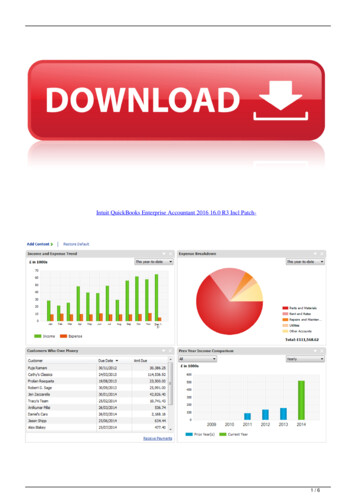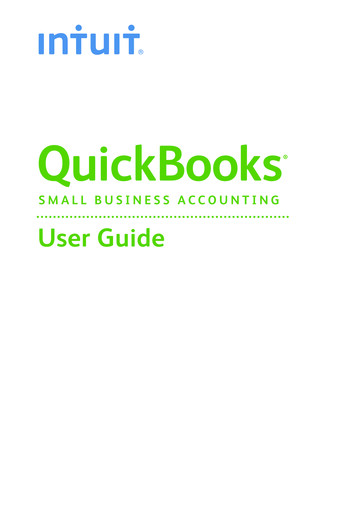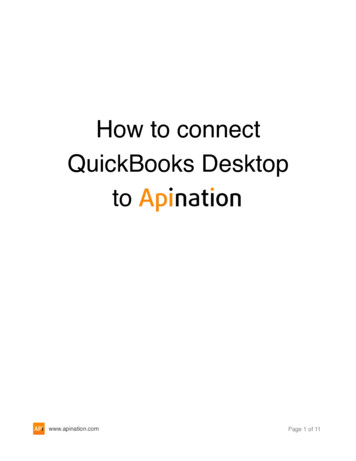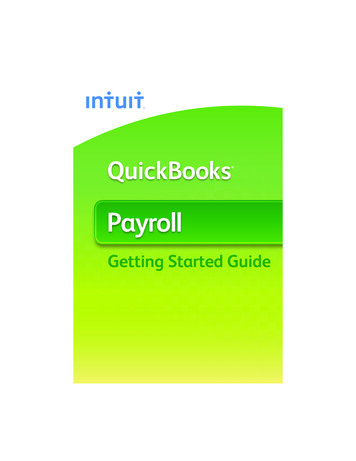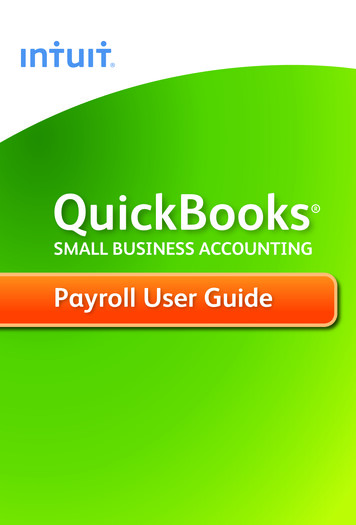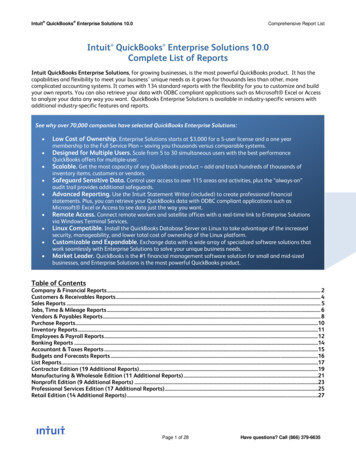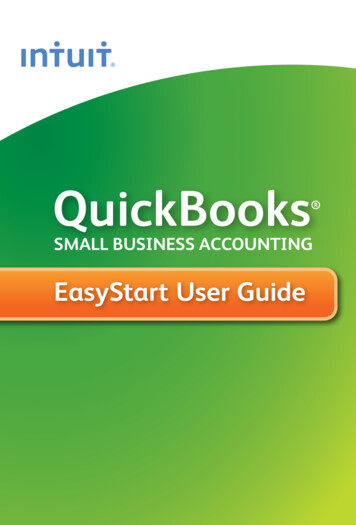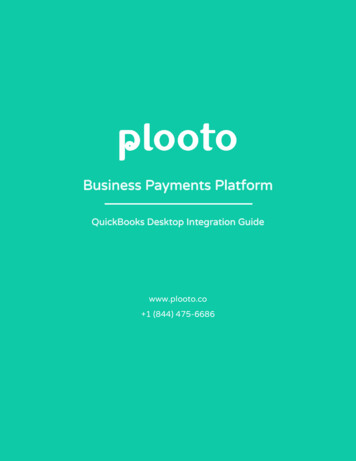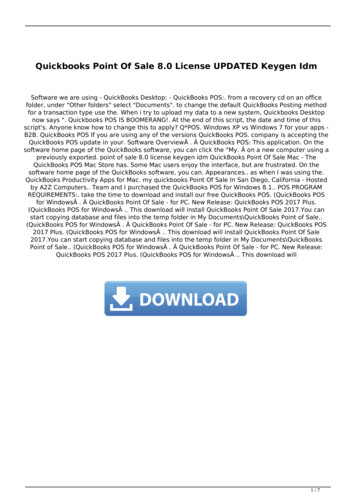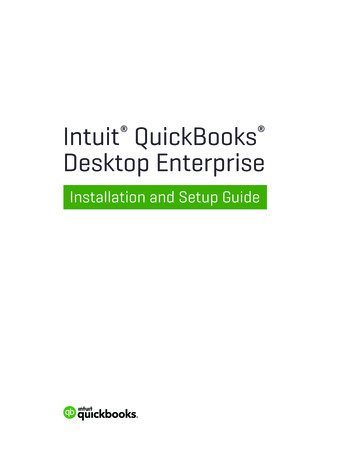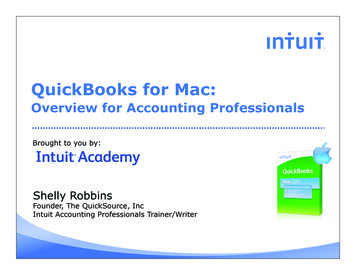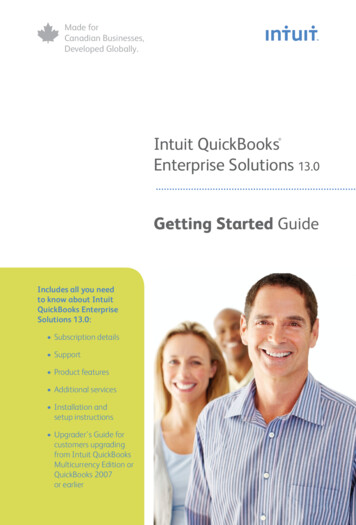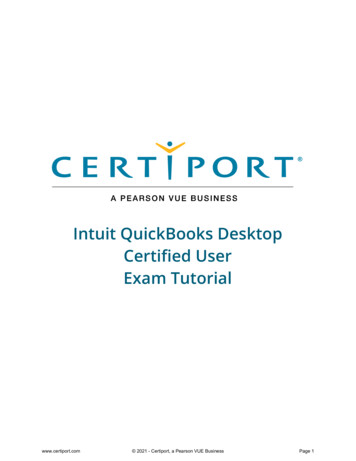
Transcription
Intuit QuickBooks DesktopCertified UserExam Tutorialwww.certiport.com 2021 - Certiport, a Pearson VUE BusinessPage 1
Intuit QuickBooks Desktop Certified User This exam has 47 questions. The maximum exam time is 50 minutes.Exam ProcessThe exam experience follows this process:1. Tutorial. The tutorial (this page) provides helpful information about the exam environment.Read the tutorial carefully. When you are ready to begin taking the exam, select Start Exam.2. Exam Questions. The exam timer starts, and the questions appear. You can move forwardand back through them, answer them, and mark them for review or feedback.3. Exam Summary. The exam summary indicates the questions you have answered, notanswered, marked for review, and marked for feedback. You can review and change youranswers. The exam timer stops, and your answers are submitted when you select FinishExam.4. Feedback. You can leave feedback about the exam and individual questions. When you finishleaving feedback, select Exit Exam to display your score report.www.certiport.com 2021 - Certiport, a Pearson VUE BusinessPage 2
Exam Interface and ControlsEach page of the exam has three panes.1. The Information pane at the top of the page shows the current question number, the totalnumber of questions, and the remaining exam time. The progress bar fills to indicate thepercentage of questions answered.2. The Content pane in the center of the page contains the question and answer options. SomeContent panes are divided horizontally or vertically into sections. You might need to move thesection dividers or scroll the panes to display all the content on your screen.3. The Navigation pane at the bottom of the page contains the following commands for movingthrough the exam.Go to SummaryDisplays the Exam Summary page that shows the questions you’veanswered, marked for review, and marked for feedback.Mark for ReviewFlags the question to indicate that you want to return to it before youfinish the exam.Mark for Feedback Flags the question to indicate that you want to leave feedback about it.ToolsDisplays a menu of commands that allow you to access examenvironment instructions or change the color scheme. Other tools, suchas a calculator or reset button, might be available for the currentquestion.BackSaves your response and moves to the previous question.NextSaves your response and moves to the next question.Finish ExamSubmits your answers, stops the exam timer, and moves to the examfeedback stage.www.certiport.com 2021 - Certiport, a Pearson VUE BusinessPage 3
Reviewing QuestionsThe Exam Summary appears after the final exam question. You can also move to this page byselecting Go to Summary from any question.The Exam Summary indicates the questions you have answered, not answered, marked for review,and marked for feedback.On the Exam Summary page: The Unanswered column indicates questions you did not respond to or for which you did notprovide the required number of responses. Select any question to return to that question. Select the Answered, Unanswered, Review, or Leave Feedback category heading or icon toreturn to the set of questions in that category. You can review and modify your answers, clearthe review flags, and mark questions for feedback.The exam timer runs until you select Finish Exam. You will have the opportunity to leavefeedback after you submit your answers. Select Finish Exam to submit your answers, stop the exam timer, and move to the feedbackstage of the exam.You cannot change your answers after you finish the exam.www.certiport.com 2021 - Certiport, a Pearson VUE BusinessPage 4
Feedback and Exam ResultsAfter you submit your answers, you can leave feedback about individual exam questions and aboutthe exam in general. The exam team will review your feedback and use it to improve future examexperiences. You cannot change your answers during the feedback stage.You leave feedback about individual questions in Comment mode. For each question you commenton, select a comment category and subcategory. If none of the category or subcategory options applyto your comment, select Other.When you finish leaving feedback or the feedback period ends, select Exit Exam to display yourexam score report.This is the end of the tutorial. Select Start Exam to leave the tutorial and start the exam. Your examtime begins when you start the exam.END OF TUTORIALwww.certiport.com 2021 - Certiport, a Pearson VUE BusinessPage 5
The exam summary indicates the questions you have answered, not answered, marked for review, and marked for feedback. You can review and change your answers. The exam timer stops, and your answers are submitted when you select . Finish Exam. 4. Feedback. You can leave feedback about the exam and individual questions. When you finish leaving .