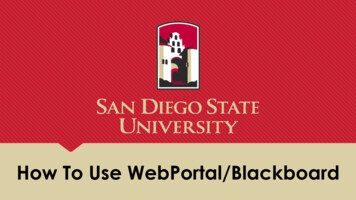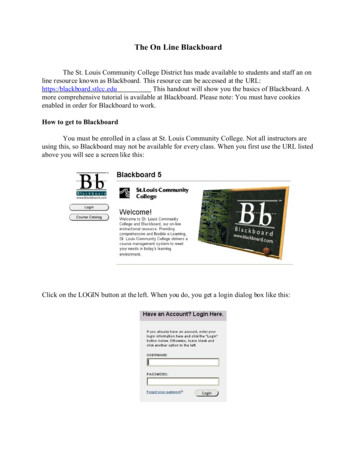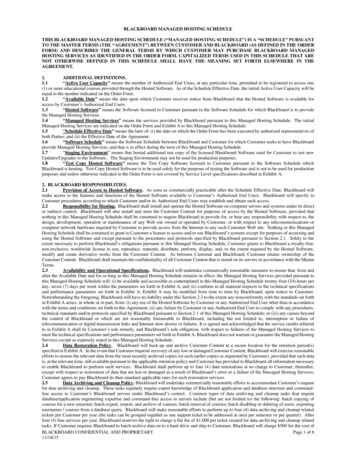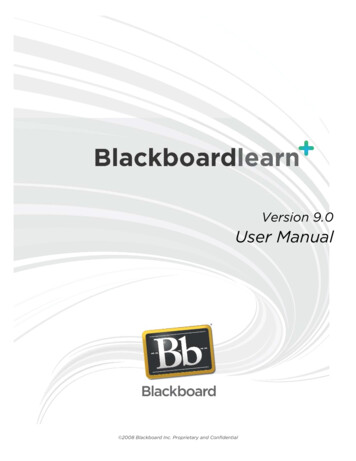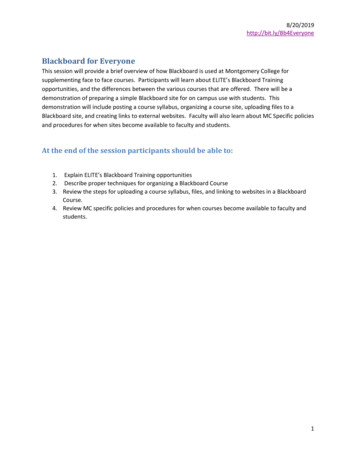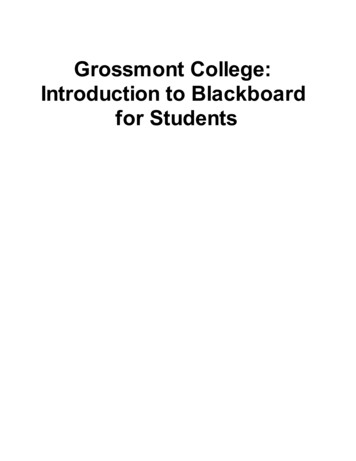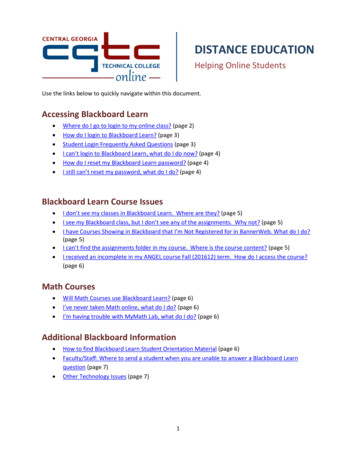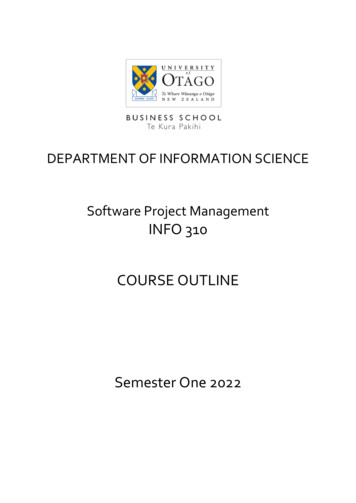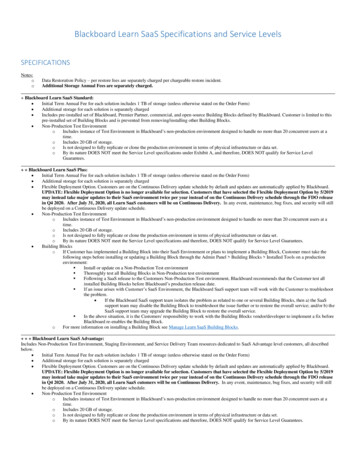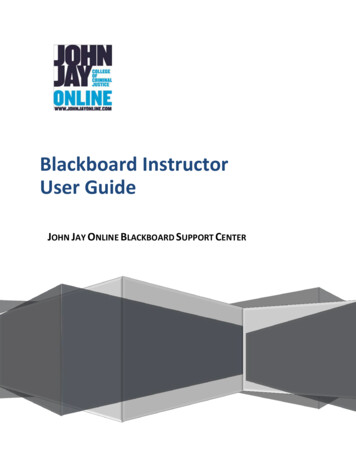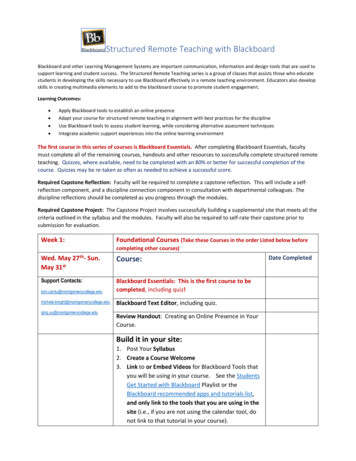
Transcription
Structured Remote Teaching with BlackboardBlackboard and other Learning Management Systems are important communication, information and design tools that are used tosupport learning and student success. The Structured Remote Teaching series is a group of classes that assists those who educatestudents in developing the skills necessary to use Blackboard effectively in a remote teaching environment. Educators also developskills in creating multimedia elements to add to the blackboard course to promote student engagement.Learning Outcomes: Apply Blackboard tools to establish an online presenceAdapt your course for structured remote teaching in alignment with best practices for the disciplineUse Blackboard tools to assess student learning, while considering alternative assessment techniquesIntegrate academic support experiences into the online learning environmentThe first course in this series of courses is Blackboard Essentials. After completing Blackboard Essentials, facultymust complete all of the remaining courses, handouts and other resources to successfully complete structured remoteteaching. Quizzes, where available, need to be completed with an 80% or better for successful completion of thecourse. Quizzes may be re-taken as often as needed to achieve a successful score.Required Capstone Reflection: Faculty will be required to complete a capstone reflection. This will include a selfreflection component, and a discipline connection component in consultation with departmental colleagues. Thediscipline reflections should be completed as you progress through the modules.Required Capstone Project: The Capstone Project involves successfully building a supplemental site that meets all thecriteria outlined in the syllabus and the modules. Faculty will also be required to self-rate their capstone prior tosubmission for evaluation.Week 1:Foundational Courses (Take these Courses in the order Listed below beforecompleting other courses)Wed. MayMay 31st27th-Sun.Support ckboard Essentials: This is the first course to becompleted, including d Text Editor, including quiz.qing.yu@montgomerycollege.eduReview Handout: Creating an Online Presence in YourCourse.Build it in your site:1. Post Your Syllabus2. Create a Course Welcome3. Link to or Embed Videos for Blackboard Tools thatyou will be using in your course. See the StudentsGet Started with Blackboard Playlist or theBlackboard recommended apps and tutorials list,and only link to the tools that you are using in thesite (i.e., if you are not using the calendar tool, donot link to that tutorial in your course).Date Completed
5/9/204. Design the Learning Modules for the Course5. Create an AnnouncementAfter completing the Foundational Courses, follow the weekly schedule below:Week 2:Assessing Students Using BlackboardMon. June 1st- Sun.June 7thCourseSupport Contacts:*Bb Assessments, including eview Handout: Alternative g.yu@montgomerycollege.edu*Bb Grade Center, including quiz.Build it in your site:1. Build a Grade Center with the columns you intendto use in the remote site.2. Create a test/quiz or survey. Avoid revealing theanswers until you are ready. Do not use ForceCompletion. Take the quiz using the BlackboardPreviewer User so that you can see what the quizlooks like to students. Save the results of taking thetest as a student for ELITE review.3. Alternative Assessment (if desired).Week 3:Communicating with Students Using BlackboardMon. June 8th– Sun.June 14thCourseSupport Contacts:*Bb Communication Tools, including quiz.Bb Communication Tools:Bb Collaborate and Zoom, attend a liveZoom/Collaborate session, submit uSupport Contacts:Collaborate and ege.eduDateCompletedReview Handout: Teaching and Learning tips forDeveloping and Improving Online DiscussionsBuild it in your site:1. Choose whether you will be using the Course Mail orMontgomery College email. If using MC Email, add theSend MC Email tool to your course. If using CourseMail, direct all students to mail you using the CourseMail (messages) tool in Blackboard via announcement &on your syllabus.2
5/9/202. Create two or more discussion forums that you planto use to supplement your on-campus course. One ofthe forums can be a place where students can askquestions3. Create a collaborate session for your students. Linkto the session on the left-hand course menu.4. Record a collaborate session for your students. Thissession can be a course welcome, a lesson, or a practicesession with your colleagues. The session shouldinclude a shared PowerPoint or other file. Link therecording in the left-hand course menu unless yourecorded a practice session with your colleagues.Week 4:Using and Developing Multimedia for BlackboardMon. June 15th– Sun.June 21stCourseSupport Contacts:Screen-casting made simple: Create short videolectures and demonstrations for your students,including ng the Automatic Captions Feature, including quiz.Build it in your site:1. Create a Short Video for your Blackboard RemoteSupplemental Teaching Site.2. Use the Automatic Caption feature in YouTube toCaption your video for ADA compliancy.Week 5:Integrating Academic Support Experiences and Discipline Connectionsinto the Remote Learning EnvironmentMon. June 22nd - Sun.June 28thCourseSupport Contacts:Integrating Academic Support Experiences:1. Review PPT & videos2. Visit Website3. Complete brainstorm activityIntegrating Discipline Connections:1. Review discipline connection videos2. Consult with faculty in your discipline3. Attend synchronous presentation for your discipline(Date and time TBA)TBD and posted on theBlackboard siteDateCompleted3
5/9/20Build it in your site:Integrating Academic Support Experiences:1. Collaborate with Learning Center, EmbeddedCoaches, and/or Library Services to add applicableEmbedded Support Resources to Your CourseSyllabus.2. Complete checklist.Discipline Connections:1. Update an assignment or create a new assignmentor assessment step that integrates a Bb tool.2. If using discipline specific software, link to thedesired tool within blackboard.3. Add technology requirements for the tool to yoursyllabus.4. Add student instructions on how to access and usethe tool to your syllabus.Week 6Capstone Project and Discipline ActivitiesMon. June 29th- Sun.July 5thActivitiesDate Completed1. Attend synchronous presentation for your discipline(date and time TBA)2. Work on Capstone Reflections, both personal anddiscipline connection reflections in consultationwith colleagues (review reflections here)3. Create a supplement for your on campus coursethat contains all Blackboard Remote site checklistcriteria (review criteria here)4. Review the site to be submitted for the BlackboardRemote skills criteria and provide a Self-Rating foreach skill listed on the Blackboard Remote SitechecklistWeek 7Continue Capstone ProjectMon. July 6th- Sun. July12thActivitiesDate Completed1. Continue with Capstone Reflections, both personaland discipline connection reflections.2. Continue building a supplement that contains all theBlackboard Remote Skills Criteria4
5/9/203. Review the site to be submitted for the BlackboardRemote skills criteria and provide a Self-Rating foreach skill listed on the Blackboard Remote Skillschecklist.Mon. July 13th1. Submit Capstone Reflections2. Submit the name of Blackboard site to be used in theFall for Remote Skills Checklist3. Submit Self-Rating for remote skills checklist5
5/9/20Structured Remote Teaching Classes OverviewStructured Remote Teaching is a series of classes that gives you an in-depth exploration of Blackboard. In addition,faculty are introduced to additional tools and programs (screen casting made simple, using the automatic captionsfeature) that they can use to enrich their Blackboard courses beyond Word and PowerPoint files. Success in thiscourse series will include faculty creating a working Blackboard remote teaching site with many of the elementsthat they learned to use while completing the courses in this series.* Structured Remote Teaching is not to be confused with the Online Teaching program. While the Online TeachingProgram is appropriate for faculty who want to teach an online or blended course, and have a course assigned bytheir chair or Dean, this series of courses is appropriate for faculty to deliver classes in the Remote TeachingEnvironment. Note that, all courses marked with an asterisk are also part of the Online Teaching Program, allowingfaculty to complete the Online Teaching course later if desired.Faculty must first complete Blackboard Essentials. This course teaches faculty how to navigate Blackboard, post files,and upload a syllabus which are skills that must be mastered before starting the rest of Structured Remote Teaching.Foundational Courses:This group of courses is critical to helping faculty learn how to demonstrate an Online course presence which iscritical in the structured remote environment. These courses must be taken before completing any other courses inthe series!1.2.3.Blackboard Essentials: This introductory course teaches faculty how to navigate Blackboard, post files, andupload a syllabus which are skills that must be mastered before starting the rest of structured remoteteaching.Blackboard Text Editor: Create pages in Blackboard with text, links, images and embedded videos. Embed avideo on a webpage, include student learning outcomes and ask your students a few questions to guide theirthinking as they watch the video.Creating an Online Presence in Your Course (Handout): This handout helps faculty master the skills ofcreating course elements with proper introductory and transitioning statements to orient students. Thishelps faculty make the shift between face-to-face, and remote instruction.Assessing students using Blackboard:This group of courses helps faculty become proficient in grading and giving tests in blackboard. Blackboard Assessments: This course will teach you how to create online tests for your students that areautomatically scored by Blackboard. Some instructors give their students weekly quizzes as a way of ensuringthat they do weekly readings before they come to class.Blackboard Grade Center: This course will teach you how to set up an Online Gradebook for your studentsthat can be automatically updated throughout the semester as you enter grades. This can help keep studentson track with their grades throughout the semester and allows them to monitor their own progress andimprove performance as the semester progresses.Communicating with students using Blackboard:This group of courses help faculty communicate with their students using blackboard (choose one of the followingcourses) Blackboard Communication tools: This course will teach you how to create and manage an Online Discussionboard for your students. If you find that there are topics that you talked about in class that students want toexplore further, you might set up discussions on these topics to further engage students.Blackboard Collaborate/Zoom: Learn how to communicate with your students in real time using audioconferencing, presentation software, and other collaborative tools.6
5/9/20 Teaching and Learning Tips for Developing or Improving Online Discussions (Handout): This handoutprovides tips to help faculty craft engaging discussions, maintain faculty presence on the discussion board,and develop netiquette policies to successfully manage student behavior online.Using and developing multimedia for BlackboardThis group of courses help faculty create an engaging experience for their students, by expanding their abilities toprovide content for students beyond word documents, and PowerPoint files. Faculty will learn to make videos, andhow to caption the media that they may create. Screencasting Made Simple: Faculty will learn how to use Screencast-O-Matic to create simple videos whichcan be used on Blackboard.Using the Automatic Captions in YouTube: Learn to caption the videos you create in other sources using theYouTube Captions feature for ADA Compliancy.Integrating Academic Support Experiences into the Remote Learning Environment &Discipline Connections Integrating Academic Support Experiences into the Remote Learning Environment: A great range ofacademic support is available to MC students, no matter the discipline or course level. This moduleintroduces faculty to those programs, shows how to connect them to disciplinary content, and helps facultyintegrate appropriate academic support, including Learning Centers, Embedded Coaches, and LibraryServices, in ways that support students’ self-efficacy.Discipline Connections: Engaging students using Blackboard and other technology tools is a great way tosupport discipline content. This module introduces faculty to some of the technological platforms/toolsavailable, shows examples of those platforms at work in various courses, and helps faculty integrateassessments of student learning that work well in their discipline.7
5/9/20Capstone Personal Self-Reflection:1. How do you think this Blackboard site will help your students- Mark all that apply: Access to the syllabusAccess to course handouts and materialsPosting announcements for studentsMaintaining an Electronic Grade CenterHosting DiscussionsCreating Videos/Videos for studentsOther2. How do you plan to use what you have learned in completing these courses?3. What benefits or improvements do you expect to see as a result of completing thesecourses?4. What are your methods for keeping students engaged, and maintaining an online presencethroughout your course?Discipline Connection Reflections:Consult your dean, chair or colleague for the reflections below:Assessments:AssessmentsReflection Question1.What Assessment strategies are your colleagues using?2.Are there any alternative assessments strategies being used? If so,state what the strategies are. If not, reflect on why you think thatno alternative assessment strategies are being used. Do you thinkthis is something you’d like to include in your course? Why or whynot?3.What technology tools do colleagues use to help students learnand apply important disciplinary concepts?4.At what points would you like to engage students more activelywith your discipline content?Source ofReflection (Whatcolleague didyou speak to?)8
5/9/20Discussions:DiscussionsReflection Question1.What Blackboard Discussion topics have worked for others inyour department?2.What are the strategies that your colleagues have found forpromoting student engagement on the discussion board?3.What are some strategies that have worked for colleagues withregard to managing student behavior on the discussion board?4.Review a colleague’s “netiquette Policy” (review the Handout onTeaching and Learning Tips for developing and improvingdiscussions). What policies will you include for your discussions?Source of Reflection(What colleague didyou speak to?)Embedded Support- ATPA, Tutoring, Library, Learning Centers, Writing centers, etc.DiscussionsReflection Question1.Ask your colleagues about the Embedded support messaging intheir syllabus. Include these items in your syllabus.2.Can you think of any other embedded support items not alreadymentioned in your colleagues’ syllabi that you might like toinclude?Source of Reflection(What colleague didyou speak to?)9
5/9/20Blackboard Remote Site Criteria:You should prepare the site that you are using for remote teaching. Everything in the site, from your courseintroduction to the very last file, should be something that you would want visible to your students in yourremote teaching site. Please double check every item in your course site. Next, provide a self-rating on eachstandard before submitting your remote site to the ELITE Staff.A. Please indicate the name of your remote site:B. We will only be reviewing 2 weeks (or modules) of your course. The weeks that we reviewmust have all the elements below. Please indicate the weeks for us to review:1. Announcements (note, standard must be met at Adequate or above)ExamplesNeeds ImprovementAdequateExemplaryExample of anExemplaryAnnouncementAnnouncements are used toprovide directions but there isno evidence of instructorpresence.Announcements are used toprovide explicit directions onwhere to go and what to do tobegin using the site.Announcements are used to provideexplicit directions on where to goand what to do to begin using thesite.There is limited evidence ofinstructor presence.There is a clear sense of instructorpresence when ingComments10
5/9/202. Introductory Page (note, standard must be Exemplary)ExamplesNeeds xample #1A welcome statement isincluded but noexplanation is made as towhere students can findcomponents of the course,and how to get started.A welcome statement is included in addition toan explanation of where students can findcomponents of the course, and how to getstarted.Everything from theAdequate column, inaddition to:ExemplaryIntroductionExample #2No sense of instructorpresence.A statement is made as to what the instructor’splans are for interacting with students (i.e.,when can they expect to hear from you).There is a clear sense of Instructor Presenceon the course site.A video is added to theIntroductory page,welcoming students to thecourse site and explainingthe various components ofthe site.Self-RatingELITE ReviewerRatingComments3. Syllabus (note, standard must be met at Adequate or above)ExamplesNeeds ImprovementAdequateExemplaryExemplarySyllabus IntroExample #1Syllabus is not introduced to students.Syllabus is introducedand posted using theAttach Files button onthe Content Editor (2ndbutton in the 3rd row).ExemplarySyllabus IntroExample #2Please see the video below for the properway to post your syllabus(https://youtu.be/IasZGGbQ-yM)Everything from the Adequatecolumn, in addition to a clearstatement is made on theintroduction page aboutcommunication preferences (viaemail, online office hours, etc.)and guidelines for communicatingwith peers.This syllabus is not linked to using theAttach Files button on the Content Editor(2nd button in the 3rd row).ExemplarySyllabus IntroExample #3Self-RatingELITE ReviewerRatingComments11
5/9/204. Learning Modules (note, standard must be met at Adequate or above)ExamplesNeeds ImprovementAdequateExemplaryAdequate LearningModule ExampleLearning modules are not adequatelylabeled.Learning Modules are adequately labeled.Exemplary LearningModule ExampleItems and other content are outside of thelearning module in the course content area.Everythingfrom theAdequatecolumn, inaddition to:First Page WeeklyAssignmentChecklist Example#1Weekly learning materials are posted in thetext field of the Learning module, instead ofinside the learning module as an item.First Page WeeklyAssignmentExample #2Text field of Learning modules are too long,forcing students to scroll through too muchtext on main course content page.Items and other content are inside of thelearning module.If there is a description for the learningmodule in the text field, it is brief.On the first page inside each LearningModule, students are oriented to what theywill be able to do at the conclusion of themodule, and why it is important.A briefdescription forthe learningmodule in thetext field.Weekly assignments checklist is included.Self-RatingELITE ReviewerRatingComments5. Handouts/Course Content (note, standard must be met at Adequate or above)ExamplesNeeds ImprovementAdequateExemplaryExemplary HandoutExample #1Handouts are posted inside of aLearning Module using BuildContent File.Handouts are posted inside of the LearningModule, using Build Content Item.Everything from theAdequate column inaddition to imagesused as appropriateto promote studentengagement.Exemplary HandoutExample #2Adequate HandoutsExampleHandouts are posted using BuildContent Item with the attach filesbutton. As a result, handouts arescattered at the top of the page.Multiple RelatedHandouts AdequateExample #1Related handouts are on separatepages, not grouped on samepage.Multiple RelatedHandouts AdequateExample #2Files and other content are notintroduced to students.Files are properly attached using the paperclipicon (2nd button in the 3rd row of the buttonbars).The instructor has properly introduced files,videos, and other materials to students beforeadding the content to the page.Related handouts are grouped on the samepage.A clear instructor presence encouragesstudents to explore the material, withintroductions written as though speaking withthe students in person.Self-RatingELITE ReviewerRatingComments12
5/9/206. Grade Center (note, standard must be met at Adequate or above)ExampleNeeds ImprovementAdequateExemplaryExemplary GradeCenter ExampleNo grade columns are posted.Or, grade columns are posted butnot grouped in a logical order.Grade columns are posted. Gradecolumns are grouped in a logical order.(For example, in weekly order, or bycourse activity so that students can followthe order).Everything in theAdequate column, inaddition to:Column names are not clearlylabeled for students.There is no link to the My Gradesarea on the left-hand coursemenu.Column names are clearly labeled forstudents.There is a link to the My Grades area onthe left-hand course menu.A weighted total column orother grading methods forhelping studentsunderstand their overallgrade in the course at anygiven time.Self-RatingELITE ReviewerRatingComments7. Assignments (note, standard must be met at Adequate or above)ExamplesNeeds mples TBD(waiting onpermission fromfaculty selected)There is no place for studentsto submit an assignment inthe Blackboard Course.Assignment is posted in the appropriateweekly learning module.Everything from theAdequate column, inaddition to:The place for students tosubmit an assignment islacking instructions on how tosubmit the assignments inblackboard and where to finddirections for completing theassignment.Assignments are not posted ina consistent place or manner.The assignment has instructions on how tosubmit assignments in Blackboard(https://youtu.be/Cv1KOhABlBE) and whereto find directions for completing theassignment.Assignments are posted in a consistentplace or manner.Instructor includes a state to explain howtheir work will be evaluated.A clear connection ismade to the studentsregarding how theassignment will helpthem complete thecourse activities, andhow it will help them tomeet the learningobjectives for theweek.Self-RatingELITE ReviewerRatingComments13
5/9/208. Test & Surveys (Assessments) (note, standard must be met at Adequate or above)ExampleNeeds ImprovementAdequateExemplaryHow to take a testas a student andsave resultsNo Test or Survey CreatedThe Test or Survey iscreated, linked to(deployed) in a learningmodule, the instructor hastaken the test as astudent, and the resultsfrom the tests were notrevealed to the studentsbefore the instructor isready for them to see theanswers.Everything from theAdequate column, inaddition to:Or Test or Survey is created, but not linked to(deployed) in a Learning Module.Or the Test, or Survey is created, and linked to(deployed) within a course learning module,but there is no evidence that the instructor hastaken this test as a student (to learn thestudent preview function).Results of the test are revealed to the studentsbefore the instructor is ready for them to seethe answers. If revealing the answers is yourintent, please indicate below in your self-ratingto prevent a needs improvement rating.A clear explanation tostudents for how the testwill contribute to thestudent meeting thelearning objectives forthe given week, or the forthe overall course.Self-RatingELITE ReviewerRatingComments14
5/9/209. Collaborate or Zoom Session (note, standard must be Exemplary)ExampleNeeds ImprovementAdequateExemplaryClean left-handcourse menu withcollaborate linkThere is no link to acollaborate or zoomsession on the left-handcourse menu.The faculty member has linkedto the collaborate or zoomsession in the remote teachingsite on the left-hand coursemenu.Everything in the Adequate column, inaddition to:The syllabus is missing aplanned schedule of weeklycollaborate or zoommeetings during the regularweekly scheduledmeetings.The shared collaborate orZoom recording does notshow evidence that theinstructor can link to a PPTor other presentation file.The syllabus has a plannedschedule of weekly collaborateor zoom meetings during theregular weekly scheduledmeetings.The shared collaborate orzoom recording showsevidence that the instructor canlink to a PPT or otherpresentation file.Recording a practice collaboratesession. Suggested practice topicsinclude (recording a course intro,recording a general lecture, or acollaborate practice session withcolleagues).Note: If the instructor records a courseintro, or a general lecture, they haveposted a link in the learning module ifappropriate. Collaborate practicesessions with colleagues should not beshared with students.Instructor has added a profile picturefor the session.Self-RatingELITE ReviewerRatingComments15
5/9/2010. Use of Style (note, standard must be met at Adequate or above)ExampleNeeds ImprovementAdequateExemplaryExample of ExemplaryUse of StylePages feature lengthy, denseparagraphs.Page is organized with conciseParagraphs.Everything in the adequatecolumn, in addition to:Headings and subheadings arenot used on the page. (Click herefor an example of effectiveheadings)Appropriate headings andsubheadings are used toorganize information and breakup blocks of text.Incorporating styleguidelines 3, 5, and 6featured on Make YourPages Easy to Read.Related items are presented onindividual pages (ex. a separatepage created for each link), ratherthan being grouped together (ex.placing all related links on thesame page).Related items are grouped onthe same page, rather thanpresenting them on individualpages. (ex. placing all relatedlinks on the same page).Lengthy instructions arepresented as an item, rather thana separate PDF or worddocument that students can print.Font color and backgroundselection choice makes textdifficult to read.Please see the style guidelines(Make Your Pages Easy to read)for tips on improving your pagepresentation.Font color and backgroundselection choices makes texteasy to read.Lengthy instructions areintroduced on an item page.However, the instructionsthemselves are created as aseparate PDF or Worddocument that students canprint.Self-RatingELITE ReviewerRatingComments16
5/9/2011. Use of Media (note, standard must be met at Adequate or above)Needs ImprovementAdequateExemplaryExample of anIntroduction beforea videoclipInstructor has not linked torelevant Blackboard tutorials inthe first week of the course site.Everything in the adequatecolumn, in addition to:Example ofIntroducing multiplevideoclipsOr, instructor has not createdtheir own relevant video toshare with students.Instructor has created a page to linkto relevant Blackboard Tutorials, andother technical resources that theywill be using in the course site, in thefirst week of the course site.Example of FacultyWelcome VideoOr instructor has not embeddedat least two videos, two images,and two links in the course sitethat are relevant to the lessonsshowcased in the course.Example of FacultyWelcome Video #2Example of FacultyLesson Created inScreencast-O-MaticExample use ofLinksDownload theBlackboard TutorialsTemplate to use inyour courseOr, instructor has not properlyintroduced the weblinks, imagesand videos in the course. Theinstructor has put up the videoon the page with no instruction,or with vague requests to “watchthis video”.Instructor has created their ownvideo to share with students and hasembedded the video on anappropriate page. Examples ofpossible videos include, a coursewelcome, or an introduction to alesson.In as many places aspossible, faculty haveembedded videos,images, and links in thecourse site that arerelevant to the lessonsshowcased in the course.Instructor has embedded at leasttwo videos, two images, and twolinks in the course site that isrelevant to the lessons showcased inthe course.Or, instructor has properlyintroduced the images, videos andlinks in the course. There is adetailed explanation with the samelevel of detail and engagement thatwould be used with students in aface-to face setting.Self-RatingELITE ReviewerRatingComments17
5/9/2012. Course Presentation: Is the menu cluttered? Are links and files showing relevant tostudents, etc. (note, standard must be met at Adequate or above)Clean left-handCourse Menu, withlinks added tocollaborate & zoomNeeds ImprovementAdequateExemplaryMaterials that are not relevant tostudents are visible in the coursesite. (Example, fake practice testmaterial, fake files, etc.).Materials that are visible arerelevant to the course. There are noitems visible that will not be usedwith students.Links to websites are broken or donot open in new windows.All links function properly and openin new windows.Everything in the Adequatecolumn, in addition to:Instructor has created avideo to explain the variouscourse components, andcourse organization tostudents.The left-hand course menu iscluttered with too many items.The left-hand course menu containsan appropriate number of links.Links have been added to MyGrades and either Collaborate orZoom.Students must visit multiplelearning modules to complete thework for the week, rather thanvisiting one weekly learningmodule.Navigation is inconsisten
1. Blackboard Essentials: This introductory course teaches faculty how to navigate Blackboard, post files, and upload a syllabus which are skills that must be mastered before starting the rest of structured remote teaching. 2. Blackboard Text Editor: Create pages in Blackboard with text, links, images and embedded videos. Embed a