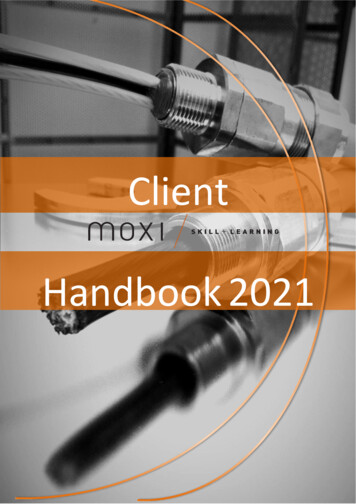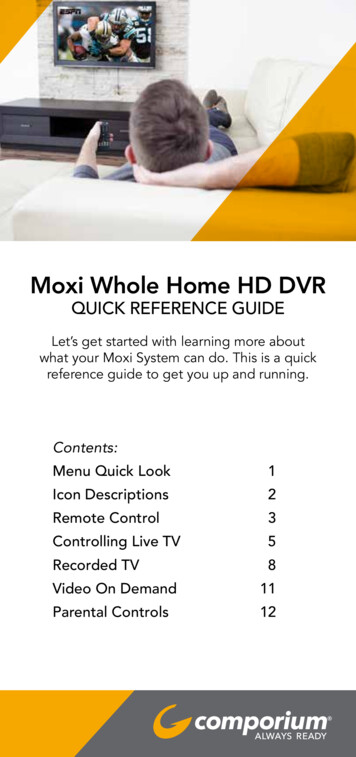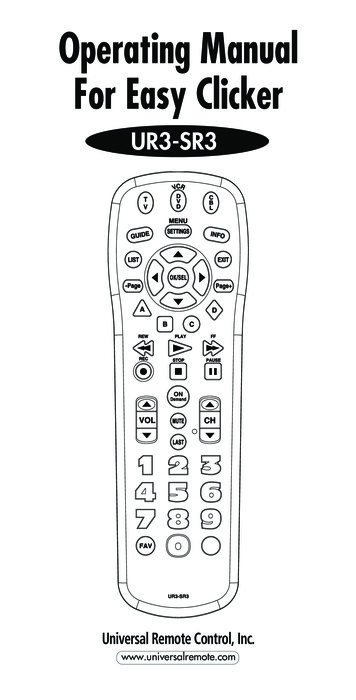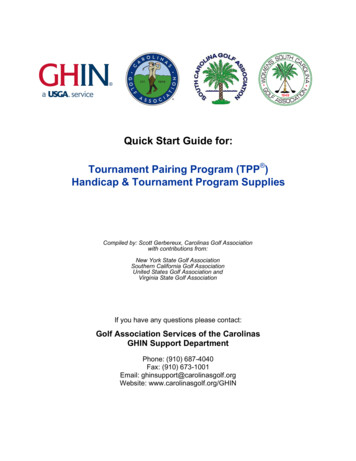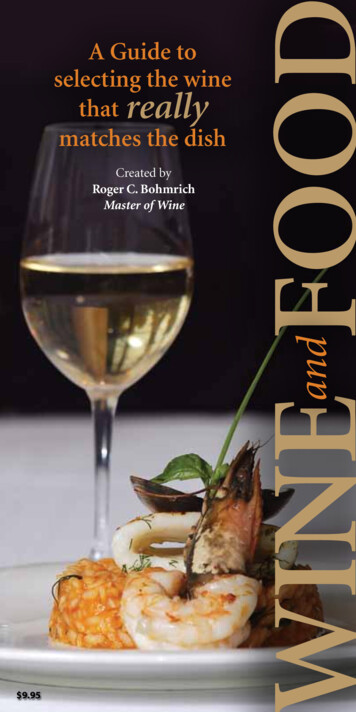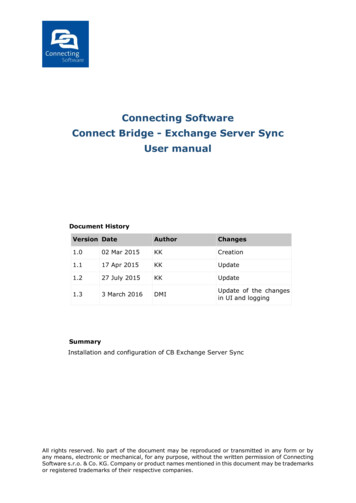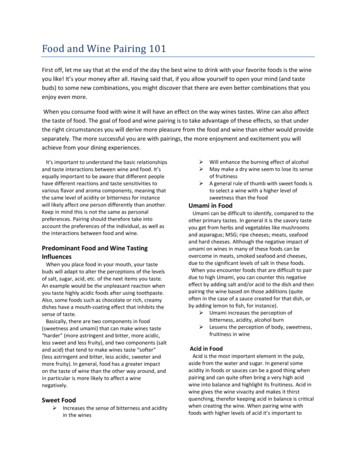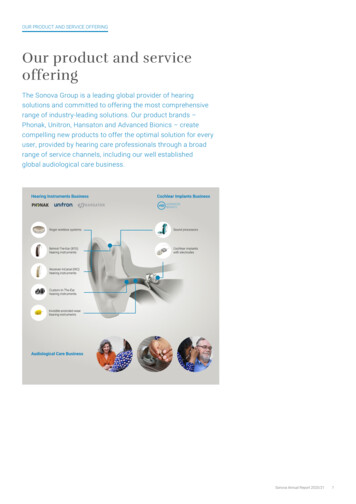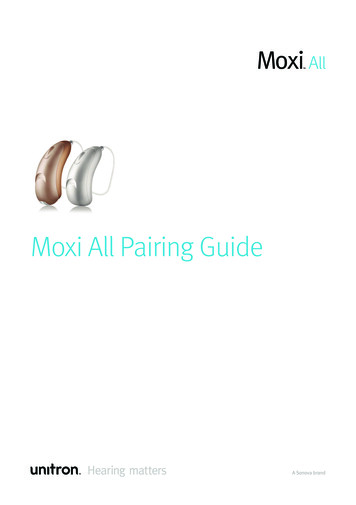
Transcription
Moxi All Pairing GuideA Sonova brand
Made forall phonesHands freeRechargeableBest in conversationsTV ConnectorEasy to use
ContentsIntroduction to Moxi All . . . . . . . . . . . . . . . . . . . . . . . . . . . . . . . . . . . . . . 2How to connect Moxi All to an Android smartphone . . . . . . . . . . . . . . . . . . 4How to connect Moxi All to an iPhone . . . . . . . . . . . . . . . . . . . . . . . . . . . 5How to connect Moxi All to the Remote Plus app . . . . . . . . . . . . . . . . . . . . 6How to set up the TV Connector . . . . . . . . . . . . . . . . . . . . . . . . . . . . . . . . 7How to connect the TV Connector to Moxi All . . . . . . . . . . . . . . . . . . . . . . . 8How to answer Bluetooth phone calls with Moxi All . . . . . . . . . . . . . . . . . . 9Daily use of the TV Connector and Moxi All . . . . . . . . . . . . . . . . . . . . . . . . 10What are the specific changes brought about by environmental balance? . . . 11Unitron TrueFit fitting software configuration . . . . . . . . . . . . . . . . . . . . . . 12Android is a registered trademark of Google Inc. The Bluetooth name and logos are trademarks owned by Bluetooth SIG,iPhone and iOS are registered trademarks of Apple INC, registered in the United States and other countries.1
Introduction to Moxi AllMoxi All, an industry first from Unitron, is made for all phones. Moxi Allconnects directly to all mobile phones without the need of an additionalaccessory and provides truly hands-free listening, all powered by Sonova’sSWORD 2.4 GHz chip. Moxi All provides the best in conversations and isloaded with Unitron’s high-end, binaural features. Moxi All is compatible withour new TV Connector accessory that broadcasts stereo sound for a premiumtelevision listening experience. On top of all of these exciting benefits, Moxi Allcomes in a rechargeable option.Moxi All benefits Wireless direct connectivity to all Bluetooth phones* (iPhone, Android andflip phones) Hands-free calls Automatic, hands-free connection to the television with the TV Connectorfor high quality stereo sound Environmental balance function adjusts the environmental volume and thevolume of the streamed signal Tempus platform premium binaural signature features (Spatial Awareness,SpeechPro, SpeechZone ) All the freedom of rechargeable Five technology levels (Moxi All and Moxi All R rechargeable) Easy to useSmartphones and traditional mobile phones with a compatible Bluetooth Hands-Free Profile2
Best practices with Moxi AllTo ensure successful fittings with Moxi All hearing aids, we recommend: Moxi All hearing aids must be fit using Noahlink Wireless to program Check phone compatibility prior to fitting a Moxi All hearing aid. UnitronTrueFit fitting software provides a tool that allows you to check thecompatibility of your patient’s smartphone under: Device Selection Checksmartphone compatibility. Detect and save the hearing aids in the Unitron TrueFit fitting softwarebefore pairing with a phone Close Unitron TrueFit fitting software before pairing to the phone or RemotePlus app Open and close the hearing aid battery doors to place the hearing aids inpairing mode. The hearing aids will remain in pairing mode for 3 minutes. F irst, pair only the selected phone ear hearing aid to the phone forhands-free phone calls econd, pair the selected phone ear to the phone for hands-freeSlistening before pairing both hearing aids to the Remote Plus app3
How to connect Moxi Allto an Android smartphone 12On the Android home screen openthe “Settings” menu435Open and close theMoxi All battery doorto enable Bluetooth search4Move the slider to activatethe Bluetooth functionClick on theBluetooth icon6The name of thehearing aid willappear, click on itto select itThe phone is nowconnected to yourpatient’s Moxi Allhearing aid
How to connect Moxi Allto an iPhone 12Open the “Settings”menu on the iPhone home screen435Open and close theMoxi All battery doorto enable Bluetooth searchMove the slider to activatethe Bluetooth functionClick on theBluetooth icon6The name of thehearing aid willappear, click on itto select it7Click on “Pair” whenthe pairing requestpops upThe iPhone is nowconnected to yourpatient’s Moxi Allhearing aid5
How to connect Moxi Allto the Remote Plus app12Open the Remote Plusapp on your patient’ssmartphone and click“Continue”63Open and close theMoxi All battery doorto enable Bluetooth search, click“Continue”4The application willsearch for yourpatient’s Moxi Allhearing aids, click onthe hearing aids toselectThe Remote Plus appis now connected toyour patient’s Moxi Allhearing aids
How to set up the TV ConnectorPlug the micro USBinto the back of theTV ConnectorPlug the USB intothe power plugConnect the power supplyto the electrical outletPlug the end of the audio cable (3.5mm analog jack or Digital Optical cable) into the audiooutput on the TV7
How to connect theTV Connector to Moxi AllMoxi All3 feetTV ConnectorMoxi All45 feetTV ConnectorThe first time the TV Connector isconnected to a power source, connectionto the Moxi All hearing aid(s) isautomatic. Moxi All hearing aid(s) mustbe within a range of 3 feet of the TVConnector when pairing. Once it is pairedwith the TV Connector, the patient willhear a confirmation melody in their MoxiAll hearing aid(s).Once the audio source is on, the audiosignal will be transmitted directly tothe Moxi All hearing aids via the TVConnector. A high quality audio signal isguaranteed within a 45 feet range. MoxiAll hearing aids will automatically connectto the TV broadcast program once asignal is detected.To connect new Moxi All hearing aid(s)to the TV Connector, press the connectbutton on the back of the TV Connector;the LED indicator light will blink blue.Make sure the Moxi All hearing aid(s)are within a range of 3 feet from the TVConnector.8
How to answer Bluetooth phone calls with Moxi AllWhen the phone rings, accept the call with a short press of the push button oneither hearing aid. A long press ( 2 seconds) of the push button rejects the call/sends the call to voicemail.Answer a phone callshortpress 2secondsReject a phone call/send to voicemaillongpress 2secondsPhone calls on a mobile phoneMoxi All allows direct communicationswith Bluetooth compatible phones(hands-free classic profile). When pairedand connected to a phone, your patientwill hear the voice of their caller directlyfrom the hearing aids. The hearing aidsalso pick up your patient’s voice using itsown microphones.Votre voixVoix de l’appelant9
Daily use of the TV Connectorand Moxi AllBalance of the environmentWhile listening with Moxi All hearing aid(s) and the TV Connector or amobile phone, the patient has the ability to adjust the balance betweensounds captured from the audio source (TV or phone) and the surroundingenvironment by the microphones of the hearing aids.How to adjust the balance between mobile phone calls, theTV Connector and the surrounding environmentWhile on a call on a mobile phone: Short press the push button of theright ear hearing aid to increasethe volume of the call and reduceenvironmental sound. Short press the push button of theleft ear hearing aid to decrease thevolume of the call and increase theenvironmental sound.Adjusting the volume balance betweenthe television and the environment Short press the push button of theright ear hearing aid to increase thevolume of the television and decreaseenvironmental sound. Short press on the push button of theleft ear hearing aid to decrease thevolume of the television and increasethe environmental sound.10Decrease thevolume of thecallLeft earDecrease thevolume of thetelevisionLeft earIncrease thevolume of thecallRight earIncrease thevolume of thetelevisionRight ear
What are the specific changes broughtabout by the environmental balance?When your patient adjusts the balance between the TV/phone and thesurrounding environment, they are adjusting the gain/attenuation. The graphbelow shows the changes in the environmental sounds (cyan bars) and the TV/phone signal (black bars) when making changes or adjusting the balance.Balance151010Gain / Attenuation -20step 4step 5-25-30-30-35step -5step -4step -3step -2step -1step 0step 1step 2step 3Position on the balance controlEnvironment (mic)Phone or TVThe balance of the environment is equally availablevia the smartphone Remote Plus app which supportsboth Android and iOS platforms (only when usingthe TV Connector).11
Unitron TrueFit fittingsoftware configurationEnd Fitting HI SetupMoxi All is compatible with the new TV Connector accessory and withBluetooth enabled phones. The push buttons have different functionsdepending on the program in which the hearing aids are used. You have theoption to check the box to display detailed push button information. Check thebox to display complete information.!The default configuration is recommended to ensurethe patient has the ability to accept/reject calls on earThis screen shows the actions triggered by a short press and a long press in3 different situations: SoundNav automatic program, TV Connector programand the Bluetooth phone program.When programming the Moxi All devices, before closing out of Unitron TrueFit,assign the Bluetooth Phone ear.12
13
At Unitron, we care deeply about people with hearing loss.We work closely with hearing healthcare professionals to providehearing solutions that improve lives in meaningful ways.Because hearing matters.800.888.8882unitron.com/us028-6319-03 06-18 6297 2018 Unitron
3 Best practices with Moxi All To ensure successful fittings with Moxi All hearing aids, we recommend: Moxi All hearing aids must be fit using Noahlink Wireless to program Check phone compatibility prior to fitting a Moxi All hearing aid . Unitron TrueFit fitting software provides a tool that allows you to check the compatibility of your patient's smartphone under: Device .