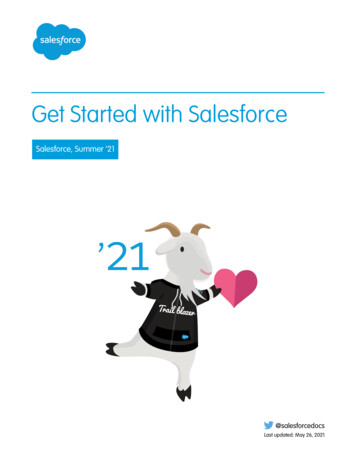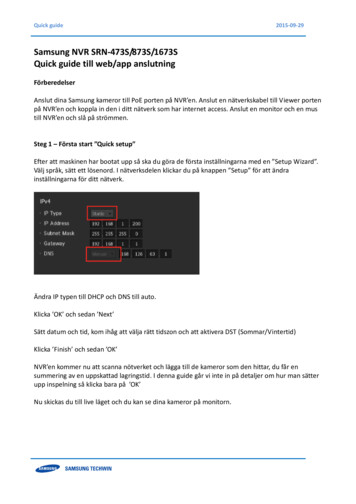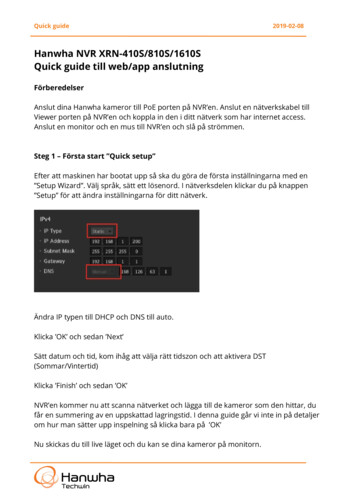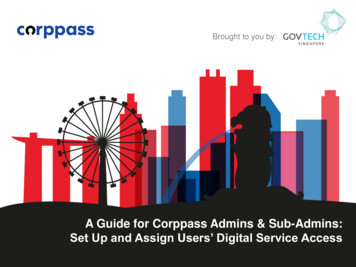
Transcription
A Guide for Admins & Sub-AdminsSet Up and Assign Users’ Digital Service AccessAgency Training DeckBrought to you by:Brought to you by:A Guide for Corppass Admins & Sub-Admins:Set Up and Assign Users’ Digital Service Access
A Guide for Admins & Sub-AdminsSet Up and Assign Users’ Digital Service AccessThis guide contains the following sections:SELECT ENTITY’S DIGITAL SERVICESASSIGN DIGITAL SERVICESEDIT ENTITY’S DIGITAL SERVICES2
A Guide for Admins & Sub-AdminsSet Up and Assign Users’ Digital Service AccessSELECT ENTITY’SDIGITAL SERVICES3
A Guide for Admins & Sub-AdminsSet Up and Assign Users’ Digital Service AccessLog In to Corppass PortalStep 1 Select ‘Log in with Singpass’.Step 24
A Guide for Admins & Sub-AdminsSet Up and Assign Users’ Digital Service AccessLog In to Corppass PortalStep 1 You will be redirected to the Singpass login page. Log in by scanning theQR code using your Singpass app.Step 25
A Guide for Admins & Sub-AdminsSet Up and Assign Users’ Digital Service AccessLog In to Corppass PortalStep 1 Launch your Singpass app. Tap the ‘Scan’ button to scan the QR Code onthe Singpass login page.Step 26
A Guide for Admins & Sub-AdminsSet Up and Assign Users’ Digital Service AccessLog In to Corppass PortalStep 1 Confirm your login request on the Singpass app by tapping on the ‘Log in’button.Step 2Corppass WebsiteNote: You will be prompted to use either fingerprint (for selected smartphones),Face ID (for selected smartphones) or 6-digit passcode to verify your identity7
A Guide for Admins & Sub-AdminsSet Up and Assign Users’ Digital Service AccessLog In to Corppass PortalStep 1 Alternatively, enter your Singpass ID & Password.Step 2Note: If you are a Foreign ID user, this mode of login using Singpass ID or Password is notapplicable to you. You can log in using the Singpass app.8
A Guide for Admins & Sub-AdminsSet Up and Assign Users’ Digital Service AccessLog In to Corppass PortalStep 1 You may choose to verify your identity using SMS OTP. Enter the 6-digitOne-Time Password (OTP) at your registered mobile number.Step 29
A Guide for Admins & Sub-AdminsSet Up and Assign Users’ Digital Service AccessLog In to Corppass PortalStep 1 Or verify your identity using Face Verification. Select ‘Continue’.Step 210
A Guide for Admins & Sub-AdminsSet Up and Assign Users’ Digital Service AccessLog In to Corppass PortalStep 1 Read the guidelines and click ‘Begin Scan’ to proceed.Step 211
A Guide for Admins & Sub-AdminsSet Up and Assign Users’ Digital Service AccessLog In to Corppass PortalStep 1 Follow the instructions provided while the scanning takes place.Step 2Note: Face Verification does not require any setup and is only available on desktop andmobile browsers. It requires the user to have a front-facing camera on their device whenaccessing digital services.12
A Guide for Admins & Sub-AdminsSet Up and Assign Users’ Digital Service AccessSet Up and Assign – Select Entity’s Digital ServicesStep 1 After logging in, select the Entity you wish to transact on behalf of.Step 2Step 3Step 4Step 5Step 6Step 7Step 8Step 9Step 10Note: This page will only be shown to users who hold multiple Corppass accounts.13
A Guide for Admins & Sub-AdminsSet Up and Assign Users’ Digital Service AccessSet Up and Assign – Select Entity’s Digital ServicesStep 1 You will land on your home page. Under the ‘e-Service Access’ tab, click‘Select Entity’s e-Services’.Step 2Step 3Step 4Step 5Step 6Step 7Step 8Step 9Step 1014
A Guide for Admins & Sub-AdminsSet Up and Assign Users’ Digital Service AccessSet Up and Assign – Select Entity’s Digital ServicesStep 1 View the list of digital services currently onboarded Corppass.Step 2Step 3Step 4Step 5Step 6Step 7Step 8Step 9Step 1015
A Guide for Admins & Sub-AdminsSet Up and Assign Users’ Digital Service AccessSet Up and Assign – Select Entity’s Digital ServicesStep 1 Select the digital service(s) your entity would like to transact with.Step 2Step 3Step 4Step 5Step 6Step 7Step 8Step 9Step 1016
A Guide for Admins & Sub-AdminsSet Up and Assign Users’ Digital Service AccessSet Up and Assign – Select Entity’s Digital ServicesStep 1 You may use the search bar to search for a specific digital service.Step 2Step 3Step 4Step 5Type the agencyname/acronym ordigital service name inthe search barStep 6Step 7Step 8Step 9Step 1017
A Guide for Admins & Sub-AdminsSet Up and Assign Users’ Digital Service AccessSet Up and Assign – Select Entity’s Digital ServicesStep 1 Click ‘Next’ to proceed.Step 2Step 3Step 4Step 5Step 6Step 7Step 8Step 9Step 1018
A Guide for Admins & Sub-AdminsSet Up and Assign Users’ Digital Service AccessSet Up and Assign – Select Entity’s Digital ServicesStep 1 Selected digital services may require you to enter additional details suchas CSN, Vendor ID, GSTN, etc.Step 2Step 3Step 4Step 5Additional details requiredby a digital service.Step 6Step 7Step 8Step 9Step 10This indicator will show for selecteddigital services that require additionaldetails to be pre-set up for the entity.19
A Guide for Admins & Sub-AdminsSet Up and Assign Users’ Digital Service AccessSet Up and Assign – Select Entity’s Digital ServicesStep 1 Click ‘Next’ to proceed.Step 2Step 3Step 4Step 5Step 6SLAMOE-SPMOE-SPSLAStep 7MTISLA LDAU E-APPLICATIONCORPPASSSINGAPORE POLYTECHNICINDUSTRY PARTNER E-SERVICESBUSINESS GRANTS PORTALStep 8Step 9A2345678Y23AB4563Step 1020
A Guide for Admins & Sub-AdminsSet Up and Assign Users’ Digital Service AccessSet Up and Assign – Select Entity’s Digital ServicesStep 1 Review details of the digital service(s) you have selected, and click‘Submit’ to proceed.Step 2Step 3Step 4Step 5Step 6SLAStep 7MOE-SPSLA LDAU E-APPLICATION CORPPASSSINGAPORE POLYTECHNICINDUSTRY PARTNER E-SERVICESCSNStep 8MTIBUSINESS GRANTS PORTALStep 9Step 1021A2345678Y
A Guide for Admins & Sub-AdminsSet Up and Assign Users’ Digital Service AccessSet Up and Assign – Select Entity’s Digital ServicesStep 1Step 2 A confirmation message will indicate that you have selected yourentity’s digital services. You may now assign these digital services toyour users.Step 3Step 4Step 5Step 6Step 7Step 8Step 9Step 1022
A Guide for Admins & Sub-AdminsSet Up and Assign Users’ Digital Service AccessASSIGN DIGITALSERVICES23
A Guide for Admins & Sub-AdminsSet Up and Assign Users’ Digital Service AccessSet Up and Assign – Assign Digital ServicesStep 1 After logging in (see Step 1 and 2 illustrated on slides 4-12), select theEntity you wish to transact on behalf of.Step 2Step 3Step 4Step 5Step 6Step 7Step 8Step 9Note: This page will only be shown to users who hold multiple Corppass accounts.24
A Guide for Admins & Sub-AdminsSet Up and Assign Users’ Digital Service AccessSet Up and Assign – Assign Digital ServicesStep 1 You will land on your home page. Under the ‘e-Service Access’ tab, click‘Assign Selected e-Services’.Step 2Step 3Step 4Step 5Step 6Step 7Step 8Step 925
A Guide for Admins & Sub-AdminsSet Up and Assign Users’ Digital Service AccessSet Up and Assign – Assign Digital ServicesStep 1 Before a user can transact on behalf of your entity, you must first assignthe selected digital services to their account.Step 2Step 3Step 4Step 5Step 6Step 7Step 8Step 926
A Guide for Admins & Sub-AdminsSet Up and Assign Users’ Digital Service AccessSet Up and Assign – Assign Digital ServicesStep 1Step 2 Select the user(s) you wish to assign the access to. These users will begranted access to the digital services you select in the next step.Click ‘Next’ to proceed.NOTE: If you wish to differentiate digitalservice access for different users, you willhave to assign them individually.Step 3Step 4Step 5Step 6Step 7Step 8Step 927
A Guide for Admins & Sub-AdminsSet Up and Assign Users’ Digital Service AccessSet Up and Assign – Assign Digital ServicesStep 1Step 2 You will be directed to the list of digital services you have selected for yourentity (this was done in the first section ‘Select Entity’s Digital Services’).Step 3Step 4Step 5Step 6Step 7Step 8Step 9SLASLA LDAU EAPPLICATION CORPPASSMOE-SPSINGAPORE POLYTECHNICINDUSTRY PARTNER ESERVICESMTIBUSINESS GRANTS PORTAL28
A Guide for Admins & Sub-AdminsSet Up and Assign Users’ Digital Service AccessSet Up and Assign – Assign Digital ServicesStep 1 Select the digital services you wish to assign to the selected users.Click ‘Next’ to proceed.Step 2Step 3Step 4Indicator for the number of users that you haveselected and will be assigned digital service access.Step 5Step 6Step 7SLASLA LDAU EAPPLICATION CORPPASSMOE-SPSINGAPORE POLYTECHNICINDUSTRY PARTNER ESERVICESMTIBUSINESS GRANTS PORTALStep 833Step 9Note: Sub-Admins with restricted access can only assign users access to digital serviceswithin his or her assignment profile29
A Guide for Admins & Sub-AdminsSet Up and Assign Users’ Digital Service AccessSet Up and Assign – Assign Digital ServicesStep 1Step 2 Selected digital services may require additional details such as roles,CSN, Vendor ID, GSTN etc. that you have pre-defined during selection ofdigital services.Step 3Step 4Step 5To proceed, you may be requiredto provide additional details asrequired by the digital service.Step 6Step 7MTIBUSINESS GRANTS PORTALRoleStep 8SLAMOE-SPMOE-SPSLAStep 9MTISLA LDAU E-APPLICATIONCORPPASSSINGAPORE POLYTECHNICINDUSTRY PARTNER E-SERVICESBUSINESS GRANTS PORTALIndicator for digital servicesthat require additional details.3028/02/2018
A Guide for Admins & Sub-AdminsSet Up and Assign Users’ Digital Service AccessSet Up and Assign – Assign Digital ServicesStep 1Step 2 Set a period for this authorisation, with minimally an Effective (or start)Date. Leave the Expiry Date blank if you would like the assignment tolast indefinitely. Click ‘Next’ to proceed.Step 3Step 4Step 5SLAMOE-SPMOE-SPSLAStep 6MTISLA LDAU E-APPLICATIONCORPPASSSINGAPORE POLYTECHNICINDUSTRY PARTNER E-SERVICESPreparerA1234567ZApproverBUSINESS GRANTS PORTAL28/02/2018Step 7Step 828/02/2020Step 9Note: Authorisation Effective Date is a mandatory field for all digital service assignments.31
A Guide for Admins & Sub-AdminsSet Up and Assign Users’ Digital Service AccessSet Up and Assign – Assign Digital ServicesStep 1 Review details of the assigned digital services, then click ‘Submit’.Step 2Step 3Step 4Step 5SLAStep 6Step 7Step 8Step 9Authorisation Effective Date28/02/2018Authorisation Effective Date28/02/2020Authorisation Effective Date28/02/2018Authorisation Effective Date28/02/2020MOE-SPMTIRolePreparerAuthorisation Effective Date28/02/2018Authorisation Effective Date28/02/202032
A Guide for Admins & Sub-AdminsSet Up and Assign Users’ Digital Service AccessSet Up and Assign – Assign Digital ServicesStep 1 A confirmation message will indicate that you have successfully assigneddigital service access to your selected users.Step 2Step 3Step 4Step 5Step 6Step 7Step 8Step 933
A Guide for Admins & Sub-AdminsSet Up and Assign Users’ Digital Service AccessEDIT ENTITY’SDIGITAL SERVICES34
A Guide for Admins & Sub-AdminsSet Up and Assign Users’ Digital Service AccessSet Up and Assign - Edit Entity’s Digital ServicesStep 1 After logging in (see Step 1 and 2 illustrated on slides 4-12), select theEntity you wish to transact on behalf of.Step 2Step 3Step 4Step 5Step 6Step 7Step 8Note: This page will only be shown to users who hold multiple Corppass accounts.35
A Guide for Admins & Sub-AdminsSet Up and Assign Users’ Digital Service AccessSet Up and Assign - Edit Entity’s Digital ServicesStep 1 You will land on your home page. Under the ‘e-Service Access’ tab, click‘View Entity’s e-Service Access’.Step 2Step 3Step 4Step 5Step 6Step 7Step 836
A Guide for Admins & Sub-AdminsSet Up and Assign Users’ Digital Service AccessSet Up and Assign - Edit Entity’s Digital ServicesStep 1 View a list of digital services currently selected for your entity.Step 2Step 3Step 4Step 5Step 6Step 7Step 837
A Guide for Admins & Sub-AdminsSet Up and Assign Users’ Digital Service AccessSet Up and Assign - Edit Entity’s Digital ServicesStep 1Step 2 To edit details of a digital service, select the digital service, then click ‘Edite-Service’. Only digital services with roles and/or parameters can beedited.Step 3Step 4Step 5Step 6Step 7Step 8Note: Sub-Admins with restricted access will not be able to edit and/or remove entity’sdigital service access38
A Guide for Admins & Sub-AdminsSet Up and Assign Users’ Digital Service AccessSet Up and Assign - Edit Entity’s Digital ServicesStep 1 You may edit the existing values of additional details such as Role, CSN,Vendor ID, GSTN, etc. for appropriate digital services.Step 2Step 3Step 4Step 5Step 6Step 7Step 8Indicator for digital services thatrequire additional details.39
A Guide for Admins & Sub-AdminsSet Up and Assign Users’ Digital Service AccessSet Up and Assign - Edit Entity’s Digital ServicesStep 1 Click ‘Next’ to proceed.Step 2Step 3Step 4Step 5Step 6Step 7Step 840
A Guide for Admins & Sub-AdminsSet Up and Assign Users’ Digital Service AccessSet Up and Assign - Edit Entity’s Digital ServicesStep 1 Review details of the updated digital service. Click ‘Submit’ to proceed.Step 2Step 3Step 4Step 5Step 6Step 7Step 8Note: Once submitted, affected entity users and Third Party authorisation will be updatedaccordingly.41
A Guide for Admins & Sub-AdminsSet Up and Assign Users’ Digital Service AccessSet Up and Assign - Edit Entity’s Digital ServicesStep 1 A confirmation message will indicate that you have successfully editeddetails of the digital service(s) selected.Step 2Step 3Step 4Step 5Step 6Step 7Step 842
A Guide for Admins & Sub-AdminsSet Up and Assign Users’ Digital Service Access- END Updated as of April 202143
Set Up and Assign Users' Digital Service Access 13 After logging in, select the Entity you wish to transact on behalf of. Set Up and Assign -Select Entity's Digital Services Note: This page will only be shown to users who hold multiple Corppass accounts. Step 1 Step 2 Step 3 Step 4 Step 5 Step 6 Step 7 Step 8 Step 9 Step 10