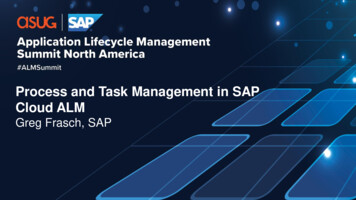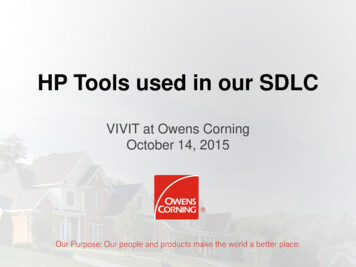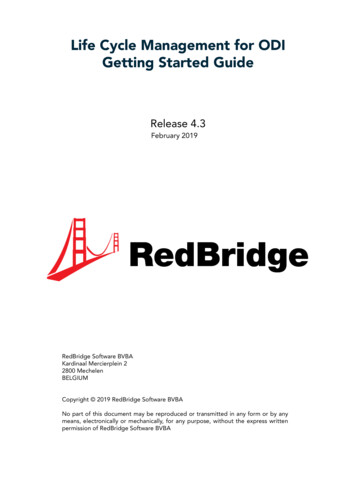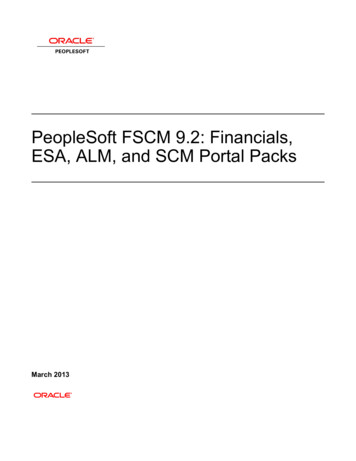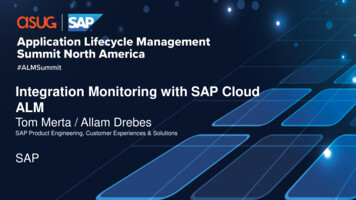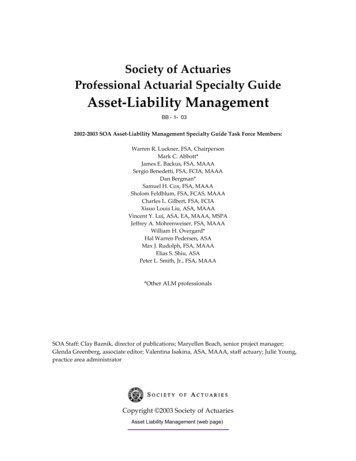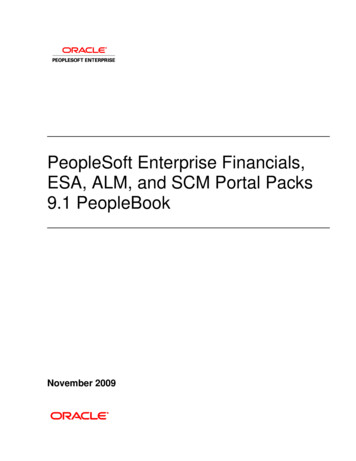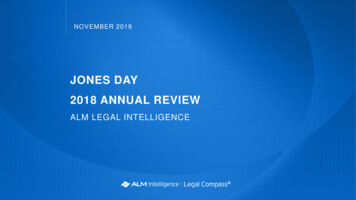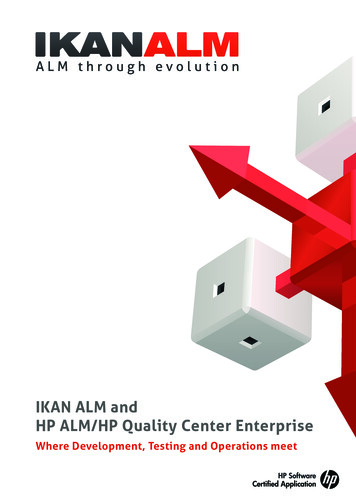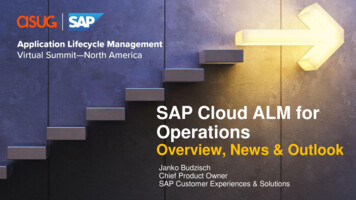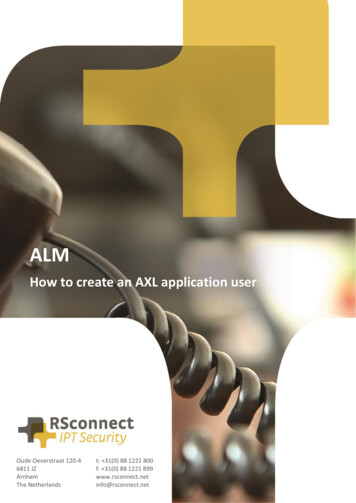
Transcription
ALMHow to create an AXL application userOude Oeverstraat 120-4t: 31(0) 88 1221 8006811 JZf: 31(0) 88 1221 899Arnhemwww.rsconnect.netThe NetherlandsALM – How toinfo@rsconnect.netcreate an AXL application user 1.0 – 02/05/20151
How to create an AXL application user?This document describes the steps to create an AXL application user.This AXL application user is required for several features of ALM. One of this feature is to logon to aphone by entering the DN of the logged of phone. This is a feature which can be used in TerminalNetworks, Split Networks or Wireless Networks.If no Automatic Device Detection (ADD) can take place because there is no physical 1-on-1 networkconnection between the computer and the device this method can be used. It is an alternative to themethod of using a mapping file.It allows a user to enter the Directory Number (DN) of the logged off Phone, ALM will query theCommunications Manager (CUCM) and will login the user to the phone.ALM – How to create an AXL application user 1.0 – 02/05/20152
PrerequisitesThis manual describes steps suited for Communications Manager 10.x. older versions ofCUCM may differ.Step 0Login to Cisco Unified Communications Manager as an Administrator and navigate toUser Management \ Application User and create a new Application user with theusername almaxluser and password almaxluserStep 1Login to Cisco Unified Communications Manager as an Administrator and navigate toUser Management \ User Settings \ RoleStep 2On the Find and List Roles page click Add NewALM – How to create an AXL application user 1.0 – 02/05/20153
Step 3On the next page select “Cisco CallManager AXL Database” from the pull-down menuand click NextStep 4Add a “Name” and a “Description” and tick the box called “Allow to use API”Click SaveALM – How to create an AXL application user 1.0 – 02/05/20154
Step 5Navigate to User Management \ User Settings \ Access Control GroupStep 6On the Find and List Roles page click Add NewStep 7Add a “Name” and click SaveALM – How to create an AXL application user 1.0 – 02/05/20155
Step 8On the next page click “Add App User to Group”Step 9Within the new page that pops-up search for the user with UserID almaxluser, tick thebox to select the user and click on Add SelectedALM – How to create an AXL application user 1.0 – 02/05/20156
Step 10On the previous page click SaveStep 11In the top right corner select “Assign Role to Access Control Group” from the pull-downmenuALM – How to create an AXL application user 1.0 – 02/05/20157
Step 12In the next windows click on the button “Assign Role to Group”Step 13On the Find and List Roles page click on find button and select “Custom AXL Access” tickthe box to select the Role and click on Add SelectedALM – How to create an AXL application user 1.0 – 02/05/20158
Step 14On the previous page click SaveStep 15Return to the Application User page under User Management, search for the in step 0created Application User and verify the Groups and Roles configuration, it must nocontain the Custom AXL Access referenceALM – How to create an AXL application user 1.0 – 02/05/20159
Additional InformationFor any additional information please contact or visit: United Kingdom: 44 203 608 8259 Other countries: 31 88 1221 800 http://www.rsconnect.net sales@rsconnect.netALM – How to create an AXL application user 1.0 – 02/05/201510
ALM - How to create an AXL application user 1.0 - 02/05/2015 2 How to create an AXL application user? This document describes the steps to create an AXL application user. . (ADD) can take place because there is no physical 1-on-1 network connection between the computer and the device this method can be used. It is an alternative to the