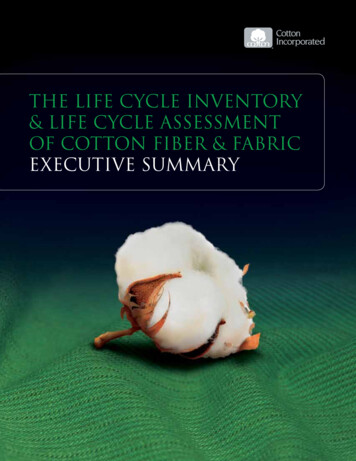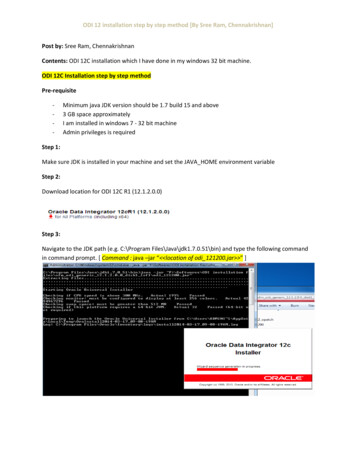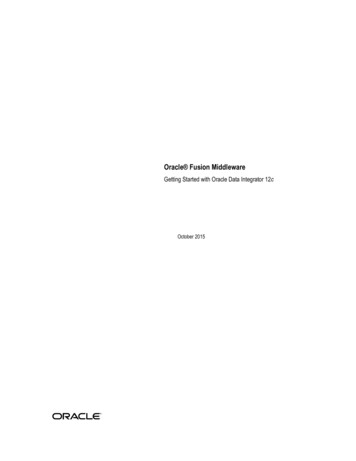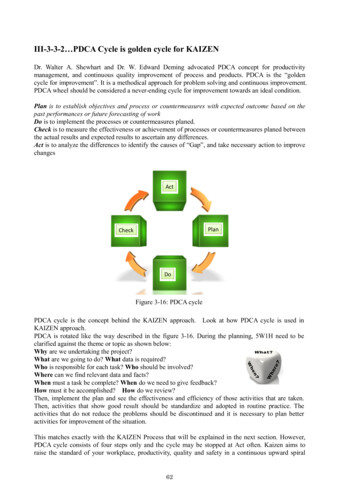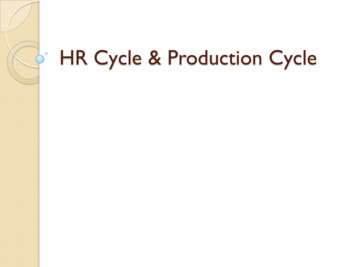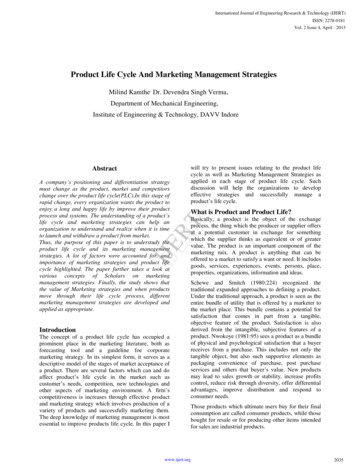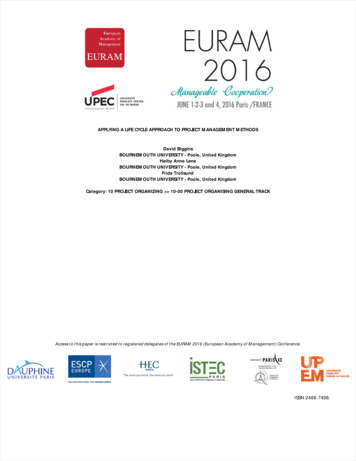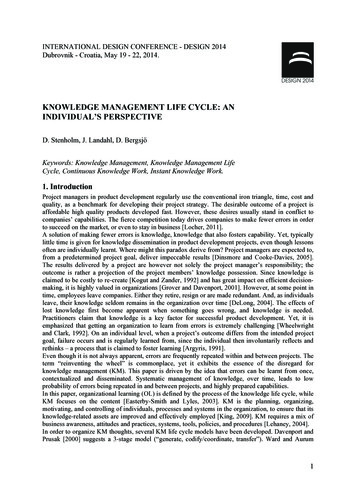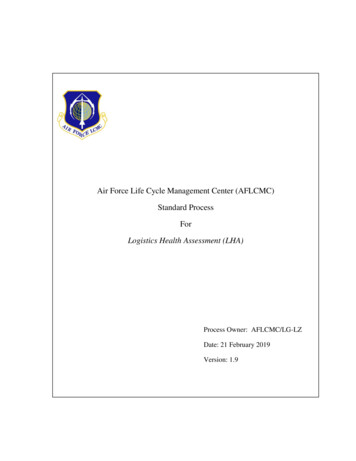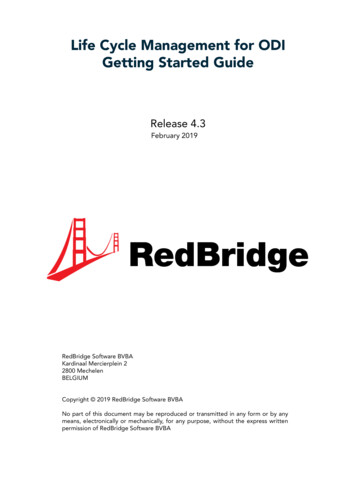
Transcription
Life Cycle Management for ODIGetting Started GuideRelease 4.3February 2019RedBridge Software BVBAKardinaal Mercierplein 22800 MechelenBELGIUMCopyright 2019 RedBridge Software BVBANo part of this document may be reproduced or transmitted in any form or by anymeans, electronically or mechanically, for any purpose, without the express writtenpermission of RedBridge Software BVBA
Table of ContentsPART I - GENERAL INFORMATIONChapter 1 - Introduction . 11.1.System Setup for this Getting Started Guide.11.2.Files Needed.21.3.Targeted Audience.21.4.What Will You Learn? .2Chapter 2 - About this Guide . 32.1.Installing the Different Components .32.2.Demonstration of the Life Cycle Management Functionalities for ODI.42.3.Quick Start .4Chapter 3 - Required Information. 53.1.Required Information for Configuring IKAN ALM.53.2.Required Information for Configuring VCR4ODI .63.3.Required Information for Configuring the ODI Solution Phases .83.4.Other Oracle Initialization Values .9Chapter 4 - Getting Started. 104.1.Downloading the zip files from our website.104.2.Downloading the “LCM4ODI trial” folder from the FTP Server .114.3.Let’s get started .11PART II - INSTALLING IKANALMChapter 5 - Installing the IKAN ALM Demo Version . 135.1.Installing the Software .135.2.Install the IKAN ALM License .195.3.Start .205.4.Open the IKAN ALM Web Application .215.5.Log on to the IKAN ALM Web Application.22RedBridge SoftwareLCM4ODI GETTING STARTED GUIDE - RELEASE 4.3
TABLE OF CONTENTS iiPART III - SETTING UP SUBVERSIONChapter 6 - Setting Up Subversion . 246.1.Setting up the Subversion Versioning System.24PART IV - INSTALLING THE VCR4ODI CONNECTORChapter 7 - Installing VCR4ODI . 27Chapter 8 - Creating a VCR4ODI Profile. 30Chapter 9 - Starting VCR4ODI. 34PART V - USING THE LCM4ODI SOLUTIONChapter 10 - Creating a Project. 3610.1. Subversion Definition .3610.2. Create your First Project.38Chapter 11 - The BASE Life Cycle. 39Chapter 12 - Setting up the Build and Deploy Levels. 41Chapter 13 - Creating the Build and Deploy Environments. 43Chapter 14 - Using Phases to define the Build and Deploy processes . 4514.1. Core IKAN ALM Phases .4514.2. Specific Solution Phases .46Chapter 15 - ODI Solution Phases . 4715.1. Copying the ODI Solution Phases .4715.2. Implementing the Phases in IKAN ALM .48RedBridge SoftwareLCM4ODI GETTING STARTED GUIDE - RELEASE 4.3
TABLE OF CONTENTS iiiChapter 16 - Auditing the Project . 60Chapter 17 - Committing a Change Using VCR4ODI . 61Chapter 18 - Creating the Build Level Request . 65Chapter 19 - Creating the Deliver Level Request(s). 71RedBridge SoftwareLCM4ODI GETTING STARTED GUIDE - RELEASE 4.3
GENERAL INFORMATION
CHAPTER 1IntroductionIKAN ALM provides a Life Cycle Management Solution for ODI using specific Solution Phases.Our LCM4ODI solution needs the following working installations: One of the following versions of ODI: ODI 11gR1, ODI 12cR1 or ODI 12cR2 The corresponding version of ODI Studio The IKAN ALM Demo VersionNote: the IKAN ALM Demo version used for this LCM for ODI Trial comes with a pre-installed filebased Subversion repository. The VCR4ODI Connector (for ODI 11gR1, ODI 12cR1 or ODI 12cR2)All these components can run on one and the same machine, or on different machines.For example:You could have your ODI Repositories on a Linux machine and IKAN ALM running on the same or onanother Linux machine, or on a Windows system. The VCR4ODI connector together with ODI Studio couldbe installed on yet another machine (usually a Windows workstation) and Subversion could run on themachine where ODI or IKANALM or VCR4ODI runs or on another Linux or Windows machine.?The only requirement is that ODI Studio is installed on the same machine as IKAN ALM and on the samemachine as VCR4ODI. So if IKAN ALM and VCR4ODI are not installed on the same machine, you willneed two installations of ODI Studio.1.1. System Setup for this Getting Started GuideFor this Getting Started Guide, we have chosen a simple setup whereby: Windows is used as main environment. On one and the same Windows machine, the following components must be installed: IKAN ALM Demo(containing Subversion), VCR4ODI and ODI Studio. ODI can be installed on that same Windows machine or on any other machine.Note:IKAN DevelopmentIf the Oracle DB that is being used for the ODI repositories requires connections via TNS, Oracleclient software must be installed on the developer machine running VCR4ODI. See also InstallingVCR4ODI (page 27).LCM4ODI GETTING STARTED GUIDE - RELEASE 4.3
INTRODUCTION 21.2. Files NeededAll necessary files are available on our website u can also download LCM4ODI trial folder from our FTP Server. In that case, you will find the necessaryFTP details (user name and password) in the mail you received from our Support Team.1.3. Targeted AudienceThe target audience of this guide are engineers who want to know how to fully automate the Life CycleManagement process using ODI and ODI Studio in combination with the VCR4ODI connector, IKANALM and its dedicated ODI Solution Phases.1.4. What Will You Learn?After you followed this tutorial, you will be able to: set up a Project, implement you own life cycle in IKAN ALM and create the necessary Levels and Environments, install the ODI Solution Phases and adapt them to your requirements, and understand how the full process of versioning, managing life cycles, creating archives and restoring objectsusing the ODI Solution phases works.IKAN DevelopmentLCM4ODI GETTING STARTED GUIDE - RELEASE 4.3
CHAPTER 2About this GuideThis Getting Started Guide describes the complete procedure to install all the different components and set upand adapt the ODI Solution Phases using a simple example.For the examples in this guide, we use Windows in combination with ODI 11gR1, IKAN ALM 5.7 and thecorresponding ODI Solution Phases. If you are using ODI cR1 or cR2, you can use this guide as well. Theonly difference resides in the parameters for the ODI Solution Phases.IMPORTANT!For the purpose of this Getting Started Guide, all components, except for ODI, must be installed on thesame machine! See also System Setup for this Getting Started Guide (page 1).2.1. Installing the Different ComponentsThe first parts in this Getting Started Guide will guide you trough the different steps for installing the followingcomponents.1.[A working installation of ODI must be available (may be installed on a different machine).]2.Downloading the required files (Getting Started (page 10))3.Installing the IKAN ALM Demo version (Installing the IKAN ALM Demo Version (page 13))The IKAN ALM Demo installation will fulfill the following requirements: the IKAN ALM Server andAgent will be installed and the Ant scripting tool and Subversion repository will be installed andconfigured. It also includes the Subversion server.4.Setting up Subversion (Setting Up Subversion (page 24))5.Installing the VCR4ODI connector (Installing VCR4ODI (page 27))The VCR4ODI connector enables the interaction between the ODI Repositories and the Version ControlRepository (Subversion). It is used to commit ODI objects to the VCR and, vice versa, to restore objectsfrom the VCR into ODI.Note that the full versions of the different installation guides can be found on our website.IKAN DevelopmentLCM4ODI GETTING STARTED GUIDE - RELEASE 4.3
ABOUT THIS GUIDE 42.2. Demonstration of the Life Cycle Management Functionalities forODINext, all components being installed and configures, the part Using the LCM4ODI Solution explains how toachieve full Life Cycle Management for ODI using a simple example (ODI Solution Phases (page 47)).The different steps include: creating an IKAN ALM project, creating the required Life Cycle, Levels and Environments, importing the ODI Solution Phases and adapt them to your requirements, auditing the project, committing a change using VCR4ODI, creating a Build Level Request using the Sources in the Subversion Repository, creating a Deploy Level Request to deliver the Build result to the Test Environment.If you want to follow this step-by-step Getting Started Guide, continue to the first step: downloading therequired files (Downloading the “LCM4ODI trial” folder from the FTP Server (page 11)).2.3. Quick StartYou might also download, install and configure the different components separately without following thisGetting Started Guide step-by-step.The installation of the components is straight-forward and consists of the following actions:1.Install IKAN ALM DemoIf you downloaded the files from our FTP Server: extract the ikanalm trial x64.exe file and execute thealmdemo install 5-7 x64.exe file.If you dowloaded the files from our website, you can immediately execute the installer.2.Set up Subversion for ODISee also Setting Up Subversion (page 24).3.Install and configure the VCR4ODI connectorInstall the VCR4ODI connector for the ODI Version you are using.See also Installing VCR4ODI (page 27).4.Install and configure the ODI Solution PhasesSee also ODI Solution Phases (page 47).IKAN DevelopmentLCM4ODI GETTING STARTED GUIDE - RELEASE 4.3
CHAPTER 3Required InformationTo follow the procedure described in this Getting Started Guide, you need the following information toconfigure the connections between ODI, IKAN ALM and VCR4ODI.3.1. Required Information for Configuring IKAN ALMThe following information is needed when creating the Subversion definition in IKAN ALM.Required InformationYour ValueThe name of the VCR Project you will be using.See also Setting Up Subversion (page 24).IKAN DevelopmentLCM4ODI GETTING STARTED GUIDE - RELEASE 4.3
REQUIRED INFORMATION 63.2. Required Information for Configuring VCR4ODIThe following information is needed when creating the VCR4ODI User Profile.Require
† The corresponding version of ODI Studio † The IKAN ALM Demo Version Note: the IKAN ALM Demo version used for this LCM for ODI Trial comes with a pre-installed file-based Subversion repository. † The VCR4ODI Connector (for ODI 11gR1, ODI 12cR1 or ODI 12cR2) All these components can run on one and the same machine, or on different machines. For example: You could have your ODI .