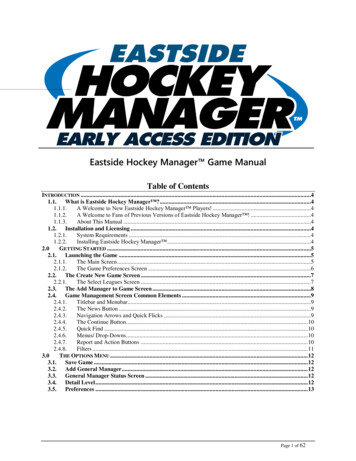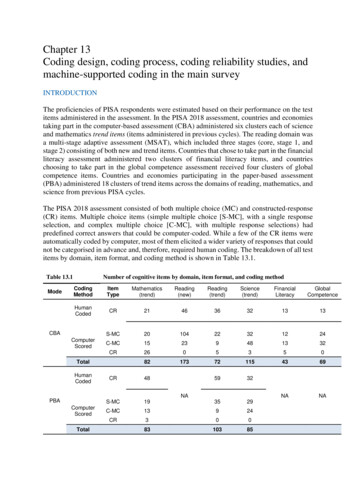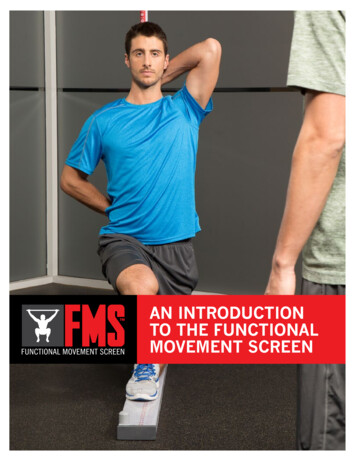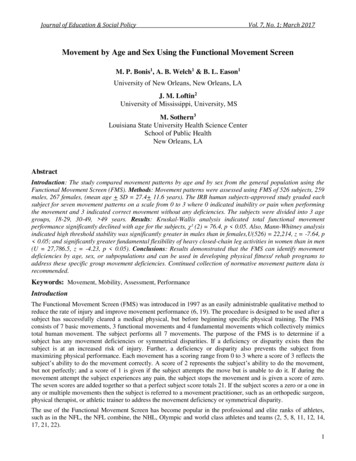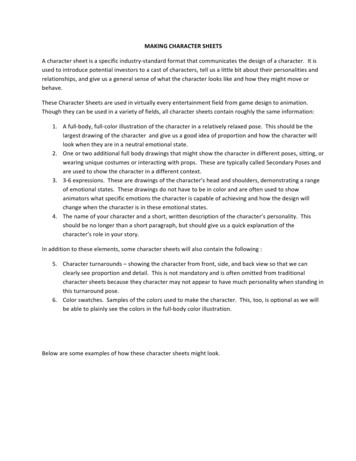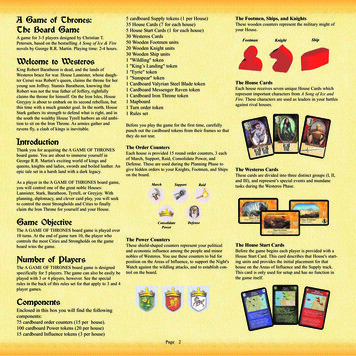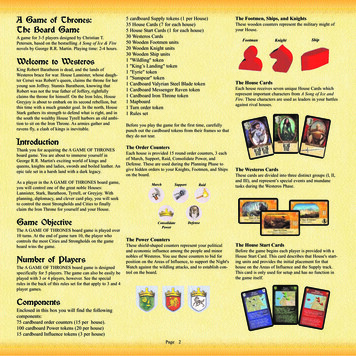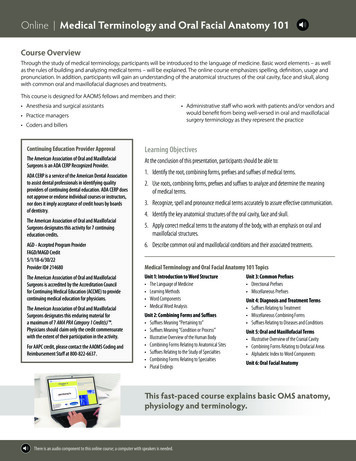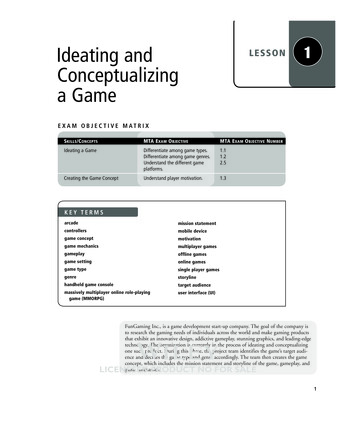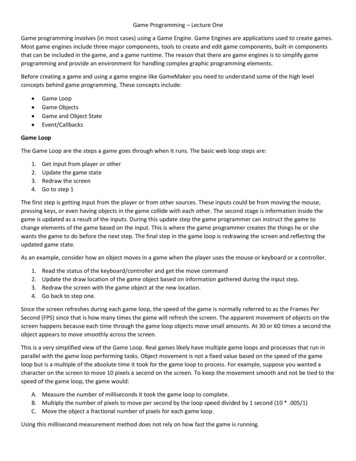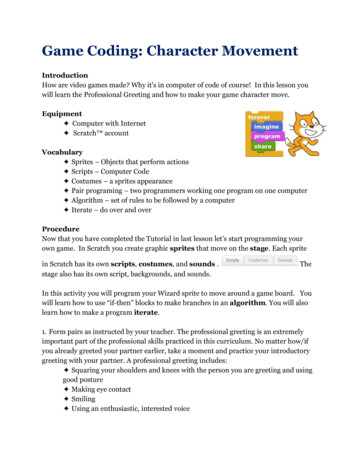
Transcription
Game Coding: Character MovementIntroductionHow are video games made? Why it's in computer of code of course! In this lesson youwill learn the Professional Greeting and how to make your game character move.Equipment Computer with Internet Scratch accountVocabulary Sprites – Objects that perform actions Scripts – Computer Code Costumes – a sprites appearance Pair programing – two programmers working one program on one computer Algorithm – set of rules to be followed by a computer Iterate – do over and overProcedureNow that you have completed the Tutorial in last lesson let’s start programming yourown game. In Scratch you create graphic sprites that move on the stage . Each spritein Scratch has its own scripts , costumes , and sounds .stage also has its own script, backgrounds, and sounds.TheIn this activity you will program your Wizard sprite to move around a game board. Youwill learn how to use “if then” blocks to make branches in an algorithm . You will alsolearn how to make a program iterate .1. Form pairs as instructed by your teacher. The professional greeting is an extremelyimportant part of the professional skills practiced in this curriculum. No matter how/ifyou already greeted your partner earlier, take a moment and practice your introductorygreeting with your partner. A professional greeting includes: Squaring your shoulders and knees with the person you are greeting and usinggood posture Making eye contact Smiling Using an enthusiastic, interested voice
Saying something pleasant, like “Nice to meet you,” or “I am glad to beworking with you,” or “I look forward to working with you”2. Launch a Web browser and navigate to the Scratch website athttp://scratch.mit.edu and login into Scratch or if this is your first time Join Scratch.Here are instructions on how to joinhttp://wiki.scratch.mit.edu/wiki/Creating an Account .3. Start building a Scratch program by clicking the Create Tab.4. Now you will be able to build a game! Give your game a name like My First Game. Scratch will automatically save yourgame as you code; you can always click on save nowthe Scripts view, notice these five parts of the Scripts view. Scratch starts you out in
5. Now let’s program the Scratch cat to move. In the categories box click onand draginto the Script Area.6. In the categories box click onscript .and drag7. In the categories box click onand dragscriptinto the if theninto the if then.8. Change the space to right arrow andthe x by 4.9. Now here is a great skill! Left click on the code and choose duplicateand connect the blocks together.10. Change the bottom space to left arrow and the y by 4.
11. I n the categories box click onand dragif then blockaround the.12. Let’s test it out. In the categories box click onon to the top of the code13. Now click onand drag.and test the left and right arrow. Scratch Cat moves!14. Duplicate the two if then statements and add them on to the bottom. Change thearrows to up and down. Remove the change x by and replace them with change y byand finally change the 10 to 4 and 4.
15. Your final code should look this this.16. When you press the up, down, left and right arrows Scratch Cat will move around thegame board.17. In the next lesson we will change the characters look and add grass to thebackground.
5. Now let's program the Scratch cat to move. In the categories box click on and drag into the Script Area. 6. In the categories box click on and drag into the if then script . 7. In the categories box click on and drag into the if then script . 8. Change the space to right arrow and the x by 4.