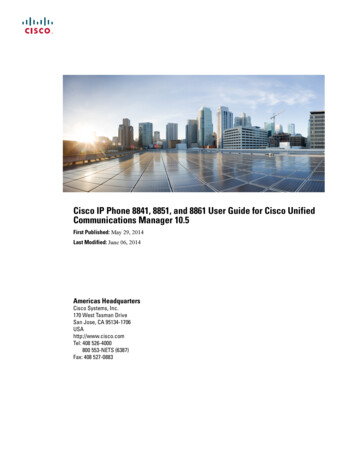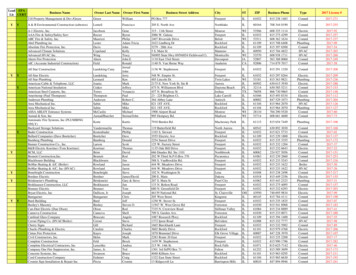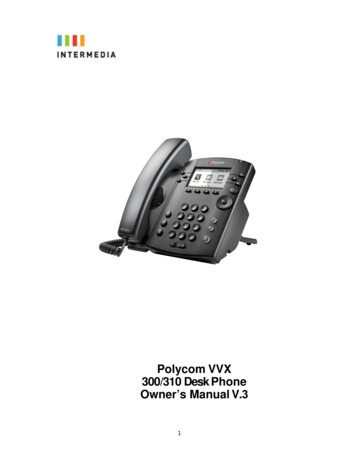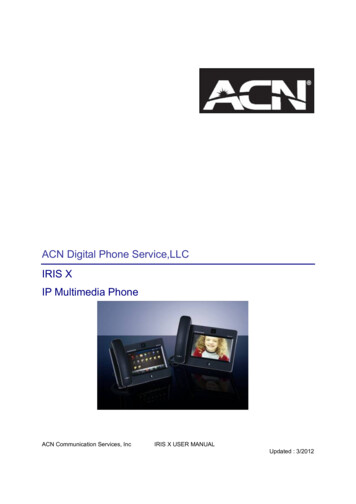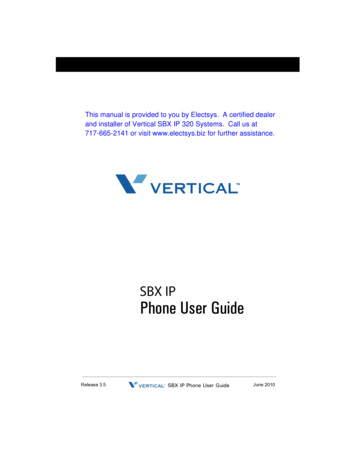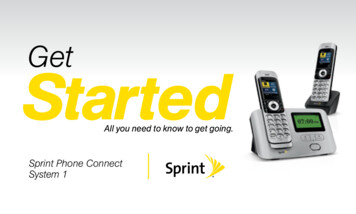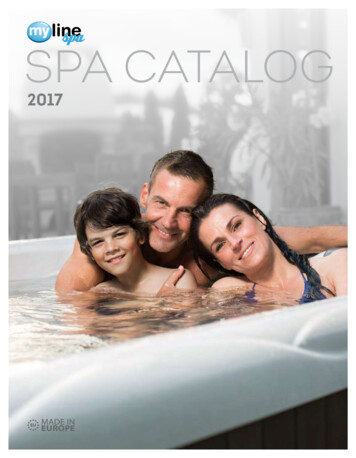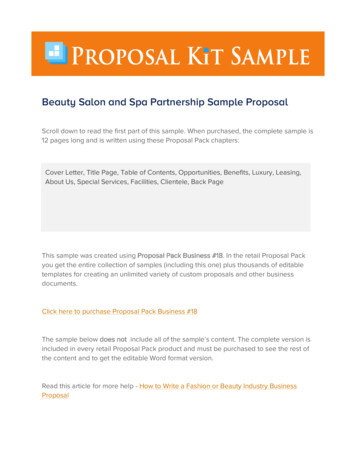Transcription
Cisco SPA 504GPhone Owner’sManual V.31
1INTRODUCTION . 5Using this DocumentNotational conventions . 5Typographicalconventions . 5Special messages . 5Definition . 5Basic Requirements . 62USING YOUR HOSTED PBX PHONESYSTEM . 7System Description . 7Getting Started . 7Introduction to your Cisco Desk Phone . 7Before You Use Your Phone . 7Soft key Buttons your Cisco SPA504G Phone . 9Information Screen . 11Main Menu Screen: . 12Adjusting the Volume . 133DESK PHONE– BASIC CALLFEATURES . 14Placing Calls . 14To place a call using the handset: . 14To place a call using Hands-Free Speakerphone mode: . 14To place a call using the headset: . 14Placing a second call . 15Method 2 . 15Answering Calls. 16To answer a call using the handset: . 16To answer a call using Hands-Free Speakerphone mode: . 16To answer a call using the headset: . 16Inbound Caller ID . 16Ending Calls. 17Forwarding Calls . 17Static Forwarding. 17Call Management Features Call Hold . 19Conferencing Calls . 20Splitting Conference Calls . 21Ending Conference Calls . 21Transferring Calls . 21Performing a Consultative (Warm) Transfer. 21Performing a Blind Transfer . 22Call Transfer to Voicemail . 22Using Network-based Call Transfer. 22Note: If the transfer party does not pick up the phone, touch #6 to return to the original caller. . 23Call Park . 23Paging (Intercom) . 23Redial . 24Mute . 24Directed Call Pickup . 24Directed Pickup . 24Any Call Pickup . 25Group Pickup. 25Directed Call Pickup . 254MANAGING INCOMINGCALLS . 26Rejecting Calls . 265USING VOICEMAIL. 272
Setting up the voicemail box for the first time . 27Retrieving messages from your Desk Phone . 27Retrieving messages when you are away from the office . 28Returning a Call. 28Change your Voicemail PIN . 28Record a Personal Greeting via the Phone. 28Forward Voicemail Messages via the Phone . 29Logging into your Voicemail Box via the Web . 29Retrieving messages via the Web . 29Forward Voicemail Messages via the Web . 30Voicemail Notification via Email . 31To Create a Voicemail Group . 32Change the Number of Rings Before Voicemail Picks Up . 336CALL LISTS AND DIRECTORIES . 34Managing Call Lists . 34Managing Contacts . 35Adding Contacts . 35Adding Contacts Manually . 35Adding Contacts From Call Lists . 36Editing Contacts . 36Deleting Contacts. 37Placing Calls to Contacts . 38Searching for Contacts . 387CUSTOMIZING YOURPHONE. 39Configuring Basic Settings . 39To configure the time and date formats: . 39To Adjust the Display contrast: . 40Selecting the Ring Type. 40To change the incoming ring type: . 41Changing the Language . 418INSTALLATIONOVERVIEW . 42Before you Begin Your Installation . 42Assigning Extension Numbers and Phone Numbers to Phones . 44Understanding Extensions and Lines . 449INSTALLING YOUR HOSTEDPBX . 45Installing Desk Phones . 45Option 1: Connect Desk Phones using your existing data network . 45Option 2: Connect Desk phones using your existing data network then connect the phones to your computer . 46Connecting Wired and Wireless Headsets . 47Installing the Desk Phone Wirelessly . 48Step 1) Installing the Wireless Transmitter. 48Step 2) Connect phones wirelessly (within 40’) using the Wireless Adapter . 48Activating the Service . 49Conformance . 51Important Safety instructions . 51FCC Information . 52Customer Owned Coin/Credit Card Phones . 52Data Equipment. 53Systems . 53Automatic Dialers . 53Toll Restriction and Least Cost Routing Equipment . 53Equal Access Requirements . 53Electrical Safety Advisory . 533
Radio Interference. 53RF Radiation Exposure . 54Modifications . 544
1IntroductionCongratulations on purchasing the Intermedia Hosted PBX phonesystem and service. You will now be able to share your phoneconnection between fixed & wireless handsets and across multiplelocations using the latest in ‘Voice over IP’ services.This User Guide will show you how to setup and use your newPBX phone system and service.Using this DocumentNotational conventionsAcronyms are defined the first time they appear in the text. Theterm LAN refers to a group of Ethernet-connected computers atone site.Typographical conventionsItalic text is used for items you select from menus and drop-downlists and the names of displayed web pages.Bold text is used for text strings that you type when prompted bythe program, and to emphasize important points.Special messagesThis document uses the following icons to draw your attention tospecific instructions or explanations.Provides clarifying or non-essential information on the currenttopic.DefinitionWARNINGExplains terms or acronyms that may be unfamiliar to manyreaders.Provides messages of high importance, including messagesrelating to personal safety or system integrity.5
Basic RequirementsThe Hosted PBX phone system is designed to use your existingbroadband data connection as well as the existing data wiring inyour office. Where you don’t have data wiring, you may use theoptional Wireless Transmitter and Wireless Adapters to connectDesk Phones wirelessly.In order to use all the features of the Hosted PBX phone systemand service, you must have the following: Broadband Internet access At least one free port on your router or modem/router Your router must be set to DHCP6
2Using Your Hosted PBX phone systemSystem DescriptionThe Hosted phone system supports up to 100 phones You can have as few as one phone at an addressCordless phones can be used in conjunction with Desk Phonesor can be installed stand aloneThrough your Admin Portal, you can view information and makechanges to phone systemGetting StartedThis section of your Owner’s Manual is your guide to using the PBX phonesystem and its features. It also explains how to program system settingsfor your Desk Phones.Introduction to your Cisco Desk PhoneThe Cisco SPA504G Desk Phone provides a powerful, yet flexible IPcommunications solution, delivering excellent voice quality. The highresolution graphic display supplies content for
Press to access voicemail. 8; Hold Button. Press to place call on hold. 9. Press to access a . Setup button. menu to configure features and preferences (such as your directory, status, and speed dials), access your call history, set