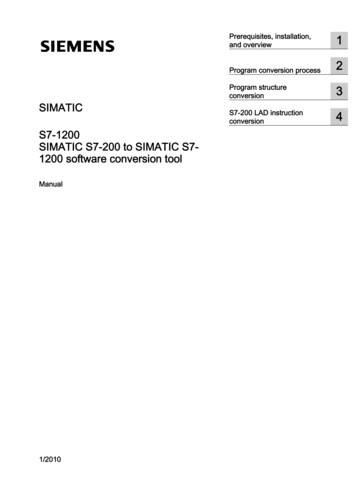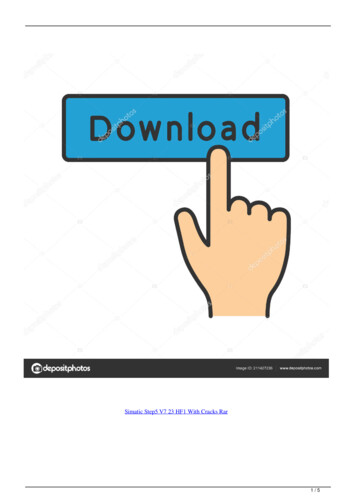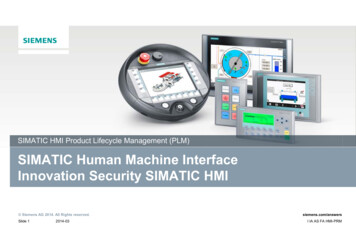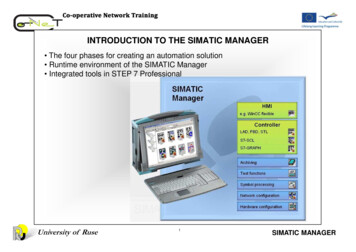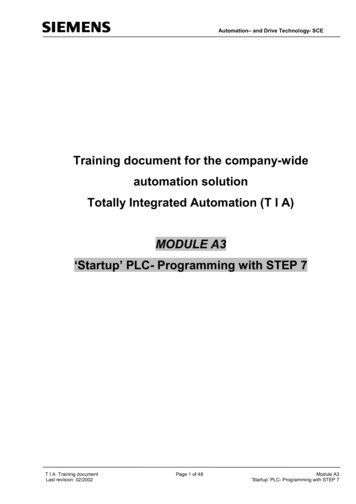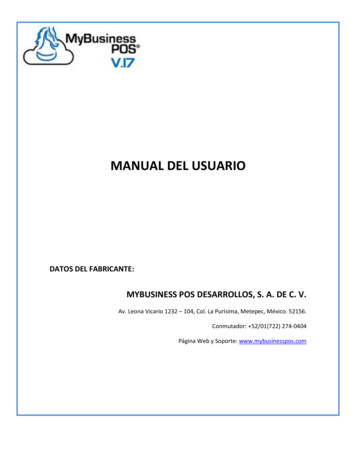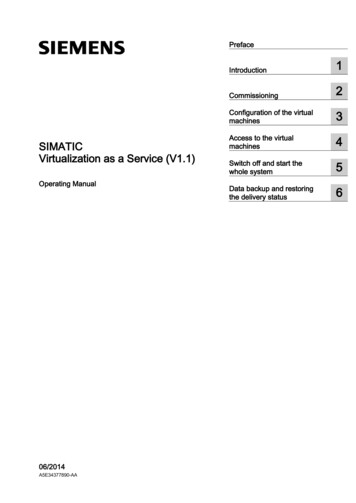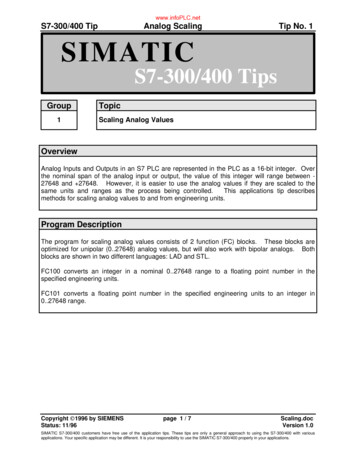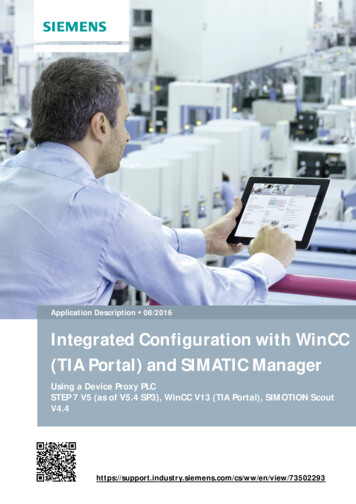Transcription
SIMATIC NET PC Software V17 SP1SIMATIC NETPC softwareSIMATIC NET PC Software V17 SP1Installation allation of the SIMATICNET PC software products2Installation andconfiguration with VMwarevSphere3Configuration of thevCenter serverenvironment and virtualmachines for use ofSIMATIC NET4SNMP service, SNMP OPCMIB compiler and profilefiles5Uninstalling the SIMATICNET PC software products6Automated installation7Further Information8Appendix AA
Legal informationWarning notice systemThis manual contains notices you have to observe in order to ensure your personal safety, as well as to preventdamage to property. The notices referring to your personal safety are highlighted in the manual by a safety alertsymbol, notices referring only to property damage have no safety alert symbol. These notices shown below aregraded according to the degree of danger.DANGERindicates that death or severe personal injury will result if proper precautions are not taken.WARNINGindicates that death or severe personal injury may result if proper precautions are not taken.CAUTIONindicates that minor personal injury can result if proper precautions are not taken.NOTICEindicates that property damage can result if proper precautions are not taken.If more than one degree of danger is present, the warning notice representing the highest degree of danger willbe used. A notice warning of injury to persons with a safety alert symbol may also include a warning relating toproperty damage.Qualified PersonnelThe product/system described in this documentation may be operated only by personnel qualified for the specifictask in accordance with the relevant documentation, in particular its warning notices and safety instructions.Qualified personnel are those who, based on their training and experience, are capable of identifying risks andavoiding potential hazards when working with these products/systems.Proper use of Siemens productsNote the following:WARNINGSiemens products may only be used for the applications described in the catalog and in the relevant technicaldocumentation. If products and components from other manufacturers are used, these must be recommendedor approved by Siemens. Proper transport, storage, installation, assembly, commissioning, operation andmaintenance are required to ensure that the products operate safely and without any problems. The permissibleambient conditions must be complied with. The information in the relevant documentation must be observed.TrademarksAll names identified by are registered trademarks of Siemens AG. The remaining trademarks in this publicationmay be trademarks whose use by third parties for their own purposes could violate the rights of the owner.Disclaimer of LiabilityWe have reviewed the contents of this publication to ensure consistency with the hardware and softwaredescribed. Since variance cannot be precluded entirely, we cannot guarantee full consistency. However, theinformation in this publication is reviewed regularly and any necessary corrections are included in subsequenteditions.Siemens AGDigital IndustriesPostfach 48 4890026 NÜRNBERGGERMANYC79000-G8976-C233-16 01/2022 Subject to changeCopyright Siemens AG 2022.All rights reserved
Table of contents1234Introduction . 5Installation of the SIMATIC NET PC software products . 92.12.1.12.1.22.1.3Requirements and notes on installation . 9Requirements and notes relating to the software. 9Requirements and notes relating to the hardware . 11Notes on installation . 112.2Released operating systems . 122.3Procedure . 12Installation and configuration with VMware vSphere . 4.4Requirements and notes . 17User experience . 17Requirements and notes relating to the software. 17Requirements and notes relating to the hardware . 18Restrictions . 18VMware vSphere vMotion . 18Options for operating the virtual machines . 19Intel SR-IOV . 19Configuration of the MAC address in STEP 7 projects . 193.2Overview . 193.3Installation of the SIMATIC NET PC software in a virtual machine . 213.43.4.13.4.2Upgrade . 21Upgrade procedure SIMATIC NET. 21Upgrading Hypervisor . 22Configuration of the vCenter server environment and virtual machines for use of SIMATIC NET . 234.14.1.14.1.24.1.34.1.4Configuration of the virtual Standard Switch (vSS). 23General . 24Security . 24Traffic Shaping . 24NIC Teaming . Configuration of the virtual machine . 25Hardware . 25CPU/RAM settings . 25Adding network adapter to the virtual machine . 26Options . 26Memory/CPU Hotplug . 26Boot options . 26Starting a virtual machine . 26SIMATIC NET PC Software V17 SP1Installation Manual, 01/2022, C79000-G8976-C233-163
Table of contents5678A4SNMP service, SNMP OPC MIB compiler and profile files . 275.1Installing the SNMP service . 275.2SNMP OPC MIB compiler and profile files . 29Uninstalling the SIMATIC NET PC software products . 31Automated installation . 337.1Purpose and general description . 337.2Structure of the control file . 347.3Generating the control file automatically . 35Further Information . 378.1Documentation guide . 378.2Technical support, contacts and training . 38Appendix A . 39A.1A.1.1A.1.2A.1.3A.1.4A.1.5A.1.6Security Events . 39Structure of the Security Events . 39Variables in Security Events . 39Access via untrusted networks . 40User account management . 41Nonrepudiation . 42Software and information integrity . 42SIMATIC NET PC Software V17 SP1Installation Manual, 01/2022, C79000-G8976-C233-16
Introduction1Purpose of this documentThis document describes how to install the SIMATIC NET PC software products on your PG/PC.Validity of this installation manualThis installation manual relates to the products on the DVD "SIMATIC NET PC Software V17SP1".The installation of STEP 7 Professional (TIA Portal) is described on the STEP 7 data medium.The instructions in this manual for calling applications using the Start menu apply toWindows 10/Windows 11, Windows Server 2016 and Windows Server 2019.TrademarksThe following and possibly other names not identified by the registered trademark sign areregistered trademarks of Siemens AG:HARDNET, SOFTNET, CP 5612, CP 5613, CP 5614, CP 5622Industry Online SupportIn addition to the product documentation, you are supported by the comprehensive onlineinformation platform of Siemens Industry Online Support at the following Internet address:Link: art from news, there you will also find: Project information: Manuals, FAQs, downloads, application examples etc. Contacts, Technical Forum The option submitting a support query:Link: uests) Our service offer:Right across our products and systems, we provide numerous services that support you inevery phase of the life of your machine or system - from planning and implementation tocommissioning, through to maintenance and modernization.You will find contact data on the Internet at the following address:Link: (https://www.automation.siemens.com/aspa app/?ci yes&lang en)SIMATIC NET PC Software V17 SP1Installation Manual, 01/2022, C79000-G8976-C233-165
IntroductionSITRAIN - Training for IndustryThe training offer includes more than 300 courses on basic topics, extended knowledge andspecial knowledge as well as advanced training for individual sectors - available at more than130 locations. Courses can also be organized individually and held locally at your location.You will find detailed information on the training curriculum and how to contact ourcustomer consultants at the following Internet address:Link: train.html)Industrial Networks EducationTraining and certification for Industrial NetworksIn our Industrial Networks Education courses you’ll learn to design and implement wired andwireless data networks and connect them to a corporate network. You will also receiveinstruction on how to secure, diagnose and optimize communication networks. Certificationcan also be offered to supplement almost all training courses.Link: tion)Security informationSiemens provides products and solutions with industrial security functions that support thesecure operation of plants, systems, machines, and networks.In order to protect plants, systems, machines and networks against cyber threats, it isnecessary to implement – and continuously maintain – a holistic, state-of-the-art industrialsecurity concept. Siemens’ products and solutions form one element of such a concept.Customers are responsible for preventing unauthorized access to their plants, systems,machines and networks. These systems, machines and components should only beconnected to the enterprise network or the Internet if and only to the extent necessary andwith appropriate security measures (firewalls and/or network segmentation) in place.You can find more information on protective measures in the area of industrial security byvisiting: ns’ products and solutions undergo continuous development to make them moresecure. Siemens strongly recommends performing product updates as soon as they areavailable and using only the latest product versions. Use of product versions that are nolonger supported, and failure to apply latest updates may increase customer’s exposure tocyber threats.To stay informed about product updates, subscribe to the Siemens Industrial Security RSSFeed under TIC NET PC Software V17 SP1Installation Manual, 01/2022, C79000-G8976-C233-16
IntroductionNote on firmware/software supportSiemens only provides bug and security fixes for the last released firmware/software version.This means that Siemens only monitors the current firmware/software version for securityvulnerabilities.Security recommendationsTo prevent unauthorized access, note the following security recommendations.General You should make regular checks to ensure that the software meets theserecommendations and/or other security guidelines. The "SIMATIC NET PC Software" undergoes continuous development to make it moresecure. We strongly recommend that product updates are applied as soon as they areavailable and that the latest product versions are used. In addition, we recommendinstalling the latest security updates of the Microsoft .NET Framework and the MicrosoftSQL Server 2019 on your PC systems. Also, make sure that the latest drivers are installedfor the network cards you are using. When using the "SIMATIC NET PC Software" make sure that you have sufficient systemresources for their use. Required resources and configuration of the PC station must matchyour specific application/configuration limit. General notes from Microsoft regardingmemory usage and CPU load must be taken into account. If system resources are nolonger available, error-free operation of the "SIMATIC NET PC Software" can no longer beguaranteed. When the internal and external network are disconnected, an attacker cannot accessinternal data. Therefore, operate the software only within a protected network area. We strongly recommend that you do not connect communication modules– without an activated firewall– without a VPN connectiondirectly to the Internet. Without suitable protective measures there is a risk ofunauthorized access to the module.Physical accessRestrict physical access to the device to qualified personnel.Software (security functions) Keep the software up to date. Check regularly for security updates for the product. Youcan find information on this on the Internet pages at the following address: LINK:(https://www.siemens.com/industrialsecurity) Inform yourself regularly about security advisories and bulletins published by SiemensProductCERT es/cert.html). Only activate protocols that you really need to use the software. Restrict access to the software with a firewall or rules in an access control list (ACL - AccessControl List).SIMATIC NET PC Software V17 SP1Installation Manual, 01/2022, C79000-G8976-C233-167
IntroductionSIMATIC NET glossaryThe SIMATIC NET glossary describes terms that may be used in this document.You will find the SIMATIC NET glossary in the Siemens Industry Online Support at thefollowing address:Link: w/50305045)Recycling and disposalThe products are low in harmful substances, can be recycled and meet the requirements ofthe Directive 2012/19/EU for disposal of waste electrical and electronic equipment (WEEE).Do not dispose of the products at public disposal sites.For environmentally compliant recycling and disposal of your electronic waste, please contacta company certified for the disposal of electronic waste or your Siemens representative.Note the different national regulations.8SIMATIC NET PC Software V17 SP1Installation Manual, 01/2022, C79000-G8976-C233-16
Installation of the SIMATIC NET PC softwareproducts2.12Requirements and notes on installationUser experienceTo install the SIMATIC NET PC software products, you need to have experience of installingsoftware on the operating system you are using.To configure the communications modules, you should have experience and knowledge ofthe following: Structure of the plant involved. Configuration of the plant.You should only undertake the installation and configuration described below if you have thisknowledge.Privileges required for installationYou need administrator privileges for the installation.2.1.1Requirements and notes relating to the softwareOperating systemsThe SIMATIC NET PC software products are intended for operation with Microsoft Windowsoperating systems; for details, refer to the section "Released operating systems (Page 12)".Upgrade DVD for which versions?"SIMATIC NET PC Software V17 SP1" is an upgrade DVD for the following software version: "SIMATIC NET PC Software V17"The delivery release on the product support pages and the Readme provide you with a quickoverview of available products.Software licensesTo run the SIMATIC NET products, you require one software license per PC or virtual machineand product.Example 1: If you have installed the product "HARDNET IE S7" on a PC and operate three CP1623 modules with it, you require only one software license.SIMATIC NET PC Software V17 SP1Installation Manual, 01/2022, C79000-G8976-C233-169
Installation of the SIMATIC NET PC software products2.1 Requirements and notes on installationExample 2: If you use SOFTNET PB S7 on a PC in three virtual machines, you require threelicenses.Screen saversUsing a screen saver during operation can cause system overload.Some screen savers do not release parts of memory again. This leads to a continuousreduction in usable memory.Virus scannersThe use of a virus scanner during runtime can impair or severely slow down communication.For this reason, dynamic virus protection in particular using gatekeeper mechanisms is notadvisable.NoteIf you use a virus scanner, make sure that the PC has enough system resources.The following virus scanners have been tested in conjunction with the SIMATIC NET PCsoftware products (the default settings of the virus scanners were not changed for the test):Virus scanner nameMcAfee AntiVirus PlusNorton SecurityTested with operating system Windows 10 Pro Version 21H1 Windows 11 Pro Version 21H2 Windows 11 Pro Version 21H2 Kaspersky AntiVirusMicrosoft DefenderWindows 10 Pro Version 21H1 Windows 11 Enterprise Version 21H2 Windows 10 Enterprise Version 21H1 10Windows 10 Pro Version 21H1 Restore pointsWindows 11 Pro Version 21H2 Windows 10 Pro Version 21H2Windows Server 2016Windows Server 2019A system restore point is not created automatically and needs to be set as a manual restorepoint prior to the installation.SIMATIC NET PC Software V17 SP1Installation Manual, 01/2022, C79000-G8976-C233-16
Installation of the SIMATIC NET PC software products2.1 Requirements and notes on installation2.1.2Requirements and notes relating to the hardwareNoteWe recommend that you first install the software and license as described in thisdocumentation and install the communications processors afterwards.Bus collisions after reinstallationWith a new installation all PROFIBUS communications processors receive the bus address 0. Ifthere are several communications processors connected to the same bus, this inevitably leadsto address conflicts.SolutionWith such a constellation, set different bus addresses for the communications processorsbefore attaching the communications processors to the bus. This can be done using the"Communication Settings" application.Plug and playIf the plug-and-play mechanism does not find the driver after installing the communicationsprocessor and then rebooting the computer, you will need to start the search for driversmanually. Follow the steps outlined below:1. Open the Device Manager.2. Select the top expression in the list box (the local PC) and then the menu command "Action" "Scan for hardware changes".3. Confirm all the following dialogs with "Next".NoteIf a question appears in this dialog box asking whether or not you want to search for suitabledrivers on the Internet, select "No, not this time" and then click "Next".2.1.3Notes on installationFollow the instructions below step by step to install the SIMATIC NET PC software productsand observe the following notes: During the installation, the PC is restarted several times depending on its configurationand the software you are installing. These restarts are unavoidable parts of the installationprocess. Following a restart of the PC, the installation will continue automatically with the nextstep. You only need to follow the installation instructions in this description. No furthermeasures are necessary.SIMATIC NET PC Software V17 SP1Installation Manual, 01/2022, C79000-G8976-C233-1611
Installation of the SIMATIC NET PC software products2.2 Released operating systems Make sure that the same user is logged on following a restart. The installation dialog of the "SIMATIC NET PC Software" offers you the choice of "German"or "English". If you want to install on an Asiatic system (Chinese, Korean or Japanese),select the "English" language version.2.2Released operating systemsThe "SIMATIC NET PC Software V17 SP1" DVD can be installed on the following operatingsystems:Operating systemWindows 11 Enterprise, Pro Version 21H2 (OS Build 22000)Windows 10 Enterprise, Pro Version 21H2 (OS Build 19044)Windows 10 Enterprise, Pro Version 21H1 (OS Build 19043)Windows 10 Enterprise, Pro Version 20H2 (OS Build 19042)Windows 10 (IoT) Enterprise 2021 LTSC (OS Build 19044)Windows 10 (IoT) Enterprise 2019 LTSC (OS Build 17763)Windows 10 (IoT) Enterprise 2016 LTSB (OS Build 14393)Windows Server 2016 (Standard, Datacenter)Windows Server 2019 (Standard, Datacenter)Minimum requirements2.4 GHz PCs with 4 GB RAM, 2 cores2.4 GHz PCs with 4 GB RAM, 2 coresYou will find further information on multi-language versions for the supported operatingsystems in the readme file on the "SIMATIC NET PC Software" DVD.For more detailed information on the minimum requirements for the PC, also refer to thereadme file on the "SIMATIC NET PC Software" DVD.2.3ProcedureInstallation of the "SIMATIC NET PC Software"Proceed as follows to install the "SIMATIC NET PC Software":1. Log in with the operating system using an account belonging to the group of administrators.2. Close all active programs.NoteProblems may occur during installation with active virus scanners. In this case, disable thevirus scanner for the duration of the installation.3. Insert the "SIMATIC NET PC Software" DVD and wait until installation is started automatically.If installation does not start after some time (about 30 seconds), the autostart function ofyour PC is not activated. In this case, start the "setup.exe" program in the main folder on the"SIMATIC NET PC Software" DVD.12SIMATIC NET PC Software V17 SP1Installation Manual, 01/2022, C79000-G8976-C233-16
Installation of the SIMATIC NET PC software products2.3 Procedure4. Click the "Display Readme" button and read the information displayed. The readme filecontains the latest information on the SIMATIC NET PC products.5. Click the "Install Software" button and follow the instructions in the dialog boxes to selectthe language you require and to accept the license conditions. Depending on the operatingsystem, there will be one or two dialog boxes relating to security settings and the energysaving mode that you can confirm with the "Install Software" button if you want theinstallation to be performed.6. Select the programs to be installed by selecting the check box. The following programs canbe selected:Programs to be installedAutomation License ManagerSIMATIC NET PC SoftwareSIMATIC NET PC Software DocSOFTNET-IE RNADescription and procedureYou can install or uninstall license keys with the"Automation License Manager".If the check box is selected, the SIMATIC NET PC softwareproducts are all installed at once.Select this check box if you want to install the documentsfor installation and commissioning on your PC.The "SOFTNET-IE RNA" software allows the integration of PCsin redundant, parallel Ethernet structures based on theParallel Redundancy Protocol (PRP) functionality.Select this check box if you want to install "SOFTNET-IERNA".NoteSIMATIC NET PC software products from an already installed SIMATIC NET PC software willbe uninstalled automatically before the software products on this DVD are installed. Theconfiguration data is retained.You will see a further warning on the screen immediately before the previous softwareproducts are uninstalled.7. Click the "Next" button. Installation starts and can take some time.8. Click the "Transfer License Key" button if you want to transfer license keys. Alternatively, youcan also transfer license keys after the installation using the "Automation License Manager"program. Current license keys are required for the products of the "SIMATIC NET PCSoftware" DVD. These ship with the product on a USB stick and must be transferred to yourPC.9. Once installation is complete, restart the PC and log in with the same account.Transferring license keysYou can manage the license keys for running SIMATIC NET programs with the "AutomationLicense Manager".Follow the steps outlined below:1. Start the "Automation License Manager" program.2. Select the data storage medium containing the required license key in the left-hand list(navigation area).SIMATIC NET PC Software V17 SP1Installation Manual, 01/2022, C79000-G8976-C233-1613
Installation of the SIMATIC NET PC software products2.3 Procedure3. In the right-hand list (object area), select the license keys you want to transfer.4. Click on the menu command "License Key" "Transfer." "Transfer License Key" dialog box.5. Select the local drive of your computer to which you want to transfer the license keys andconfirm with "OK". The license keys are transferred.NoteFor more detailed information on the "Automation License Manager", refer to the online helpfor the program.Communication settingsAfter you have transferred the license keys, the PC reports successful installation of theSIMATIC NET PC products. If multiple network adapters are installed on the PC, the"Communication Settings" dialog box opens.NoteIf the network adapters have not yet been installed, close the dialog with "Cancel" andcontinue with the instructions in the section "Installing communication modules". Once youare finished, the "Communication Settings" dialog box opens once again.NoteTo transfer a configuration with STEP 7 to a destination PC, a communication module isrequired in the destination PC that can receive the configuration data. If multiple networkadapters are displayed, select the one that is connected to the same network and subnet asthe PC on which STEP 7 is installed.Proceed as follows to select a network adapter using the "Communication Settings" dialog:1. Select the "Remote Communication" check box. This enables remote configuration.2. Enter the password for the STEP 7 communication.3. Select the desired network adapter.NoteFor security reasons, clear the "Remote Communication" check box if you do not need remoteconfiguration.14SIMATIC NET PC Software V17 SP1Installation Manual, 01/2022, C79000-G8976-C233-16
Installation of the SIMATIC NET PC software products2.3 ProcedureInstalling communication modulesProceed as follows to install the communication modules to be used:1.
This installation manual relates to the products on the DVD "SIMATIC NET PC Software V17 SP1". The installation of STEP 7 Professional (TIA Portal) is described on the STEP 7 data medium. The instructions in this manual for calling applications using the Start menu apply to Windows 10/Windows 11, Windows Server 2016 and Windows Server 2019.