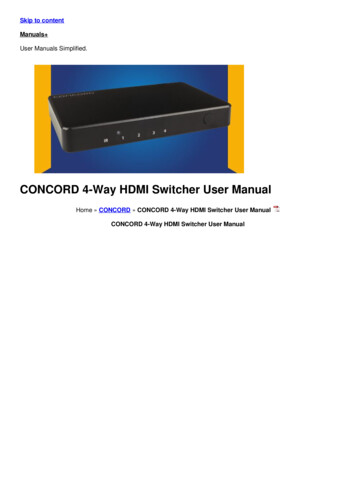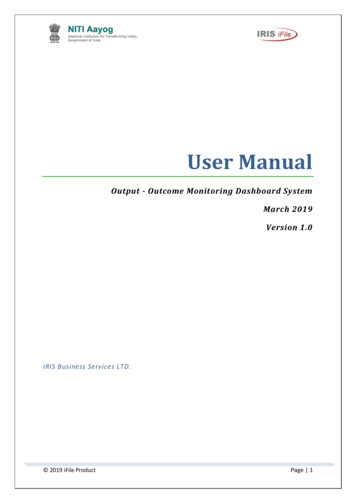
Transcription
User ManualOutput - Outcome Monitoring Dashboard SystemMarch 2019Version 1.0IRIS Business Services LTD. 2019 iFile ProductPage 1
Version DetailsVersionMonthAuthorVersion 1.0March, 2019Jailesh BhadraMohit Mishra 2019 iFile ProductPage 2
DisclaimerCopyright (c) 2019 IRIS Business Services Ltd. All rights reserved.Any duplication, even in part, or any transfer to a third party in any formwhatsoever is strictly forbidden without written agreement from IRIS.The exception applies for copies produced by IRIS client holding a valid licenseand distributed to the product users on the client's premises for training andreference purposes only. 2019 iFile ProductPage 3
Table of Contents1.2.3.4.Introduction . 61.1Objective . 61.2About this Guide . 61.3Acronyms . 6Login to NITI Portal . 72.1Login . 72.2Session Time-Out . 72.3Forgot Password . 72.4Reset password . 8Dashboard . 93.1Remarks . 103.2Attachments. 113.3Modification History . 123.4Graphs . 12Administrator . 184.14.1.1Add User:. 184.1.2Edit User . 194.26.Ministry/Department Management . 224.2.1Add Ministry/Department . 224.2.2Edit Ministry/Department. 234.35.User Management . 18Scheme Management . 254.3.1Add/Edit Scheme. 254.3.2Generate New Budget Template . 27IT Settings . 285.1Configure Email Body . 285.2Mails . 295.3Email Alert Management . 29Indicator . 306.1Add/Edit Indicator . 306.2Update Targets. 31 2019 iFile ProductPage 4
6.3Update Progress . 327.Edit Profile . 348.Role based Menu Accessibility . 359.Generic Features of Output - Outcome Monitoring Dashboard System . 369.1 Column Sorting. 369.2 Column Resizing . 369.3 Column Freezing . 369.4 PDF/Excel Download from grid . 369.5 Full Screen View . 369.6 Layout Setting . 3610.Glossary . 39 2019 iFile ProductPage 5
1. IntroductionOutput-Outcome Dashboard portal is an online monitoring dashboard for the web-basedmonitoring of the Outputs & Outcomes of the schemes. This dashboard would allowmonthly-level progress monitoring for all the Output & Outcome indicators for variousCS/CSS schemes/sub-schemes at a national level for various ministries/departments.1.1 ObjectiveThe objective of the application is to have the feature of showing detailed state-wise anddistrict-wise depictions for each Output-Outcome indicators in case, the data is available andis being shared by the ministry/department. This would enable better and more granularuser experience to various stakeholders and user groups of the dashboard.1.2 About this GuideWho should read this guide? This guide shall be used by PMO/DMEO users and ministry users as well, who willmanage users, schemes and indicators and will update the progress for theparticular ministry respectively.What does this guide contain? This guide explains the processes of user management scheme and indicatormanagement, updating the target and the progress of the indicators, also otherdefault settings related to emails.1.3 AcronymsAcronymDMEOPMO 2019 iFile ProductDescriptionDevelopment Monitoring and Evaluation OfficePrime Minister’s OfficePage 6
2. Login to NITI PortalLogin related functionalities are mentioned in this section.2.1 LoginUser can login to the NITI portal with the user credentials. Newly created user will receivelogin credentials on the registered email address.Figure 2.1.0: NITI Portal Login Page Enter the user name in the User Name box.Enter the corresponding password in the Password box.Click on Login to log into the NITI Portal.If the user is logging in for the first time, user will enter one time password received onregistered email id. After log in, a new page will be opened wherein user will be asked tochange the password.Also user needs to select Security Question and enter the corresponding answer which willbe used in case of password recovery.2.2 Session Time-OutNITI Portal is equipped with time-out functionality. If the user is logged in but portal remainsinactive for 30 minutes (for example you have not entered any information, save theinformation or not navigated between the screens in that time period), then any actionperformed after this period automatically closes the screen and displays the logout screen.2.3 Forgot PasswordIn case user forgets the login password, NITI Portal allows resetting the password aftervalidating certain details entered while logs in for the first time. 2019 iFile ProductPage 7
Figure 2.3.0: Forgot Password Screen2.4 Reset passwordAt the time of reset after accessing Forgot Password functionality, the respective user will benotified via an email with the system generated password. However, the respective usershould remember the security question and answer which was sent at the initial login.Without security question and answer the password cannot be changed.Figure 2.4.0 Reset Password pageUser shall enter the password which is received in the mail and shall create the newpassword. Also the security question and answer shall match exactly then only the resetpassword shall be completed. 2019 iFile ProductPage 8
3. DashboardThe dashboard will be accessible to both the role types: PMO/DMEOMinistry/DepartmentFigure 3.0: Dashboard for the DMEO Role Type 2019 iFile ProductPage 9
Figure 3.1: Dashboard for the Ministry/Department Role TypeDashboard screen displays the Output and Outcome of the Indicators on the left and right ofthe screen respectively. User shall select the ministry, department, financial year andscheme to get the respective details of the output and outcome of the indicators in thegraphical form.Other features of the dashboard are as follows:3.1 RemarksThis feature allows a user to add particular statements for an indicator. Screen will have theprovision to keep the old remarks as well so that the user can get the details of what is beingthe progress of the indicator and all other various information regarding the same indicator. 2019 iFile ProductPage 10
Figure 3.1.0 Remarks button is highlightedFigure 3.1.1 Add New Remarks ButtonFigure 3.1.2 Submit remarks3.2 AttachmentsThis feature allows the user to attach a particular document which is related to therespective indicator. It also gives the provision of giving the description about the documentand also the linking to which ministry/scheme shall also be written or whichever departmentit is linked with. The previous loaded documents shall be downloaded from here.Note*: Only documents in the PDF formats shall be uploaded here.Figure 3.2.0 Attachments button is highlighted 2019 iFile ProductPage 11
Figure 3.2.1 Attachments screen3.3 Modification HistoryThis feature gives the details of the modifications done on the dashboard at the indicatorlevel.Figure 3.3.0 Modification History Page3.4 GraphsThis feature of the dashboard gives the pictorial/graphical representation of the indicatorprogress on the basis of Target v/s Progress, Year on Year progress, Half Year on Half Yearprogress and Quarter on Quarter progress. 2019 iFile ProductPage 12
Also there is feature in the graph where the national wise and state wise progress can beseen by selecting the respective state from the drop down. Below screen shots explains thefeatures in detail.Figure 3.4.0 Bar chart for Target Vs ProgressFigure 3.4.1 Line chart for Target Vs Progress 2019 iFile ProductPage 13
Figure 3.4.2 Mixed Bar Line chart for Target Vs ProgressFigure 3.4.3 Map chart for Target Vs Progress 2019 iFile ProductPage 14
Figure 3.4.4 Bar chart of Year-On-Year progressFigure 3.4.5 Line chart of Year-On-Year progress 2019 iFile ProductPage 15
Figure 3.4.6 Bar chart of Half Year-On-Half Year progressFigure 3.4.7 Line chart of Half Year-On-Half Year progress 2019 iFile ProductPage 16
Figure 3.4.8 Bar chart of Quarter-On-Quarter progressFigure 3.4.9 Line chart of Quarter-On-Quarter progress 2019 iFile ProductPage 17
4. AdministratorThis menu consists of menu items related to admin user role type which can manage Users,Ministries/Departments and Schemes.4.1 User ManagementThrough this module a user with DMEO/PMO user role type shall manage the users of thesystem. It has two below functionalities:4.1.1 Add User:This module allows the DMEO/PMO user to create a new user along with the user role. Withthis module a new user shall be created and all the desired details from the user shall betaken through this module itself. After filling up the entire details user shall save the entereddata in to the system.Figure 4.1.1.0 Add User page-User shall select the Role Type from the Drop down as DMEO/PMO orMinistry/Department.After entering all the required fields user shall click on ‘Save and Proceed’ button.Confirmation box is popped up and upon clicking ‘OK’ the data is saved and furtherfields gets activated and user shall assign the role now and can click ‘Save’, whichshall save the user credentials and the mail is sent to the respective user email. 2019 iFile ProductPage 18
Figure 4.1.1.1 User Role Type SelectionFigure 4.1.1.2 User Role Selection4.1.2 Edit UserThis module allows the user to update the value of the existing user in the application.The desired details shall be edited and updated for a specific user with the help of thismodule. Assign scheme feature shall be used for ministry user role type; however the sameshall not be applicable for the PMO/DMEO role type. 2019 iFile ProductPage 19
Figure 4.1.2.0 The grid view of the Edit User-User shall navigate to the Edit User grid where upon clicking the ‘Edit’ button a newpage is opened.Except user name and role type, user can edit all the respective fields.After editing the respective fields user can save the data and the grid will beupdated with the latest records.Also, user can select the Ministry/Department from the filter and can add schemefor that particular ministry/department.User can also turn the reset toggle on for resetting the password for the desireduser. This functionality is only applicable to the DMEO/PMO user.Figure 4.1.2.1 Fields to be updated while editing user 2019 iFile ProductPage 20
Figure 4.1.2.1 Fields to be updated while editing user role--User shall select the User Role Type, Select Role, Select Ministry/Department.The GRID will be populated with the respective data set of the particular entry whichis being made.On the Extreme right of the grid there is a column of Assign Scheme, which whenclicked shall open up in to a new page where all the schemes will be displayed.User can click the check box of the respective schemes which he wish to add for thisentry and can then click “Map Selected Scheme” button which shall map theselected schemes.Only DMEO user shall have the access for mapping the schemes with Ministry users,Ministry users shall not be able to map the schemes.An error message shall be displayed in case a user wants to map the scheme for theDMEO/PMO user.Saving the user after turning off the ‘Is Active’ option, will make that particular userinactive throughout the system.Inactive user will not be able to login to the application. 2019 iFile ProductPage 21
Figure 4.1.2.2 Mapping the schemes4.2 Ministry/Department ManagementThis module allows the user to manage the ministries and the departments. This modulecontains the following functionalities.4.2.1 Add Ministry/DepartmentUser can navigate to this module through administrator ministry/departmentmanagement add ministry/department. This module allows the user to add all thenecessary details for particular ministry and department. 2019 iFile ProductPage 22
Figure 4.2.1.0 Add Ministry/Department page4.2.2 Edit Ministry/DepartmentThis module allows the user to update the details of the ministry and department whichwere added in the previous module by the user. User can use the toggle of “Is Active” formaking that ministry/department active or non-active. However, inactive records will notget reflected under dependant modules throughout the application. 2019 iFile ProductPage 23
Figure 4.2.2.0 Grid ViewFigure 4.2.1.0 Edit Ministry/Department page 2019 iFile ProductPage 24
4.3 Scheme ManagementThis module allows the user to manage the schemes and the facility to roll forward therespective schemes to the next financial year. Below are the functionalities of this module.4.3.1 Add/Edit SchemeThis module gives the fucntionality of adding the parameters for a scheme.Figure 4.3.1.0 Add/Edit Scheme page Grid view--User shall navigate to the Add/Edit Scheme menu after logging from the DME/PMOuser role.A GRID view is available at the initial landing which contains all the previously addedrecords.User will click on the “ ” button which is situated on the top right corner of thescreen on the same page.User will be navigated to the Add scheme page where the respective fields shall befilled by the user and after filling the desired info the user shall click submit whichwill save the entire data entered in this page.The same data will be then displayed in the grid and user can visualize the same. 2019 iFile ProductPage 25
Figure 4.3.1.1 Add Scheme-User shall navigate to the Add/Edit Scheme GRID where the Edit column shall beavailable.User can click on the Edit action button of the respective record row.A separate window shall open for the user to edit the previous record which alreadyexists.User shall update the fields which are required to be changed and shall then clickthe “Submit” button to save the changes.The gird will be updated with the changes.User can select the ‘Is active’ toggle switch and save the record. However, inactiverecords will not get reflected under dependant modules throughout the application.Also, there is an option to navigate to the indicator module by the column name“Add/Edit Indicator”. User can navigate to add or edit the indicator from thiscolumn.Figure 4.3.1.1 Edit Scheme 2019 iFile ProductPage 26
4.3.2 Generate New Budget TemplateThis module under scheme management provides the facility of roll forwarding the schemesof the current financial year to the next financial year.After selecting ‘All’ option under Display Schemes drop down, user shall click on the desiredschemes which shall be needed to carry forward and by simply clicking the roll forwardbutton the schemes will be carried forward to the next financial year.Figure 4.3.2.0 Roll Forward Scheme page 2019 iFile ProductPage 27
5. IT SettingsThis menu consists of menu items related to IT settings to manage E-mail AlertManagement, Mail Notifications and Mail Body Configuration.5.1 Configure Email BodyThis module gives user the facility to design the mail and configure the mail as per therequirement. User can select what message needs to be displayed on which type of alert byselecting the alert from the alert type drop down. User can enter the subject and thecontent in the mail body and can submit the same.Figure 5.1.0 Email ConfigureFigure 5.1.1 Email Formatter 2019 iFile ProductPage 28
5.2 MailsThis module gives the user the facility of viewing the mails coming in to the system. User canview the same mails in the application which are going in the separate mail box of user. Sowithout logging off from the application or navigating to the individual mail box user can seethe mails through this module.Figure 5.2.0 View Mail notification5.3 Email Alert ManagementThis module provides the facility to the user of sending the mails to the respective users of aselected ministry/department. The users who should receive the mail shall be simplyselected by clicking the check box which is there attached with the mail id of the users.Figure 5.3.0 Email Alert Management 2019 iFile ProductPage 29
6. IndicatorThis menu consists of menu items related to indicators where user can manage theIndicators, Targets and Progress.6.1 Add/Edit IndicatorThis module allows the user:-To add the indicator. Indicators can be added after the selection of ministry,department and schemes.To edit and update the details as per the business requirement.Figure 6.1.0 Add/Edit Indicator page Grid ViewFigure 6.1.1 Add Indicator 2019 iFile ProductPage 30
Figure 6.1.2 Edit Indicator-User can edit all the fields under Edit Indicator page except Measurement Area,Inidicator Code and Measurment Frequency.Saving the inidcator after turning off the ‘Is Active’ option, will make that particularindicator invisible throughout the system.The modules/graphs which are dependant on indicators for calculated values andrepresentation, will not consider the values from inactive indicators.The Output indicator will be displayed in blue color and Outcome indicators will bedisplayed in green colour under dependant modules throughout the application.6.2 Update TargetsThis module gives the user to update the targets of the schemes under certain departmentand ministries. User can update the target value for the output and outcome at any giventime. 2019 iFile ProductPage 31
Figure 6.2.0 Update Targets – Quantitative Indicator6.3 Update ProgressThis module allows the user to edit the progress of the schemes under certain departmentand ministries.-User can edit the progress value for the output and outcome at any given time.User can enter the quarter wise expenditure w.r.t. scheme which will be used todisplay Total Expenditure for the scheme. 2019 iFile ProductPage 32
Figure 6.3.0 Update Progress – Quantitative IndicatorFigure 6.3.1 Update Progress – Quanlitative Indicator 2019 iFile ProductPage 33
7. Edit ProfileThis module gives the access to both the user role type users to edit their own details, fore.g. Change password, Change Security Question etc.Figure 7.0 Update Progress page for DMEO/PMO role type userFigure 7.1 Update Progress page for Ministry/Department role type user 2019 iFile ProductPage 34
8. Role based Menu AccessibilityThe table below displays the role based menu accessibility for ‘PMO/DMEO’ role type and‘Ministry/Department’ role type users.Menu ListAdministratorUser ManagementAdd UserEdit UserMinistry/Department ManagementAdd Ministry/DepartmentEdit Ministry/DepartmentScheme ManagementAdd/Edit SchemeGenerate New Budget TemplateIT SettingsConfigure Email BodyMailsE-mail Alert ManagementIndicatorAdd/Edit IndicatorUpdate TargetsUpdate Progress 2019 iFile ProductDMEORolePMORoleMinistryUserMinistry ofFinanceAdvisoruser role Page 35
9. Generic Features of Output - Outcome Monitoring DashboardSystemThe application consists of some additional features as mentioned below:9.1 Column SortingAll the grids under the system have a functionality where the user can click and drag the columns asper the desired position.However on refreshing the page, default layout will get reflected.9.2 Column ResizingAll the grids under the system have a functionality where the user can click and drag the border ofcolumns to resize as required.However on refreshing the page, default layout will get reflected.9.3 Column FreezingUser can pin the column to the beginning of grid if required using the Pin () icon.However on refreshing the page, default layout will get reflected.9.4 PDF/Excel Download from gridUser can download the records present in the grid using PDF export (icons to download the records in PDF and Excel formats respectively.) and Excel Download ()9.5 Full Screen ViewUser can click upon Full Screen View icon () to access full screen and Exit Full Screen View icon () to return to normal view.9.6 Layout SettingUser can access different layouts from Settings to access:-Menu in a Horizontal or Vertical manner, FluidPage in Fluid or Boxed layoutFigure (a) Layout Settings 2019 iFile ProductPage 36
Figure (b) Horizontal MenuFigure (c) Vertical MenuFigure (d) Fluid Layout 2019 iFile ProductPage 37
Figure (d) Boxed Layout 2019 iFile ProductPage 38
10.GlossaryTermDefinitionOutputThe results which are achieved immediately after implementing anactivity.Outcomes can be considered as mid-term results. They are not seenimmediately after the end of the project activity. But after some time,when we see some change at the ground level because of the projectactivity, then it can be termed as an outcomeTo track the performance of schemes, indicators are used along withtheir parameters to measure the output/outcome.OutcomeIndicatorsMajor HeadMinor HeadOutlayMeasurement Indicator RiseIndicator periodattribute – As-ofIndicator periodattribute – DurationMeasurementFrequencyAchieved YTDBaselinesData Sources 2019 iFile ProductThe amount of money that you have to spend in orderto buy something or start a projectTo decide whether indicator will be State/District/National levelTo measure statistical analysis on data that has numerical valuesTo measurement patterns in non-numerical dataOne which is measured at one specific time, and represents aquantity existing at that point in timeA variable that is measured over an interval of time - over a yearTo decide whether indicator will be updated Monthly/Quarterly/HalfYearly/AnnuallyThe total progress made till datePage 39
2019 iFile Product Page 1 User Manual Output - Outcome Monitoring Dashboard System March 2019 Version 1.0 IRIS Business Services LTD.