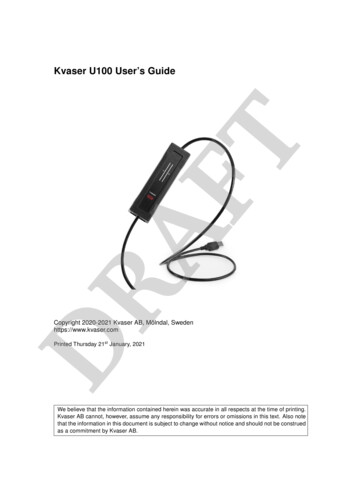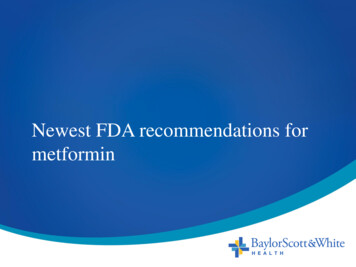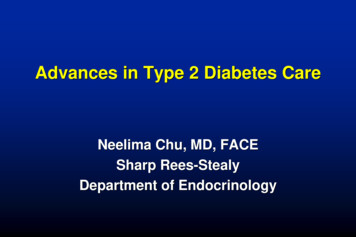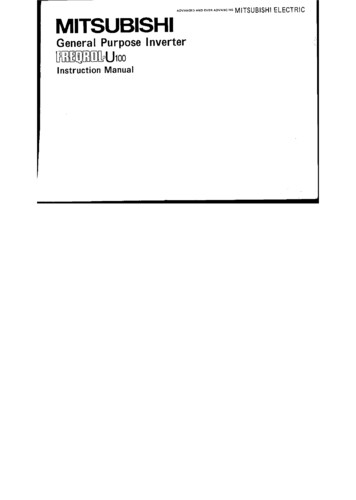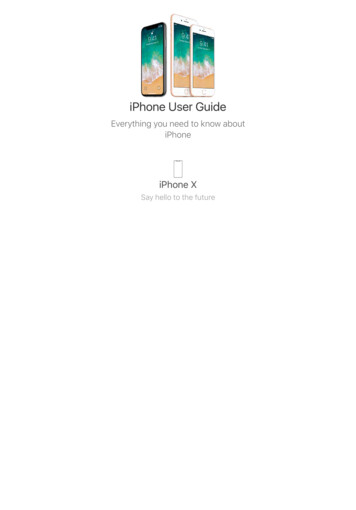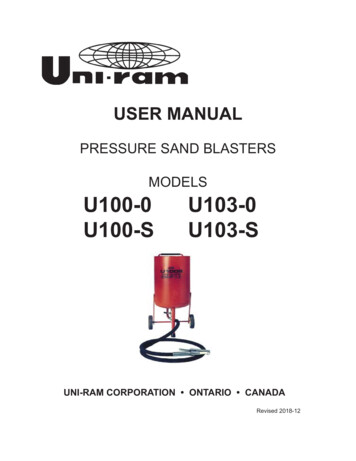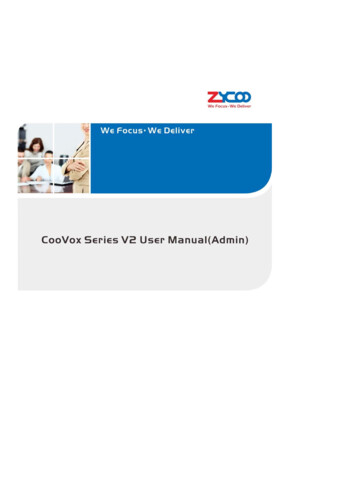
Transcription
ContentsSAFETY NOTICE .71.1 BRIEF INTRODUCTION OF COOVOXSERIES111.2 MAIN FEATURES121.3 APPLICABLE MODULES131.4MECHANICAL DESIGN131.4.1 U100 Front and Back View. 131.4.2 LED Indication. 141.6 ENVIRONMENTAL REQUIREMENTS151.7 PACKAGE CONTENTS151.8 COMPATIBLE ENDPOINTS152.1 HARDWARE INSTALLATIONS162.2CONNECT COOVOX IPPBX TO YOUR LAN172.2.1 System Login. 172.2.2 Configure Network Profiles . 192.3 USER EXTENSIONS202.3.1 New Extensions. 202.3.2 Other Extension Ranges . 212.4 IP EXTENSION REGISTRATION212.4.1 Desktop IP phones. 212.4.2 Softphone on Windows PC . 222.4.3 Softphone on Android phone, iPhone or iPad. 232.5PHONE PROVISIONING242.5.1Phone Provisioning by PnP. 242.5.2 Phone Provisioning by DHCP . 262.6ANALOG EXTENSIONS262.7 EXTENSION STATUS262.8 ADVANCED EXTENSION CONFIGURATIONS272.8.1 Edit Properties of One Extension. 272.8.2 Search Extension . 292.8.3 Edit Properties of Multiple Extensions . 302.8.4Upload/Download Extensions . 313 IPPBX BASIC .323.1 TRUNKS323.1.1 VoIP Trunk . 323.1.2 FXO. 343.2 OUTBOUND ROUTES353.2.1 Dial Rules . 353.2.2 Dial Plans . 373.3 INBOUND CONTROL383.3.1 Inbound Destinations. 383.3.2 IVR. 39
3.3.3 Ring Group . 413.3.4 Call Queue. 423.3.5 Time Based Rules . 443.3.6 Office Closed Timing. 453.3.7Inbound Routes. 464. IPPBX ADVANCED .494.1 GLOBAL IPPBX ADVANCED SETTINGS494.1.1 General . 494.1.2 Global Analog Settings . 504.1.3 Global SIP Settings . 524.1.4 Global IAX Settings. 554.2 VIRTUAL FAX564.2.1 Receive Fax. 564.2.2 Send Fax. 574.3 VOICEMAIL584.3.1 General Voicemail Options . 584.3.2 Playback Voicemail on the phone . 594.3.4 Voicemail to Email. 604.3.5 Playback Voicemail from Web GUI. 624.4 CONFERENCE634.4.1 Static Conference . 634.4.2 Dynamic Conference. 644.5 MUSIC SETTINGS654.6 DISA664.7 FOLLOW ME674.8 CALL FORWARD684.8.1 Configure from the Web . 684.8.2 Configure from the Phone . 694.9 CALL TRANSFER704.10 ONE NUMBER STATIONS714.11 PAGING AND INTERCOM724.12 WEB EXTENSIONS734.13 PIN SETS744.14 CALL RECORDING754.14.1 Record All Calls. 754.14.2 One Touch Recording . 764.15 SMART DID764.16CALLBACK784.17 PHONE BOOK794.18 LDAP SERVER804.18.1 LDAP Server Settings. 804.18.2 Synchronize Contacts with LDAP Server . 804.18.3 LDAP Client Settings . 81
4.19 FEATURE CODES825. NETWORK SETTINGS .865.1 NETWORK BASIC865.1.1 IPv4 Settings . 865.1.2 IPv6 Settings . 885.1.3 VLAN Settings . 885.2 STATIC ROUTING895.3 VPN905.3.1 L2TP VPN. 905.3.2 PPTP VPN . 925.3.3 OpenVPN. 945.3.4 IPSec VPN . 965.3.5 N2N VPN Client . 995.4 DHCP SERVER995.4.1 DHCP Service . 995.4.2 DHCP Client List. 1005.4.3 Static Mac . 1005.5 DDNS1015.6 SNMPV21025.7 TR0691035.8 TROUBLESHOOTING1035.8.1 Ping . 1035.8.2 Traceroute . 1045.8.3 TCPDUMP. 1055.8.4 Channel Monitor . 1066. REPORTS .1076.1 REGISTER STATUS1076.1.1 SIP User Status. 1076.1.2 IAX2 User Status . 1076.1.3 SIPTrunk Status . 1086.1.4 IAX2 Trunk Status . 1086.2 FAX LIST1096.3 RECORD LIST1096.3.1 Call Recording. 1096.3.2 Conference .1106.3.3 One Touch Recording . 1116.3.4 Call Recording Playback . 1116.4 CALL LOGS1126.5 SYSTEM LOGS1127. SECURITY .1147.1 FIREWALL114
7.2 SERVICE1167.3 FAIL2BAN1178.SYSTEM ADVANCED.1198.1 TIME SETTINGS1198.1.1 NTP.1198.1.2 Manual Time Set.1198.2 MODULE SETTINGS1208.3 DATA STORAGE1208.3.1 USB Data Storage. 1218.3.2 FTP Data Storage . 1228.4 MANAGEMENT1238.4.1 Administrator and Operator User Management. 1238.4.2Set System Voice Prompts . 1238.5 BACKUP1248.5.1 TAKE A BACKUP1248.5.2 UPLOAD BACKUP FILE1258.6 RESET & REBOOT1258.6.1 Reset. 1268.6.2 Reboot . 1268.7 UPGRADE1278.7.1 Web Upgrade. 1278.7.2 TFTP Upgrade . 1278.8ADDONS1298.8.1 CooBill. 1298.8.2 CooCall. 130
Safety NoticePlease read the following safety notices before installing or using this IP PBX. They are crucial forsafe and reliable operation of the device. Failure to follow the instructions contained in thisdocument may result in damage to your PBX and void the manufacturer’s warranty.1.Please use the external power supply which is included in the package. Other powersupplies may cause damage to the device, affect performance or induce noise.2.Before using the external power supply in the package, please check your building powervoltage. Connecting to Inaccurate power voltage may cause fire and damage.3.Please do not damage the power cord. If the power cord or plug is impaired, do not use it.Connecting a damaged power cord may cause fire or electric shock.4.Ensure the plug‐socket combination is accessible even after the PBX is installed. In order toservice the PBX it will need to be disconnected from the power source.5.Do not drop, knock or shake the device. Rough handling can break internal circuit boards.6.Do not install the device in places where there is direct sunlight. Also do not place thedevice on carpets or cushions. Doing so may cause the device to malfunction or cause a fire.7.Avoid exposing the device to high temperature (above 40 C), low temperature (below ‐10 C)or high humidity. Doing so could cause damage and will void the manufacturer warranty.8.Avoid letting the device come in contact with water or any liquid which would damage thedevice.9.Do not attempt to open the device. Non‐expert handling of the device could cause damageand will immediately void the manufacturer warranty.10. Consult your authorized dealer for assistance with any issues or questions you may have.11. Do not use harsh chemicals, cleaning solvents, or strong detergents to clean the device.12. Wipe the device with a soft cloth that has been slightly dampened in a mild soap and watersolution.13. If you suspect your device has been struck by lightning, do not touch the device, power plugor phone line. Call your authorized dealer for assistance to avoid the possibility of electricshock.14. Ensure the PBX is installed in a well‐ventilated room to avoid overheating and damaging thedevice.15. Before you work on any equipment, be aware of any hazards involved with electricalcircuitry and be familiar with standard practices for preventing accidents if you are in a situationthat could cause bodily injury.
FCC WARNINGThis device complies with Part 15 of the FCC Rules. Operation is subject to the following twoconditions: (1) this device may not cause harmful interference, and (2) this device must acceptany interference received, including interference that may cause undesired operation.The user manual or instruction manual for an intentional or unintentional radiator shallcaution the user that changes or modifications not expressly approved by the partyresponsible for compliance could void the user's authority to operate the equipment. Incases where the manual is provided only in a form other than paper, such as on a computerdisk or over the Internet, the information required by this section may be included in themanual in that alternative form, provided the user can reasonably be expected to have thecapability to access information in that form.For a Class B digital device or peripheral, the instructions furnished the user shall include thefollowing or similar statement, placed in a prominent location in the text of the manual.NOTE: This equipment has been tested and found to comply with the limits for a Class Bdigital device, pursuant to Part 15 of the FCC Rules. These limits are designed to providereasonable protection against harmful interference in a residential installation.This equipment generates, uses and can radiate radio frequency energy and, if not installedand used in accordance with the instructions, may cause harmful interference to radiocommunications. However, there is no guarantee that interference will not occur in aparticular installation. If this equipment does cause harmful interference to radio ortelevision reception, which can be determined by turning the equipment off and on, the useris encouraged to try to correct the interference by one or more of the following measures:‐‐ Reorient or relocate the receiving antenna.‐‐ Increase the separation between the equipment and receiver.‐‐ Connect the equipment into an outlet on a circuit different from that to which the receiveris connected.‐‐ Consult the dealer or an experienced radio/TV technician for help.
Customer Information1. This equipment complies with Part 68 of the FCC rules and the requirements adopted by theACTA. On the bottom of this equipment is a label that contains, among other information, aproduct identifier in the format US: B1QIS02BU80U100V2. If requested, this number mustbe provided to the telephone company.2. A plug and jack used to connect this equipment to the premises wiring and telephone networkmust comply with the applicable FCC Part 68 rules and requirements adopted by the ACTA. Acompliant telephone cord and modular plug is provided with this product. It is designed to beconnected to a compatible modular jack that is also compliant. See installation instructions fordetails.3. If this equipment [US: B1QIS02BU80U100V2] causes harm to the telephone network, thetelephone company will notify you in advance that temporary discontinuance of service maybe required. But if advance notice isn't practical, the telephone company will notify thecustomer as soon as possible. Also, you will be advised of your right to file a complaint withthe FCC if you believe it is necessary.4.According to the FCC's electrical safety advisory, we recommend that you may install an AC surgearrester in the AC outlet to which this equipment is connected. Telephone companies report thatelectrical surges, typically lightning transients, are very destructive to customer terminal equipmentconnected to AC power sources and that this is a major nationwide problem.5. The telephone company may make changes in its facilities, equipment, operations orprocedures that could affect the operation of the equipment. I f this happens the telephonecompany will provide advance notice in order for you to make necessary modif ications tomaintain uninterrupted service.6. I f trouble is experienced with this equipment [ US: B1QI S02BU80U100V2] , for repair orwarranty information, Service can be facilitated through our off ice at:U.S. Agent Company name: GTSAddress: 20806 Crickett Lane Lenexa, Kanasas 66220 USATel: 913-738-4275Fax: 913-832-4146I f the equipment is causing harm to the telephone network, the telephone company mayrequest that you disconnect the equipment until the problem is resolved.7. Please follow instructions for repairing if any (e.g. battery replacement section);otherwise donot alternate or repair any parts of device except specif ied.8. Connection to party line service is subject to state tariffs. Contact the state public utilitycommission, public service commission or corporation commission for information.
9. I f your home has specially wired alarm equipment connected to the telephone line,ensure theinstallation of this [ I S] does not disable your alarm equipment. I f you have questions aboutwhat will disable alarm equipment, consult your telephone company or a qualif ied installer.10. I f the telephone company requests information on what equipment is connected totheir lines,inform them of:a) The ringer equivalence number [ 0.2B]b) The USOC jack required [ RJ11&RJ45]c) Facility I nterface Codes (“FI C”) * 02LS2, 04DU9-BN, 04DU9-DN, 04DU9-1KN,04DU9-1SN]d) Service Order Codes (“SOC”) * 9.0Y]e) The FCC Registration Number [ US: B1QI S02BU80U100V2]11. The REN is used to determine the number of devices that may be connected to atelephoneline. Excessive RENs on a telephone line may result in the devices not ringing in responsetoan incoming call. I n most but not all areas, the sum of RENs should not exceed f ive (5.0).Tobe certain of the number of devices that may be connected to a line, as determined by thetotalRENs, contact the local telephone company. The REN for this product is part of the productidentif ier that has the format US: B1QI S02BU80U100V2. The digits represented by # # arethe REN without a decimal point. For this product the FCC Registration number is [ US:B1QI S02BU80U100V2] indicates the REN would be 0.2B12.I f this product is equipped with a corded or cordless handset, it is hearing aidcompatible.
1 Overview1.1 Brief Introduction of CooVoxSeriesCooVox Series IP Phone System is the most innovative solution for VoIP telecommunication in theSMB (Small and Medium‐sized Business) market. They provide not only traditional il,butalsooffermanyadvanced telephony features, including remote extensions, remote office connection, IVR, callrecording, call detail records(CDR). All of these can serve to greatly enhance business operationsat reduced operational cost.CooVoxV2 Series IPPBX is available in four model variants: U20V2, U50V2, U80 and U100.This manual is dedicated for U80 and U100.U80 and U100 share the same software and hardware architecture. The table below shows theirdifferences of system capacity.ItemsCooVox‐U80CooVox‐U100Concurrent Calls60100Extension Users200500Voicemail and1500 hrs (.gsm)75000 hrs (.gsm)Recording150 hrs (.wav)7500 hrs (.wav)Conference Rooms3636HardwareRAM2GB DDR3L4GB DDR3LCapacityStorage16GB EMMCSystemCapacity16GB EMMC 500GBSurveillance Hard DriveU80 and U100 Contrast TableSince the U80 and U100 share the same software and configuration, we have taken aCooVox‐U100throughout this document as an example to demonstrate how best to install,manage and use the system.
1.2 Main FeatureszzzzzzzzzzzzzzzzzzzzzzzzzzBLF(Busy Lamp Field)z Dial by NameCaller IDz Flexible Dial PlanDND(Do Not Disturb)z Feature CodesWebRTCz SIP over IPv6Call Detail Records (20000 records)z One Number StationsCall Center Queues (36)/ Callbackz Music On HoldCall Parkingz Phonebook/LDAP(5000 contacts)Call Forwardz Ring GroupCall Transferz Speed DialCall Waitingz Skype for SIPCall Recordz SIP/IAX Extension RegistrationRing Group Recordz Static/DHCP/PPPoE Network AccessCall Queue Recordz System BackupConference Bridge (36 Conferences)z T.38 Fax Pass‐throughz USB Extended Storage (Scalable)DISA (Direct Inward System Access)z Video CallPaging and Intercomz VoicemailDID/DODz Virtual FaxSmart DIDWeb‐based Administration and configurationExtension User PortalAudio Codec: G.722/ G.711‐Ulaw/ G.711‐Alaw/ G.726/ G.729/ GSM/ SPEEXVideo Codec: H.261/ H.263 / H.263 /H.264VPN Server (L2TP/PPTP/OpenVPN/IPSec, up to 20 connections for VPN clients)VPN Client ip.com/zoneedit.com/ freedns.afraid.org/www.oray.com/ 3322.org)IP Phone Provisioning nk IP Phone)
1.3 Applicable Modules2FXOS1.4Mechanical Design1.4.1 U100 Front and Back ViewU100 Front ViewNo.Name1LED IndicatorsSpecificationIndicate the system activaty and interface connection status.U100 Back ViewNo.Name1Power SwitchSpecificationSwitch the power on or off.
2Power Cord100 240V AC power.3PWR ButtonShutdown/Turn on the IPPBX system with power connected.4WAN Port10/100/1000 Mbps.5LAN Port10/100/1000 Mbps.6HDMI Port7USB Port8Audio In/OutFor external paging.9Module SlotsFor ZYCOO Telephony Module Cards.For video output.For USB keyboard or USB storage(call recording only).1.4.2 LED IndicationThe LED indicators on the front panel indicate the interface connection and system activity statusof the CooVox‐U100 IPPBX.IdentificationIndicationPWRPower StatesSYSSystem StatesWAN/LANWAN/LAN InterfaceStatesStatusSpecificationGreenPower OnOffPower OffWinkSystem is RunningOffSystem Booting or FailedWinkData TransmittingOffNo Data TransmittingGreenFXSChannel Loading SucceededWinkChannel RingingOffChannel Loading FailedRedChannel Loading SucceededWinkChannel RingingOffChannel Loading FailedFXO1‐4 (SLOT1/2)Slot1 and Slot2StatesCooVox‐U100 LED Indication Table
1.6 Environmental RequirementsOperating Temperature: 0 C 40 CStorage Tempreture: ‐20 C 55 CHumidity: 5 95% Non‐Condensing1.7 Package ContentsCooVox Main Case1Power Cable1Ethernet Cable1Quick Installation Guide1Warranty Card1Rack Mount Ear2Screws101.8 Compatible EndpointszAny SIP compatible IP Phone (Desktop Phones and Soft Phones for Windows, Linux, iOS andalso Android platforms). Desktop phone examples include: CooFone Series IP Phonesprovided by ZYCOO, and also CISCO, Grandstream, Yealink, Polycom, Snom, Akuvox, Escene,Favil, HTeketc.Soft Phone examples include 3CX, CooCall, Linphone, X‐Lite, Zoiper etc.zIAX compatible endpoints, for example,CooFoneIP Phones provided by ZYCOO and alsoZoiper softphone.zzAnalog Phones and Fax MachinesWeb Extensions (WebRTC)
2 Getting Started2.1 Hardware InstallationsBefore you power on the CooVox-U100 I PPBX, please read the Quick I nstallation Guidein the packing box. There are some important notices about safety, environment andhardware installation prerequisites that you should be aware of.Please refer to the guide and properly install CooVox-U100 in your computer room beforeturning it on and conf iguring it. Below shows what the cover of the Quick I nstallation Guidelooks like.
2.2Connect CooVox IPPBX to your LAN2.2.1 System LoginCooVox‐U100 IPPBX has been preconfigured with a static IP address of 192.168.1.100 on theWAN port (192.168.10.100 on LAN port). If your network is configured with a different IP range tothe CooVoxsystemdefault address, then you will need to change the IP address to somethingmore appropriatebefore connecting to your local LAN.Please connect your PC directly to the WAN interface of the IPPBX and change the networkprofile of the PCto an IP address of 192.168.1.101andSubnetmask of 255.255.255.0.Now you can access the Web interface byinputtinghttps://192.168.1.100:9999 into your Internetbrowser address bar and pressing Enter.You’ll now be presented with a Certificate Error notice as below, please click “Continue to thiswebsite ”and you will be directed to the login page. Please ensure your IE browser version is atleast version 9 or you maynot be able to access the web interface.Remark:we use private certificates to secure our devices which are not recognised by web browsers and therefore you will receive aCertificate error from the browser. Please don’t be alarmed by this message as our certificates provide secure https access to CooVoxsystem and by using private certificates we can maintain security while reducing overall costs to our customers.
Login page appears as below:Enterthedefault username‘admin’ and default password‘admin’ to login in. After successful login,you will be notified to change the default admin password. Please follow the instructions within
the notice to do this. Weak passwords can make yourCooVox vulnerable to intrusion. To ensurethe device is secure, a complex admin password is required so therefore please set a strongpassword that uses acombination of letters, numbers and also special characters.Notice:1. CooVox Series IPPBX Web GUI supports the following 11 languages:English, Chinese, Arabic, Persian, Portuguese, Italian, French, Spanish, Russian, Turkish andThai.You can select your native language or if this is not available then the most familiar one to login. We arecontinuously adding more languages to meet the needs of our customers from all around the world.2. Extension number can be used to login to the CooVox IPPBX Web GUI, for more details please check the CooVoxV2 user manual (Ext.User).3. Operator user can login to the CooVox IPPBX Web GUI to monitor the system status and check call logs andfaxes.By default, operator user is disabled and therefore if you want to use operator user please enable it first.Please refer to chapter 8.3.1.2.2.2 Configure Network ProfilesNavigate to Web Menu Network Settings‐‐ Network‐ IPv4 Settings.CooVox IPPBX WAN interface can be configured to operate in Static, DHCP or PPPoE mode. In themajority of deployment scenario’s it is standard practice to configure the unit in Static mode.DHCP and PPPoE will be described later in chapter 5.To configure your CooVox system in Static mode, you must assign an available static IP addressalong with corresponding subnet mask, gateway and DNS to the WAN interface of the CooVoxIPPBX. For example, you could assign an IP address of 192.168.1.254, Subnet Mask:255.255.255.0, Gateway: 192.168.1.1, DNS: 8.8.8.8.After modifications are complete, please click the “Save” button to save the configuration. Youwill now be presented with a dialog box asking you to reboot the system to make the changes
effective. Please reboot the system a
Contents SAFETY NOTICE.7