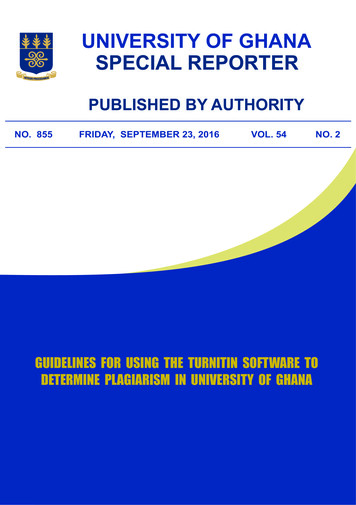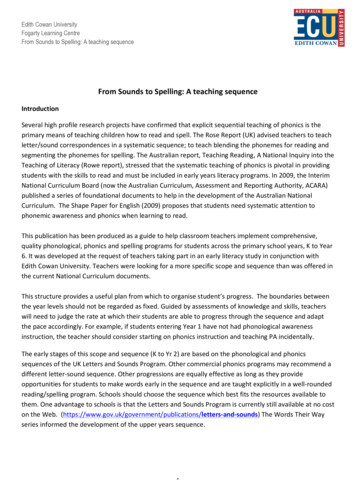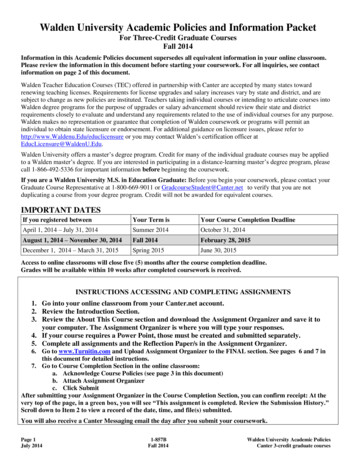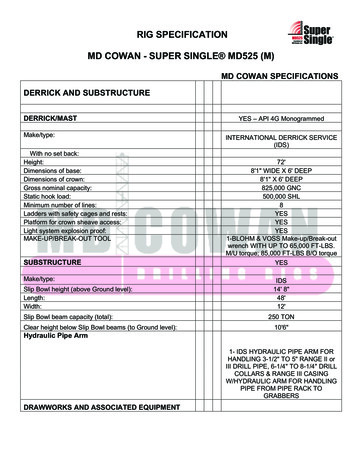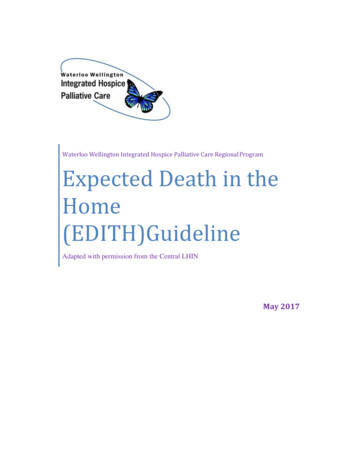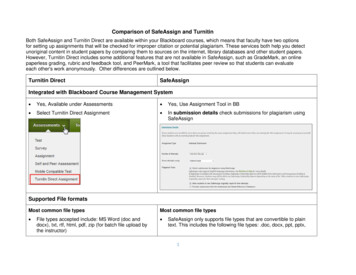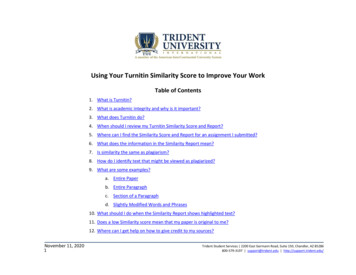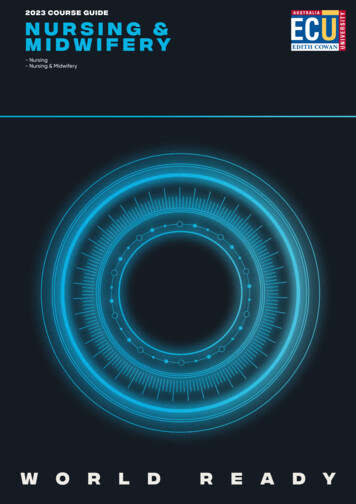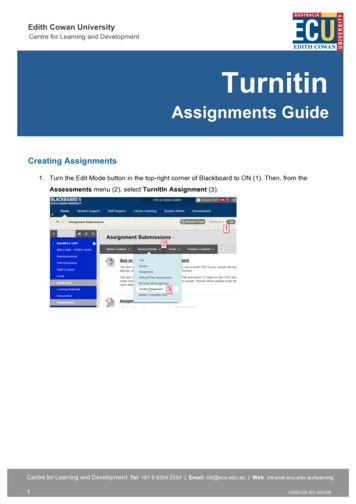
Transcription
Edith Cowan UniversityCentre for Learning and DevelopmentTurnitinAssignments GuideCreating Assignments1. Turn the Edit Mode button in the top-right corner of Blackboard to ON (1). Then, from theAssessments menu (2), select TurnItIn Assignment (3).Centre for Learning and Development Tel: 61 8 6304 2554 Email: cld@ecu.edu.au Web: intranet.ecu.edu.au/learning1CRISCOS IPC 00279B
Edith Cowan UniversityCentre for Learning and Development2. Enter in the Assignment Details4. Assignment title and point value.5. Select start and due dates for the assignment. Specific times are also selected. Students areonly able to submit once the start date and time has passed. After the due date and time,students will be blocked from submitting papers unless late submissions are enabled. Select apost date for the assignment. The post date determines when marked papers or grades will beavailable for students to view (typically 10 working days after the due date at ECU).6. Select whether the assignment will require Originality Reports for submissions or whetherany file type can be uploaded. The default option is to Allow only file types that Turnitin cancheck for originality. For assignments that do not require Originality Reports instructors canselect Allow any file type which allows instructors to leave feedback on every file type.7. Click submit to finalize the assignment, making it appear at bottom of your Blackboard area.Alternatively you may instead click “Optional Settings” prior to Submitting, to change someadvanced settings first (these are described next page).Centre for Learning and Development Tel: 61 8 6304 2554 Email: cld@ecu.edu.au Web: intranet.ecu.edu.au/learning2CRISCOS IPC 00279B
Edith Cowan UniversityCentre for Learning and DevelopmentAdvanced Assignment OptionsWhen creating a paper assignment the user may select to view and change any of the advancedassignment options. The advanced assignment options are viewed by clicking on Optional settings atthe bottom of the assignment creation or assignment update page.Advanced assignment options are listed and described below. When an advanced assignment optionis changed the user may also select whether or not this change should be the future default for anynew assignments created. This allows the user to automatically create all new assignments with theirpreference of advanced options rather than manually selecting the advanced options for every newassignment.Originality Report SettingsEnter Special instructionsYou can write generic instructions (eg how to use TurnItIn) and have them appear on the assignmentbox. Note that TurnItIn doesn’t allow you to attach any files here, so if you do have detailedrequirements consider placing them into a separate file and simply referencing them here (eg the line“read all relevant documents and guides”).Centre for Learning and Development Tel: 61 8 6304 2554 Email: cld@ecu.edu.au Web: intranet.ecu.edu.au/learning3CRISCOS IPC 00279B
Edith Cowan UniversityCentre for Learning and DevelopmentLate SubmissionAn instructor can enable submissions after the due date and time. To enable late submission, use thedrop down menu next to Allow submissions after the due date? and select yes. The default setting isno. When enabled, students will be able to submit papers after the due date and time has passed aslong as that student has not already submitted a paper to the assignment.Student submissions after the due date and time will be marked with red text in the date column of thesubmission in the assignment inbox. A student cannot overwrite a submission past the assignment duedate and time, even if the late submission option is enabled.Generate Originality Reports for submissionsOriginality Reports are by default generated for all student submissions. To not generate reports forstudent submissions select “no” for this option. If the assignment is set to accept any file type TurnItInwill only generate reports for the following file types: Microsoft Word, PowerPoint, PDF, WordPerfect, PostScript, HTML, RTF, OpenOffice (ODT), Hangul (HWP), Google Docs (submitted via the Google Drive submission option), plain text files (ie .txt)Centre for Learning and Development Tel: 61 8 6304 2554 Email: cld@ecu.edu.au Web: intranet.ecu.edu.au/learning4CRISCOS IPC 00279B
Edith Cowan UniversityCentre for Learning and DevelopmentGenerate Originality Reports for student submissionsThe middle option pictured below is often the best as it allows draft submissions before the due date. immediately (first report is final) - Originality Reports for all submissions will be generatedimmediately. Students cannot resubmit papers. Submissions must be deleted by the instructorto enable resubmission. immediately (can overwrite reports until due date) - Originality Reports for the initialsubmission by each student user to this assignment will be generated immediately. Studentsmay resubmit as often as the student wishes until the assignment due date. Originality Reportsfor the second or subsequent submission will require a 24 hour delay before the OriginalityReport begins processing. Only the latest submission is available to the instructor or student.Previous versions are removed. Originality Reports will regenerate within an hour of the duedate and time to allow student submissions to compare against one another within theassignment. A change in the Originality Report similarity index may result from the regenerationof the reports. This option is typically used when students are self-reviewing and revising theirsubmissions and able to view the Originality Report. No resubmissions are allowed after thedue date and time of the assignment. on due date - Originality Reports will not be generated for any submission until the due dateand time of the assignment. Students may resubmit as many times as needed until the duedate and time without receiving reports. Resubmissions may not be made after the due dateand time of the assignment.Centre for Learning and Development Tel: 61 8 6304 2554 Email: cld@ecu.edu.au Web: intranet.ecu.edu.au/learning5CRISCOS IPC 00279B
Edith Cowan UniversityCentre for Learning and DevelopmentExclude OptionsOftentimes all 3 boxes are best left unchecked – after all you as a lecturer are the better judge of whatis plagiarism in any specific situation.Exclude bibliographic material from Similarity Index for all papers in this assignment?This feature of assignment creation provides instructors with the ability to control the option whetherbibliographic material will automatically be excluded from Originality Reports. The default is no.Bibliographic materials can also be included and excluded when viewing the Originality Report. Thissetting cannot be modified after the first paper has been submitted.Exclude quoted material from Similarity Index for all papers in this assignment?This feature of assignment creation provides instructors with the ability to control the option whetherquoted material will automatically be excluded from Originality Reports. The default is no. Quotedmaterials can also be included and excluded when viewing the Originality Report. This setting cannotbe modified after the first paper has been submitted.Exclude small matches?This feature of assignment creation provides instructors with the ability to automatically exclude smallmatches from all Originality Reports generated within this assignment. To exclude small matches clickyes.If yes has been clicked the Exclude matches by: option window will open. Enter into either theWord Count: or Percentage: fields the numerical value for small matches that will be excluded fromOriginality Reports in this assignment.Centre for Learning and Development Tel: 61 8 6304 2554 Email: cld@ecu.edu.au Web: intranet.ecu.edu.au/learning6CRISCOS IPC 00279B
Edith Cowan UniversityCentre for Learning and DevelopmentAllow Students to see Originality Reports?This feature of assignment creation provides instructors with the ability to control the option to allowstudents to see Originality Reports within each created assignment. This option gives instructors moreflexibility and control when creating assignments. Select yes to allow students to see the OriginalityReport for the assignment. The default setting is no.Repository optionsIf the repository options are enabled for an instructor 2 or 4 options will appear within the Submitpapers to: pull-down menu. Instructors will be able to set the Submit papers to assignment option tostore student papers in the standard paper repository, in the institution paper repository, no repository,or to allow students to choose between the standard paper repository or the institution paperrepository.Repository Sources for Similarity ReportsThe instructor is able to select the available repository sources to compare submissions in theassignment against. This allows an instructor to disregard a source type if the comparison against thistype of source is not needed.Centre for Learning and Development Tel: 61 8 6304 2554 Email: cld@ecu.edu.au Web: intranet.ecu.edu.au/learning7CRISCOS IPC 00279B
Edith Cowan UniversityCentre for Learning and DevelopmentThe available search targets are listed under Search options. The targets with a check mark are thosethat will be searched. To remove a search target repository, click on the check box to remove thecheck mark. Clicking on an empty selection box next to the repository will re-add the repository as asearch target. This selection will not alter any currently generated Originality Reports or OverallSimilarity Index scores. student paper repository - works previously submitted in classes and assignments on TurnItIn current and archived internet - a repository of archived and live publicly available internetpages containing billions of pages of existing content and tens of thousands of new pagesadded daily periodicals, journals, & publications - third party periodical, journal, and publication contentincluding many major professional journals, periodicals, and business publicationsAttach a rubric to the assignmentIf you would like to use a rubric to grade the papers submitted to the assignment you may use therubric list drop down menu to select a previously created or imported rubric or you can launch therubric manager by clicking on the Launch Rubric Manager link and create a new rubric to attach to theassignment.Changing Advanced Assignment Option DefaultsIf any changes have been made to the advanced assignment options, an additional option will beavailable at the bottom of the options panel. The instructor is asked Would you like to save theseoptions as your defaults for future assignments? Select yes to have all future assignment creations usethe advanced assignment options that have been selected as the default setting. Select no to continuewith the previous default advanced assignment option settings.The default settings can be changed at any time when creating a new assignment or updating anexisting assignment.Centre for Learning and Development Tel: 61 8 6304 2554 Email: cld@ecu.edu.au Web: intranet.ecu.edu.au/learning8CRISCOS IPC 00279B
Centre for Learning and DevelopmentTel: 61 8 6304 2554 Email: cld@ecu.edu.au Web: intranet.ecu.edu.au/learning 1 CRISCOS IPC 00279B Edith Cowan University Creating Assignments 1. Turn the Edit Mode button in the top-right corner of Blackboard to ON (1). Then, from the Assessments menu (2), select TurnItIn Assignment (3).