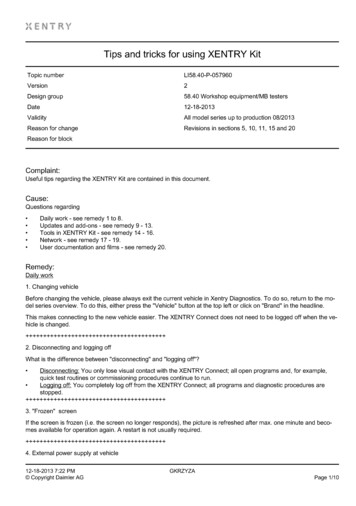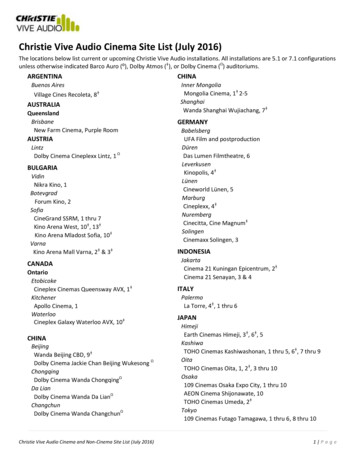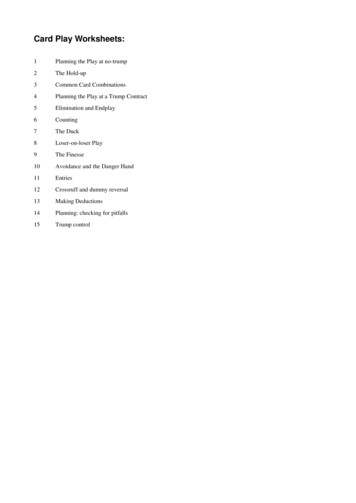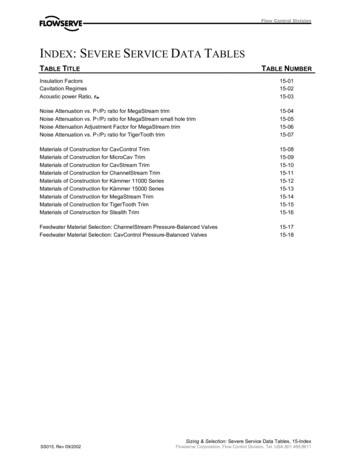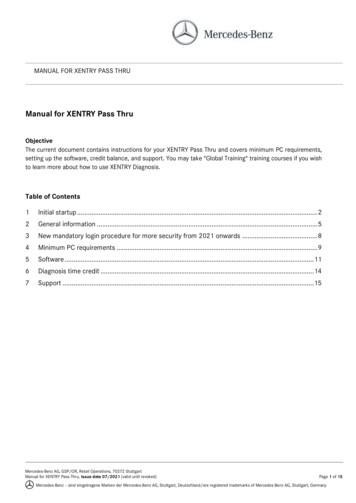
Transcription
MANUAL FOR XENTRY PASS THRUManual for XENTRY Pass ThruObjectiveThe current document contains instructions for your XENTRY Pass Thru and covers minimum PC requirements,setting up the software, credit balance, and support. You may take "Global Training" training courses if you wishto learn more about how to use XENTRY Diagnosis.Table of Contents1Initial startup . 22General information . 53New mandatory login procedure for more security from 2021 onwards . 84Minimum PC requirements . 95Software .116Diagnosis time credit .147Support .15Mercedes-Benz AG, GSP/OR, Retail Operations, 70372 StuttgartManual for XENTRY Pass Thru, Issue date 07/2021 (valid until revoked)Page 1 of 15Mercedes-Benz – sind eingetragene Marken der Mercedes-Benz AG, Stuttgart, Deutschland/are registered trademarks of Mercedes-Benz AG, Stuttgart, Germany
MANUAL FOR XENTRY PASS THRU1 Initial startupSwitch on your computer and go online.You need to go online to be able to complete theinstallation. Make sure that you have administratorrights on your computer for the installation of thesoftware. You also need administrator rights to usethe XENTRY application.Go to XENTRY Shop to get to the download linkfor the basic setup:XENTRY Shop Login Products Diagnosissolutions for standard PC XENTRY Pass Thru EU Basic setupThe basic setup is provided via download link.If necessary, configure your firewall so that you canrun the .exe file.Now download the basic setup, unzip the file andinstall the software. Setup guides you through theinstallation and may take some time, depending yoursystem performance.Please do not use any spaces or special charactersif you enter a path for the installation. The installationwizard cannot handle these. After the installation ofthe basic setup has been completed, you mustreboot.After the restart, the hardware selection windowappears. Please select "Simulation - without VCI".The ConfigAssist tool then opens.Mercedes-Benz AG, GSP/OR, Retail Operations, 70372 StuttgartManual for XENTRY Pass Thru, Issue date 07/2021 (valid until revoked)Page 2 of 15Mercedes-Benz – sind eingetragene Marken der Mercedes-Benz AG, Stuttgart, Deutschland/are registered trademarks of Mercedes-Benz AG, Stuttgart, Germany
MANUAL FOR XENTRY PASS THRUGo to "Install StartKey" in ConfigAssist.In the "Install StartKey" window, read out thehardware ID of your computer.You need this hardware ID to then order yourStartKey in the XENTRY Shop.The system-specific StartKey is created automaticallyduring the ordering process and made availableonline for download. To do this, please go to the"Install StartKey" step in ConfigAssist. Now theaccess authorization (StartKey) is checked online.After a successful online check (and automaticdownload, if applicable) of the StartKey, a green tickappears next to the globe.The StartKey is up to date.If the "green tick" or the "Start" button are notvisible, there is probably no StartKey available orthe StartKey has expired. You can order this in theXENTRY Shop.Please open ConfigAssist to activate the"XENTRY Update Service" tool. XENTRY UpdateService will search for the current release and thendownload it so that you can install it on the computer.Select "Without Retail Data Storage", test theconnection and click "Apply & continue".At the end you will see the configuration overviewof your system incl. the XENTRY Update Service.Mercedes-Benz AG, GSP/OR, Retail Operations, 70372 StuttgartManual for XENTRY Pass Thru, Issue date 07/2021 (valid until revoked)Page 3 of 15Mercedes-Benz – sind eingetragene Marken der Mercedes-Benz AG, Stuttgart, Deutschland/are registered trademarks of Mercedes-Benz AG, Stuttgart, Germany
MANUAL FOR XENTRY PASS THRUOpen "XENTRY Update Service Control Center"via the icon of the same name in the WindowsStart menu in the "Mercedes-Benz" folder.Go to the "Release overview" tab. XENTRY UpdateService will automatically search for the latest update(release) and download it.Once the download is complete, click "Export" to savethe ZIP file to your computer.Install the diagnosis release.Unzip the file and click on the Start.EXE file to installthe diagnosis release ( diagnosis software). Pleasefollow the instructions of the InstallShieldWizard.After the installation is completed, you will find allicons (e.g. "XENTRY Diagnosis") on your desktop.Mercedes-Benz AG, GSP/OR, Retail Operations, 70372 StuttgartManual for XENTRY Pass Thru, Issue date 07/2021 (valid until revoked)Page 4 of 15Mercedes-Benz – sind eingetragene Marken der Mercedes-Benz AG, Stuttgart, Deutschland/are registered trademarks of Mercedes-Benz AG, Stuttgart, Germany
MANUAL FOR XENTRY PASS THRU2 General informationEU DirectiveIn accordance with EC directives 715/2007, 692/2008, and 595/2009, as well as implementing orders582/2011 and 64/2012, Mercedes-Benz AG offers the XENTRY Pass Thru product to perform flashing and codingprocesses on vehicles certified in accordance with EU5/EU6/EURO VI using a standard PC.Credit balanceTo use XENTRY Pass Thru, you need diagnosis time credits, which you can obtain from the XENTRY Shophttps://xentry-shop.mercedes-benz.com/. The diagnosis time credit gives you the right to use the diagnosticdata. The diagnosis time credit is differentiated into data packages (passenger car, commercial vehicle, etc.) andtime duration (hour, day, week, month, .). In addition, you need a Pass Thru device from the specialized trade.You cannot obtain a Pass Thru device from Mercedes-Benz AG.Vehicles includedXENTRY Pass Thru only covers assemblies that are fitted into vehicles which are certified in accordance with theEURO 5/6/VI directive. For flashing and coding operations with other vehicles, you require a XENTRY DiagnosisKit 3 / 4 system. Diagnostic functions beyond flashing and coding are also only possible with a XENTRY DiagnosisKit 3 / 4 system.You need a Pass Thru device in addition to thesoftware.You can obtain a Pass Thru device from a specialistretailer; it cannot be purchased from Mercedes-Benz AG.Installation instructions for the Pass Thru device can beobtained from the manufacturer.Note: Diagnosis cannot be started without a Passthrudevice installed.Mercedes-Benz AG, GSP/OR, Retail Operations, 70372 StuttgartManual for XENTRY Pass Thru, Issue date 07/2021 (valid until revoked)Page 5 of 15Mercedes-Benz – sind eingetragene Marken der Mercedes-Benz AG, Stuttgart, Deutschland/are registered trademarks of Mercedes-Benz AG, Stuttgart, Germany
MANUAL FOR XENTRY PASS THRUDiagnosis over IP feature:Diagnosis over IP (Ethernet) “DoIP” is supported ingeneral if the used Pass Thru device is DoIP enabled.Otherwise, no flashing of headunit and instrumentcluster is possible for recent passenger car and vanmodel series until the introduction of model series 206and 223.Please note: For pure DoIP model series (with theintroduction of model series 206 and 223), these DoIPadapters can be operated:Star Cooperation sArticle/143634Softing OBD Adapter on RJ45https://automotive.softingcom/These DoIP adapters have been tested by MercedesBenz AG and must be operated with XENTRY Pass Thruexclusively for DoIP vehicles. Mercedes-Benz AG is notliable for any other adapters.Please select “DoIP only” in the tool “SelectPTDevice” onyour desktop to use the DoIP mode.Visit the website"XENTRY Shop" https://xentry-shop.mercedesbenz.com/ and order diagnosis time credits.You will need sufficient diagnosis time credits for thevehicle category with which you wish to work.Instructions on how to order the credits can be found inthe XENTRY Shop or also in the Support Tool.Mercedes-Benz AG, GSP/OR, Retail Operations, 70372 StuttgartManual for XENTRY Pass Thru, Issue date 07/2021 (valid until revoked)Page 6 of 15Mercedes-Benz – sind eingetragene Marken der Mercedes-Benz AG, Stuttgart, Deutschland/are registered trademarks of Mercedes-Benz AG, Stuttgart, Germany
MANUAL FOR XENTRY PASS THRUConnect the Pass Thru device to the vehicle andstart XENTRY Diagnosis from the icon on yourdesktop.Setup is completed and the system is ready to use.ThruMercedes-Benz AG, GSP/OR, Retail Operations, 70372 StuttgartManual for XENTRY Pass Thru, Issue date 07/2021 (valid until revoked)Page 7 of 15Mercedes-Benz – sind eingetragene Marken der Mercedes-Benz AG, Stuttgart, Deutschland/are registered trademarks of Mercedes-Benz AG, Stuttgart, Germany
MANUAL FOR XENTRY PASS THRU3 New mandatory login procedure for more security from 2021 onwardsWith Release 06/2020, a stringent security concept was implemented for validation of diagnosis access and backend services. Since then a personalized login is required for car model series 213 facelift 2020 as well as 223.As of Release 03/2021, this security level will be extended to include all brands and divisions, i.e. all diagnosisusers must log in personally at each diagnostic device. This means that anonymous access to vehicles and backend services is no longer possible.As of Release 09/2021, the standard diagnostic role is always required for diagnostic activities. The newextended XENTRY Flash role will be required for CU commissioning.The Standard Diagnosis role is assigned as follows:Every Diagnosis user must independently request Standard Diagnosis rights via https://umas.daimler.com/umasand perform one-time identification. If you are an Independent Service Provider (independent workshop) and donot yet have a User ID, you can apply for one via the following link: https://umas.daimler.com/orgprocess/Please select the item New registration if you are not yet registered as a Daimler customer. Or select RegisteredOrganization if your organization is a registered customer but you do not yet have a user ID.Please contact your local IT administrator. Alternatively, you can contact Support by clicking theSupport buttonon the right of the UMAS page (headset icon).All information can also be found in Service & Parts net under Diagnosis World Diagnosis User Rights or in theMercedes-Benz B2Bconnect Portal below workshop solutions Diagnosis XENTRY Pass Thru EU.Note:As of Release 09/2021, users will no longer be able to perform diagnostic work on a vehicle withouta personalized login.After you have been assigned the above-mentioned diagnosis access right, you must activate the accessright once.To do so, log in at a XENTRY Diagnosis device that is connected to the Internet (the diagnostic device doesnot have to be connected to a vehicle). Click in the XENTRY Diagnosis menu at the top left and select"XENTRY Login".After you have logged in, access is activated automatically – this process can take up to 4 hours.You can continue to use the diagnostic device in the meantime, and multiple users can also log in and out herein succession.The process has to be performed on only one device and not on all devices used in the workshop!Mercedes-Benz AG, GSP/OR, Retail Operations, 70372 StuttgartManual for XENTRY Pass Thru, Issue date 07/2021 (valid until revoked)Page 8 of 15Mercedes-Benz – sind eingetragene Marken der Mercedes-Benz AG, Stuttgart, Deutschland/are registered trademarks of Mercedes-Benz AG, Stuttgart, Germany
MANUAL FOR XENTRY PASS THRU4 Minimum PC requirementsA PC to operate the diagnostic application is not included in the scope of delivery. You may use anycommercially available computer. It must, however, satisfy at least the following requirements:-Administrator rights for installation and updatesWindows-compatible PC or laptop with at least an Intel I5 processor or comparable typeOperating system: Windows 10 (64 bit)Min. 8 GB RAM, 16 GB recommendedMin. 150 GB of free storage capacity, SSD hard drive recommended (due to performance andmechanical durability)Browser: Edge for WindowsBroadband Internet connection via LAN/WLANMicrosoft .NET 4.0 (or higher) installed (http://www.microsoft.com)Various ports in the local or network firewall enabled (see table below)PurposeEPC, WIS/ASRAGoToAssistService24h EuropeXENTRY TIPSWindows 10 update linksXENTRY (AQT)XENTRY FlashAdd-onsXENTRY Update Where applicable, your EPC, WIS/ASRA servermust be com(To receive remote .dohttp://windowsupdate.microsoft.com(Activation required for ttps://after-sales.i.daimler.com(For initial startup of control -int.emea.corpinter.net/*In order to use the XENTRY Update Service with or without RDS,the following URLs must be always available and must not beblocked, even when no communication has occurred over them forlong periods: xentryvpn01.daimler.com xentryvpn02.daimler.com xentryvpn03.daimler.com xentryvpn04.daimler.com xentryvpn05.daimler.comMercedes-Benz AG, GSP/OR, Retail Operations, 70372 StuttgartManual for XENTRY Pass Thru, Issue date 07/2021 (valid until 443443443443Page 9 of 15Mercedes-Benz – sind eingetragene Marken der Mercedes-Benz AG, Stuttgart, Deutschland/are registered trademarks of Mercedes-Benz AG, Stuttgart, Germany
MANUAL FOR XENTRY PASS THRUCentral activationvia domainWIS Service Media xentryvpn06.daimler.com retaildatastoragesupport01.daimler.com retaildatastoragesupport02.daimler.com https://daimlerdownloads-a.akamaihd.net/* http://stardiagnosis-int.aftersales.daimler.com/* https://api-em1.emea.corpinter.net/* https://api-em1-int.emea.corpinter.net/* s-Benz AG, GSP/OR, Retail Operations, 70372 StuttgartManual for XENTRY Pass Thru, Issue date 07/2021 (valid until revoked)4434434434438044344344380443808080Page 10 of 15Mercedes-Benz – sind eingetragene Marken der Mercedes-Benz AG, Stuttgart, Deutschland/are registered trademarks of Mercedes-Benz AG, Stuttgart, Germany
MANUAL FOR XENTRY PASS THRU5 SoftwareThe following applications and tools can be opened from the Windows Start Menu or via icons on the desktop ofyour diagnosis computer. Note: Mercedes-Benz AG does not accept any liability for the flash programming and coding processes if othersoftware is being operated in parallel with XENTRY. nor is liability accepted for the other software and its workprocesses. You must first quit all other applications and tools if you wish to work with XENTRY. If you wish towork with other applications and tools, quit XENTRY first. Parallel operation of XENTRY with other softwarehas not been tested.5.1 Overview of the software suppliedXENTRY Pass ThruThis is the central application for flash programming and coding processes. The icon to launch it is also on thedesktop. The use of XENTRY Pass Thru requires trained personnel, and you can make use of the trainingprovided by Mercedes-Benz AG's "Global Training" academy. Training courses and Computer-Based Training(CBT) can be found on the website: http://gt.mercedes-benz.com/.This manual gives a first impression.You must be logged on as the administrator to be able to use XENTRY Pass Thru on your computer.XENTRY DASThe Diagnosis Assistance System must be used for flash programming and coding processes on older modelseries. It is integrated into XENTRY and cannot be accessed separately. As is the case for XENTRY Pass Thru,trained personnel are necessary for the use of XENTRY DAS, and you can take advantage of the trainingprovided by Mercedes-Benz AG's "Global Training" academy.XENTRY Update Service Control CenterYou can download and install the latest release setup ( diagnostic software) via XENTRY Update Service ControlCenter. Furthermore, you can now obtain flash data via this tool.Mercedes-Benz Add-on CenterThis tool downloads add-ons and enables their installation. You can find the Mercedes-Benz AddOn Center in theStart menu under Mercedes-Benz Mercedes-Benz AddOn Center or in the Systray under the Mercedes-Benzstar icon.ConfigAssistConfigAssist checks whether it is possible to access the ZBUS server and whether the StartKey for XENTRY isavailable. You require this tool as soon as you order the StartKey, as you need it to read out the required HW ID.You can launch ConfigAssist via the icon on the desktop or via Start All Programs Mercedes-Benz, to test theaccessibility of the Mercedes-Benz diagnostic servers.Support ToolYou can find a series of instructions for the various components of XENTRY Pass Thru via the icon of the samename on the desktop (or via Start All Programs Mercedes-Benz Support Tool).Mercedes-Benz AG, GSP/OR, Retail Operations, 70372 StuttgartManual for XENTRY Pass Thru, Issue date 07/2021 (valid until revoked)Page 11 of 15Mercedes-Benz – sind eingetragene Marken der Mercedes-Benz AG, Stuttgart, Deutschland/are registered trademarks of Mercedes-Benz AG, Stuttgart, Germany
MANUAL FOR XENTRY PASS THRU5.2Messages for XENTRY Pass Thru in XENTRY (regarding StartKey and credit balance)You can attend training courses offered by Mercedes-Benz AG's "Global Training" academy for a completeexplanation of the XENTRY application.There are some particular user notes for the XENTRY Pass Thru version that will be briefly presented here.When starting the XENTRY application2221-47: Not possible to connect to the server.The server holding the StartKey must be accessible for diagnosis to be possible. Please start XENTRY againlater. If the server is temporarily shut down for scheduled maintenance, you will receive prior warning ina maintenance information bulletin. Please contact the User Help Desk (UHD) if you have any questions.2221- 45: No access authorization for XENTRY found on the server.The server is active and has not found your StartKey. Make sure that you are logged on to your computer as theadministrator when you use XENTRY. If you are logged on as an administrator, and no StartKey is found, pleasecall the Customer Support Center (CSC) to clarify matters. See Chapter 7 Support.2221-54: The access authorization has been updated and XENTRY must now be restarted.The server has provided a new StartKey which has been downloaded. Please close XENTRY and restart it.You do not need to reboot the entire PC. The StartKey will only be updated very rarely.When opening a product group2173-43: The available time credit is ( ) minutes. The available time credit for this product group is ( ) minutes.When you open a product group, XENTRY will show you a message indicating how much credit you haveremaining for this product group.2173-42 and 44: No credit is available for this product groupWhen you open a product group, XENTRY will show you a message if you no longer have any credit remainingfor this product group.When starting the diagnosis function2173-42 and 44: No diagnosis time credit is available for this product group.You must obtain new diagnosis time credits for the product group before you can start this diagnostic function.Instructions for purchasing diagnosis time credits can be found in the XENTRY Shop.Mercedes-Benz AG, GSP/OR, Retail Operations, 70372 StuttgartManual for XENTRY Pass Thru, Issue date 07/2021 (valid until revoked)Page 12 of 15Mercedes-Benz – sind eingetragene Marken der Mercedes-Benz AG, Stuttgart, Deutschland/are registered trademarks of Mercedes-Benz AG, Stuttgart, Germany
MANUAL FOR XENTRY PASS THRUGeneral errors2173-39: There is a local network problem or network connection failure. Please contact your local ITadministrator.If the server cannot be reached, there is a local network problem on your computer, in your network, or withyour ISP. The User Help Desk for XENTRY cannot help you with this. Please contact your local IT administrator.2173-40 An error occurred while checking the access authorization or diagnosis time credit.This error message is very general, as XENTRY was not able to determine a cause for the unknown error. Theerror may be in the operating system or in another application. Rebooting the computer can help to restabilizethe entire system. And make sure that you are logged on to your computer as the administrator when usingXENTRY.Mercedes-Benz AG, GSP/OR, Retail Operations, 70372 StuttgartManual for XENTRY Pass Thru, Issue date 07/2021 (valid until revoked)Page 13 of 15Mercedes-Benz – sind eingetragene Marken der Mercedes-Benz AG, Stuttgart, Deutschland/are registered trademarks of Mercedes-Benz AG, Stuttgart, Germany
MANUAL FOR XENTRY PASS THRU6 Diagnosis time creditIn addition to the XENTRY software, you will also need diagnosis time credits to be able to use XENTRY Pass Thru,which you can obtain from the XENTRY Shop. The diagnosis time credit gives you the right to use the diagnosticdata. The diagnosis time credit is divided between data packages (passenger cars, commercial vehicles) andduration (hours, days, months, year).Instructions on how to acquire the diagnosis time credit can be found in the XENTRY Shop:https://xentry-shop.mercedes-benz.com/XENTRY messages on diagnosis time credits are described in Chapter 5 Software.Please take note of the general conditions relating to the diagnosis time credits:-Time credits purchased in error or no longer needed cannot be returned or refunded.-In addition, unused or unactivated time credits cannot be refunded once the contract expires. If the contractis extended, however, the credits can be carried over.-Mercedes-Benz AG is responsible only for the accessibility of the back end server (StartKey and diagnosistime credit online server), and not for the Internet connection in general.Mercedes-Benz AG, GSP/OR, Retail Operations, 70372 StuttgartManual for XENTRY Pass Thru, Issue date 07/2021 (valid until revoked)Page 14 of 15Mercedes-Benz – sind eingetragene Marken der Mercedes-Benz AG, Stuttgart, Deutschland/are registered trademarks of Mercedes-Benz AG, Stuttgart, Germany
MANUAL FOR XENTRY PASS THRU7 SupportUpdates / add-onsFor XENTRY Pass Thru, updates are provided online 4 times per year. You will receive these updates via theXENTRY Update Service. Add.ons are downloaded as usual via the Mercedes-Benz AddOn Center.Your system thus always remains up to date. The updates must be installed: If the data status is out of date,XENTRY will inform you of this.The number of updates will be kept to a minimum so that we are able to offer you the product and service ata favorable price.UHD & CSCCommercial and technical queries are handled separately. Commercial questionsYou can contact the Customer Support Center (CSC) for commercial matters (e.g. ordering, orderprocessing, time credits, specific processes for XENTRY Pass Thru, StartKeys, deliveries, shipments,invoices, and payment options).You can reach the CSC by email at xentry.customer.support@daimler.com.The Customer Support Center deals with support queries during the office hours: Mon-Fri 8 a.m. – 6 p.m.(CET)You may submit queries to the Customer Support Center in German or English. Technical questionsPlease consult the Diagnosis User Help Desk (UHD) for all technical matters, such as questions relatingto installation, configuration, application, software and relating to all data content.You can reach the UHD by email at xentry.diagnosis-support@daimler.com.Please note that no support can be provided for your own hardware (e.g. Pass Thru device) and networkinfrastructure.If necessary, you can ask for your contract number ( system number) from the Customer Support Center(CSC) or view it in XENTRY Shop under "My Account" "My Systems".Information & ShopCurrent information, credits and products can be obtained from the XENTRY Shop:https://xentry-shop.mercedes-benz.com/Online serverThe service also includes the online services of XENTRY Flash (flashing and parameterization of control units) andthe backend systems for required StartKeys and credits. These online functions are all incorporated into XENTRYDiagnosis.Mercedes-Benz AG, GSP/OR, Retail Operations, 70372 StuttgartManual for XENTRY Pass Thru, Issue date 07/2021 (valid until revoked)Page 15 of 15Mercedes-Benz – sind eingetragene Marken der Mercedes-Benz AG, Stuttgart, Deutschland/are registered trademarks of Mercedes-Benz AG, Stuttgart, Germany
Mercedes-Benz AG, GSP/OR, Retail Operations, 70372 Stuttgart Manual for XENTRY Pass Thru, Issue date 07/2021 (valid until revoked) Page 1 of 15 . "XENTRY Update Service" tool. XENTRY Update Service will search for the current release and then download it so that you can install it on the computer.