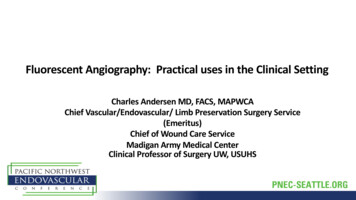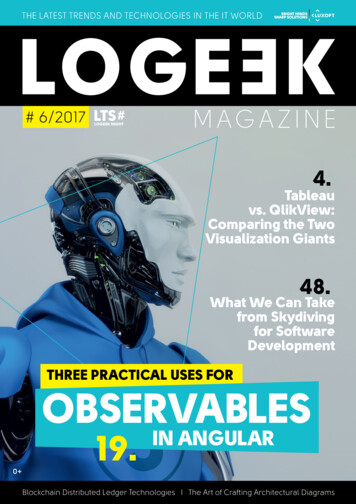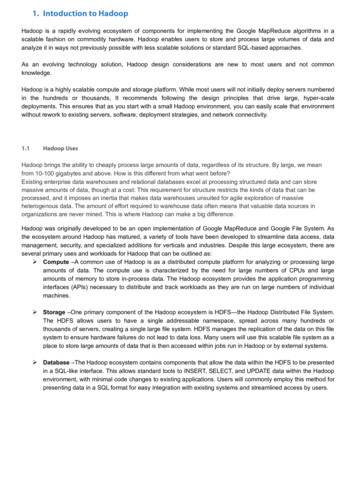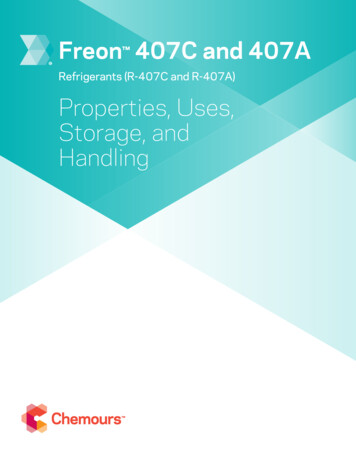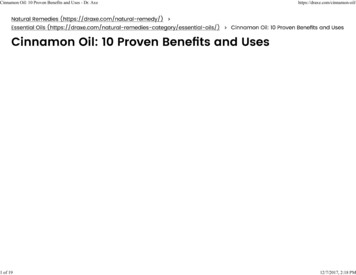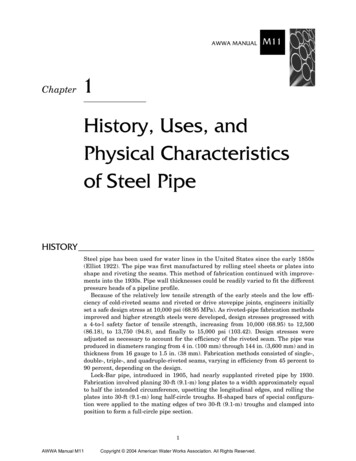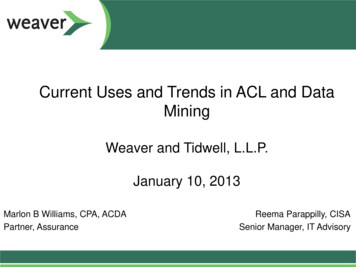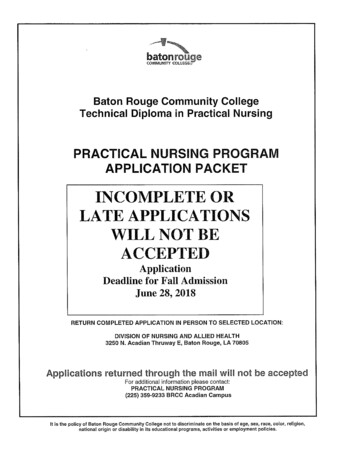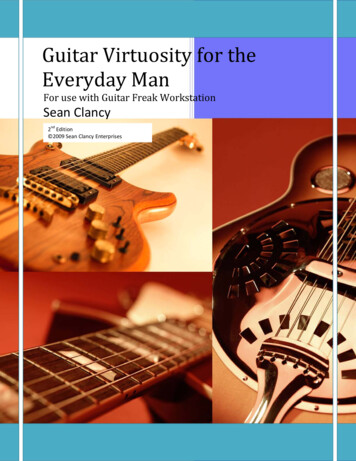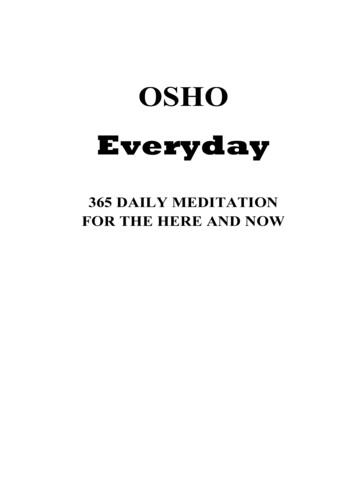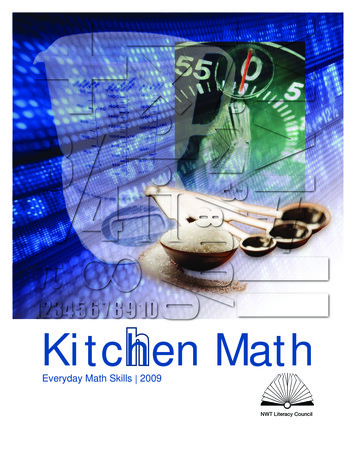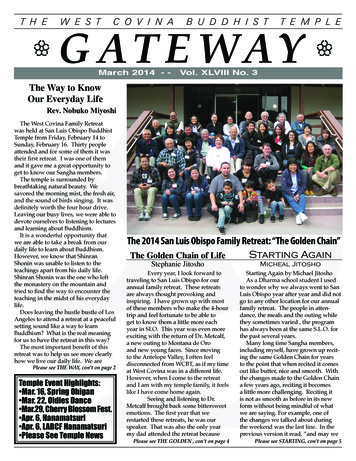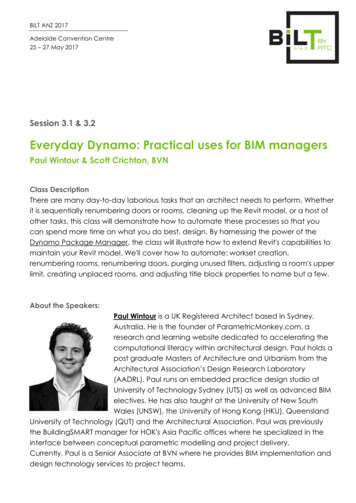
Transcription
BILT ANZ 2017Adelaide Convention Centre25 – 27 May 2017Session 3.1 & 3.2Everyday Dynamo: Practical uses for BIM managersPaul Wintour & Scott Crichton, BVNClass DescriptionThere are many day-to-day laborious tasks that an architect needs to perform. Whetherit is sequentially renumbering doors or rooms, cleaning up the Revit model, or a host ofother tasks, this class will demonstrate how to automate these processes so that youcan spend more time on what you do best, design. By harnessing the power of theDynamo Package Manager, the class will illustrate how to extend Revit's capabilities tomaintain your Revit model. We'll cover how to automate: workset creation,renumbering rooms, renumbering doors, purging unused filters, adjusting a room's upperlimit, creating unplaced rooms, and adjusting title block properties to name but a few.About the Speakers:Paul Wintour is a UK Registered Architect based in Sydney,Australia. He is the founder of ParametricMonkey.com, aresearch and learning website dedicated to accelerating thecomputational literacy within architectural design. Paul holds apost graduate Masters of Architecture and Urbanism from theArchitectural Association’s Design Research Laboratory(AADRL). Paul runs an embedded practice design studio atUniversity of Technology Sydney (UTS) as well as advanced BIMelectives. He has also taught at the University of New SouthWales (UNSW), the University of Hong Kong (HKU), QueenslandUniversity of Technology (QUT) and the Architectural Association. Paul was previouslythe BuildingSMART manager for HOK's Asia Pacific offices where he specialized in theinterface between conceptual parametric modelling and project delivery.Currently, Paul is a Senior Associate at BVN where he provides BIM implementation anddesign technology services to project teams.
3.1 & 3.2 - Everyday Dynamo: Practical uses for BIM managersPaul Wintour & Scott Crichton & Scott Crichton, BVNScott Crichton is an experienced BIM Manager withexperience across a range of project sizes and typologies.With over 24 years of experience, Scott has been involved asa professional in construction project design, managementand delivery in a range of sectors. Scott draws on hisbackground in a variety of project sizes and complexity of BIMdeliverables, managing teams and actively incorporatingComputational Design workflows and solutions in small,medium and large scale developments. Including thesupervision and coordination, enhancement, review,conditioning and validation of construction buildinginformation models on projects, with provision for the linking toproject schedules, and independent detailed quantity extraction, for use frominception through to the completion of projects. Scott is the Project BIM Manager atBVN, a lecturer at TAFE Queensland's Southbank Campus, chair of the BrisbaneComputational Design Group, and avid blogger and a contributor on the DynamoBIMforums.Required software Autodesk Revit 2018Autodesk Dynamo 1.3oBVN, v1.2.5 o Archi-lab, 2016.13.3Clockwork for Dynamo 1.x, v1.0.3Ladybug, V0.1.5Lunchbox for Dynamo, 2017.2.12Rynamo, v2016.11.2Spring nodes, v100.0.1SteamNodes, v1.2.3Modelical, v1.2.2Microsoft ExcelPage 2 of 27
3.1 & 3.2 - Everyday Dynamo: Practical uses for BIM managersPaul Wintour & Scott Crichton & Scott Crichton, BVN1.0 Project SetupSetting up a central Revit model ready for your project team can be a major task,especially if the project requires multiple models. You will need to enable worksharingand create worksets, create sheets (possibly from an Excel drawing register), updatethe sheet properties, and if you are converting a non-workshared model into aworkshared model, you'll need to assign elements to the correct worksets. These are justa few of the tasks required. Due to its repetition involved, it is possible to use Dynamo toautomate and speed up this process.1.1 Create worksetsNote that before you create worksets you will need to enable worksharing. To do this inRevit 2016 or earlier, it was possible to click on the 'Worksets' button in the bottom ribbonor alternatively, go to Collaborate Manage Collaboration Worksets.Revit 2016 Workset buttonHowever, for whatever reason, in Revit 2017 it is no longer possible to activateworksharing via the Workset button. It is only possible via the Collaborate ManageCollaboration Worksets.Revit 2017 Collaboration tabIf you are using Revit 2017, you will be asked how you want to collaborate: Collaboratewithin your network; or, Collaborate using the cloud.Page 3 of 27
3.1 & 3.2 - Everyday Dynamo: Practical uses for BIM managersPaul Wintour & Scott Crichton & Scott Crichton, BVNRevit 2017 Workset creation windowOnce worksharing has been enabled, Revit will create default worksets and assignselements and settings to these worksets. The default worksets are as follows: 'Shared Levels and Grids' - Contains all existing levels, grids and reference planes.Note that if you choose to collaborate using the cloud via BIM360, the workset willbe named 'Shared Views, Levels and Grids'. 'Workset1' - Contains all existing model elements in the project. Once created,this workset can be renamed but it cannot be deleted.Worksharing window using Collaborate within your networkPage 4 of 27
3.1 & 3.2 - Everyday Dynamo: Practical uses for BIM managersPaul Wintour & Scott Crichton & Scott Crichton, BVNWorksharing window using Collaborate using the cloudIf you have an office naming standard for worksets, we can automate the creation ofthem. For example: 00 FACADE10 STRUCTURE20 VERTICAL CIRCULATION30 INTERIOR40 FF&E50 SITE60 MASSING99 LEVELS & GRIDSEtc.The Dynamo script utilises the BVN Package node ‘Workset.CreateAndRenameDefault’to add the new worksets and rename the existing default worksets.Dynamo script to create and modify the projects WorksetsPage 5 of 27
3.1 & 3.2 - Everyday Dynamo: Practical uses for BIM managersPaul Wintour & Scott Crichton & Scott Crichton, BVNThe Dynamo script inputs are string lists, but you can also utilise an Excel file as in inputby replacing the Code Block with an ‘Excel.ReadFromFile’ node.Excel list of the projects WorksetsDynamo script to create and modify the projects worksets from Excel listThe ‘Workset.CreateAndRenameDefault’ node from the BVN Package utilises the‘Workset.GetAll’ and the ‘Workset.ByName’ nodes from Archi-Lab package. Theprocess of renaming the existing worksets is done by a custom Python script.Page 6 of 27
3.1 & 3.2 - Everyday Dynamo: Practical uses for BIM managersPaul Wintour & Scott Crichton & Scott Crichton, BVN1.2 Elements on worksetsOnce all of the relative worksets have been created for the project model, any existingand new information needs to be added to the relevant workset. A manual processcan be very time consuming whereas Dynamo will allow us to automatically assignelements in the project model to the workset based on the elements category.Worksharing window with office standard worksets createdAs the worksets created are to an office standard they can be preprogramed into theDynamo script for element assignment. The ‘Element.AssignToWorkset’ node utilises theBVN workset naming convention to automatically assign model elements.Element.AssignToWorkset examplePage 7 of 27
3.1 & 3.2 - Everyday Dynamo: Practical uses for BIM managersPaul Wintour & Scott Crichton & Scott Crichton, BVNExpanded version of the Element.AssignToWorkset nodeThe node on the Archi-Lab’s ‘Workset.GetAll’, ‘Workset.Name’ and ‘Workset.Id’ nodesto find all the worksets in the project, their names and IDs. It is an important point toremember that when you are assigning elements to worksets in Dynamo that you needto use the workset ID as the value in the ‘Element.SetParameterBName’ node.Detail of the Dynamo script to assign Elements to the 60 MASSING WorksetPage 8 of 27
3.1 & 3.2 - Everyday Dynamo: Practical uses for BIM managersPaul Wintour & Scott Crichton & Scott Crichton, BVN1.3 Create isolated workset viewsTo visually verify that elements are on the correct workset, I find it extremely useful tohave a 3D view which isolates a single workset. This is a much quicker way to visualisethe model breakdown that to use the default Revit worksets display.Revit’s worksets displayTo automate this process, use the '3D Views by Workset' node in the Modelical. Viewswill automatically be named the same as the workset it is based on.Dynamo script for creating isolated workset viewsIf new worksets are created, they will by default show in every view thus polluting ourisolated views. To fix this, delete the existing views and re-run the script. If you re-runningthe script without deleting the existing views you will get duplicate views.Page 9 of 27
3.1 & 3.2 - Everyday Dynamo: Practical uses for BIM managersPaul Wintour & Scott Crichton & Scott Crichton, BVN1.4 Create sheets from an Excel fileWhen developing a project document list, the most convenient way is to create theinformation within Excel. The formulas and formatting in Excel allow for a lot ofmundane document management tasks to be expedited. The next step is to get thedocument list into Revit and create all the sheets from the Excel list. This is whereDynamo allows you to quickly input the Excel spreadsheet to populate sheets andsheet data.Excel spreadsheet of simple document listFor a simple document spreadsheet containing sheet number and name information,we can use a simple Dynamo script. The title bock family and file path of the sheet listneeds to be assigned as the inputs for the script which then get sorted and anyredundant spreadsheet data removed before the sheets are created.Page 10 of 27
3.1 & 3.2 - Everyday Dynamo: Practical uses for BIM managersPaul Wintour & Scott Crichton & Scott Crichton, BVNDynamo script to create sheets in Revit from Excel spreadsheetThere are 2 possibilities for sheet creation: ‘Sheet.ByNameNumberTitleBlockAndView’ – This is a standard Dynamo node thatrequires, Sheet Names, Sheet Numbers, Title block Family Type, and View inputs. Ifthe project is in very early stages the views for the sheets are generally notcreated, so they cannot be used as an input without generating an error. ‘Tool.CreateEmptySheet’ – This is a node from the SteamNodes package thatrequires, Titleblock Family Type, Sheet Numbers, Sheet Names and the refreshinputs. The good thing about this node is that you don’t need to have the viewsin your model already created for it to work, as it will create empty sheets.For a more complicated document spreadsheet containing sheet number and namedata as well as additional parameter information such as ‘drawn by’ or ‘sheet issuedate’ we need a more detailed Dynamo script.Dynamo script to create sheets in Revit from Excel spreadsheetPage 11 of 27
3.1 & 3.2 - Everyday Dynamo: Practical uses for BIM managersPaul Wintour & Scott Crichton & Scott Crichton, BVNBVN utilises an organisation method for assigning different trade packages in adocument set to be assign a unique letter, the ‘BVN Alphabet’. This allows us to groupand easily identify views and sheets in the Project Browser and group trade packagedocumentation together. The more complex Excel document spreadsheet is identifyingSheet Number, Sheet Name, BVN Alphabet series, Sheet Issue Date, Design Stage, aswell as having individual tabs for the different series letters. Although these additionalfields allow for greater functionality in excel they add complexity in how Dynamoextracts the data. The enhancements to this script allows for the additional sheet tabs inexcel to be read.Dynamo script for accessing the additional sheet tabs in ExcelThe script will also allow for information to be missing in the Excel spreadsheet, hence‘List.Clean’ nodes are added to ensure nulls and empty lists are removed.Dynamo script for Sheet Numbers and NamesPage 12 of 27
3.1 & 3.2 - Everyday Dynamo: Practical uses for BIM managersPaul Wintour & Scott Crichton & Scott Crichton, BVNAdditional sheet/view parameters can be input into the Revit model from the Excelspreadsheet.Dynamo script for sheet additional parameters1.5 Modify title block instance propertiesWhen working in Revit it is important to understand the difference between sheets andtitle blocks. Sheets are the actual views that exist in the Project Browser. Whereas titleblocks are the families that is placed on the sheet. These two elements behavedifferently and have different parameters associated to them.Once a sheet list has been created, it is possible to see all the parameters associatedwith the sheets. This includes various instance parameters such as 'Drawn By' or'Approved By'. These parameters can be individually updated within the Sheet List orexported to BIMlink if you need to make batch changes.Generate a Sheet ListPage 13 of 27
3.1 & 3.2 - Everyday Dynamo: Practical uses for BIM managersPaul Wintour & Scott Crichton & Scott Crichton, BVNOften however, the title block family that resides on the sheet will have its own instanceparameters which control the visibility of key plans, north point, scale bars, etc. Theproblem therefore arises that none of the title block's parameters are visible within theSheet List. Since title blocks can't be scheduled, this means that to adjust any instanceparameters on a title block, you need to navigate to each individual sheet, select thetitle block, and then modify its attributes in the Properties pallet. If you have a largeamount of title blocks to update, this can become very time consuming. Of course, it isalways possible to convert these instance parameters to type parameters within thetitle block family itself but this isn't always desirable.Sample sheet instance parametersSample title block instance parametersPage 14 of 27
3.1 & 3.2 - Everyday Dynamo: Practical uses for BIM managersPaul Wintour & Scott Crichton & Scott Crichton, BVNTo solve this problem, one can generate a simple Dynamo script as illustrated below.The script first collec
If you are using Revit 2017, you will be asked how you want to collaborate: Collaborate within your network; or, Collaborate using the cloud. 3.1 & 3.2 - Everyday Dynamo: Practical uses for BIM managers Paul Wintour & Scott Crichton & Scott Crichton, BVN Page 4 of 27 Revit 2017 Workset creation window Once worksharing has been enabled, Revit will create default worksets and assigns elements .