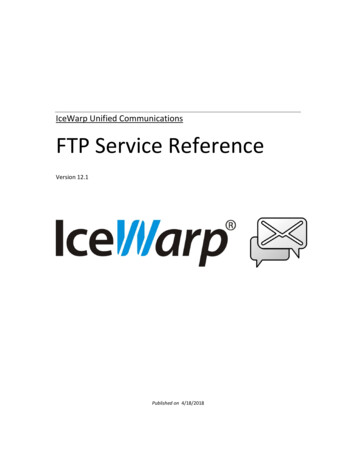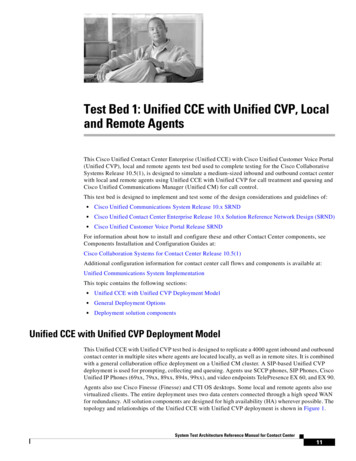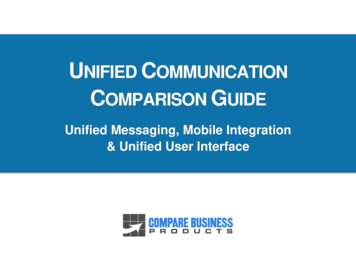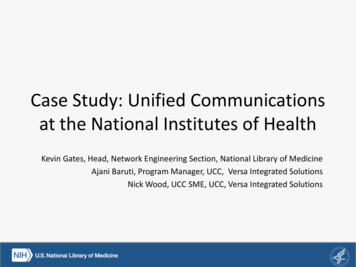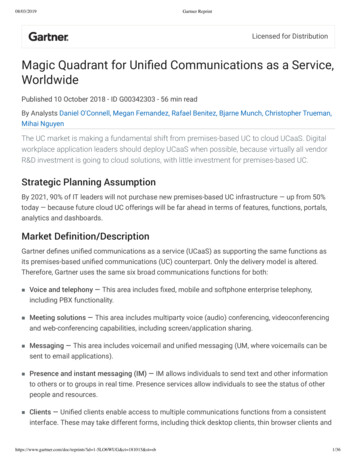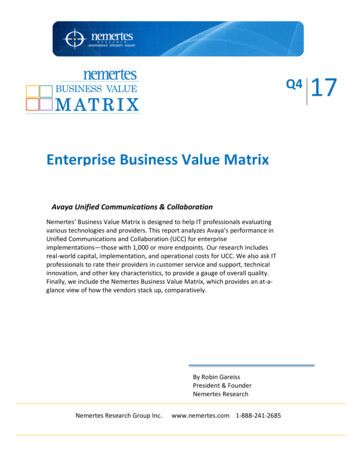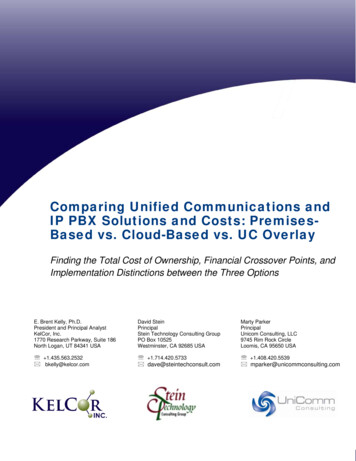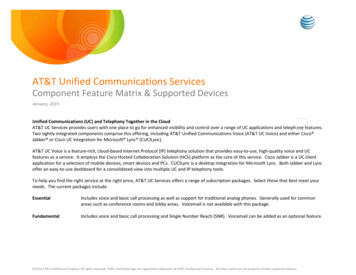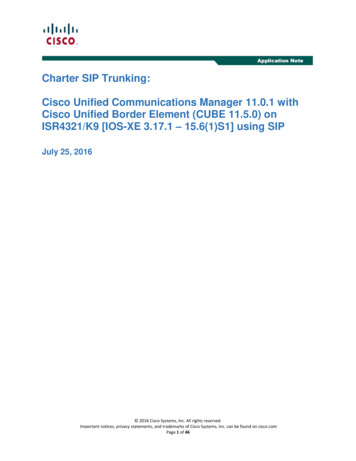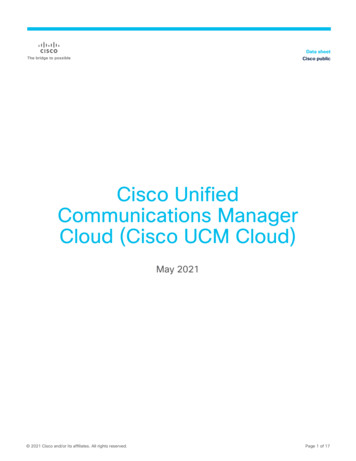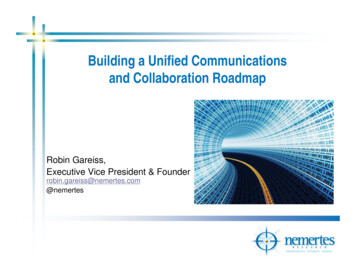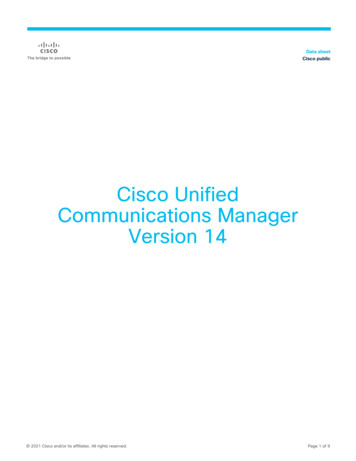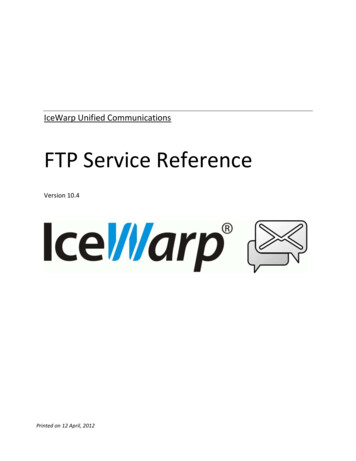
Transcription
IceWarp Unified CommunicationsFTP Service ReferenceVersion 10.4Printed on 12 April, 2012
ContentsFTP Service1Reference . 2General Tab. 3FTP Service Dialog . 4FTP Site. 4Users . 5Groups . 10Options . 15Access. 16Aliases . 17Synchronization Tab. 18Recommended Clients . 22FTP Hints . 23Path Variables . 23Warning: User vs. Group . 24Tip: System Integration Group . 24Tip: Effective Usage of username Path Variable . 26Tip: Server Sync – Live Backup of Mail Folder . 27Tip: Aliases – Globally Inform Users of Particular Group . 30
1CHAPTER 1FTP ServiceIceWarp Server provides a feature-rich FTP server, allowing you to offer your users file storage areas which can be used forbackups, web site hosting or any other standard file storage purpose.Features include: Full standards complianceUse any standards-compliant client. SSL supportAllowing for highly secure data transfers. Group Access policiesAllow access for defined group(s) of users. Scheduled synchronization.Synchronize files and folders with a remote FTP location. Multiple FTP Hosts.Allows many IceWarp FTP Servers on one instance of IceWarp Server. UTF8 supportFull support for UTF8 encoded files. Large file supportTransfer files of any size - restart supported for lost connections. IPv6 protocols and extensionsNo problem as nodes migrate from IPv4 to IPv6. Advanced Security featuresAllow and deny access by IP address (specific and masks).In This ChapterReference . 2Recommended Clients . 22FTP Hints . 23
2FTP Service ReferenceReferenceThis chapter describes the FTP node of the IceWarp Server administrative console.In This ChapterGeneral Tab . 3Synchronization Tab . 18
ReferenceGeneral TabThe General tab allows you to define one or more IceWarp FTP Servers on your Server.Be aware that the FTP service runs under the Control service so if this is not started, the FTP service will not runcorrectly.The FTP service allows you share files and folders with users who have an FTP client.Specific users can be defined for each service, and you can also allow anonymous access, so anyone can access the files.NOTE: Access mode to the service can be set on both domain and user levels. See the appropriate sections([domain] – Policies, [user] – Policies).SitesThis section shows a list of defined IceWarp FTP Servers:ButtonDescriptionAddClick the button to define an FTP site. The FTP Service dialog is shown.EditSelect an FTP site definition and click the button to edit this definition. The FTPService dialog is shown.DeleteSelect an FTP site definition and click the button to delete this definition.In This ChapterFTP Service Dialog . 43
4FTP Service ReferenceFTP Service DialogFTP SiteFieldDescriptionSiteThe URL used to access the FTP site.DescriptionShort descriptive text for this FTP service.Home directoryThe root folder (or home directory) of the FTP site. IceWarp Server will automatically display anysubfolders.It is possible to use path variables here: homedir , username and groupname are allowed, and additionally domain and email if you use system integration.Read more about path variables in the Hints (see "FTP Hints" on page 23) section.Use the '.' button to open a standard dialog for selecting the home directoryFor selecting home directory you can use selection button '.'IP AddressIf you need to bind this service to a specific IP address, specify it here.Use the drop down arrow to show all IP addresses available for this machine, plus an option to use'all available'.NOTE: If you need to run multiple FTP sites you must use a separate IP address for each site, withDNS records set up appropriately.However, you can specify different folders for different users under the same FTP site to give theeffect of having separate FTP sites.Enable W3C loggingIf checked all the connections are logged in W3C format which is a standardized format so you can
Referenceuse your own parsers etc. to easily analyze the logs.Logging file pathThe path to log files. It supports time variables like yyyy mm dd in the file name.e.g. c:\logs\FTP\"yyyymmdd".logDelete logs older than(Days)Specify number of days – after this period logs are removed.NOTE: If 0 (zero) is left, logs are not deleted.UsersSelecting the Users tab of the FTP Service dialog displays a list of defined Users for this IceWarp FTP Server:ButtonDescriptionAddClick the button to define a new FTP site user. The User dialog is shown.EditSelect a user and click the button to edit this user's definition. The User dialog isshown.DeleteSelect a user and click the button to delete him/her.5
6FTP Service ReferenceUserFieldDescriptionUsernameThe username for this account.NameShort descriptive text for this account.TypeChoose from one of three account types:System (default)Use this type if the User you are defining already has a standard user account within this IceWarpServer.For this type you should specify the user account in the Account field and the user will have touse that account's password to access the IceWarp FTP Server.Example:From the screenshot above – the user logs in with username "Administrator" and the passwordto Account admin@icewarpdemo.com.LocalUse this type for a user external to the IceWarp Server. A password must be specified in thePassword field.AnonymousUse this type if you do not want to specify a password for the user.NOTE: Do not assign administrator rights to this type of user as this could easily lead to abuse ofyour FTP site.PasswordSpecify a password here for users of the type of Local.AccountSpecify the IceWarp Server account here for user type of System.Use the '.' button to open the Select Account dialog, allowing you to easily locate and assign anaccount.
ReferenceGroup7Add this user into an existing group by selecting the appropriate group from the drop-down list.NOTE: Groups must be defined before you can add a user (see Groups (on page 10)).Home directoryYou can define a specific path for this user's home directory here.NOTE: This value will override any group value defined.PermissionsSelecting the Permissions tab of the User dialog presents a list of defined folder permissions:ButtonDescriptionAddClick the button to define a new FTP site permission. The Path Permissions dialog isdisplayed.EditSelect a permission and click the button to edit this permission. The Path Permissions dialogis shown.DeleteSelect a permission and click the button to delete it.NOTE: Settings here will override any group settings for a group that this user is a member of.
8FTP Service ReferenceFieldDescriptionRelative pathSpecify the path to the folder you wish to assign user permissions to.This is a relative path from the Home directory of the FTP site, and must contain a trailing slashcharacter.Use just a slash, '/', to specify the home directory.If you want to define default permissions for any directories not explicitly specified enter a singleasterisk, '*'.Full (Optional)Here you can optionally specify the full path to the directory you wish to apply restrictions to.This allows you to define a directory alias that can only be seen by this user or group, in additionto any global directory aliases you have defined.For example, you may want to give a group of programmers access to a source directory thatother users cannot see.InheritCheck this option to have the permissions inherited from the parent directory.Read PermissionsGetAllow the user to download files.Access directoryAllow the user to browse to this directory with his FTP client.ListAllow the user to list the directory contents.NOTE: The difference between Access Directory and List is subtle. If Access Directory is enabledthen the User's client can browse to that directory, but. if List is not enabled, the directory will
Referenceappear to be empty.Write PermissionsPutAllow the user to upload files to this directory.RenameAllow the user to rename this directory.AppendAllow the user's client to use the append command in this directory.Make directoryAllow the user to create sub-folders in this directory.Delete PermissionsDeleteAllow the user to delete files from this directory.Remove directoryAllow the user to delete this directory.SizeMaximum directorysizeSpecify here a maximum size for this folder, in MegaBytes.Zero value means that directory size is not limited.OptionsNOTE: Settings here will override any group settings for a group that this user is a member of.FieldDescriptionDownload Speed LimitEnter a non-zero value to limit the speed at which this user can download data.A value of zero specifies no limit (up to your connection speed)This can be useful if you need to limit your bandwidth usage.Upload Speed LimitEnter a non-zero value to limit the speed at which this user can upload data.9
10FTP Service ReferenceA value of zero specifies no limit (up to your connection speed)This can be useful if you need to limit your bandwidth usage.Download AmountLimitEnter a non-zero value to limit the amount of data this user can download.A value of zero specifies no limit (up to your connection speed)This can be useful if you need to limit your bandwidth usage.Upload Amount LimitEnter a non-zero value to limit the amount of data this user can Upload.A value of zero specifies no limit (up to your connection speed)This can be useful if you need to limit your bandwidth usage.Upload/DownloadRatioEnter a non-zero value here to specify how much data the user must upload compared to theamount he downloads.For example - a value of 2 says that this user must upload 2 Mbytes of data for every 1 Mbyte hedownloads.GroupsAn FTP user group is effectively a template of options that can be applied to a user simply by making that user a member ofthe group.A group definition lets you change an option once and have it applied to all users in the group.Within a group you can set the Relative path, Permissions, the upload/download limits and the upload/download ratio tobe applied to members of the group.NOTES: A user can only be a member of one FTP group.Any options you specify within the users tab will override the group options.Selecting the Groups tab displays a list of defined FTP groups:ButtonDescriptionAddClick the button to define a new FTP site group. The Group dialog is shown.
ReferenceEditSelect a group and click the button to edit this group's definition. The Group dialog isshown.DeleteSelect a group and click the button to delete it.Up and Down arrowsUse the buttons to move groups within the list.11GroupFieldDescriptionNameSpecify a name for the group.DescriptionShort descriptive text to help you identify the group.Home directorySpecify a path to the group FTP directory. This is also the place where the group members aredirected to after logging in.System IntegrationIntegration and automatic linking with certain IceWarp Server system user accounts. You shouldspecify these accounts in 'Restrict to' field.Restrict toSpecifies domains and/or users with which you want to integrate. Domains and users areseparated with semicolon. Users of this group will now access FTP site with their email accountuser
Selecting the Users tab of the FTP Service dialog displays a list of defined Users for this IceWarp FTP Server: Button Description Add Click the button to define a new FTP site user. The User dialog is shown. Edit Select a user and click the button to edit this user's definition. The User dialog is shown.