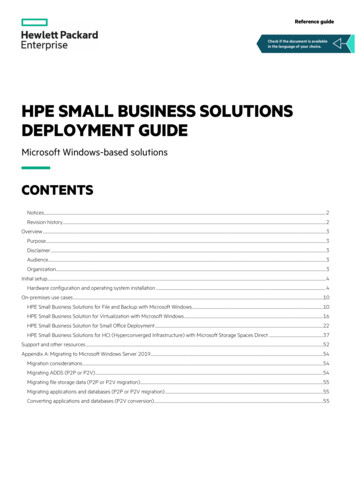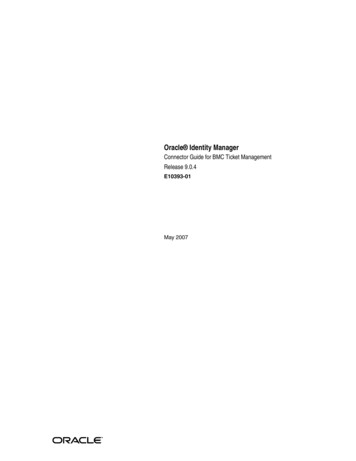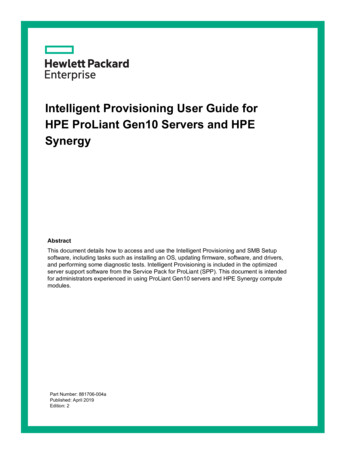
Transcription
Intelligent Provisioning User Guide forHPE ProLiant Gen10 Servers and HPESynergyAbstractThis document details how to access and use the Intelligent Provisioning and SMB Setupsoftware, including tasks such as installing an OS, updating firmware, software, and drivers,and performing some diagnostic tests. Intelligent Provisioning is included in the optimizedserver support software from the Service Pack for ProLiant (SPP). This document is intendedfor administrators experienced in using ProLiant Gen10 servers and HPE Synergy computemodules.Part Number: 881706-004aPublished: April 2019Edition: 2
Copyright 2017, 2019 Hewlett Packard Enterprise Development LPNoticesThe information contained herein is subject to change without notice. The only warranties for HewlettPackard Enterprise products and services are set forth in the express warranty statements accompanyingsuch products and services. Nothing herein should be construed as constituting an additional warranty.Hewlett Packard Enterprise shall not be liable for technical or editorial errors or omissions containedherein.Confidential computer software. Valid license from Hewlett Packard Enterprise required for possession,use, or copying. Consistent with FAR 12.211 and 12.212, Commercial Computer Software, ComputerSoftware Documentation, and Technical Data for Commercial Items are licensed to the U.S. Governmentunder vendor's standard commercial license.Links to third-party websites take you outside the Hewlett Packard Enterprise website. Hewlett PackardEnterprise has no control over and is not responsible for information outside the Hewlett PackardEnterprise website.AcknowledgmentsMicrosoft and Windows are either registered trademarks or trademarks of Microsoft Corporation in theUnited States and/or other countries.Linux is the registered trademark of Linus Torvalds in the U.S. and other countries.Red Hat is a registered trademark of Red Hat, Inc. in the United States and other countries.
ContentsIntroduction. 6Intelligent Provisioning. 6F10/Remote console features. 6Always On Intelligent Provisioning . 7Intelligent Provisioning operation. 7Navigating Intelligent Provisioning . 8About HPE SMB Setup. 8Software installed with Intelligent Provisioning. 9Accessing Intelligent Provisioning. 10Accessing Intelligent Provisioning from the iLO web interface . 10Accessing Intelligent Provisioning using an iLO remote console session.10F10 mode options.11Selecting F10 mode to use.11Initial configuration in Intelligent Provisioning.11Using the First Time Setup wizard.11Entering First Time Wizard settings. 11Re-enabling Intelligent Provisioning.12Reinstalling Intelligent Provisioning .12Reinstalling from an ISO image.13Reinstalling from an RPM package (Linux only). 13Initial configuration in HPE SMB Setup.14Configuring a RAID with HPE SMB Setup overview. 14Creating an advanced RAID array manually. 15Using the HPE SMB Setup main menu.16About RAID arrays. 16RAID 0 .17RAID 1 and RAID 1 0 (RAID 10). 17RAID 5.18Dedicated spare. 19Failure spare activation. 19Configuring the server and installing an operating system . 20Configuring the server and installing an OS with Intelligent Provisioning. 20Server support and special characters.20Source media types and installation methods supported for each OS. 20Selecting hardware settings. 20Selecting the OS. 23Reviewing your settings. 24Checking installation parameters. 25Using the HPE SMB Setup main menu. 25Installing an operating system with HPE SMB Setup.26Performing maintenance. 273
Updating firmware .27Determining the installed Intelligent Provisioning version. 28Setting Intelligent Provisioning Preferences . 28Downloading Active Health System data . 29Downloading an Active Health System log. 29Uploading an AHS log to AHSV. 30Using Deployment Settings .30Creating a Deployment Settings package.31Using Deployment Settings package to configure a single server. 32Deployment Settings package-level actions. 33Deployment Settings package individual settings. 34Version Information.34Array Configuration settings. 34Entering operating system information.34Entering ROM settings. 35Entering Intelligent Provisioning Preferences .35Using the BIOS Configuration (RBSU) utility. 36About iLO Configuration.37Running an iLO self-test.38Management Settings. 38Configuring Manager iLO Management Settings. 38Configuring iLO Management Manager Network Service and Virtual NetworkService Settings.39Configuring iLO Management SNMP Settings. 40Network Interfaces. 41Configuring iLO Manager Dedicated Network Interface.41Configuring iLO Manager Shared Network Interface. 42User Accounts.44Configuring iLO Account Services.44Editing User Account settings. 44Adding a user account.45Resetting the iLO. 45Configuring Intelligent Storage.45Creating a new array or logical drive.46Configuring an array or logical drive. 46About Hardware Validation Tool. 47Using the hardware validation tool. 47Erasing server data.48About erasing data in Intelligent Provisioning. 48Using One-button secure erase. 49Impacts to the system after One-button secure erase completes. 50One-button secure erase FAQ. 52Using System Erase and Reset. 55System Erase and Reset options. 55Creating a RAID configuration with HPE SSA. 56Using HPE Smart Storage Administrator (HPE SSA). 56HPE SSA features.56Accessing HPE SSA.56Diagnostics/SmartSSD.57Using the USB Key Utility.58Troubleshooting. 60Basic troubleshooting techniques. 604
Troubleshooting general issues . 60iLO log on required during Intelligent Provisioning F10 boot. 60Intelligent Provisioning does not launch when F10 is pressed.60Intelligent Provisioning PXE flashing doesn't re-image Always On IntelligentProvisioning.61OS Host name field missing.61Accessing version information in deployment settings.62A browser does not import a deployment profile correctly. 62Some Legacy BIOS Mode installs need specific instructions. 62Always On Intelligent Provisioning does not display status of NICs. 62Cannot create a custom partition size.63Intelligent Provisioning cannot launch One-Button secure erase.63One-Button secure erase is unsuccessful or reports errors.64One-Button secure erase succeeds but some drives are not erased. 64One-Button secure erase reports errors, but no specific details. 65Troubleshooting Windows-specific issues . 65Windows Essentials does not install from USB source.65Windows does not install on AMD servers.66Troubleshooting Linux-specific issues . 66Unable to proceed with Assisted installation of Red Hat Enterprise Linux 7.66Assisted installation of Red Hat OS hangs. 66Troubleshooting VMware-specific issues .67Server reboots during VMware Assisted installation.67Websites. 68Support and other resources.69Accessing Hewlett Packard Enterprise Support. 69Accessing updates.69Customer self repair.70Remote support. 70Warranty information.70Regulatory information.71Documentation feedback. 715
IntroductionTIP: The information in this guide is for using Intelligent Provisioning with ProLiant Gen10 serversand HPE Synergy compute modules. It includes information on using Intelligent Provisioning andHPE SMB Setup. For information on using Intelligent Provisioning with ProLiant Gen8 and Gen9Servers, see the Intelligent Provisioning user guides available on the Information Library at ocs).Intelligent ProvisioningIntelligent Provisioning is a single-server deployment tool embedded in ProLiant servers and HPESynergy compute modules. Intelligent Provisioning simplifies server setup, providing a reliable andconsistent way to deploy servers.Intelligent Provisioning 3.30 and later includes HPE SMB Setup. When you launch F10 mode from thePOST screen, you are prompted to select whether you want to enter the Intelligent Provisioning or HPESMB Setup mode.NOTE: After you have selected a mode, you must reprovision the server to change the mode thatlaunches when you boot to F10.Intelligent Provisioning prepares the system for installing original, licensed vendor media and HewlettPackard Enterprise-branded versions of OS software. Intelligent Provisioning also prepares the system tointegrate optimized server support software from the Service Pack for ProLiant (SPP). SPP is acomprehensive systems software and firmware solution for ProLiant servers, server blades, theirenclosures, and HPE Synergy compute modules. These components are preloaded with a basic set offirmware and OS components that are installed along with Intelligent Provisioning.IMPORTANT: HPE ProLiant XL servers do not support operating system installation with IntelligentProvisioning, but they do support the maintenance features. For more information, see "PerformingMaintenance" in the Intelligent Provisioning user guide and online help.After the server is running, you can update the firmware to install additional components. You can alsoupdate any components that have been outdated since the server was manufactured.To access Intelligent Provisioning: Press F10 from the POST screen and enter either Intelligent Provisioning or HPE SMB Setup. From the iLO web interface using Always On. Always On allows you to access IntelligentProvisioning without rebooting your server.More informationAbout HPE SMB Setup on page 8F10/Remote console featuresF10/Remote console allows you to: Access HPE Smart Storage Administrator for disk configuration. Perform a full set-up of Intelligent Provisioning.F10/Remote console includes options that are not available in Always On Intelligent Provisioning.6Introduction
Always On Intelligent ProvisioningAlways On Intelligent Provisioning allows you to: Perform functions when the server is off. Perform tasks when running an operating system without powering off the server.In the Always On Intelligent Provisioning version, the Perform Maintenance screen contains utilities thatare not available in iLO. For more information, see the iLO user guide.NOTE: To install an OS in Always On mode, extract the installation ISO on the FTP server.Intelligent Provisioning operationIntelligent Provisioning includes the following components: Critical boot drivers Active Health System (AHS) Erase Utility Deployment SettingsIMPORTANT: Although your server is preloaded with firmware and drivers, Hewlett Packard Enterpriserecommends updating the firmware upon initial setup. Also, downloading and updating the latestversion of Intelligent Provisioning ensures the latest supported features are available. For ProLiant servers, firmware is updated using the Intelligent Provisioning Firmware Updateutility. Do not update firmware if the version you are currently running is required for compatibility.NOTE: Intelligent Provisioning does not function within multihomed configurations. A multihomed host isone that is connected to two or more networks or has two or more IP addresses.Intelligent Provisioning provides installation help for the following operating systems: Microsoft Windows Server Red Hat Enterprise Linux SUSE Linux Enterprise Server VMware ESXi/vSphere Custom Image ClearOSNot all versions of an OS are supported. For information about specific versions of a supported operatingsystem, see the OS Support Matrix on the Hewlett Packard Enterprise website (http://www.hpe.com/info/ossupport).Introduction7
Navigating Intelligent ProvisioningTo navigate through and modify settings in this menu-driven interface, use the navigation icons displayedat the top right-hand corner and bottom left- and right-hand corners of the Intelligent Provisioning window.These navigation icons are screen sensitive and are not displayed on all screens.IconFunctionLanguageEnables you to select the language to use.HomeReturns to the Intelligent Provisioning home page, with the Express OS Install andPerform Maintenance menus. This icon is available only after completing the initialconfiguration and registration tasks.Job CartDisplays the job configuration viewer screen, which displays the status of jobs in thequeue. You can use this screen to monitor configuration tasks and jobs as they areprocessed.HelpOpens the online help to the section about the current screen.SystemDisplays system information, including the Intelligent Provisioning version.InformationPower OffPowers down or reboots the server.Log OutLogs the current user out of Intelligent Provisioning.NOTE: This icon is only displayed in Always On mode.PreviousReturns you to the previous screen after validating and saving your choices.ContinueTakes you forward to the next screen after validating and saving your choices.About HPE SMB SetupHPE SMB Setup is a simple, fast, and easy way to:8Introduction
Manage BIOS settings. Configure a RAID on your system. Install ClearOS from the Internet. Install supported versions of Windows or VMware from USB or network share. Use Hardware Validation Tools.NOTE: HPE SMB Setup does not support installing a Red Hat or SUSE Linux operating system.Software installed with Intelligent ProvisioningWhen a Windows system is installed using Intelligent Provisioning with Internet access, all the softwareapplications are automatically downloaded and installed. On other operating systems or on a Windowssystem without Internet access, the following applications are not automatically installed with IntelligentProvisioning. To install the following applications, run SPP. ProLiant Agentless Management Service (AMS) Network Configuration Utility for Windows HPE Smart Storage Administrator (HPE SSA) Lights-Out Online Configuration Utility HPE SMB SetupIntroduction9
Accessing Intelligent ProvisioningAccessing Intelligent Provisioning from the iLO webinterfaceProcedure1. Open a browser and enter https:// iLO host name or IP address to log in to the iLO webinterface.2. Enter a user account name and password, and click Log In.3. Click Intelligent Provisioning in the navigation tree.4. Click Always On.The Intelligent Provisioning web interface opens in a new browser window.Accessing Intelligent Provisioning using an iLO remoteconsole sessionProcedure1. Open a browser and enter https:// iLO host name or IP address to log in to the iLO webinterface.2. From the iLO web interface, navigate to the Remote Console & Media page.3. Verify that your system meets the requirements for using the remote console application you want touse.4. Click the launch button for your selected application.Alternatively, you can click an Integrated Remote Console link on the Information - iLO Overviewpage.5. Restart or power on the server.The server restarts and the POST screen appears.6. Press F10 when prompted during the server POST.7. Select Intelligent Provisioning.When accessing Intelligent Provisioning, one of the following happens:If you are using Intelligent Provisioning for the first time, the First Time Setup wizard will guide youthrough initial configuration and registration tasks. For more information, see Using the First Time Setupwizard on page 11.To exit Intelligent Provisioning, reboot the server by clicking the power icon at the top right of the page.10Accessing Intelligent Provisioning
F10 mode optionsWhen you launch F10 mode from the POST screen, you are prompted to use Intelligent Provisioning orHPE SMB Setup.Both Intelligent Provisioning and HPE SMB Setup offer tools to provision and maintain servers.Intelligent ProvisioningHPE SMB SetupProvisioning multiple servers.Provisioning one server at a time.Configuring multiple RAID arrays.Configuring RAID arrays.Users who have servers provisioned and deployed. Users provisioning new servers.Selecting F10 mode to useProcedure1. Boot the server.2. On the POST screen, press F10.3. Select Intelligent Provisioning or SMB Setup.Initial configuration in Intelligent ProvisioningUsing the First Time Setup wizardThe first time Intelligent Provisioning runs on a server, the First Time Setup wizard guides you throughselecting preferences for your system.The first time you launch Intelligent Provisioning you get the option to select Intelligent Provisioning or theHPE SMB Setup interface.Entering First Time Wizard settingsIf you don't want to use the First Time Wizard, click the Skip button.Procedure1. Enter the following, or select the defaults: Interface Language Keyboard Language Time Zone Boot BIOS Mode System Date System Time Choose network interface for updates and installsF10 mode options11
Use Proxy DHCP Auto-Configuration—Deselect this option to manually enter DHCP settings, including usingIPv6 protocol. Accept EULA Provide anonymous usage and error feedback to help improve this product2. Click Next.3. Read the EULA, and then select Accept Intelligent Provisioning EULA.4. Click Next.5. Enter the following information: Automatically optimize your serverNOTE: Required fields differ if you do not select Automatically optimize your server. What will this server be used for? Enable F10 functionalityProvide anonymous usage and error feedback Enable automatic application of software and firmware updates to this system6. Click Next.7. Enter the following information: Choose network interface for updates and installs System Software Update—The source where the server gets updates.8. To save the changes, click Submit.Re-enabling Intelligent ProvisioningProcedure1. Reboot the server and, when prompted, press F9 to access the UEFI System Utilities.2. From the System Utilities screen, select System Configuration BIOS/Platform Configuration(RBSU) Server Security Intelligent Provisioning (F10 Prompt), and then press Enter.3. Select Enabled.Reinstalling Intelligent ProvisioningNOTE: Changes to the HPE website and the firmware update process will cause firmware updates totime out for versions below 1.63 (for Gen8) and below 2.50 (for Gen9). The older web sites associatedwith hp.com have been retired and Intelligent Provisioning will be unable to find updates.Older installations can be updated with the Intelligent Provisioning Recovery DVD.12F10 mode options
You can reinstall Intelligent Provisioning instead of using the Firmware Update Utility to ensure you havethe latest version. There are two methods for reinstalling Intelligent Provisioning.Reinstalling from an ISO imageProcedure1. Download the ISO image file for the latest Intelligent Provisioning recovery media by clickingDownload from the Intelligent Provisioning website NOTE: The following servers and Intelligent Provisioning versions are supported: Gen8 supports Intelligent Provisioning 1.x. Gen9 supports Intelligent Provisioning 2.x. Gen10 supports Intelligent Provisioning 3.x.2. To download the ISO image file, complete the onscreen instructions.3. Mount the ISO file in one of the following ways: Using iLO virtual media. Burn the Intelligent Provisioning recovery media ISO file to a DVD and place it in the CD/DVD driveof the server.4. To power up the server Press ON.5. To display the boot menu, press F11 during server POST.6. Press 1 on the keyboard to boot from the CD/DVD.7. To update or reinstall Intelligent Provisioning, select the interactive method. The server continuesbooting from the Intelligent Provisioning recovery media.8. Select Reinstall Intelligent Provisioning when the window opens.9. Reboot the server when the installation is complete by pressing F10.Reinstalling from an RPM package (Linux only)Procedure1. Download the RPM package file for the latest Intelligent Provisioning recovery RPM package from theSDR website (https://downloads.linux.hpe.com/SDR/repo/ip/).2. Execute the command:rpm -i firmware-intelligentprovisioning- version .x86 64.rpm3. Execute the command:cd /usr/lib/x86 64-linux-gnu/firmware-intelligentprovisioning-ip- version /4. Execute the command:#./setup5. Execute the command:F10 mode options13
#rebootExampleAs an alternative to steps 2-4:1. Execute the command:export FIRMWARE FLASH NOW 12. Execute the command:rpm -i firmware-intelligentprovisioning-ip- version .x86 64.rpmInitial configuration in HPE SMB SetupConfiguring a RAID with HPE SMB Setup overviewWhen you boot the server and enter F10 mode, HPE SMB Setup prompts you to select your RAID setup.Procedure1. Power on the server, and then select F10 from the POST screen.2. If prompted, read and accept the EULA to continue.The software scans your system for RAID array information and hardware.3. HPE SMB Setup provides RAID status and options vary based on the configuration. Do one of thefollowing:Scenario DescriptionOptionsServer includes RAID driver and
Intelligent Provisioning is a single-server deployment tool embedded in ProLiant servers and HPE Synergy compute modules. Intelligent Provisioning simplifies server setup, providing a reliable and consistent way to deploy servers. Intelligent Provisioning 3.30 and later includes HPE SMB Setup. When you launch F10 mode from the