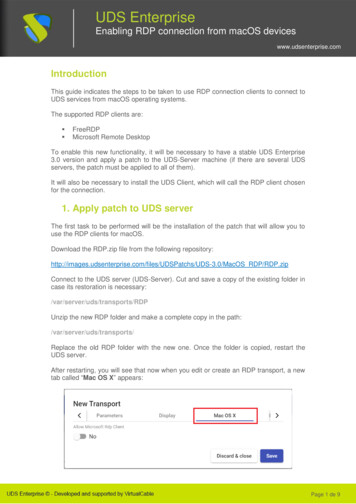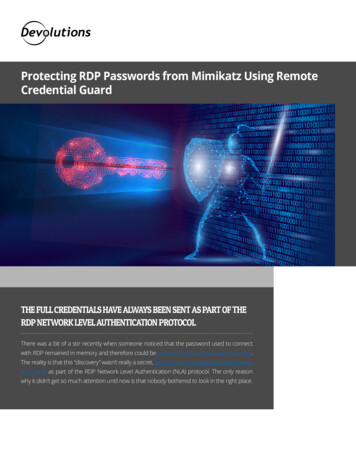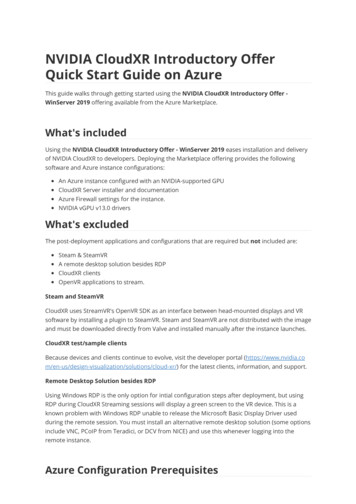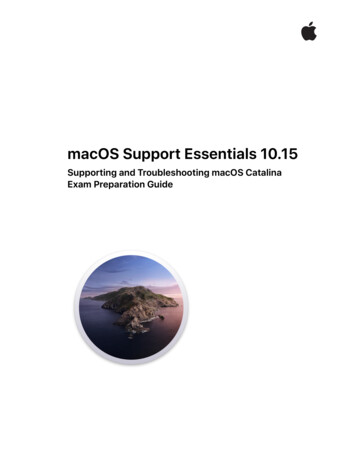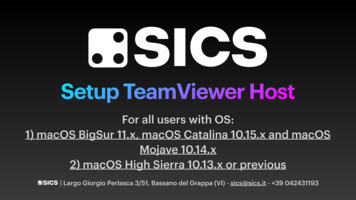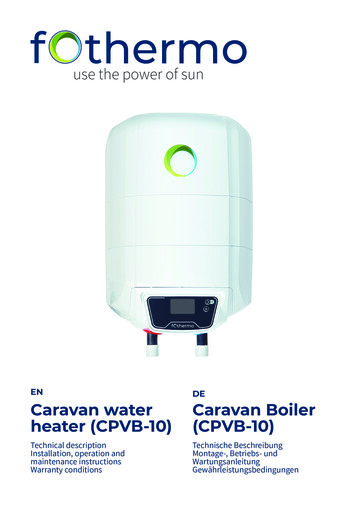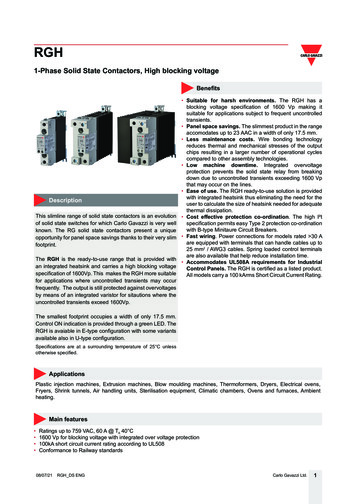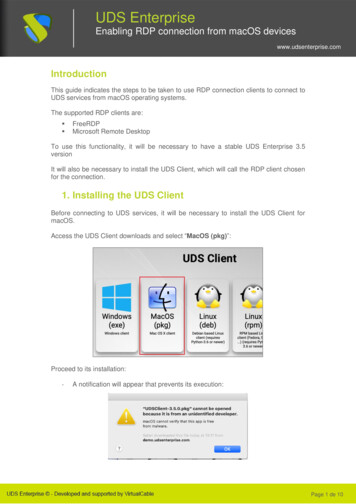
Transcription
UDS EnterpriseEnabling RDP connection from macOS deviceswww.udsenterprise.comIntroductionThis guide indicates the steps to be taken to use RDP connection clients to connect toUDS services from macOS operating systems.The supported RDP clients are: FreeRDPMicrosoft Remote DesktopTo use this functionality, it will be necessary to have a stable UDS Enterprise 3.5versionIt will also be necessary to install the UDS Client, which will call the RDP client chosenfor the connection.1. Installing the UDS ClientBefore connecting to UDS services, it will be necessary to install the UDS Client formacOS.Access the UDS Client downloads and select “MacOS (pkg)”:Proceed to its installation:-A notification will appear that prevents its execution:Page 1 de 10
UDS EnterpriseEnabling RDP connection from macOS deviceswww.udsenterprise.com-To solve this issue, access: Apple menuSecurity & Privacy, General:-Click on “Open Anyway” to open the UDS Client.-Proceed to the installation of the UDS Client: System Preferences, clickPage 2 de 10
UDS EnterpriseEnabling RDP connection from macOS deviceswww.udsenterprise.comPage 3 de 10
UDS EnterpriseEnabling RDP connection from macOS deviceswww.udsenterprise.com2. Installing FreeRDPTo use the FreeRDP client to connect with UDS services, it is necessary to install it. Tothat end, you will have to carry out the following tasks:-Install “brew”Execute the following command from a terminal:/bin/bash -c " (curl stall/master/install.sh)"Confirm that the installation was successful:Page 4 de 10
UDS EnterpriseEnabling RDP connection from macOS deviceswww.udsenterprise.com-Install “xquartz”Execute the following command from a terminal:brew cask install xquartz* If the above command does not work, use the following:brew install --cask xquartz-Install “FreeRDP”Execute the following command from a terminal:brew install freerdpPage 5 de 10
UDS EnterpriseEnabling RDP connection from macOS deviceswww.udsenterprise.comConfirm that the installation was successful:The last task to be performed to finish the FreeRDP installation is restarting thecomputer to apply these new settings.Page 6 de 10
UDS EnterpriseEnabling RDP connection from macOS deviceswww.udsenterprise.com3. Using FreeRDPIf you already have a FreeRDP client installed on your macOS connection clientcomputer, you will be able to access UDS services through this client. To do this, youwill have to verify that the “Allow Microsoft RDP Client” parameter is not enabledwithin the “Mac OS X” section of the RDP transport to be used:NOTE: With the FreeRDP client, you will be able to redirect credentials(username and password) based on the configuration applied in the“Credentials” tab of the transport.If you leave the option “Allow Microsoft Rdp Client” as it comes by default(disabled), the UDS Client installed on the macOS device will search for and use theFreeRDP client (if it is not installed, an error will appear requesting its installation).If you enable the “Allow Microsoft Rdp Client” option, the UDS Client installed on themacOS device will use the “Microsoft Remote Desktop” client.NOTE: If you use the "Microsoft Remote Desktop" client, it will not be possible toredirect credentials and it will always be necessary to indicate the password tolog into the serviceOnce verified, you can make the connection with the service:Page 7 de 10
UDS EnterpriseEnabling RDP connection from macOS deviceswww.udsenterprise.com4. Using Microsoft Remote DesktopIf you want to use the Microsoft Remote Desktop client instead of FreeRDP, you mustenable the “Allow Microsoft RDP Client” parameter within the “Mac OS X” section ofthe RDP transport to be used:Something very important to take into account is that you will need to uninstall fromyour device every other Remote connection client (Paralels, Cord ).In case this parameter is not enabled, UDS will try to use the FreeRDP client to makethe connection. If it is not installed, you will get the following error:Page 8 de 10
UDS EnterpriseEnabling RDP connection from macOS deviceswww.udsenterprise.comIf you have the “Allow Microsoft RDP Client” parameter enabled but the “MicrosoftRemote Desktop” client is not installed and you try to make the connection, you willget the following error:If you have the “Microsoft Remote Desktop” client installed and the “Allow MicrosoftRDP Client” parameter enabled, when you make the connection you will connect tothe service.The system will request the user's password (the user name will be redirected basedon the configuration applied in the “Credentials” tab of the transport).Page 9 de 10
UDS EnterpriseEnabling RDP connection from macOS deviceswww.udsenterprise.comProfessional services and supportVirtual Cable develops and markets UDS Enterprise through a subscription modelbased on the number of users, including support and updates.The Virtual Cable team has more than 30 years of experience in IT and softwaredevelopment and more than 15 in virtualization technologies. Everyday millions ofWindows and Linux virtual desktops are deployed with UDS Enterprise all over theworld.For more information visit www.udsenterprise.com or send us an email toinfo@udsenterprise.comPage 10 de 10
If you enable the "Allow Microsoft Rdp Client" option, the UDS Client installed on the macOS device will use the "Microsoft Remote Desktop" client. NOTE: If you use the "Microsoft Remote Desktop" client, it will not be possible to redirect credentials and it will always be necessary to indicate the password to log into the service