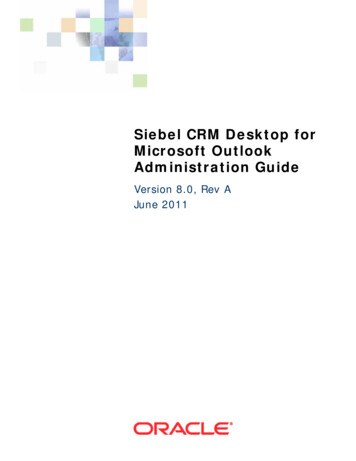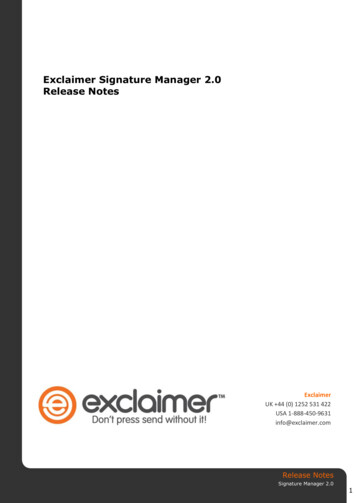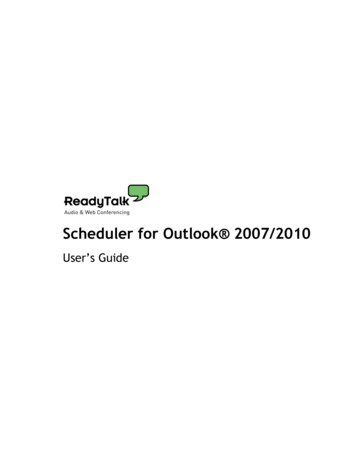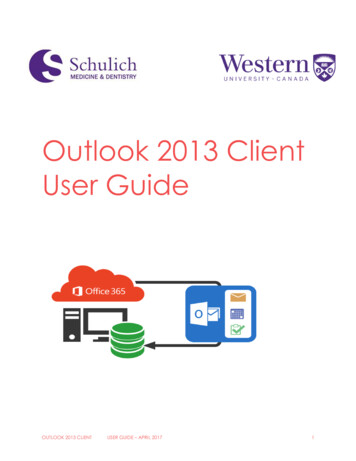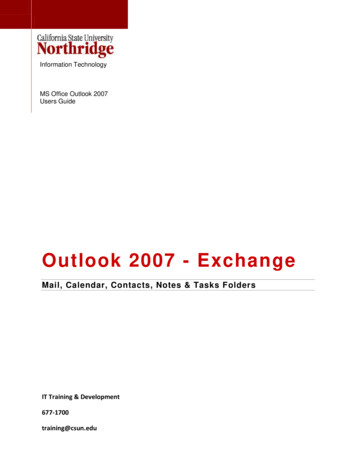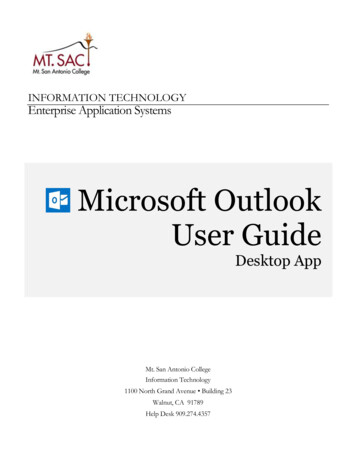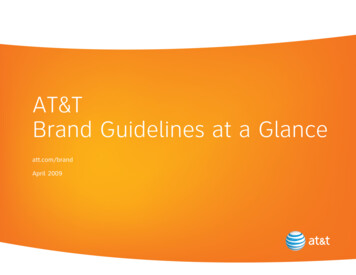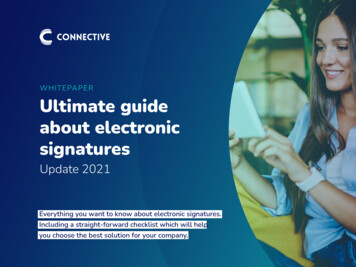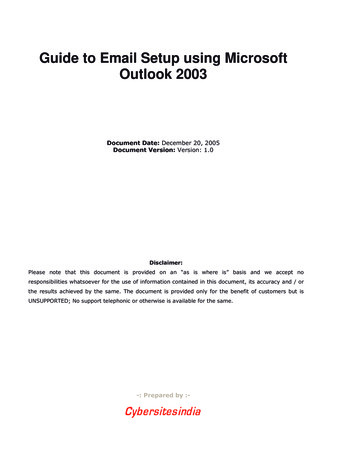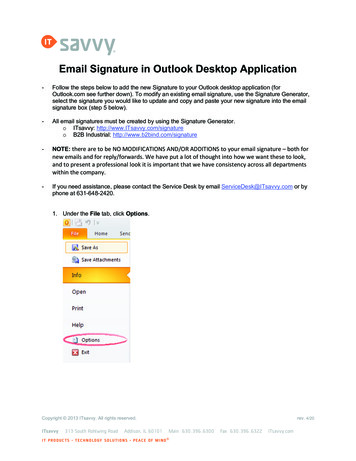
Transcription
Email Signature in Outlook Desktop Application-Follow the steps below to add the new Signature to your Outlook desktop application (forOutlook.com see further down). To modify an existing email signature, use the Signature Generator,select the signature you would like to update and copy and paste your new signature into the emailsignature box (step 5 below).-All email signatures must be created by using the Signature Generator.o ITsavvy: http://www.ITsavvy.com/signatureo B2B Industrial: http://www.b2bind.com/signature-NOTE: there are to be NO MODIFICATIONS AND/OR ADDITIONS to your email signature – both fornew emails and for reply/forwards. We have put a lot of thought into how we want these to look,and to present a professional look it is important that we have consistency across all departmentswithin the company.-If you need assistance, please contact the Service Desk by email ServiceDesk@ITsavvy.com or byphone at 631-648-2420.1. Under the File tab, click Options.Copyright 2013 ITsavvy. All rights reserved.ITsavvy313 South Rohlwing RoadAddison, IL 60101I T P R O D U C T S T E C H N O LO GY S O L U T I O N S P E A C E O F M I N Drev. 4/20Main 630.396.6300Fax 630.396.6322ITsavvy.com
2. In the Outlook Options menu, click the Mail menu and click Signatures Copyright 2013 ITsavvy. All rights reserved.page 2 of 7
3. Under Signatures and Stationary, click the E-mail Signature tab and click the New button.4. In the New Signature window field, type “ITsavvy” or “B2B Industrial” (without quotations) andclick OK.Copyright 2013 ITsavvy. All rights reserved.page 3 of 7
5. After you have obtained and edited your personal signature using the Signature Generator, copyand paste it in the Edit signature field below and click Save.Copyright 2013 ITsavvy. All rights reserved.page 4 of 7
6. Under Choose default signature, click the drop down arrow for New messages: and selectITsavvy or B2B Industrial to make the signature your default when creating new messages.Click OK when finished.7. To create a signature for Replies/forwards, re-perform steps 3 through 5, making sure to copyand paste the reply/forward signature from the Signature Generator. Set your default inReplies/forwards and click OK when complete.8. In the Outlook Options menu, click OK.Copyright 2013 ITsavvy. All rights reserved.page 5 of 7
Email Signature in online Outlook.com Go to https://www.office.comClick “Sign in”.Enter your email address on the “Sign in” page and click “Next”.Click “Work or school account” Approve your Two-Factor Authentication “2FA”. If using a public computer please DO NOT checkthe “Don’t ask again for 60 days” checkbox. Click the “Outlook” icon: Click the “Gear” icon: Click the “View all Outlook settings” at the bottom of the Settings menu.Click “Compose and reply”.Copyright 2013 ITsavvy. All rights reserved.page 6 of 7
Copy and Paste in the top signature from the Signature Generator page. Then click “Save”. Then click the “X” in the upper right corner.Copyright 2013 ITsavvy. All rights reserved.page 7 of 7
- Follow the steps below to add the new Signature to your Outlook desktop application (for Outlook.com see further down). To modify an existing email signature, use the Signature Generator, select the signature you would like to update and copy and paste your new signature into the email signature box (step 5 below).