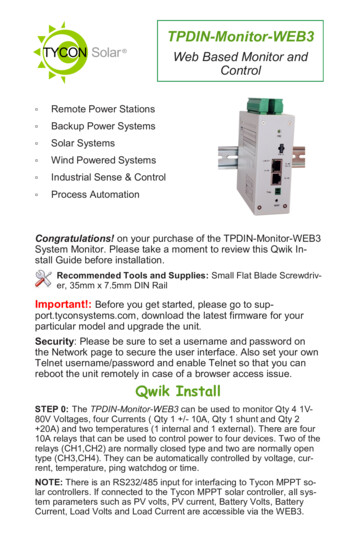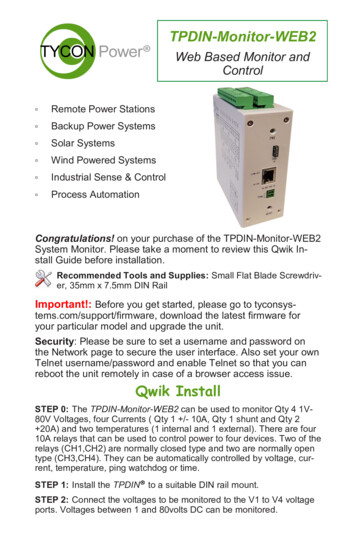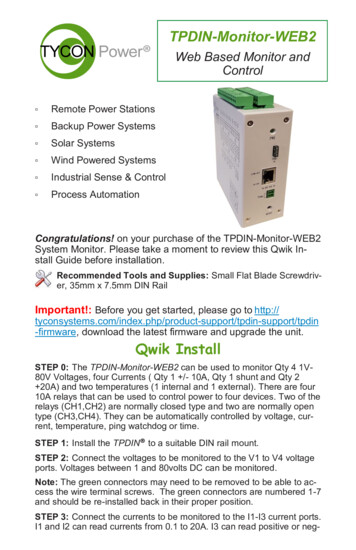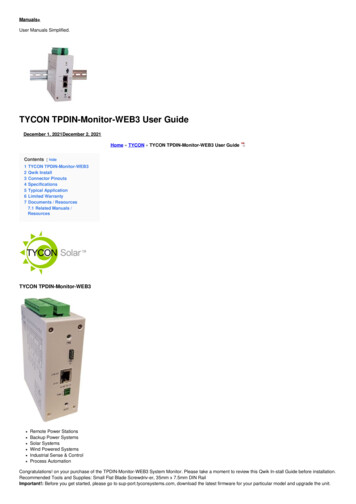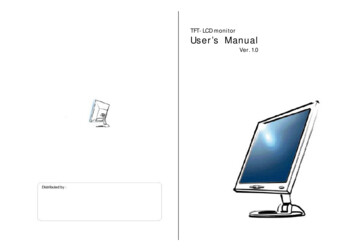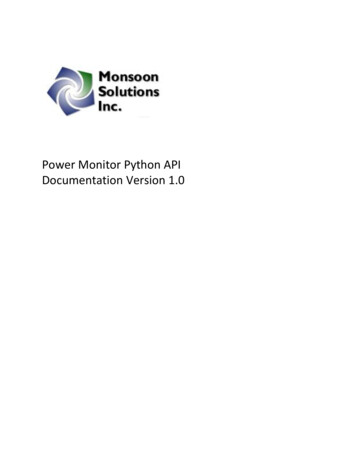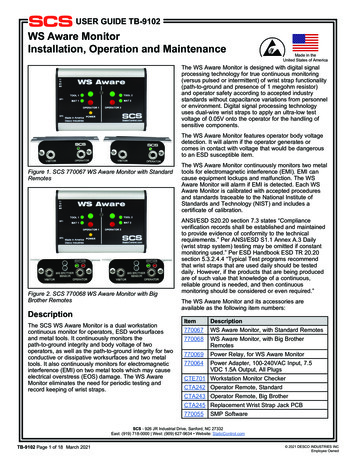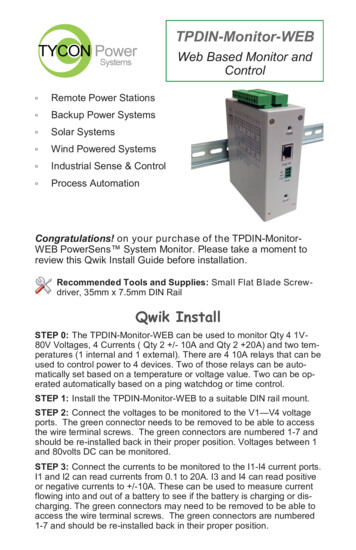
Transcription
TPDIN-Monitor-WEBWeb Based Monitor andControl Remote Power Stations Backup Power Systems Solar Systems Wind Powered Systems Industrial Sense & Control Process AutomationCongratulations! on your purchase of the TPDIN-MonitorWEB PowerSens System Monitor. Please take a moment toreview this Qwik Install Guide before installation.Recommended Tools and Supplies: Small Flat Blade Screwdriver, 35mm x 7.5mm DIN RailQwik InstallSTEP 0: The TPDIN-Monitor-WEB can be used to monitor Qty 4 1V80V Voltages, 4 Currents ( Qty 2 /- 10A and Qty 2 20A) and two temperatures (1 internal and 1 external). There are 4 10A relays that can beused to control power to 4 devices. Two of those relays can be automatically set based on a temperature or voltage value. Two can be operated automatically based on a ping watchdog or time control.STEP 1: Install the TPDIN-Monitor-WEB to a suitable DIN rail mount.STEP 2: Connect the voltages to be monitored to the V1—V4 voltageports. The green connector needs to be removed to be able to accessthe wire terminal screws. The green connectors are numbered 1-7 andshould be re-installed back in their proper position. Voltages between 1and 80volts DC can be monitored.STEP 3: Connect the currents to be monitored to the I1-I4 current ports.I1 and I2 can read currents from 0.1 to 20A. I3 and I4 can read positiveor negative currents to /-10A. These can be used to measure currentflowing into and out of a battery to see if the battery is charging or discharging. The green connectors may need to be removed to be able toaccess the wire terminal screws. The green connectors are numbered1-7 and should be re-installed back in their proper position.
STEP 4: Connect any power to devices you want to be under relay control to the CHI—CH4 relays. The relays are normally closed relays soactivating the relay will open the relay.STEP 5: Connect the External Temperature sensor to the includedgreen wire terminal connector. Connect the wires to IN– and IN terminals. Plug the wire terminal connector to the “Temp.” connector location. Locate the external temperature sensor where you want to measure external temperatures. You can extend the wire lengths if desiredby soldering additional wires to the existing wires. You can measuretemperatures from –40C to 125CSTEP 6: The TPDIN-Monitor-WEB can be powered with 10-58VDC thruwire terminal connector #7 or via 802.3af or Passive 48V POE thru theRJ45 POE/DATA port.STEP 7: Download the Discovery Tool from ower/tpdin-monitor-web. The TPDIN-Monitor-WEB ships with IP addressing by DHCP enabled. The discovery toolwill find the IP address of the device so you can access the web controlpanel. If not connected to a DHCP server the default IP address is192.168.1.2STEP 8: Open the Web control panel of the unit by using the discoverytool or typing the units known IP address into a browser. The unit willserve up the Monitor web page. The monitor page is where all the voltage, current, temperature and relay status can be seen. Relays canalso be controlled manually from this page. There is a cycle button bythe relays if you want to automatically cycle a relay from on to off andback. The cycle delay is specified on the SYSTEM page.STEP 9: Open the Network Page. Here you can set a static IP Address.You can also set access security by entering a user name and password (10 characters max). You can also set a unique Host Name toidentifytheMonitor.2
STEP 10: Open the System Page. You should add meaningful labels toall the Voltages, Currents, Relays and Temperatures that you are using.You can also change various settings on this page.Relays: Relays are normally closed to save power when “on”. If youwant them to be initially open at power-up, check the box that says“Initial Off”.Cycle Delay: This controls how long the relay stays in the oppositestate when cycle is clicked on the Monitor Screen.Voltage, Current and Temp Offsets: You can enter or –offset values if you want to calibrate the TPDIN-Monitor-WEB to match anotherpiece of measurement equipment or compensate for cable losses.Log Interval: This sets the number of seconds between log readings. The log can store 1300 data sets. If this is exceeded the oldestrecords will be discarded as new records are entered. Note: If set to 0the logging of data is disabled and the graphs and some other functionswon’t work.Time: There is no real time clock so if the device loses power the3
clock will reset. Enable NTP to get the time automatically from the internet. Set GMT for your time zone. Or you can sync the clock manually toyour PC Time by disabling NTP.STEP 11: Open the Control Page. This is where you can set the relayPing Control or Time and Temperature or voltage controls. You can setup the EMAIL server and set various email triggers.Relays 1 and 2:Time Control: Set the On time and Off time in 24hr format. Note:Time control overrides Ping Control and Manual control.Ping Control: Set the IP Address to ping. Set the ping frequency(Every). Setting the frequency to zero disables the ping. Set the numberof consecutive Fails before the relay will cycle. Set the Wait so that thesystem will wait before pinging again. This is useful to allow the unit thatyou are pinging to fully reboot after a power cycle. Example: if you setthe unit to ping every 60 seconds and you have fail set to 2, it will takeapprox. 2 minutes before it would see two consecutive failures and thencycle the relay.Relays 3 and 4:Temperature Control: Relay 3 can be controlled by the InternalTemperature and Relay 4 can be controlled by the External temperature probe. Make sure ON temperature is lower than OFF temperaturesetting.4
Typical Application:Fan Control: Set ON to 50; Set OFF to 100Heater Control: Set ON to –40; Set OFF to 20Voltage Control: Set the relay turn on and turn off voltages. Relaywill change state when voltage goes outside the range. Temperatureset takes priority.Email Alerts:Set the Email server: ie; smtp.1and1.com Note: GMAIL accounts won’twork because they require SSL security when sending emails.Set the email account user name and password. Leave user nameblank to force no authentication. Password field is 10 characters max.Check the “Use Username as From Field” checkbox (recommended)to have the emails sent from the username which is usually an emailaddress. If not checked, the emails will be sent from the email addressentered in the first MAIL To: field.Enter the destination email addresses in the Mail To: fields. They canbe the same or different depending on your needs.Select the parameter trigger from the dropdown box on the left.Periodical: This will send an email of the present readings periodically based on the number of minutes entered into the Lower/minutesbox. Caution: if you leave set at 0 it will send an email every two secondsRelay 1-4: These will send an email any time the state of the relaychanges due to some automatic relay control like Ping, Time or Temperature. It won’t send an email when the relay is manually operated.Relay 1-4 doesn’t require any lower or upper settings. Leave at 0.Volt Amp and Temp: Just set Lower and Upper values and the system will send an email anytime the reading is outside the set range. Thefrequency of emails is set by the Analog Values Mail Delay time. If thedelay time is set too low you will receive a flood of emails whenever oneof your set parameters fall outside the set range.TECH CORNERAdditional Information you may find useful1.FUSE: The TPDIN-Monitor-WEB has an internal 2A fuse. If theTPDIN-Monitor-WEB doesn’t power up, check the fuse.2.LIMITS: Don’t exceed 80V on the voltage inputs or 20A on thecurrent inputs or 10A on the relays or the unit could be damaged.This kind of damage isn’t covered under warranty.3.MOISTURE: The TPDIN-Monitor-WEB is designed to be used in5
doors or outdoors in a weatherproof enclosure. Avoid getting theTPDIN-Monitor-WEB wet. This kind of damage isn’t covered underwarranty.State Of ChargeSealed or FloodedLead AcidGEL BatteryAGM Battery100%12.7 Volts12.9 Volts12.8 Volts75%12.4 Volts12.7 Volts12.6 Volts50%12.2 Volts12.4 Volts12.3 Volts25%12.0 Volts12.0 Volts12.0 Volts10%11.8 Volts11.8 Volts11.8 Volts4. BATTERY STATUS: If measuring voltage of battery systemstypical state of charge readings are as follows. These readings arewithout any load on the battery. For max battery life don’t dischargeunder 50%:5. Operating Power: The TPDIN-Monitor-WEB has extremely low operating power, typically less than 3W. The relays are normally closedtype so in typical operation they don’t take any power until they are energized. If the relays are turned on to hold them open, the power usagewill increase.Voltage Meas (DC)Voltage Meas AccuracyCurrent Meas (DC)Current Meas AccuracyTemperature MeasTemp Meas TypeTemp Meas AccuracyRelays (NormallyClosed Type)Relay ControlPower e SizeMountingOperating TemperatureHumidity (RH)Dimensions (LxWxH)WeightV1, V2, V3, V4 1-80VDC /- 0.1VI1, I2 0.1A to 20AI3, I4 /-10A /- 0.1AT1,T2 -40C to 125CT1 Embedded, T2 External Sensor (included) /- 1 degCR1, R2, R3, R4 10A DCR1, R2 Manual or Ping or Time ControlR3, R4 Manual or Temperature Control10-58VDC Wire Terminal or 802.3af Class 0 POE,3W TypVia Web Browser and SNMPFIFO, Max 1300 data sets, Program log intervalRemovable Wire Terminal12AWG MaxDIN Rail-40C to 75C (-40F to 167F)0% - 90%125 x 102 x 46mm (4.9” x 4” x 1.8”)410g (14.5 oz)6
Specifications6. SNMP: The TPDIN-Monitor-WEB can be controlled via SNMP forautomated operation. Setup the SNMP on the SNMP page in the webinterface. The unit will respond to SNMP queries to gather data andcontrol relays from a script running on a remote computer. The unitdoesn’t allow setting of local SNMP traps.7. WIRE TYPE: When using the monitor in high current applications ( 10A), it’s important to use a stranded wire with many finestrands. This type of wire will provide a low resistance electrical connection to the green connectors. If using course strand wire such asTHHN, there will be higher resistance in the connection which will generate excessive heat at high currents, possibly causing damage to theconnectors. NEC Wire Class C and D are acceptable.8. Reset to Factory Defaults: Power up unit while pressing resetbutton. Hold for 15 seconds. Note: The IP settings will not be changedwhen resetting to factory defaults.Connector Pinouts7
Limited WarrantyThe TPDIN-Monitor-WEB products are supplied with a limited 24 monthwarranty which covers material and workmanship defects. This warranty does not cover the following: Parts requiring replacement due to improper installation, misuse,poor site conditions, faulty power, etc. Lightning or weather damage. Physical damage to the external & internal parts. Products that have been altered, or defaced. Products that have been subjected to voltages or currents greaterthan the published ratings. Water damage for units that were not mounted according to usermanual. Usage other than in accordance with instructions and the normalintended use.8000032 Rev 7TPDIN-Monitor-WEB Qwik Install Guide8
TPDIN-Monitor-WEB doesn't power up, check the fuse. 2. LIMITS: Don't exceed 80V on the voltage inputs or 20A on the current inputs or 10A on the relays or the unit could be damaged. This kind of damage isn't covered under warranty. 3. MOISTURE: The TPDIN-Monitor-WEB is designed to be used in-6