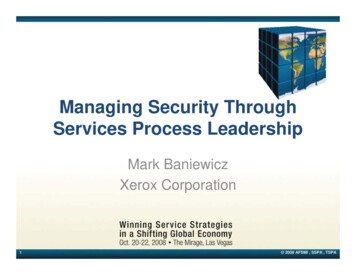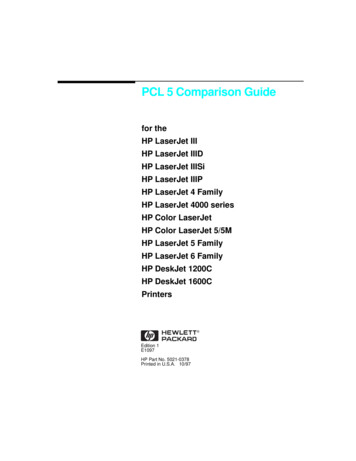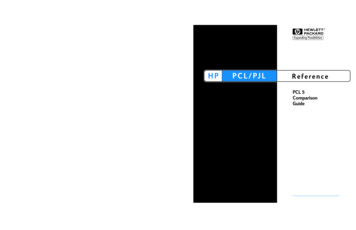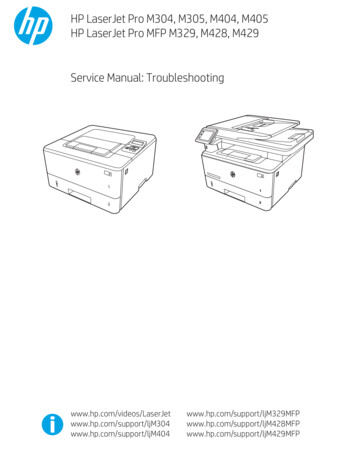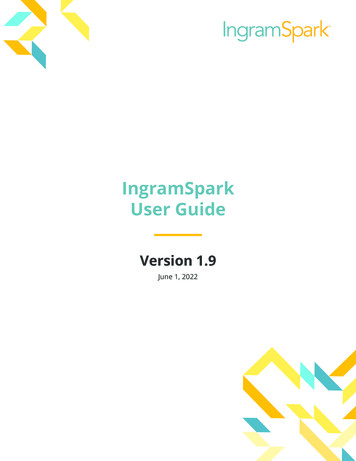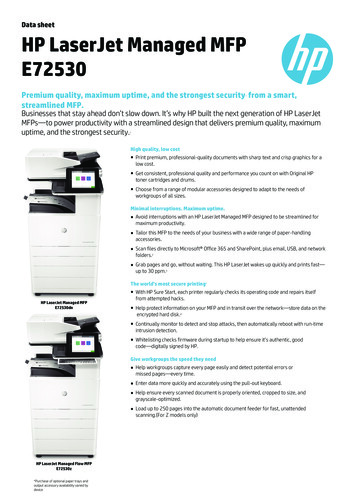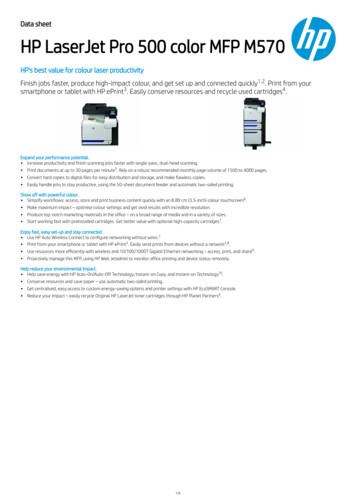Transcription
LaserJet Pro M402, M403LaserJet Pro MFP M426, M427Troubleshooting hp.com/support/ljM427MFPFor printer theory and troubleshootinginformation, see the Repair Manual.2M426dwM426fdnM426fdwM427dwM427fdnM427fdw
HP LaserJet Pro M402, M403 andHP LaserJet Pro MFP M426, M427Troubleshooting Manual
Copyright and LicenseTrademark Credits Copyright 2015 HP Development Company,L.P.Microsoft , Windows , Windows XP, andWindows Vista are U.S. registered trademarksof Microsoft Corporation.Reproduction, adaptation, or translationwithout prior written permission is prohibited,except as allowed under the copyright laws.The information contained herein is subject tochange without notice.The only warranties for HP products andservices are set forth in the express warrantystatements accompanying such products andservices. Nothing herein should be construedas constituting an additional warranty. HP shallnot be liable for technical or editorial errors oromissions contained herein.Edition 1, 9/2015
Conventions used in this guideTIP:Helpful hints or shortcuts.Reinstallation tip: Reinstallation helpful hints, shortcuts, or considerations.NOTE:Information that explains a concept or how to complete a task.IMPORTANT:CAUTION:Information that help the user to avoid potential printer error conditions.Procedures that the user must follow to avoid losing data or damaging the printer.WARNING! Procedures that the user must follow to avoid personal injury, catastrophic loss of data, orextensive damage to the printer.ENWWiii
ivConventions used in this guideENWW
For additional service and support informationHP service personnel, go to the Service Access Work Bench (SAW) at http://h41302.www4.hp.com/km/saw/home.do.Channel partners, go to HP Channel Services Network (CNS) at https://h30125.www3.hp.com/hpcsn.At these locations, find information on the following topics: Install and configure Printer specifications Up-to-date control panel message (CPMD) troubleshooting Solutions for printer issues and emerging issues Remove and replace part instructions and videos Service advisories Warranty and regulatory informationTo access HP PartSurfer information from any mobile device, go to http://partsurfermobile.hp.com/ or scanthe Quick Response (QR) code below.ENWWv
viFor additional service and support informationENWW
Table of contents1 Theory of operation . 1Related documentation and software . 2Basic operation . 3Sequence of operation . 4Engine-control system . 5DC controller . 6Motor control . 8Fan control . 8Low-voltage power supply . 9Over-current/over-voltage protection . 10Safety . 10Low-voltage power supply functions . 10High-voltage power supply . 11High-voltage power supply circuits . 12Fuser bias . 12Fuser control . 12Fuser circuits . 13Fuser control functions . 14Fuser heater protection . 15Engine laser/scanner system . 16Laser/scanner failure detection . 17Safety . 17Image-formation process . 18Step 1: Primary charging . 21Step 2: Laser-beam exposure . 22Step 3: Development . 22Step 4: Transfer . 23Step 5: Separation . 24Step 6: Fusing . 24Step 7: Drum cleaning . 24Toner cartridges . 25Design . 25ENWWvii
Memory chip . 27Toner level and cartridge life detection . 27Pickup, feed, and delivery system . 27Sensors and switches . 29Motors, clutches, and solenoids . 31Jam detection/prevention . 31Paper feeder (optional Tray 3) . 35Basic operation . 35Paper path . 35Paper feeder controller . 35Motor control . 36Pickup and feed operation . 36Electrical components, pickup and feed . 36Other functions . 37Jam detection . 382 Solve problems . 39For additional service and support . 40Solve problems checklist . 41Solve problems checklist . 41Print the menu map . 42Print a configuration page . 42Print the service page (includes the event log) . 43Print the demo page . 43Troubleshooting process . 44Determine the problem source . 44Pre-troubleshooting checklist . 44Determine the problem source . 46Power subsystem . 47Power-on checks . 47Control panel checks . 47Tools for troubleshooting . 49Component diagnostics . 49LED diagnostics . 49Network LEDs (network models only) . 49Control panel LEDs . 49Engine diagnostics . 50Engine test . 50Diagrams . 51Diagrams: Block diagrams . 51Cross-sectional view of printer . 51viiiENWW
Cross-sectional view of 550–sheet paper feeder . 52Diagrams: Printed circuit assembly (PCA) connector locations . 53Diagrams: DC controller connections . 53Paper feeder controller PCA . 54Diagrams: External plug and port locations . 54Diagrams: Locations of major components . 56Major components (printer base) . 56Motor and fan . 57Rollers and pads (printer base) . 58PCAs (printer base) . 59Diagrams: Timing chart . 60Diagrams: Circuit diagrams . 61Advanced configuration with HP Embedded Web Server (EWS) and HP Device Toolbox(Windows 7) . 62Internal print-quality test pages . 64Clean the paper path . 64Clean the paper path (LCD control panel) . 64Clean the paper path (touchscreen control panel) . 65Print the configuration page . 65Print the configuration page from an LCD control panel . 65Print the configuration page from a touchscreen control panel . 65Print-quality troubleshooting tools . 66Repetitive image defect ruler . 66Use a ruler to measure between repetitive defects . 66Control panel menus . 70HP Web Services menu . 70Reports menu . 70Quick Forms menu . 71USB Flash Drive menu . 71System Setup menu . 72Service menu . 74Network Setup menu . 77Control panel message document (CPMD) . 79Control-panel message types . 79Control-panel messages and event log entries . 7930.XX Error Messages . 7949.XX.YY Error Messages . 8050.XX fuser errors . 8051.XX and 52 Laser/Scanner Errors . 8155.XXXX Error Messages . 8257.XX Error Messages . 83ENWWix
58.XX Error Messages . 8359.XX Error Messages . 8479 Errors . 85Alpha Error Messages . 85Event-log messages . 96Print the event log . 96Print the event log (LCD control panel) . 96Print the event log (touchscreen control panel) . 97Show an event log . 97Event-log messages . 97Clear paper jams . 101Clear paper jams (M402, M403) . 101Introduction . 101Experiencing frequent or recurring paper jams? . 101Jam locations . 102Clear paper jams in Tray 1 . 103Clear paper jams in Tray 2 . 104Clear paper jams in optional Tray 3 . 108Clear paper jams in the fuser . 111Clear paper jams in the output bin . 115Clear paper jams in the duplexer . 117Clear paper jams (M426, M427) . 119Introduction . 119Experiencing frequent or recurring paper jams? . 119Jam locations . 120Clear paper jams in the document feeder . 122Clear paper jams in Tray 1 . 125Clear paper jams in Tray 2 . 126Clear paper jams in optional Tray 3 . 130Clear paper jams in the fuser . 134Clear paper jams in the output bin . 137Clear paper jams in the duplexer . 140Solve paper-handling problems . 142The printer picks up multiple sheets of paper . 142The printer does not pick up paper . 142Solve image quality problems . 143Print quality examples . 143Clean the printer . 150Clean the pickup and separation rollers . 150Clean the paper path . 150Clean the paper path (LCD control panel) . 150xENWW
Clean the paper path (touchscreen control panel) . 150Clean the touchscreen . 150Solve performance problems . 152Factors affecting print performance . 152Print speeds . 152The product does not print or it prints slowly . 153The product does not print . 153The product prints slowly . 154Solve connectivity problems . 155Solve direct-connect problems . 155Solve network problems . 155Poor physical connection . 155The computer is using the incorrect IP address for the product . 155The computer is unable to communicate with the product . 156The product is using incorrect link and duplex settings for the network . 156New software programs might be causing compatibility problems . 156The computer or workstation might be set up incorrectly . 156The product is disabled, or other network settings are incorrect . 156Solve wireless network problems . 157Wireless connectivity checklist . 157The control panel displays the message: The wireless feature on this product hasbeen turned off . 157The product does not print after the wireless configuration completes . 158The product does not print, and the computer has a third-party firewall installed . 158The wireless connection does not work after moving the wireless router orproduct . 158Cannot connect more computers to the wireless product . 158The wireless product loses communication when connected to a VPN . 159The network does not appear in the wireless networks list . 159The wireless network is not functioning . 159Service mode functions . 160Service menu . 160Service menu settings . 160Restore the factory-set defaults . 160Restore the factory-set defaults (LCD control panel) . 160Restore the factory-set defaults (touchscreen control panel) . 161Secondary service menu . 161Open the secondary service menu . 161Open the secondary service menu (LCD control panel) . 161Open the secondary service menu (touchscreen control panel) . 161Secondary service menu structure . 162ENWWxi
Developer's menu . 162Open the Developer's menu (LCD control panel) . 162Open the Developer's menu (touchscreen control panel) . 163Product resets . 164NVRAM initialization . 164Solve fax problems (fax models only) . 165Introduction . 165Fax troubleshooting checklist . 165Solve general fax problems . 166Faxes are sending slowly . 166Fax quality is poor . 167Fax cuts off or prints on two pages . 168Solve email problems (M426, M427 printes) . 169Cannot connect to the email server . 169Validate the SMTP gateway (Windows) . 169Validate the LDAP gateway (Windows) . 169Manually update the firmware . 170Manually update the firmware (LCD control panel) . 170Manually update the firmware (touchscreen control panel) . 170Appendix A Printer specifications . 171Printer dimensions M426 and M427 . 172Printer dimensions M402 and M403 . 174Printer space requirements . 176Power consumption, electrical specifications, and acoustic emissions
HP LaserJet Pro M402, M403 and HP LaserJet Pro MFP M426, M427 Troubleshooting Manual